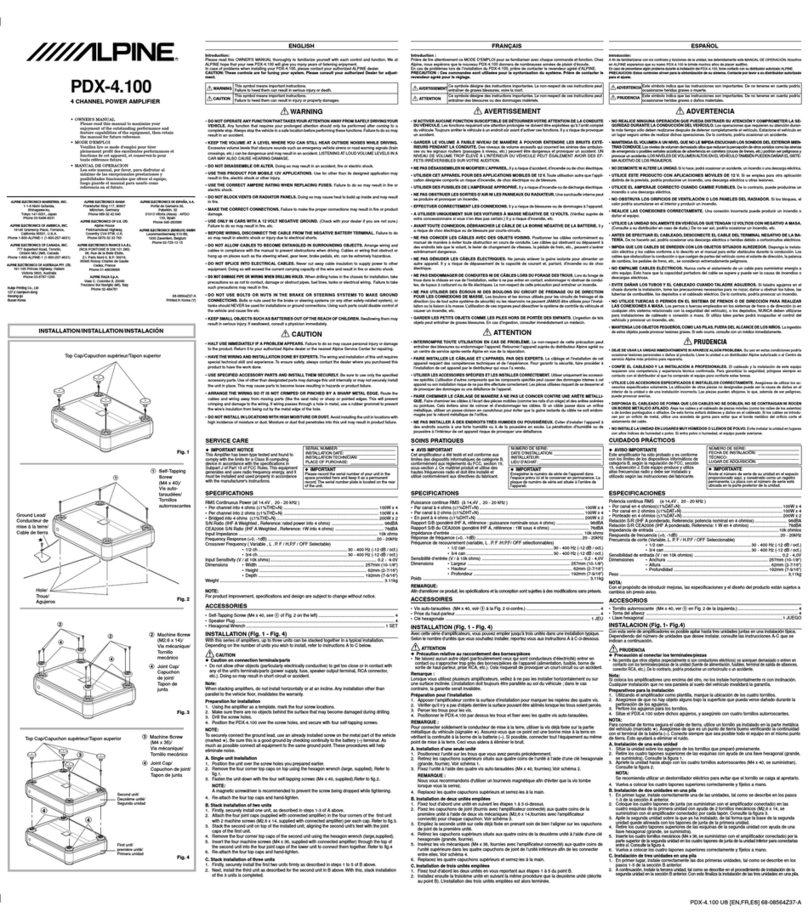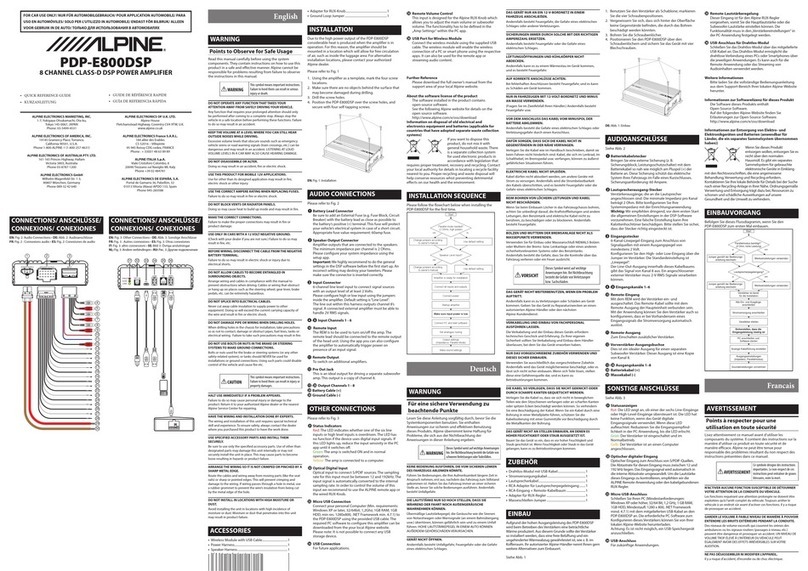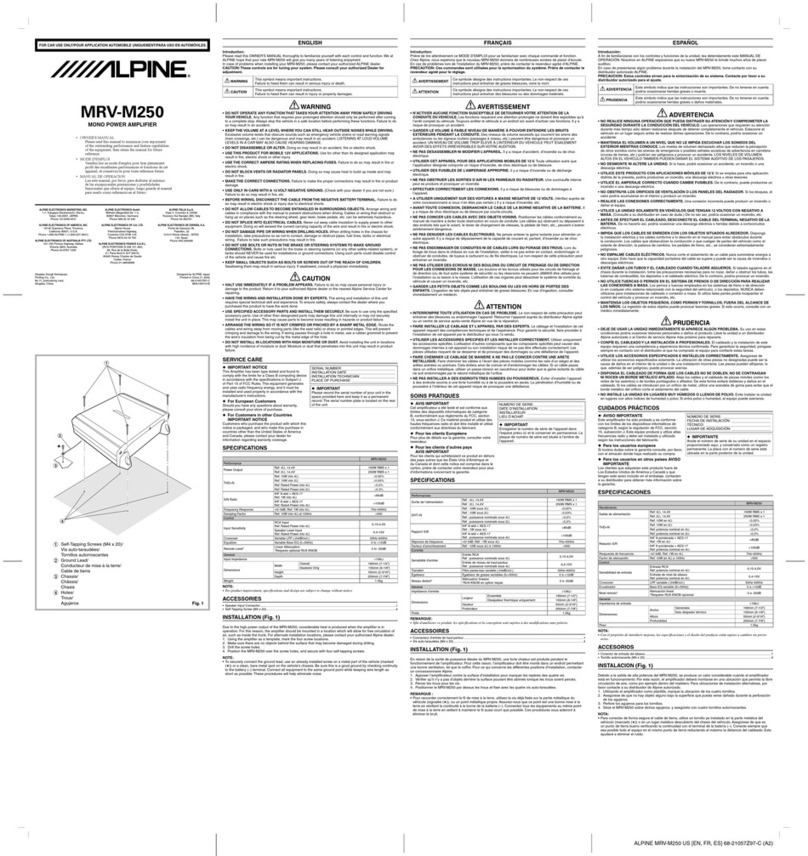3-EN
English
CONTENTS
WARNING................................................................................3
SERVICE CARE .......................................................................4
PRODUCT FEATURES ..........................................................5
ACCESSORIES ........................................................................6
INSTALLATION SEQUENCE................................................7
HARDWARE CONFIGURATION.........................................8
Replacing Fuses....................................................................8
input configuration ......................................................... 10
PARALLEL MODE .............................................................. 10
WIRELESS MODULE.......................................................... 14
INSTALLATION.................................................................... 14
CONNECTOR PINNING.................................................... 14
PC CONNECTION .............................................................. 15
FACTORY settings............................................................. 16
ALPINE SOUND LAB FOR PDP‑E802DSP................... 17
ALPINE REMOTE CONTROL APP
FOR PDP‑E802DSP........................................................ 26
USB CONNECTION FOR MUSIC PLAYBACK............ 27
WIRELESS STREAMING.................................................... 27
SYSTEM EXAMPLES.......................................................... 28
TROUBLESHOOTING........................................................ 36
FIRMWARE UPDATE.......................................................... 37
SPECIFICATIONS................................................................ 38
WARNING
Points to Observe for Safe
Usage
Read this manual carefully before using the system
components. They contain instructions on how to
use this product in a safe and effective manner.
Alpine cannot be responsible for problems
resulting from failure to observe the instructions in
this manual.
WARNING
This symbol means important instructions.
Failure to heed them can result in serious
injury or death.
DO NOT OPERATE ANY FUNCTION THAT TAKES YOUR
ATTENTION AWAY FROM SAFELY DRIVING YOUR
VEHICLE.
Any function that requires your prolonged attention
should only be performed after coming to a complete
stop. Always stop the vehicle in a safe location before
performing these functions. Failure to do so may result in
an accident.
KEEP THE VOLUME AT A LEVEL WHERE YOU CAN STILL
HEAR OUTSIDE NOISES WHILE DRIVING.
Excessive volume levels that obscure sounds such as
emergency vehicle sirens or road warning signals (train
crossings, etc.) can be dangerous and may result in an
accident. LISTENING AT LOUD VOLUME LEVELS IN A CAR
MAY ALSO CAUSE HEARING DAMAGE.
DO NOT DISASSEMBLE OR ALTER.
Doing so may result in an accident, fire or electric shock.
USE THIS PRODUCT FOR MOBILE 12V APPLICATIONS.
Use for other than its designed application may result in
fire, electric shock or other injury.
USE THE CORRECT AMPERE RATING WHEN REPLACING
FUSES.
Failure to do so may result in fire or electric shock.
DO NOT BLOCK VENTS OR RADIATOR PANELS.
Doing so may cause heat to build up inside and may result
in fire.
MAKE THE CORRECT CONNECTIONS.
Failure to make the proper connections may result in fire or
product damage.
USE ONLY IN CARS WITH A 12 VOLT NEGATIVE GROUND.
(Check with your dealer if you are not sure.) Failure to do so
may result in fire, etc.
BEFORE WIRING, DISCONNECT THE CABLE FROM THE
NEGATIVE BATTERY TERMINAL.
Failure to do so may result in electric shock or injury due to
electrical shorts.
DO NOT ALLOW CABLES TO BECOME ENTANGLED IN
SURROUNDING OBJECTS.
Arrange wiring and cables in compliance with the manual
to prevent obstructions when driving. Cables or wiring
that obstruct or hang up on places such as the steering
wheel, gear lever, brake pedals, etc. can be extremely
hazardous.
DO NOT SPLICE INTO ELECTRICAL CABLES.
Never cut away cable insulation to supply power to other
equipment. Doing so will exceed the current carrying
capacity of the wire and result in fire or electric shock.