Alpine PXE-0850X User manual
Other Alpine Computer Hardware manuals

Alpine
Alpine PXA-H600 User manual
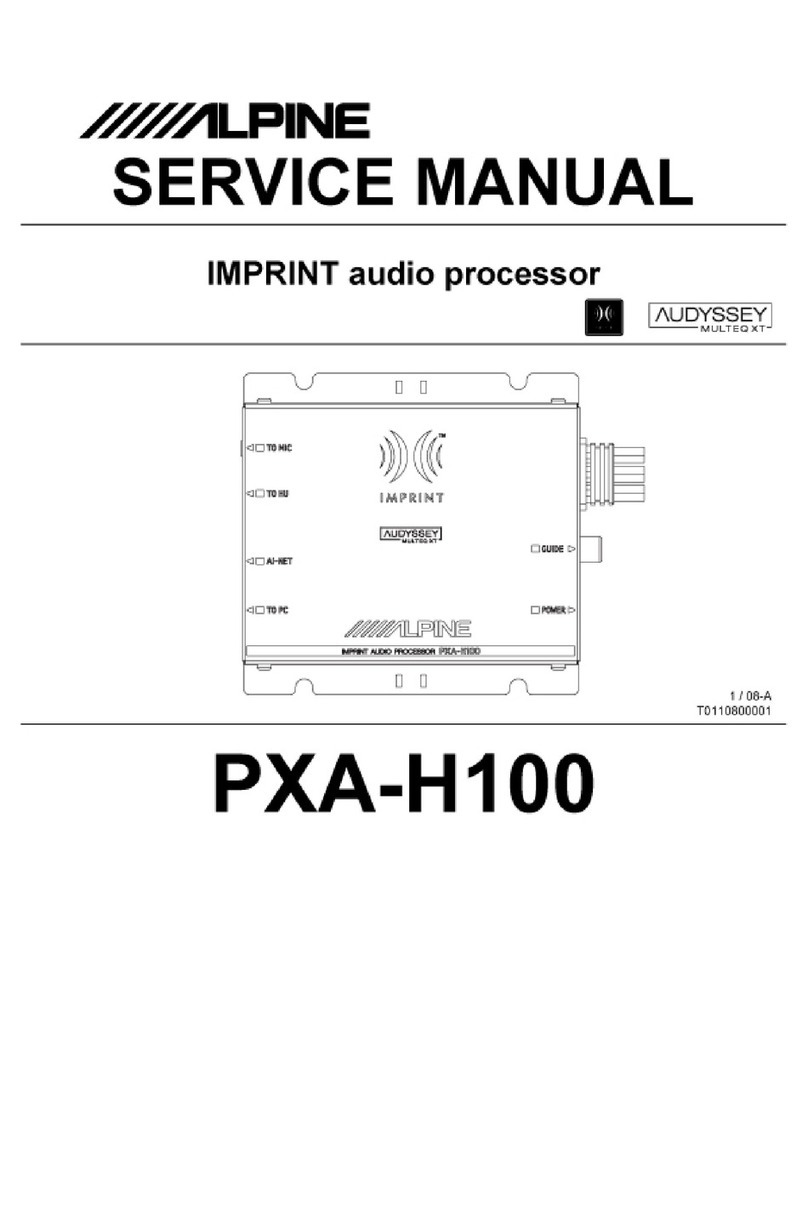
Alpine
Alpine PXA-H100 User manual

Alpine
Alpine PXE-H660 User manual

Alpine
Alpine PXA-H800 User manual

Alpine
Alpine PXA-H800 User manual

Alpine
Alpine PXE-H650 - System Integration Audio... User manual

Alpine
Alpine PXE-R600 User manual

Alpine
Alpine PXE-X120-10DP User manual

Alpine
Alpine Alpine F#1 Status PXI-H990 Guide
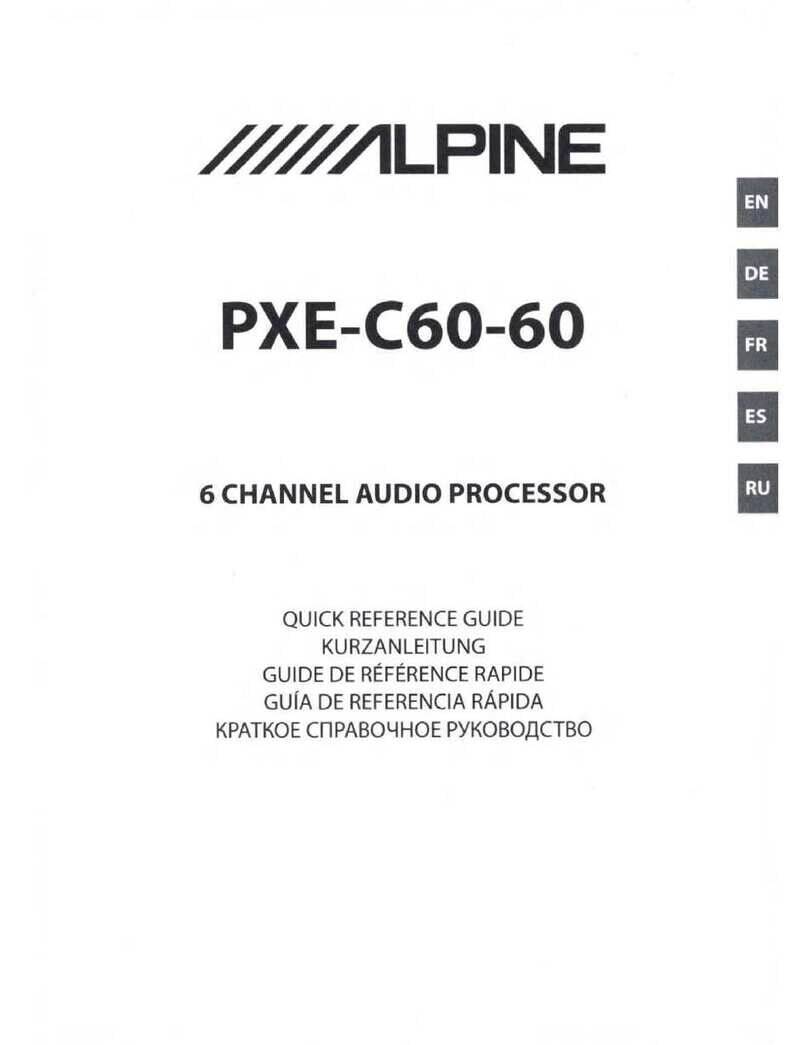
Alpine
Alpine PXE-C60-60 User manual

Alpine
Alpine PXA-H100 User manual
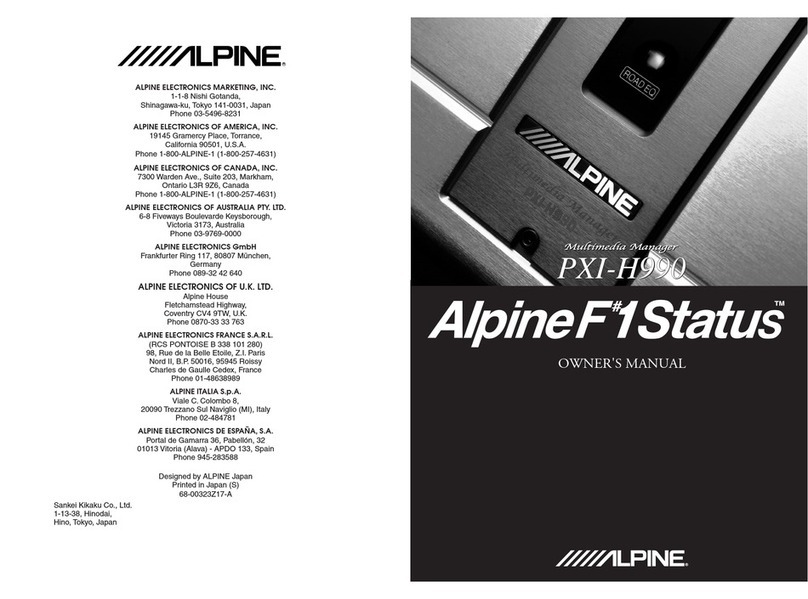
Alpine
Alpine Alpine F#1 Status PXI-H990 User manual

Alpine
Alpine PXA-H100 User manual

Alpine
Alpine ERA-G320 Guide

Alpine
Alpine PXA-H700 User manual

Alpine
Alpine MDA-5048 User manual

Alpine
Alpine PXA-H510 User manual

Alpine
Alpine ERA-G320 User manual
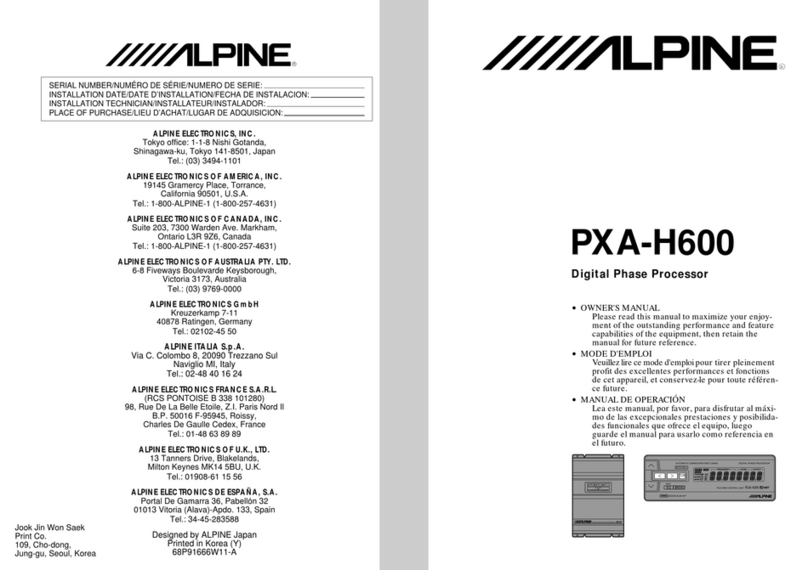
Alpine
Alpine PHA-H600 User manual

Alpine
Alpine PXA-H800 User manual
Popular Computer Hardware manuals by other brands

Toshiba
Toshiba TOSVERT VF-MB1/S15 IPE002Z Function manual

Shenzhen
Shenzhen MEITRACK MVT380 user guide

TRENDnet
TRENDnet TEW-601PC - SUPER G MIMO WRLS PC CARD user guide

StarTech.com
StarTech.com CF2IDE18 instruction manual

Texas Instruments
Texas Instruments LMH0318 Programmer's guide

Gateway
Gateway 8510946 user guide

Sierra Wireless
Sierra Wireless Sierra Wireless AirCard 890 quick start guide

Leadtek
Leadtek Killer Xeno Pro Quick installation guide

Star Cooperation
Star Cooperation FlexTiny 3 Series Instructions for use

Hotone
Hotone Ampero user manual

Connect Tech
Connect Tech Xtreme/104-Express user manual

Yealink
Yealink WF50 user guide
















