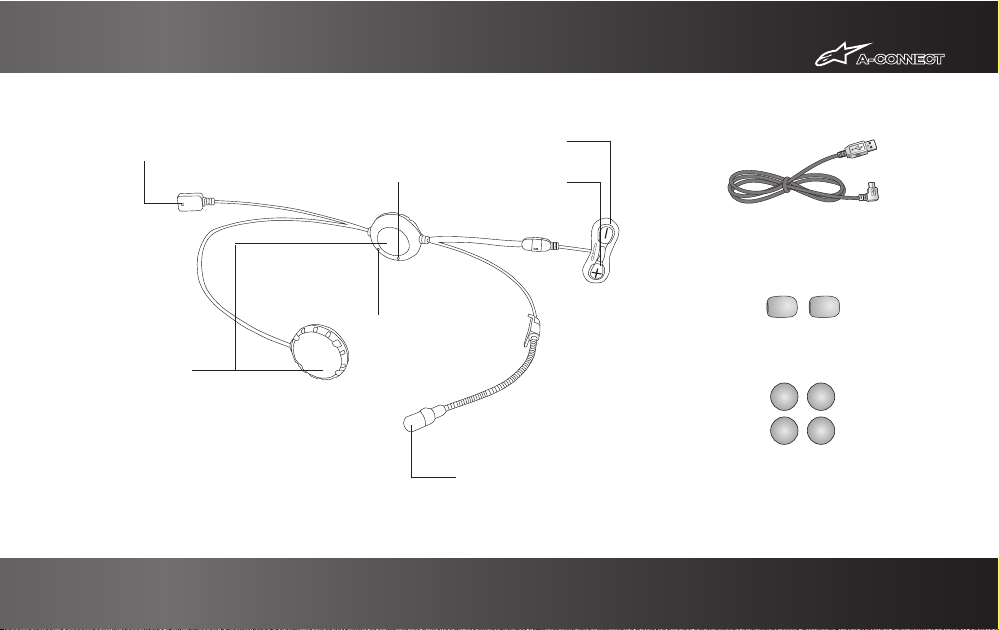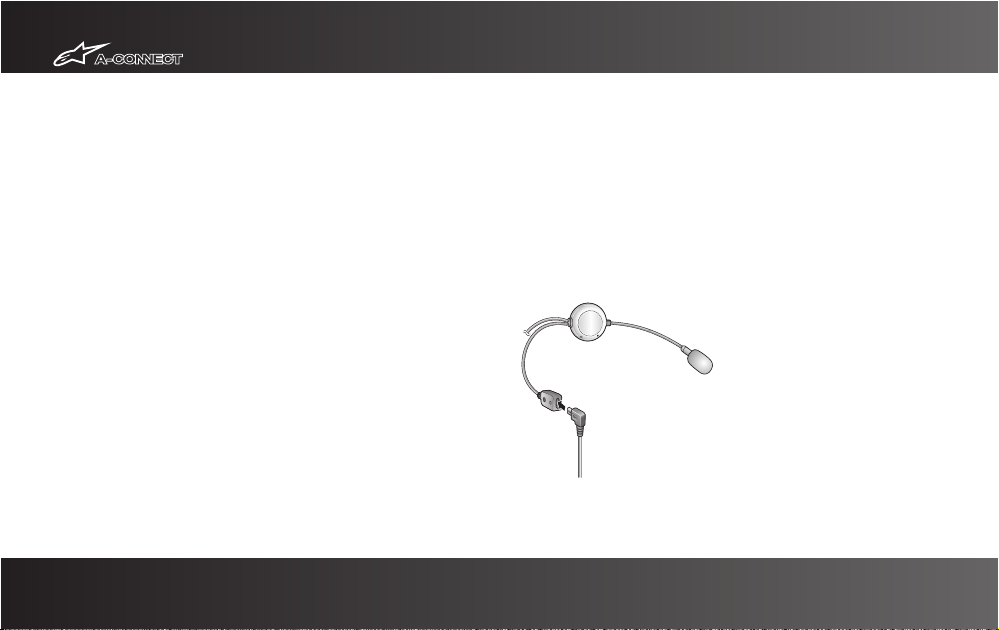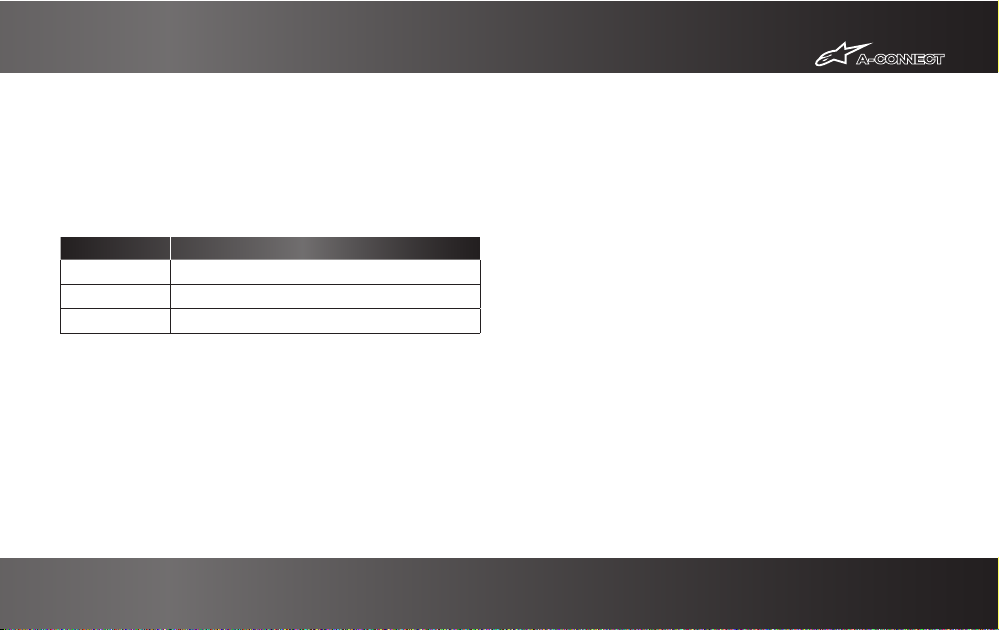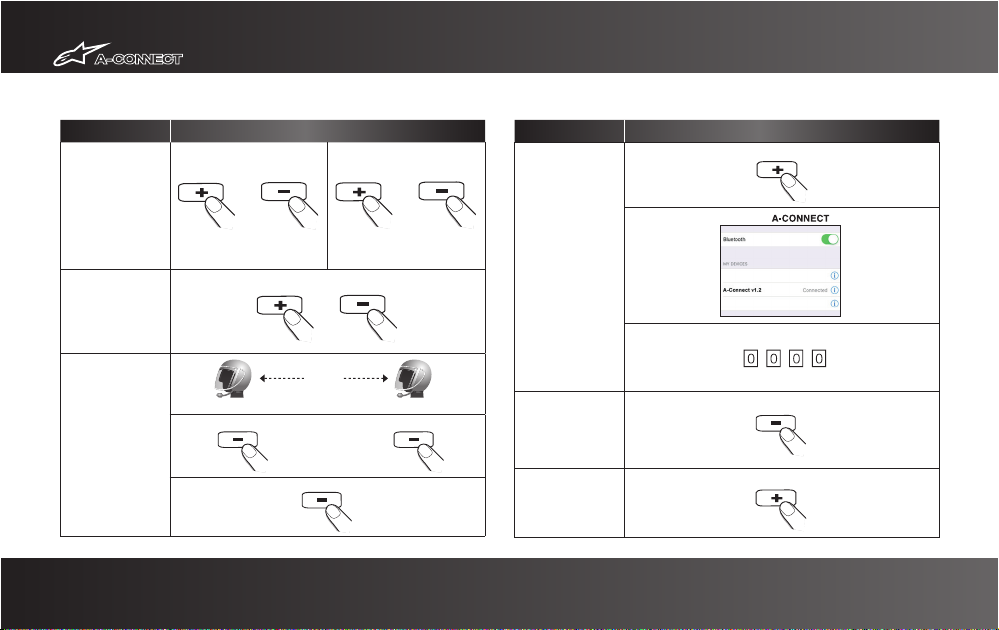1. INTRODUCTION .............................................................................................................4
2. PACKAGE CONTENTS ...................................................................................................5
3. GETTING STARTED .........................................................................................................6
Powering On.......................................................................................................................6
Powering Off ......................................................................................................................6
Charging the A-Connect.....................................................................................................6
Checking Battery Level.......................................................................................................7
Adjusting the Volume Level ...............................................................................................7
Function Priority .................................................................................................................7
Fault Reset .........................................................................................................................7
4. OPERATION QUICK REFERENCE ..................................................................................8
5. PAIRING AND USING THE A-CONNECT WITH BLUETOOTH DEVICES ...............10
Mobile Phone Pairing.......................................................................................................10
Multipoint Mobile Phones Pairing...................................................................................10
Bluetooth Stereo Device Pairing......................................................................................11
Bluetooth GPS Navigation Pairing...................................................................................11
Mobile Phone Call Making and Answering.....................................................................14
Stereo Music....................................................................................................................14
6. INTERCOM CONVERSATION .....................................................................................15
Pairing with Other A-Connect Headsets for Intercom Conversation...............................15
Starting and Ending Intercom Conversation....................................................................15
Intercom and Mobile Phone Call......................................................................................15
Intercom Failure ...............................................................................................................16
Intercom Reconnection ....................................................................................................16
7. ALPINESTARS A-CONNECT CONFIGURATION SETTING .....................................16
Enabling/Disabling Voice Activated Phone Answering...................................................17
Enabling/Disabling Voice Prompts...................................................................................17
Delete All Bluetooth Pairing Information.........................................................................17
Reset to Factory Default Setting......................................................................................18
Exit Voice Configuration Menu ........................................................................................18
8. FIRMWARE UPGRADE ................................................................................................19
CERTIFICATION AND SAFETY APPROVALS.......................................................................20
• FCC Compliance Statement .......................................................................................20
• FCC RF Exposure Statement ......................................................................................20
• FCC Caution................................................................................................................20
• CE Declaration of Conformity ....................................................................................20
• Industry Canada Statement .......................................................................................21
• Bluetooth License.......................................................................................................21
• WEEE (Waste Electrical and Electronic Equipment)..................................................21
SAFETY INFORMATION .........................................................................................................22
• Product Storage and Management............................................................................22
• Product Use................................................................................................................22
• Battery........................................................................................................................23
PRODUCT WARRANTY AND DISCLAIMER ........................................................................24
• Limited Warranty .......................................................................................................24
• Warranty Exclusions ..................................................................................................25
• Warranty Service .......................................................................................................26
• Return for Full Refund................................................................................................26
alpinestars.com/A-connect