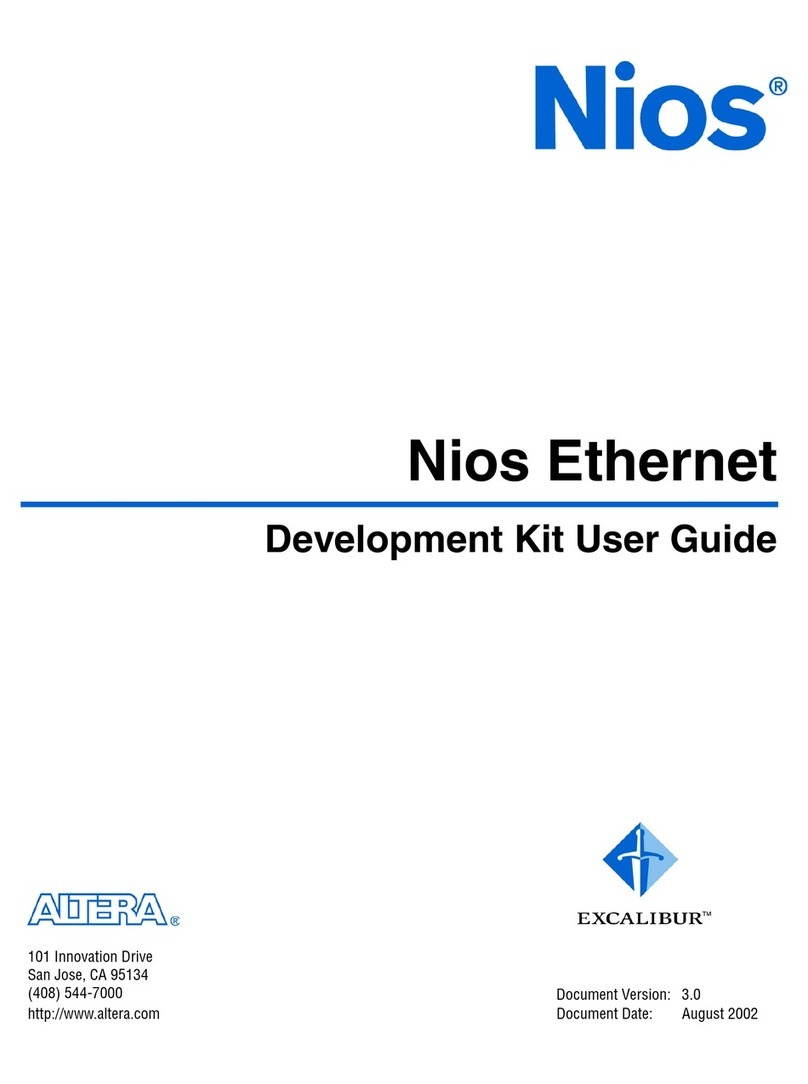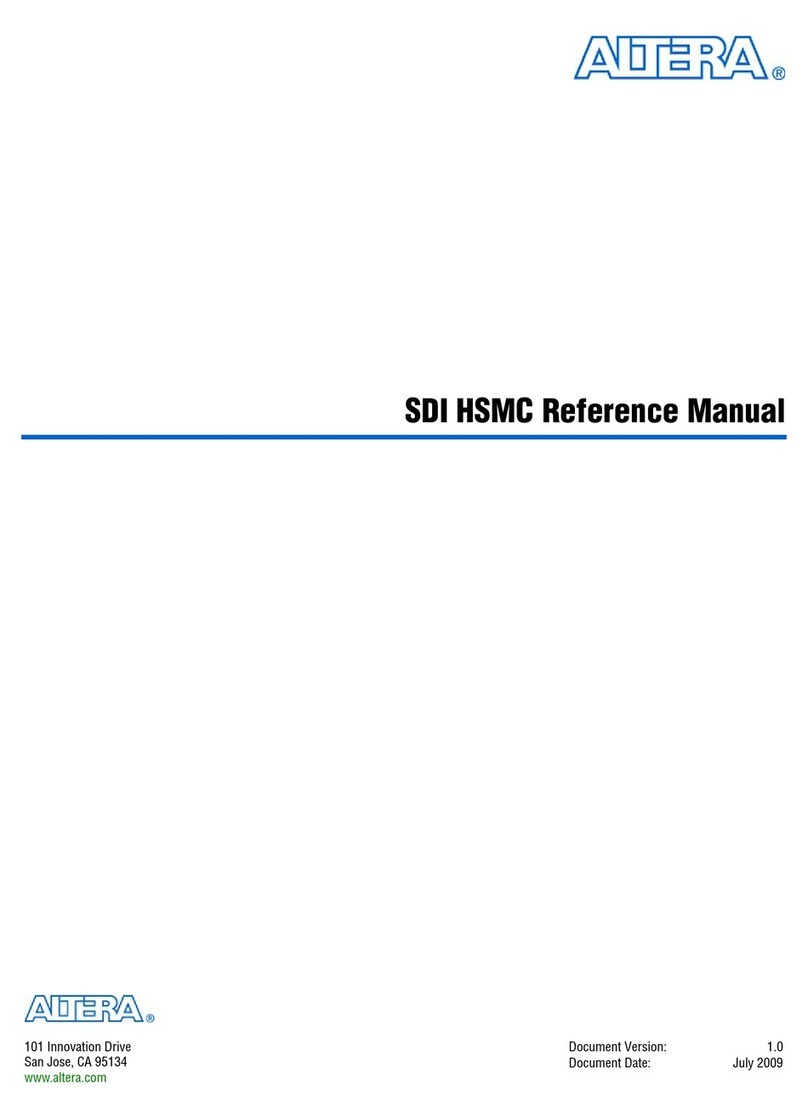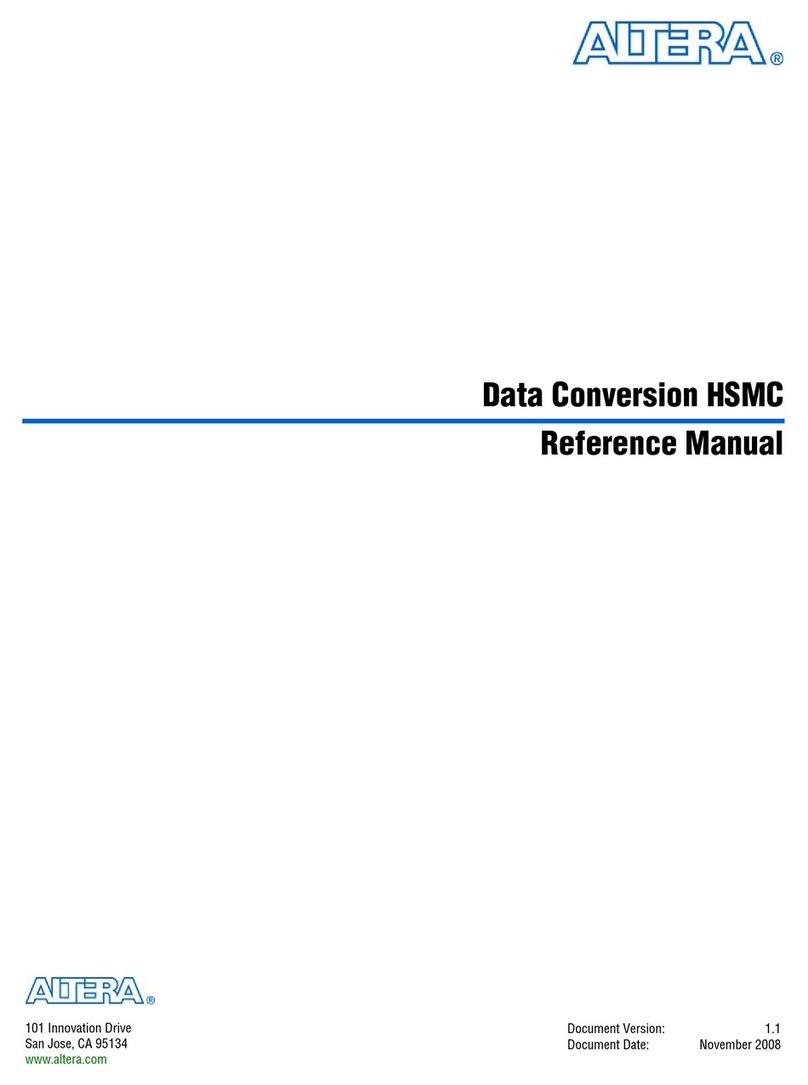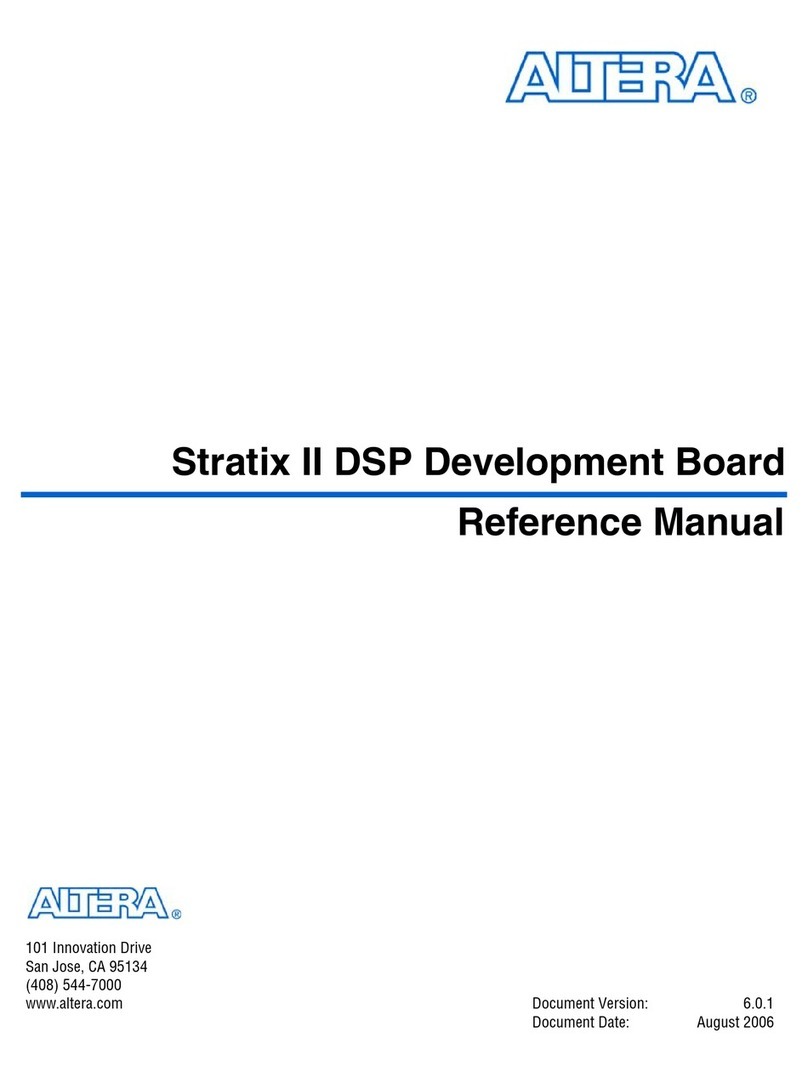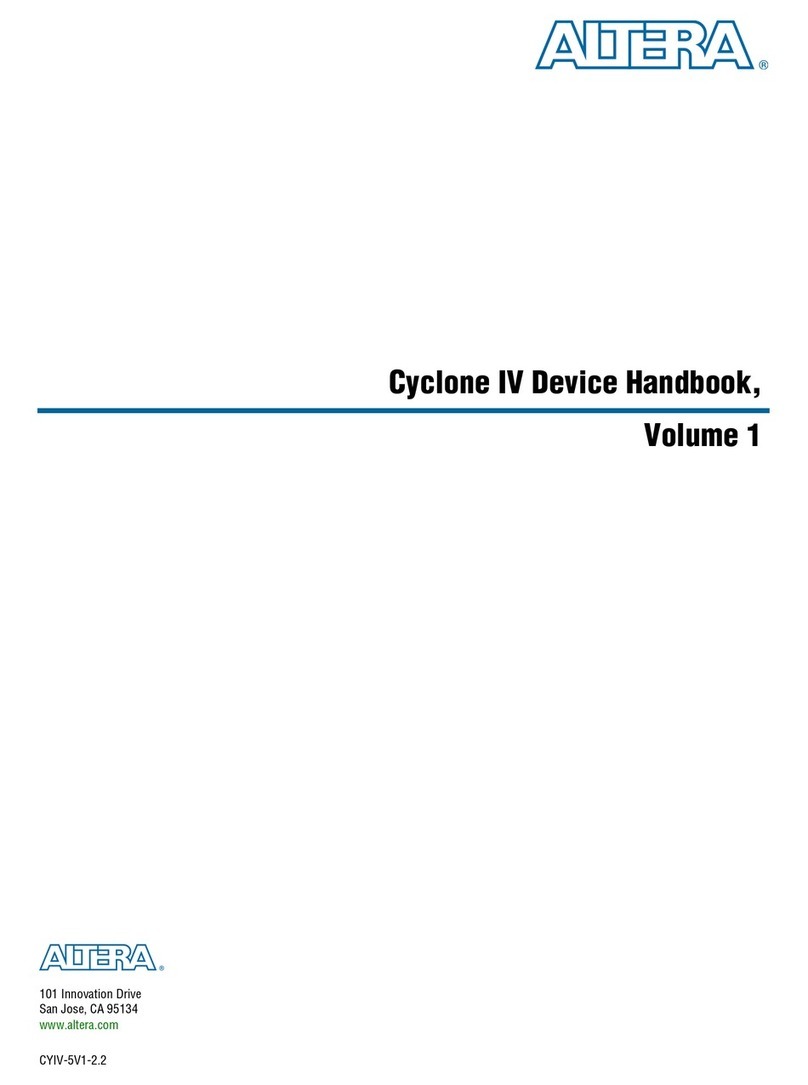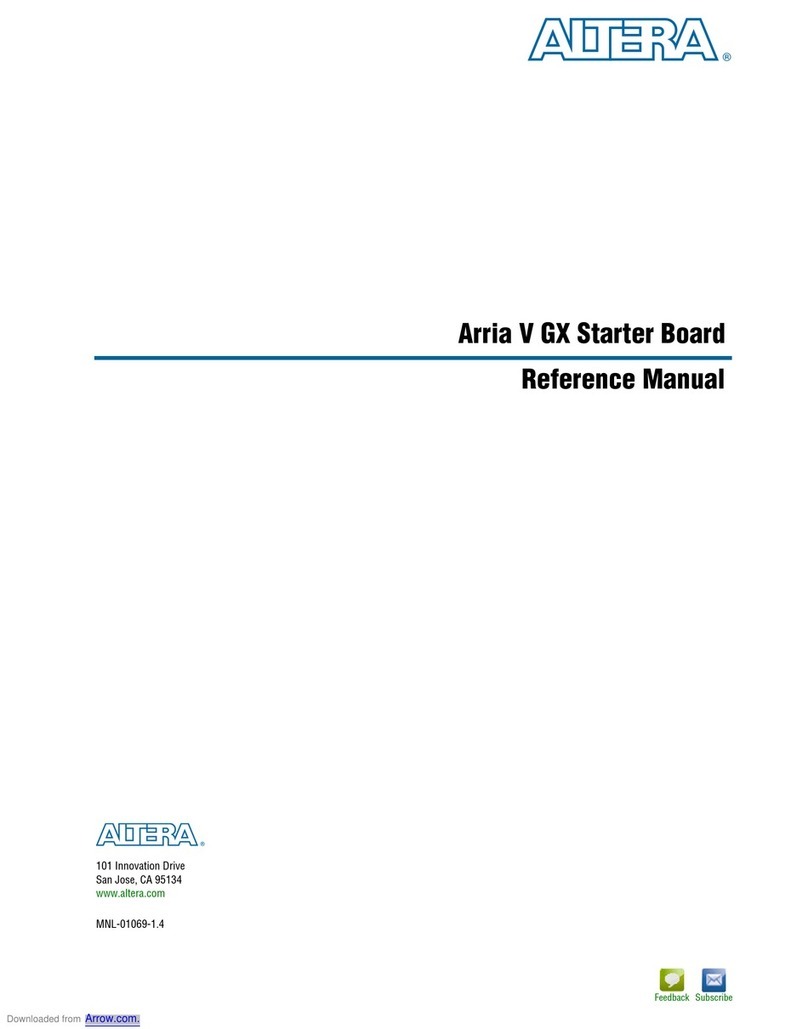Altera Corporation v
APEX DSP Development Kit Getting Started User Guide
Typographic
Conventions
The APEX DSP Development Kit Getting Started User Guide uses the
typographic conventions shown in Table 3.
Table 3. Conventions
Visual Cue Meaning
Bold Type with Initial
Capital Letters Command names, dialog box titles, checkbox options, and dialog box options are
shown in bold, initial capital letters. Example: Save As dialog box.
bold type External timing parameters, directory names, project names, disk drive names,
filenames, filename extensions, and software utility names are shown in bold type.
Examples: fMAX, \QuartusII directory, d: drive, chiptrip.gdf file.
Bold italic type Book titles are shown in bold italic type with initial capital letters. Example:
1999 Device Data Book.
Italic Type with Initial
Capital Letters Document titles are shown in italic type with initial capital letters. Example: AN 75
(High-Speed Board Design).
Italic type Internal timing parameters and variables are shown in italic type. Examples: tPIA, n+ 1.
Variable names are enclosed in angle brackets (<>) and shown in italic type. Example:
<file name>, <project name>.pof file.
Initial Capital Letters Keyboard keys and menu names are shown with initial capital letters. Examples:
Delete key, the Options menu.
“Subheading Title” References to sections within a document and titles of Quartus II Help topics are
shown in quotation marks. Example: “Configuring a FLEX 10K or FLEX 8000 Device
with the BitBlaster™Download Cable.”
Courier type Signal and port names are shown in lowercase Courier type. Examples: data1, tdi,
input. Active-low signals are denoted by suffix n, e.g., resetn.
Anything that must be typed exactly as it appears is shown in Courier type. For
example: c:\quartusII\qdesigns\tutorial\chiptrip.gdf. Also, sections
of an actual file, such as a Report File, references to parts of files (e.g., the AHDL
keyword SUBDESIGN), as well as logic function names (e.g., TRI) are shown in
Courier.
1., 2., 3., and a., b., c.,... Numbered steps are used in a list of items when the sequence of the items is
important, such as the steps listed in a procedure.
■Bullets are used in a list of items when the sequence of the items is not important.
vThe checkmark indicates a procedure that consists of one step only.
1The hand points to information that requires special attention.
rThe angled arrow indicates you should press the Enter key.
fThe feet direct you to more information on a particular topic.