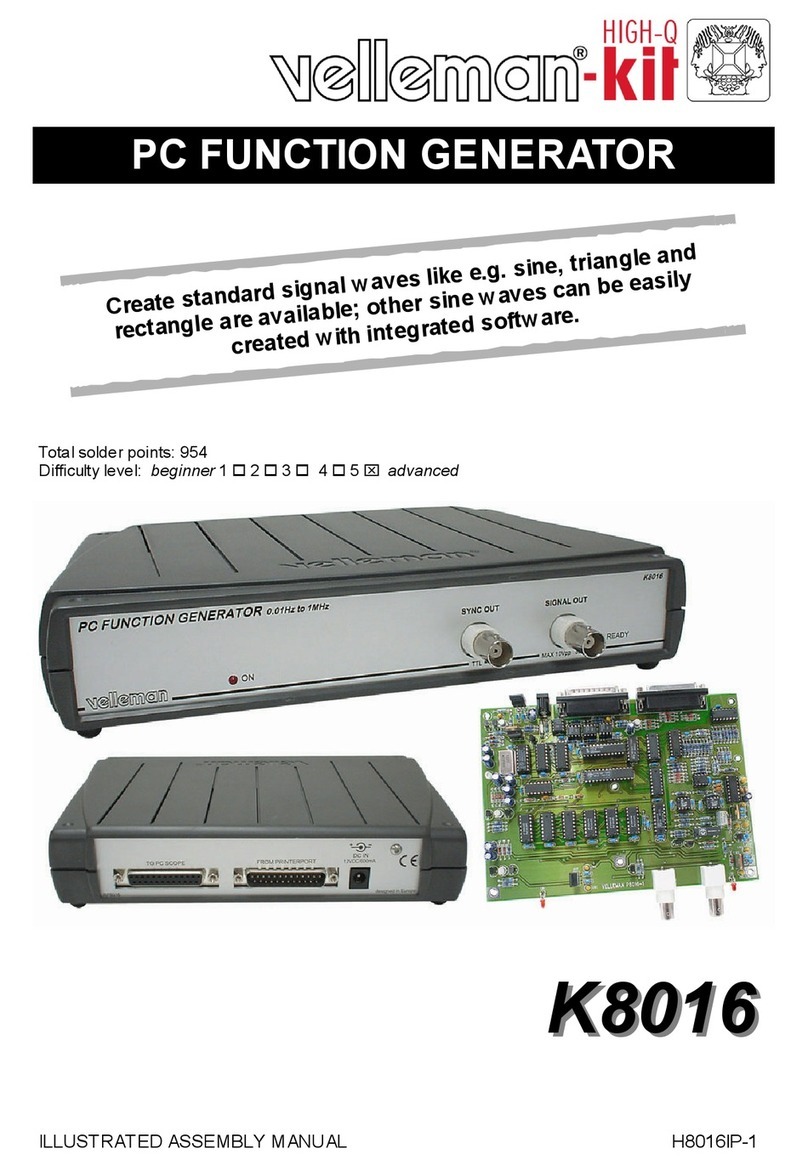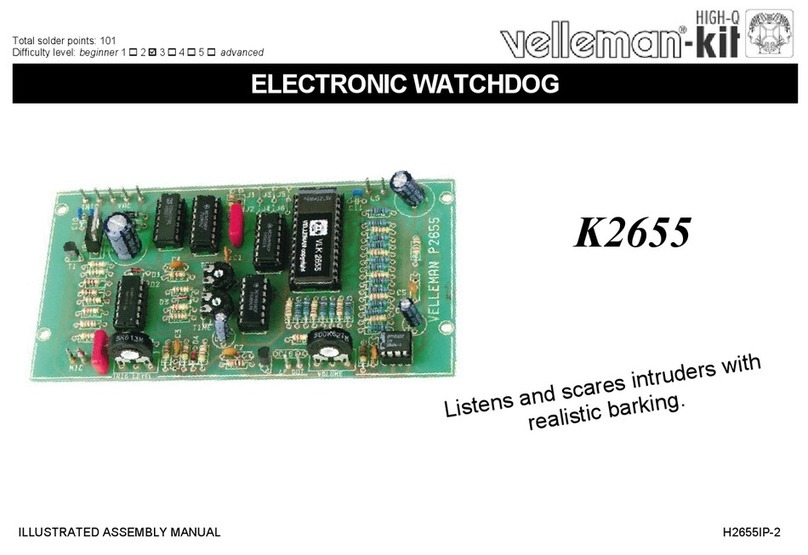EDU05 Test procedure & programming in Visual Basic 2010 ( Version 1.0)
2
General information
1. WHAT’S ON THE BOARD?............................................................................................................................3
2. TESTING THE BOARD ...................................................................................................................................4
3. TESTING THE COMMUNICATION WITH THE PC ........................................................................................6
Test & examples software
1. DOWNLOAD THE TEST PROGRAMS...........................................................................................................7
2. INSTALL THE TEST PROGRAMS .................................................................................................................7
3. TESTING THE TEST PROGRAMS.................................................................................................................8
3.1 T
ESTING WITH THE
G
RAPHICAL
D
EMO
..........................................................................................................8
Showing the binary value of the pressed button ......................................................................................9
3.2 T
ESTING WITH THE TEST
&
DIAGNOSE DEMO
...............................................................................................10
What we see?.........................................................................................................................................10
Adding / clearing text on the LCD-display ..............................................................................................10
Disable / Enable the Startup-demo ........................................................................................................11
HOW TO
: Programming in Visual Basic 2010
Express edition
HOW TO : PROGRAMMING IN VISUAL BASIC 2010 EXPRESS EDITION....................................................11
C
CO
ON
NT
TE
EN
NT
TS
S