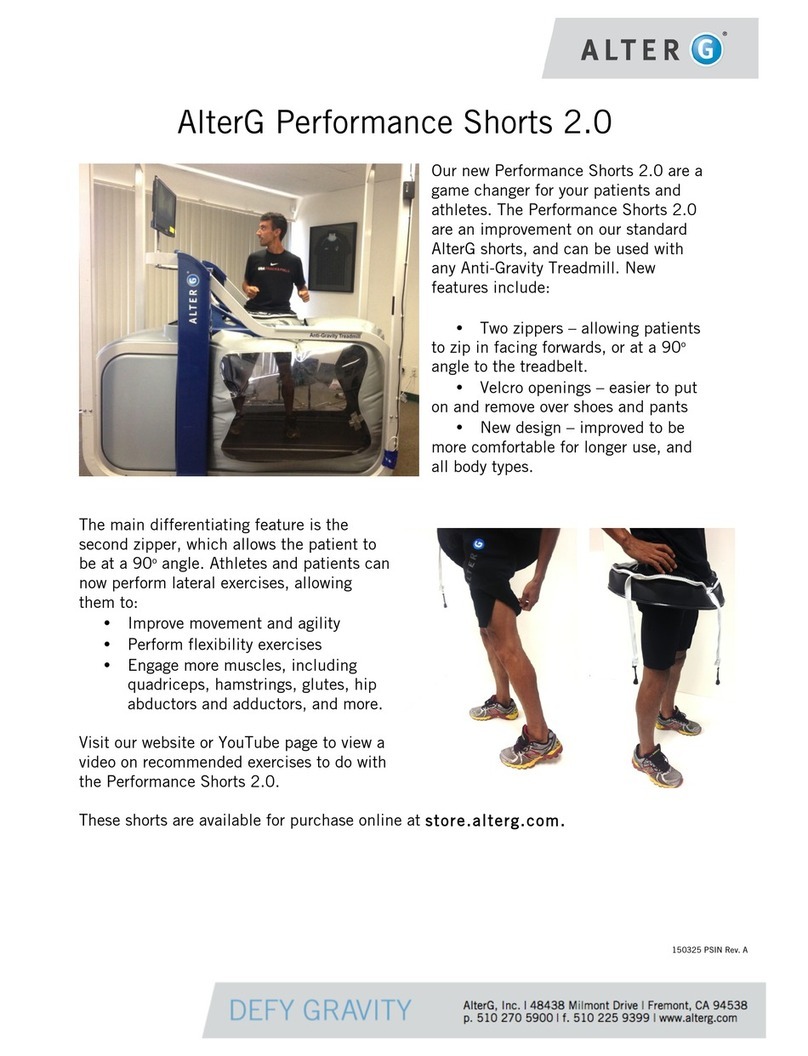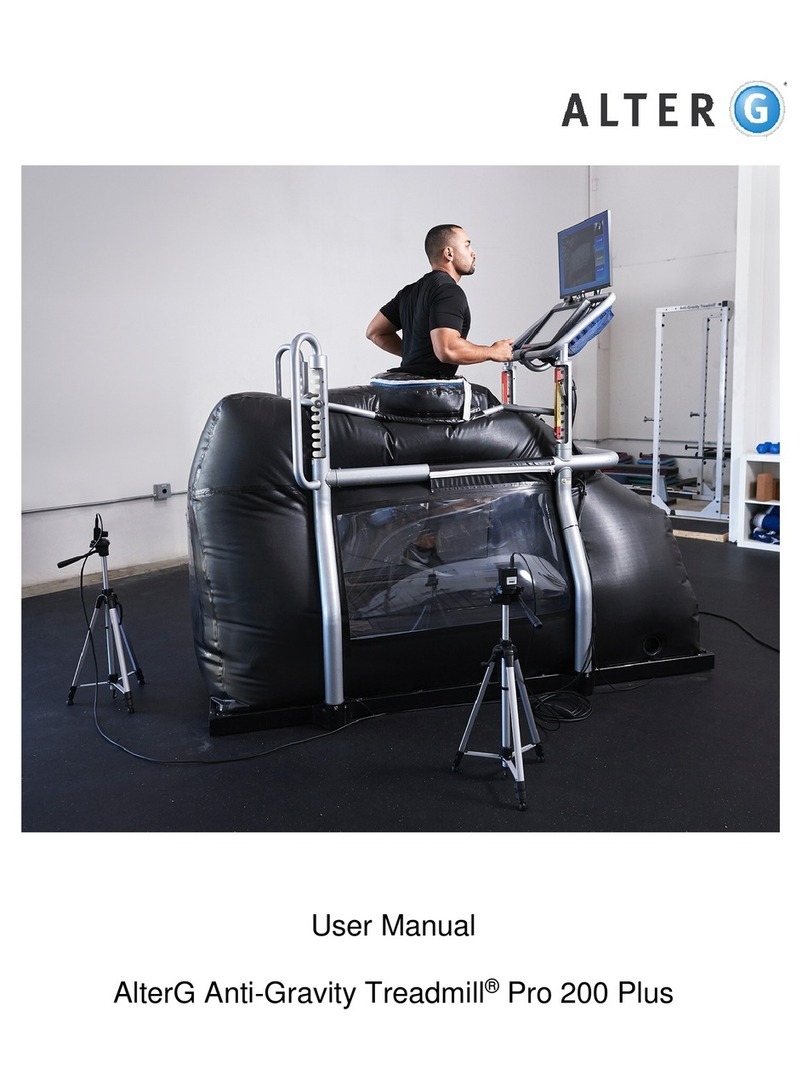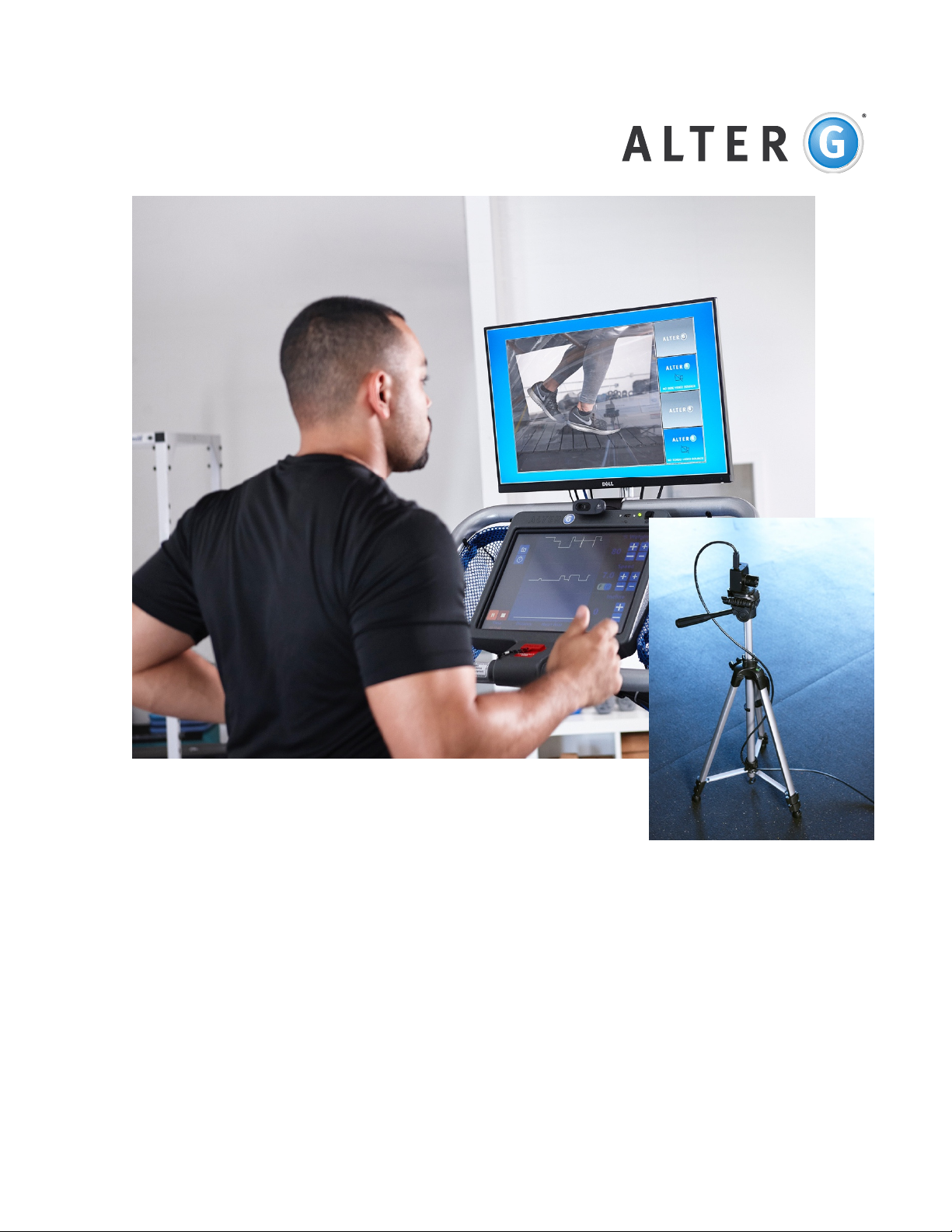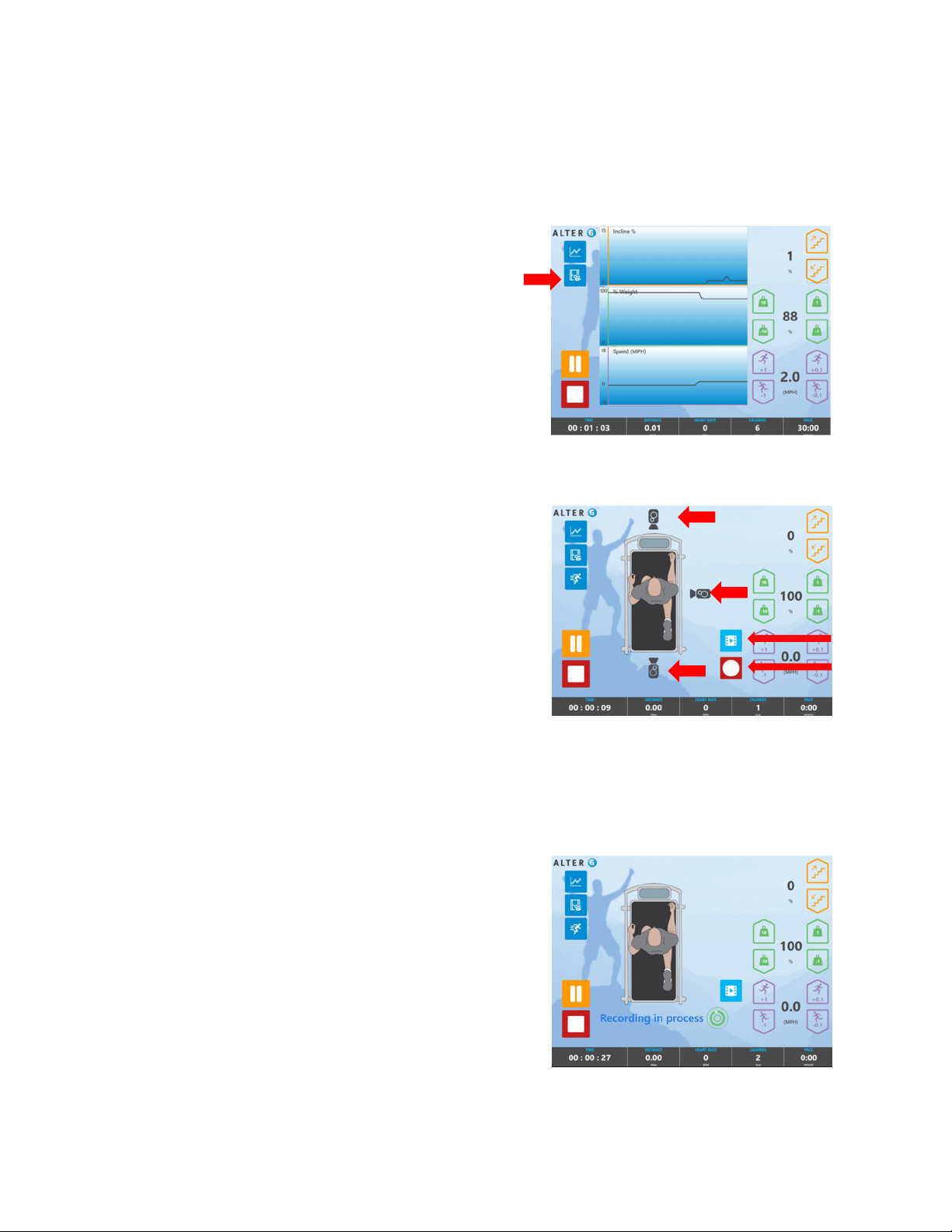D000168 Rev. B 5
Section 1: Operating Stride Smart
Getting Started
The video monitor must be turned on before you power up the Pro 200. All cameras should load
automatically upon startup.
Focusing and Positioning Cameras
There are three cameras provided with your Stride Smart system: front, side, and rear.
The cameras will be labeled for each specific use.
Positioning
The front camera will be mounted on the inside of the bag.
The side camera is meant to be 3’ from the subject or closer.
Both the front and side use wide angle lenses. These cameras are not meant to exceed
a distance 3’. If you position the cameras closer to the subject than 3’ you will not need
to make any adjustments.
The rear camera is focused at 7’ from the subject. If the rear camera is positioned any
closer than 7’ you will not need to make any adjustments. If you find the need to move
any of the cameras back further, you may need to readjust.
Focusing
All cameras are focused at the factory before shipment. The side and rear cameras
have been focused to be placed right next to the window of the bag. Positioning your
cameras this way may help minimize glare from external ambient lighting.
If you desire to refocus any of the cameras, or if the cameras become
unfocused follow these steps:
1. Set the cameras to the desired distance.
2. Loosen the Lens set screw using a small
screwdriver (Figure 1).
3. Place a subject inside the bag and refocus the lens
until it is displayed clearly on the monitor.
a. Turn the lens clockwise or counter clockwise to
establish your desired focus.
4. When satisfied with focus, lightly tight the Lens set
screw with the small screwdriver.
Camera views
Stride Smart for the Pro 200 Plus uses three cameras. The cameras are meant to be
positioned in the front, side and rear. The video feed will be displayed on the TV monitor
mounted to the front of the treadmill.
Figure 1