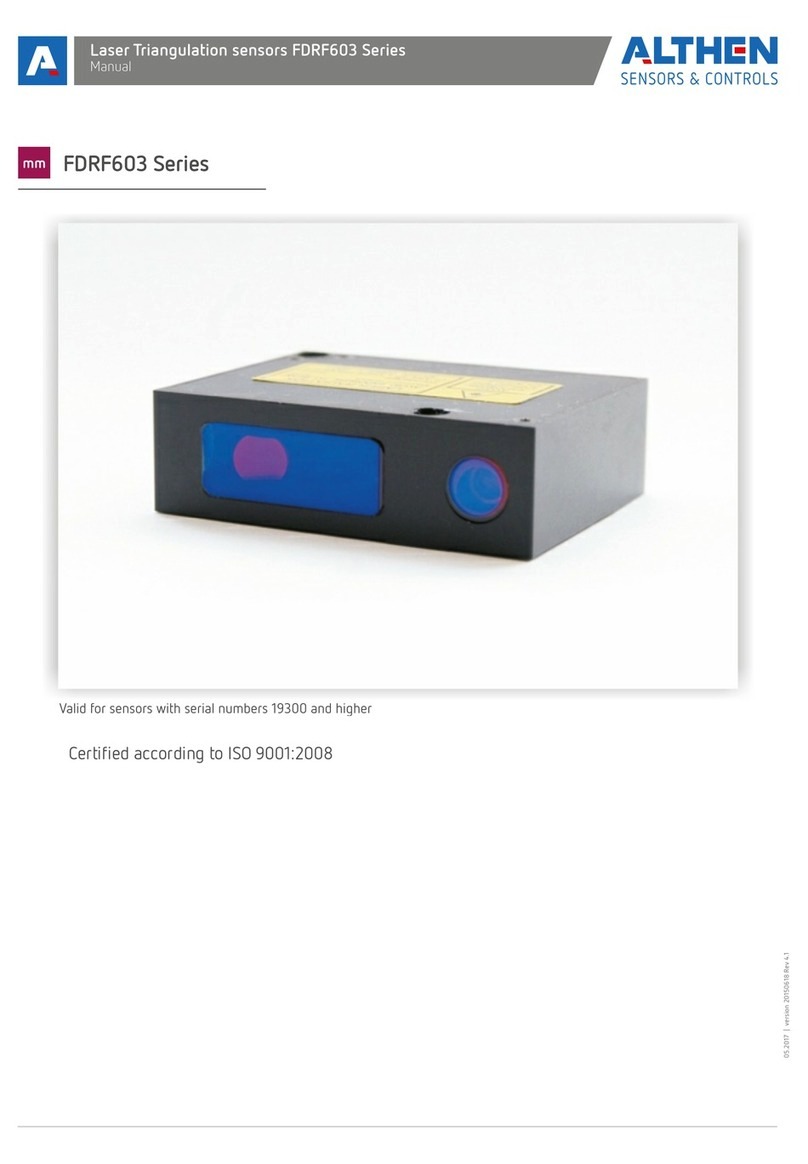1. Safety precautions and measurement conditions ....................................................................….…......3
2. Electromagnetic compatibility.........................................................................................................….…...3
3. General information........................................................................................................................….……..3
4. Basic data and performance characteristics ......................................................................................…..3
5. Example of item designation when ordering ..........................................................................................4
6. Complete set to be supplied.........................................................................................................….…......4
7. Design ........................................................................................................................................….…………..5
7.1. Electronic gauge.................................................................................................................…..…......5
7.2. Indication device (option) ..........................................................................................................…..5
8. Operation principle ........................................................................................................................…..….....7
9. Working with the gauge and working in autonomous regime ...........................................................7
9.1. Gauge turn-on .................................................................................................................….….........7
9.2. Single measurement......................................................................................................….…...........7
9.3. Measurement with averaging .............................................................................................…........8
9.4. Gauge turn-out ..................................................................................................................….….......8
10. Indication parameters setup...................................................................................................….…...........8
10.1. Bluetooth ON/OFF...........................................................................................................….….........8
10.2. Image rotation.................................................................................................................….…..........9
10.3. Image brightness set-up ................................................................................................…............10
10.4. Millimeters-Inches -Tapes display set-up ..................................................................................10
11. Service operation modes ....................................................................................................….……...........11
11.1. Calibration conditions ....................................................................................................….….........11
11.2. Get into operational modes ...........................................................................................….…........11
11.3. Calibration of the sensor zero ..........................................................................................….........11
11.4. Calibration of the device base .............................................................................................…......12
12. Working with the gauge and PDA ...........................................................................................….…........13
12.1. Operation principle ........................................................................................................….….........13
12.2. Gauge and PDA activation ................................................................................................….….....13
12.2.1. Gauge turn-on .........................................................................................................….…….........13
12.2.2. PDA turn-on...............................................................................................................….…….......13
12.3. On-line measurement ....................................................................................................….…........14
12.4. Measurements with database maintenance..............................................................................15
12.5. Browsing the database .....................................................................................................….….....17
12.6. Saving database on flash memory card .....................................................................................17
13. PDA program setting..................................................................................................................….…......18
13.1. Selection of measurement units ..................................................................................................18
13.2. Data and Time settings....................................................................................................…..….....18
13.3. Tolerances settings ........................................................................................................….…........19
13.4. Database selection ........................................................................................................….….........20
13.5. Selection and formation of measurement scheme..................................................................20
13.5.1 Selection or removal of the measurement scheme...............................................................20
13.5.2 Formation of a new measurement scheme ............................................................................21
13.5.3 Loading of a new measurement scheme ............................................................….…...........21
13.6. New electronic gauge connection ....................................................................................….......21
13.7. Selection and changing of language and terminology ...........................................................22
13.7.1 Preparation and installation of language support file ..........................................................22
13.8. PDA software version viewing.....................................................................................................22
13.9. Deactivation........................................................................................................................….…....23
14. Working with the gauge and PC...................................................................................................…......23
14.1. Program starting ....................................................................................................................…....23
14.2. IDK-PC connection ..............................................................................................................….…...23
14.3. Measurement....................................................................................................................….…......24
15. Database maintenance software ...........................................................................................….……....24
16. Charging of built-in accumulator battery ................................................................................….…....25
17. Warranty policy.......................................................................................................................….………....25
18. Annex 1. Procedure of installation of Bluetooth connection between IDK and PC.......................25
19. Annex2.Measurementdevicesforrailwaytransport .….…………….........................….….……......30
Contents
Page 2/29