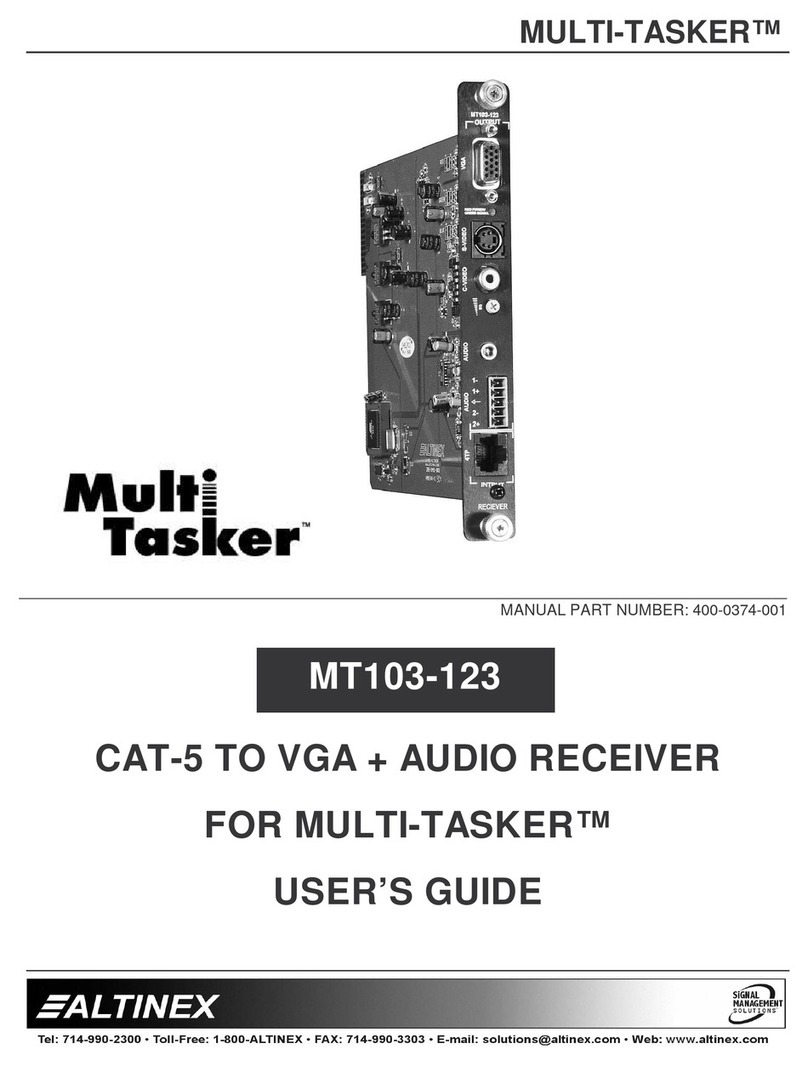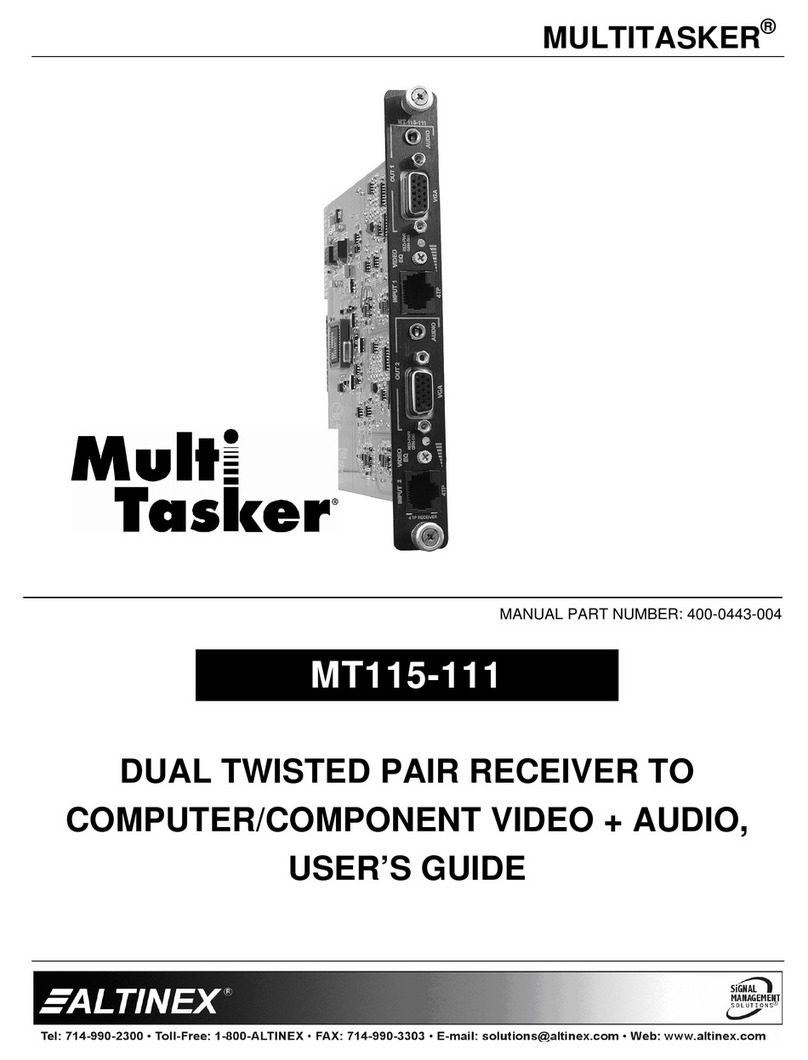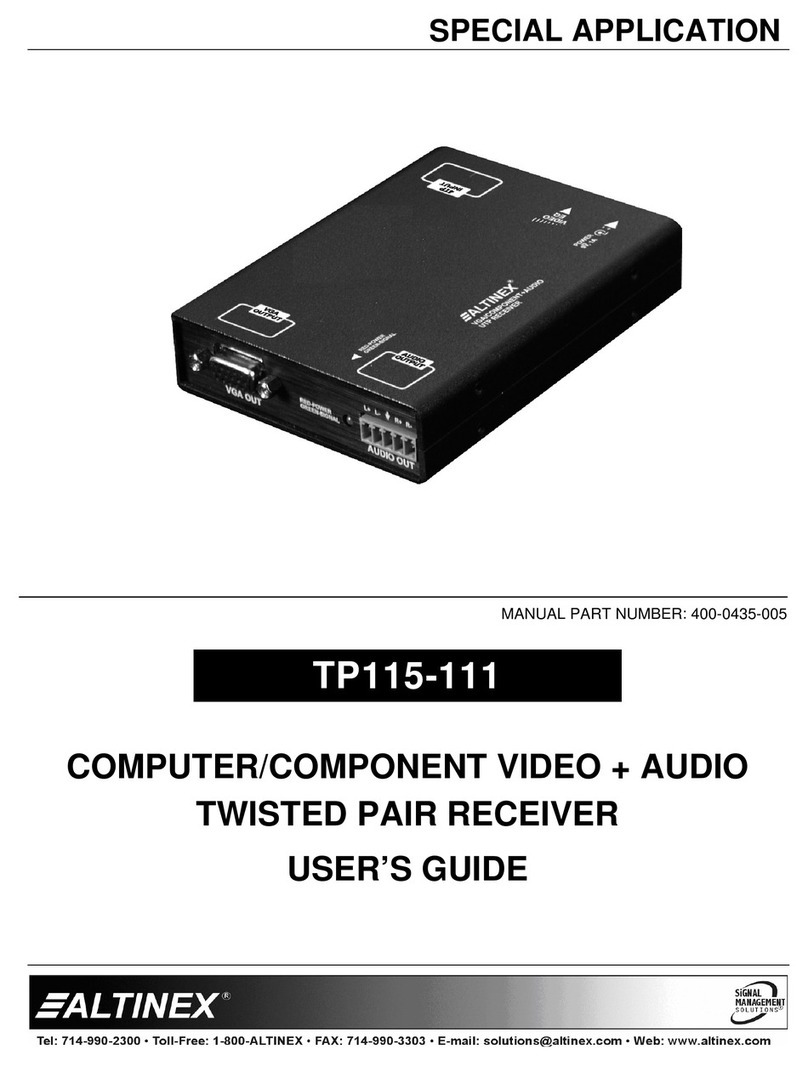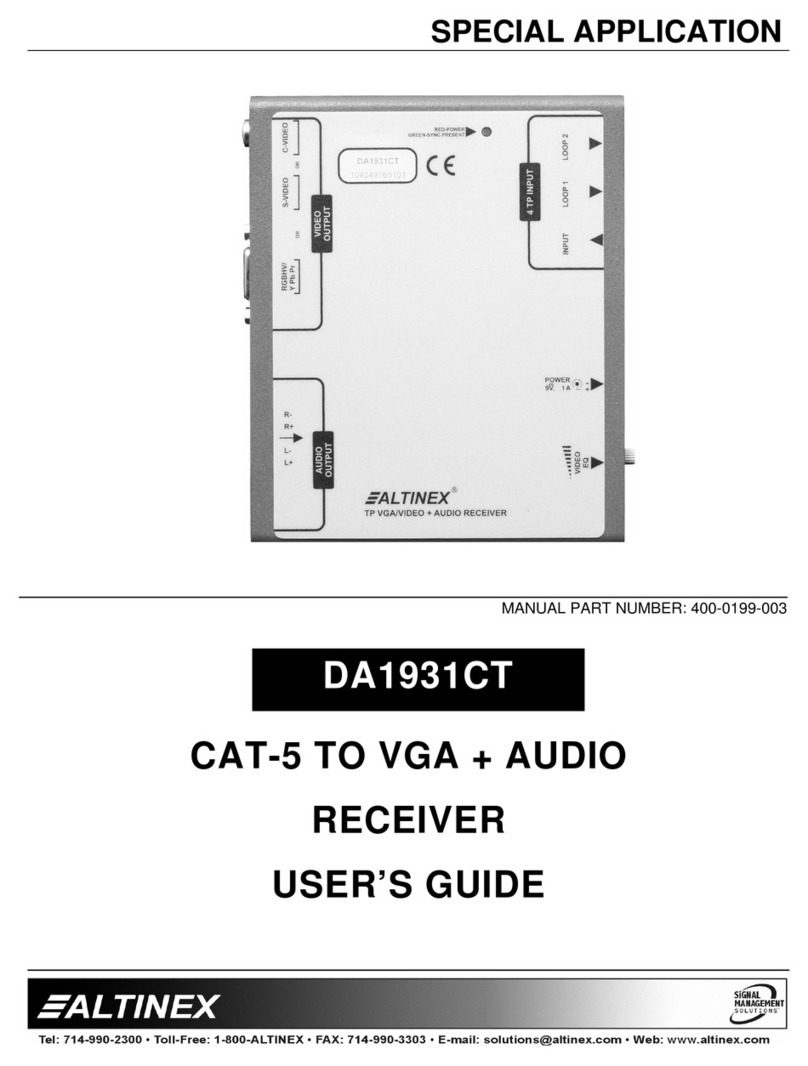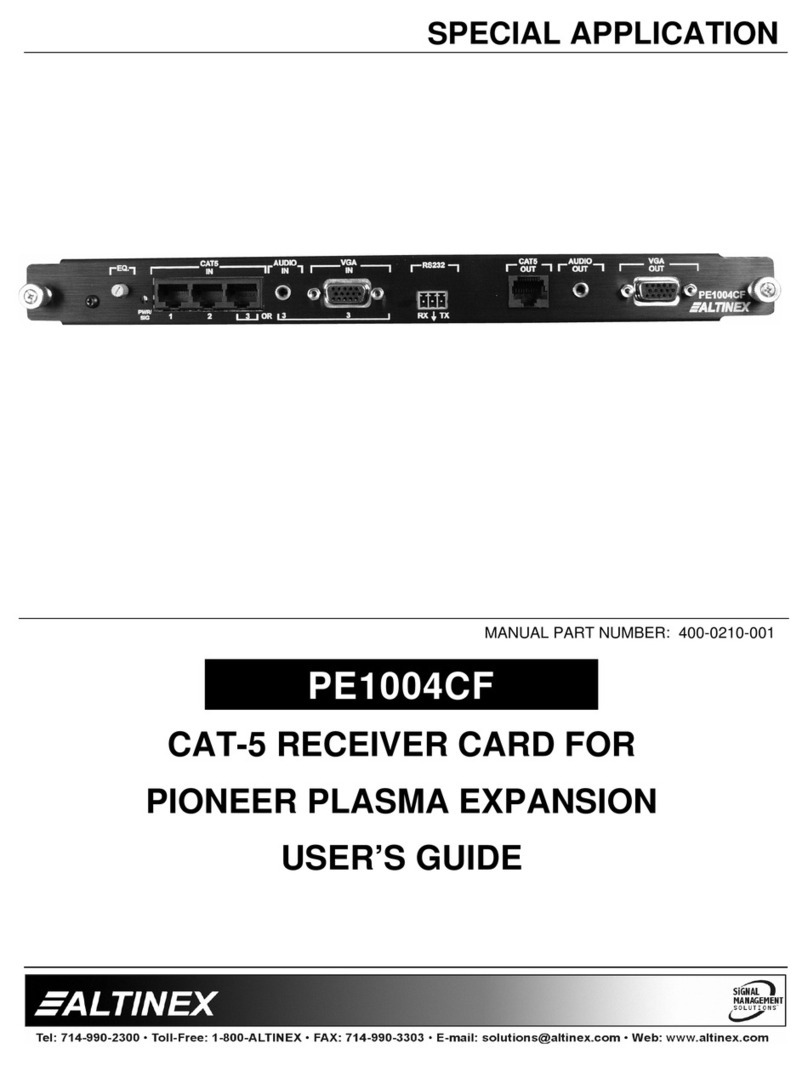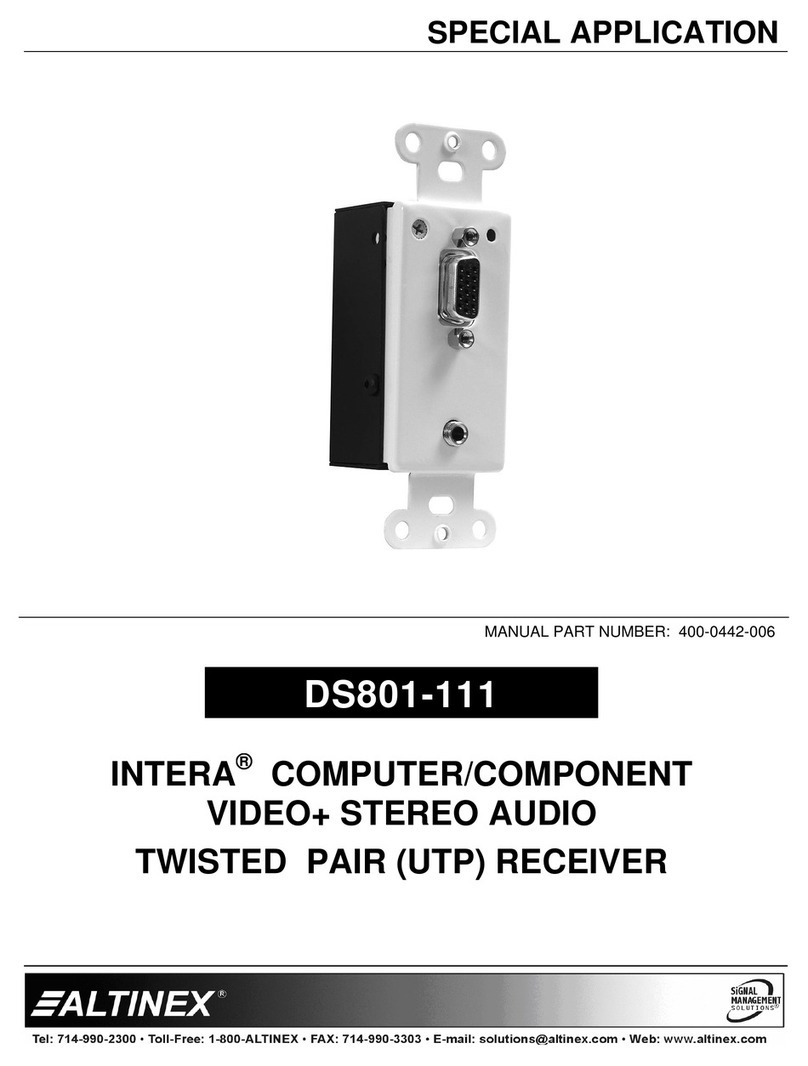TP315-102 HDMI OVER ANYWIRE RECEIVER User’s Guide
400-0648-002
Welcome!
Everyone at Altinex greatly appreciates your purchase of the
TP315-102. We are confident that you will find it to be reliable and
simple to use. If you need support, please do not hesitate to call
us at 714-990-2300.
At Altinex, we are committed to developing unique and state of
the art Signal Management Solutions®for demanding audiovisual
installations. Welcome to the Altinex family of satisfied customers
around the world!
1. Precautions and Safety Warnings
Please read this manual entirely before using your
TP315-102. You can download a full version of this
manual at www.altinex.com. These instructions are to
ensure the reliable operation of your switcher and to
prevent fire and shock hazards. Please read them
carefully and heed all warnings.
1.1 General
Qualified Altinex service personnel or their authorized
representatives must perform all service.
1.2 Installation Precautions
To prevent fire or shock, do not expose this unit to water
or moisture. Do not place the TP315-102 in direct sunlight,
near heaters or heat-radiating appliances, or near any
liquid. Exposure to direct sunlight, smoke, or steam can
harm internal components.
Handle the TP315-102 carefully. Dropping or jarring can
cause damage.
Do not pull any cables attached to the TP315-102.
1.3 Cleaning
Clean the TP315-102 with a dry cloth only. Never use
strong detergents or solvents such as alcohol or thinner.
1.4 FCC Notice
This device complies with Part 15 of the FCC Rules.
Operation is subject to the following two conditions: (1)
This device may not cause harmful interference, and (2)
this device must accept any interference received,
including interference that may cause undesired operation.
This equipment has been tested and found to comply with
the limits for a Class B digital device, pursuant to Part 2 of
the FCC Rules. These limits are designed to provide
reasonable protection against harmful interference when
the equipment is operated in a commercial environment.
This equipment generates, uses, and can radiate radio
frequency energy and, if not installed and used in
accordance with the instructions found herein, may cause
harmful interference to radio communications. Operation
of this equipment in a residential area is likely to cause
harmful interference in which case the user will be
required to correct the interference at their own expense.
Any changes or modifications to the unit not expressly
approved by Altinex, Inc. could void the user’s authority to
operate the equipment.
2. Installation Procedures
Note: Download and read the entire online manual to become familiar with the
TP315-102 and for detailed installation instructions, including multiple receiver
wiring.
Step 1: Connect the TP315-102 Receiver to the TP315-101 Transmitter using any
2 wires or 2-conductor cable. For best results, use 24 to 12 gage wire; the 12
gage limitation is due to the opening in the terminal
connector.
The terminals are red and black, but there is no
polarity. Connect either wire to either terminal.
Step 2: Connect the TP315-102 to AC power using the cord provided.
Step 3: Connect the display to the HDMI output on the TP315-102 using the HDMI cable provided.
Step 4. The Anywire receiver is now operating. Once the transmitter detects the receiver, video is displayed automatically.
Step 5. The Anywire Transmitter/Receiver pair allows IR pass-through from the receiver (far side) to the transmitter (near side). An IR
receiver is included with the TP315-102 and may be connected to the HDMI display (or anywhere accessible to the user)
allowing a remote control on the user/receiver side to control the source on the transmitter side of the Anywire installation. The
Anywire transmitter includes an IR emitter.
3. Warranty and Return Policies
Please visit the Altinex website at www.altinex.com for details on warranty and return policies. In the case of a unit needing repair,
please complete a RMA (return material authorization) form by clicking the Warranty link located on the bottom of the Altinex