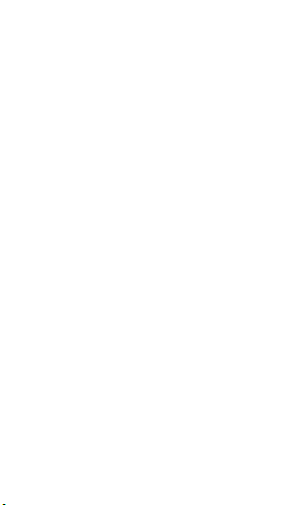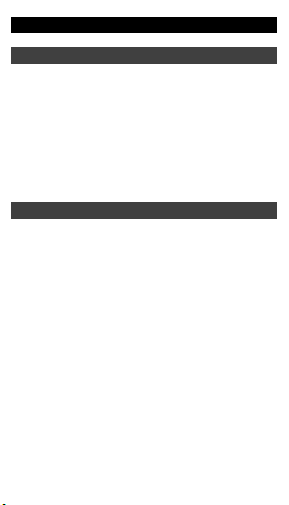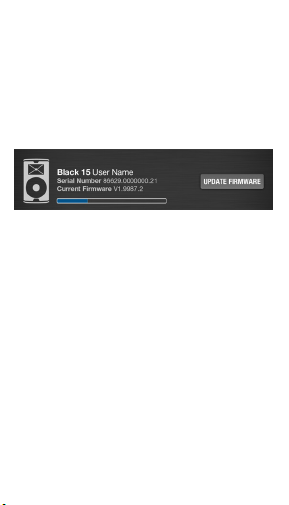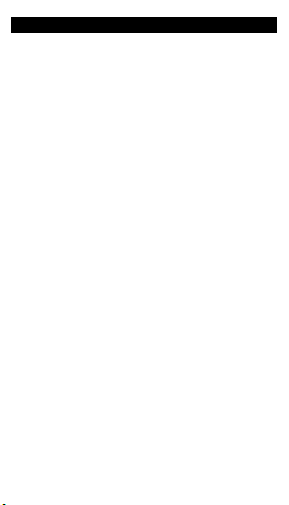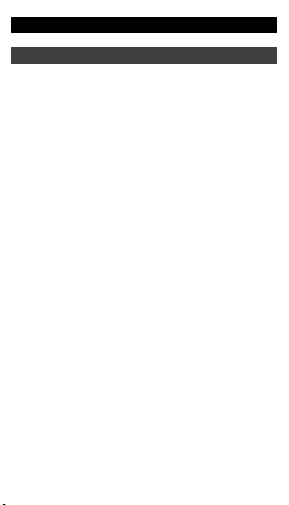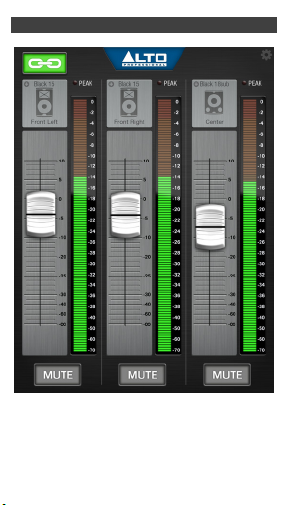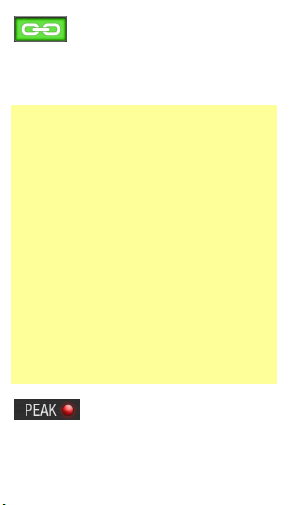10
Tap the chain-link icon to "link" the
levels of all connected loudspeakers
and subwoofers together. Their faders will
"snap" to match the level of the lowest one. You
can then tap and drag one fader to adjust
both/all of them simultaneously.
Important: Enabling this link feature resets all
loudspeakers' and subwoofers' DSP Modes (on
the DSP Page) to Flat and resets all Low, Mid,
and High faders (on the EQ Page) to 0 dB. Any
further adjustments to those settings for a
loudspeaker will be made for all other
connected Black Series loudspeakers. The
same goes for subwoofers.
If your connected Black Series loudspeakers or
subwoofers are in different mute states (e.g.,
two are muted while one is not), enabling the
link feature will not affect this. However, if all of
them are already in the same mute state, or if
you mute or unmute all of them, then their Mute
buttons will be linked until you disable the link
feature.
This link feature will not affect anything on the
Advanced Page or any polarity or password
settings.
The Peak indicator will light up
when the signal output level
reaches its maximum playback level. If this
indicator is lit continuously and if the
loudspeaker's or subwoofer's output sounds