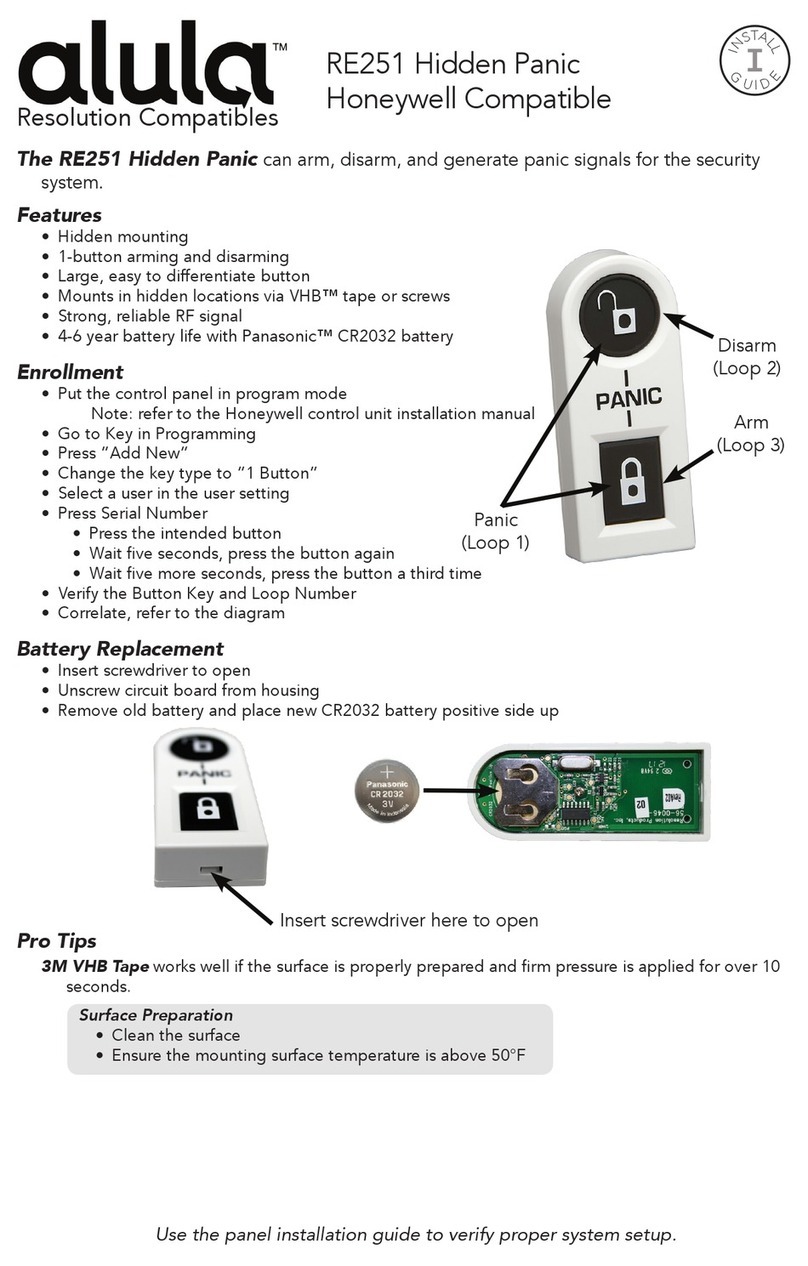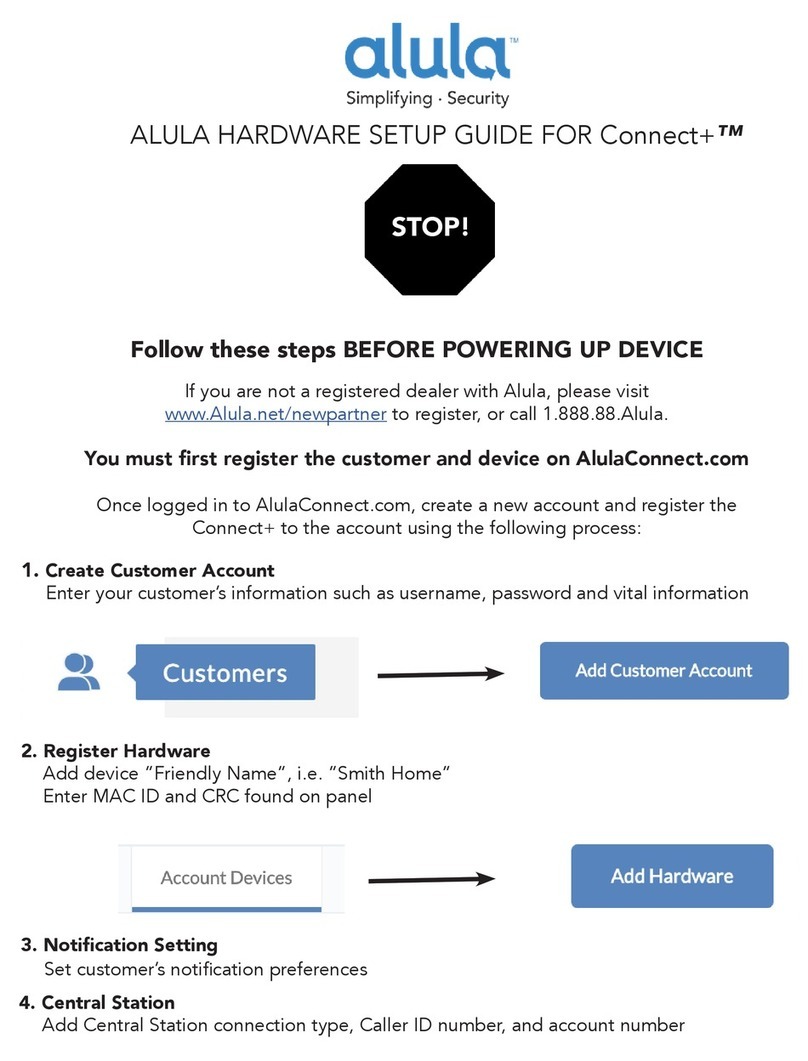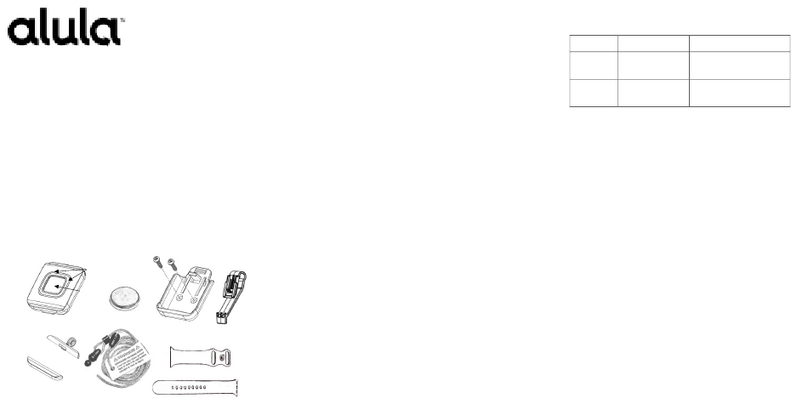5
Connecting to a Wireless Network (WPS)
Press the SW1 button (located on the top left side of the board) once, this will send the device into WPS mode.
LED 6 will continue to blink as long as the unit is in WPS mode. Follow the router’s directions to turn WPS on
for it. Typically, enabling WPS involves simply pressing a button labeled ‘WPS’. Once the WiFi device and the
router see each other, LED 6 will go solid indicating it has found a network. You can now press the SW1 button
twice to see the signal strength of the unit.
Board Button Conguration
SW1 Button [located on the top left of the board]
There are many uses for the SW1 button and your WiFi device. You can tap on the button from 1 to 4 times
depending on what the situation is:
1 Tap – The BAT WIFI will go into WPS mode and search for nearest WPS activated WiFi
router in the area.
2 Taps - The BAT WIFI will update the signal strength [Device must be paired to a WiFi]
3 Taps - The BAT WIFI device will factory reset and lose connection to any WiFi it was previously
attached to.
4 Taps – The BAT WIFI will force a rmware upgrade [Device must be paired to a WiFi router]
Reset the Wireless Network (AP Conguration Tool)
Locate the button labeled SW1 on the top left of the board. When this button is pressed 3 times in a row, it
causes the device to perform a software reset and will allow you to perform the “AP Conguration Tool” again.
Locating and Installing the BAT-WIFI
The BAT-WIFI connects to the alarm panel’s power connections, Telco, virtual keypad bus (if available), and
keyswitch connections (optional).
The BAT-WIFI automatically seeks an IP address. There is no need to program routers or switches.
Telco - Digital Dialer
The BAT-WIFI’s signal collection expects Contact ID format from the digital dialer on the alarm panel. Most
control panels made in the last decade are CID capable. Wire the Telco side of the alarm control's Tip & Ring to
the BAT-WIFI Tip & Ring.
Virtual Keypad Connection
The BAT-WIFI connects to most panels as a Virtual Keypad. This allows the customer full virtual keypad
access after they authenticate using the customer username and password you have assigned them in the pre-
installation phase. You will need to refer to the wiring diagram for your specic panel because on the panel side
the Virtual Keypad connection has various labels (Data in-Data out, YEL-GRN, or just Data). This connects to
the G/RX, Y/TX connections on the BAT-WIFI.