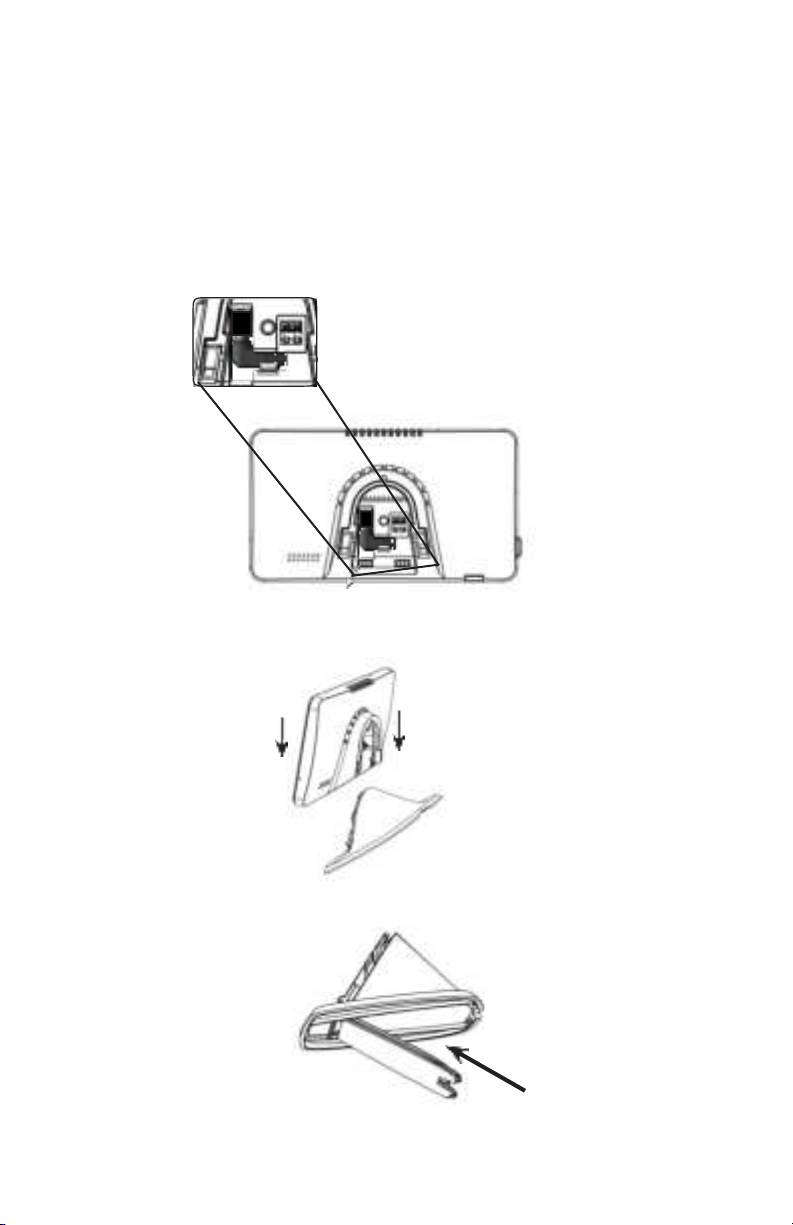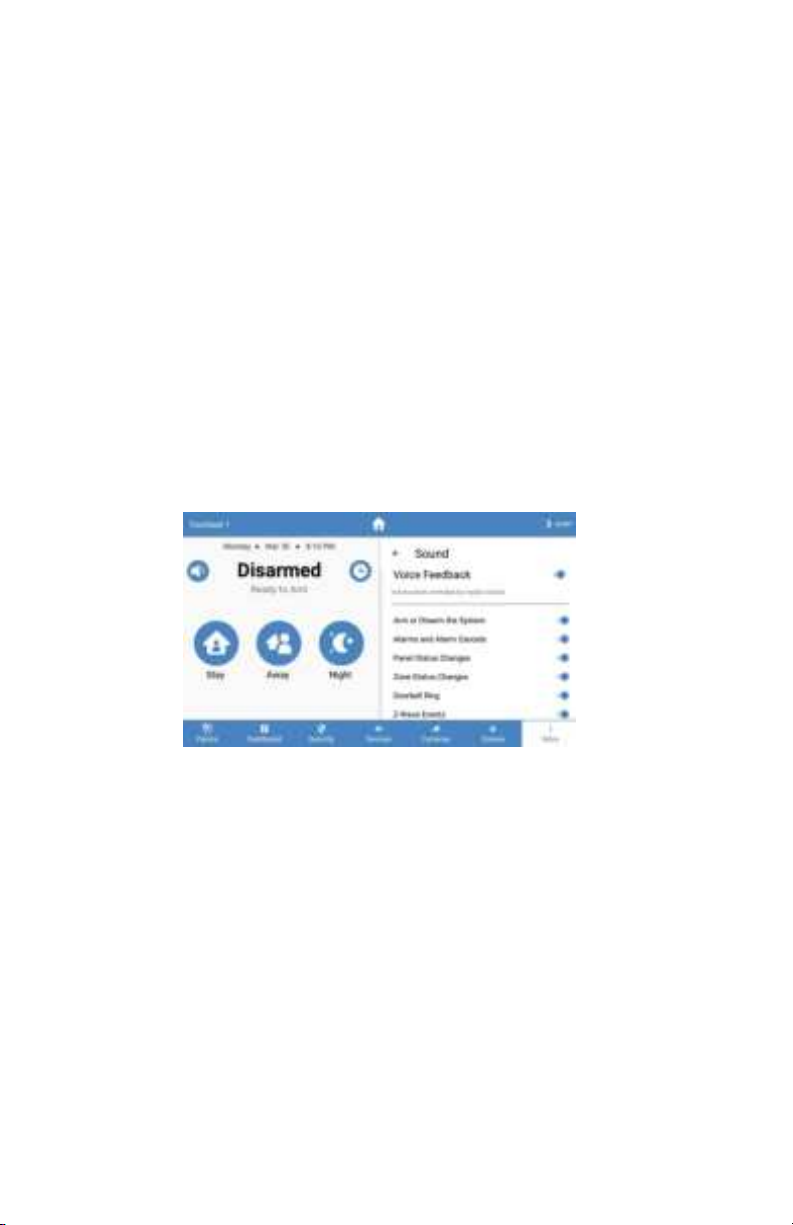•
Panel (must enter code to access)
•
Global Chime - enables or disables panel sensor chime mode
•
Quick Arm - arm the panel without entering your access code. Access code is still
required to disarm.
•
Manage Access - manage device users directly from the touchpad (only the account
owner can modify users, internet access isrequired)
•
Edit Installer User - configure the system’s installer access code and password. The
installer password can be used to connect to a Connect+ panel via the Connect+
Installer app.
•
Dealer Code - configure the dealer code used by BAT-Connect to program the system
Note: Only available for Napco panels.
•
PushUserPinstoLocks-ifZ-Wavelocksarepresent,thiswilleraseallexistingaccess
codes from all door locks, and push all user pin codes to those locks. Pins will be
cropped to 4 digits before being programmed into the locks.
•
UL Compliant Mode - when enabled the Connect+ and BAT-Connect will adhere to UL
standards. Dealer or Installer authority is required to configure this option.
•
Keypads - lists the panel’s keypads
•
Rename keypads by selecting an item on the list and holding it for 2 seconds
•
Reset Sensor - when there are sensors that latch open, such as a smoke detectors, they
can be reset here.
•
Communication Test mode
•
The Touchpad will begin testing communications and display "TESTING"
•
After one minute, the Touchpad will show the result of the test which will be either
"GOOD," "FAIR," OR "POOR"
•
If you get a "POOR" test result, try the test again from another location
•
The table below lists the thresholds used to determine the outcome of the test
•
If any statistic falls in the poor range, the test outcome is "POOR"
•
If there are no poor statistics and any statistic is in the fair range, the outcome of
the test is "FAIR"
•
If all statistics are in the good range, the outcome of the test is "GOOD"
Communication
Success Rate
•
Check for updates - this will tell the panel to check for any system updates
•
Z-Wave
•
Join/Leave Another Z-Wave Network - the panel can be placed into Z-Wave
inclusion or exclusion mode to allow it to join/ leave existing Z-Wave networks.
•
Soft Reset - a soft reset will reset the Z-Wave controller software. All Z-Wave devices
will remain enrolled.
•
Hard Reset - this action will cause your Connect+ Z-Wave module to be restored
back to the default state. Warning: Performing this action results in all Z-Wave
devices being removed from this Z-Wave controller. To add them back, you will first
need to exclude them, and then include them again.
**PLEASE SEE Z-WAVE USER GUIDE FOR ADDITIONAL INFORMATION**
•
About - lists information about the panel’s installed hardware and software