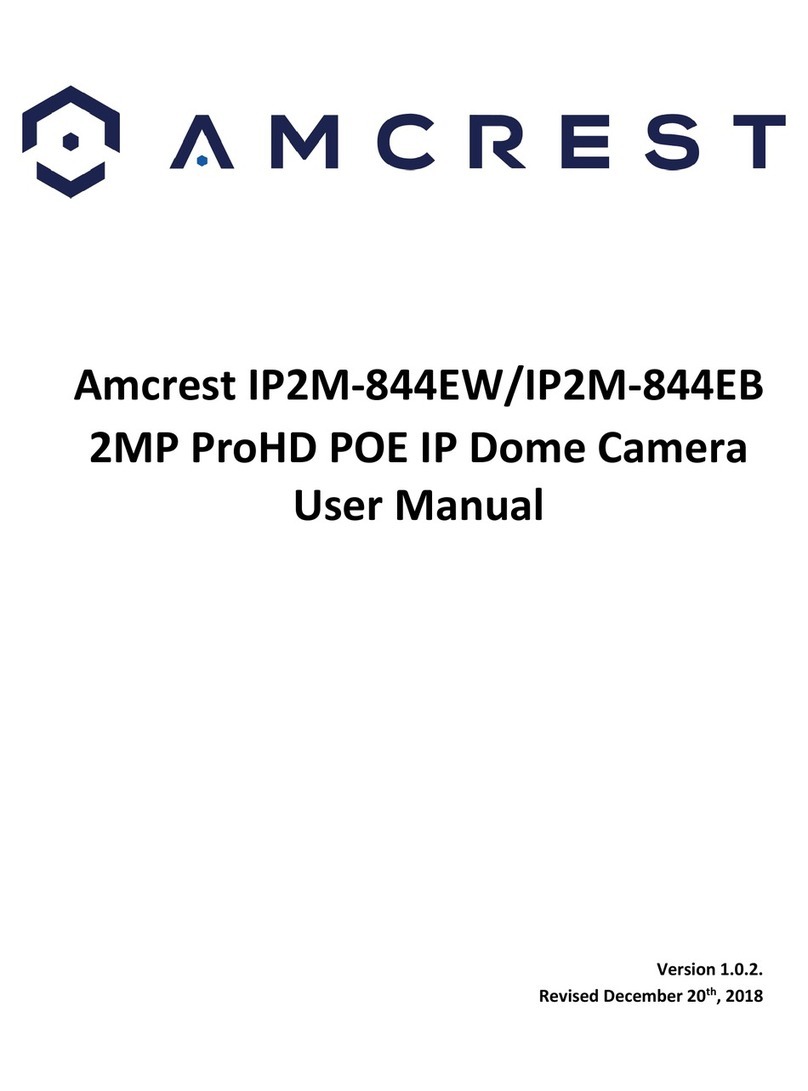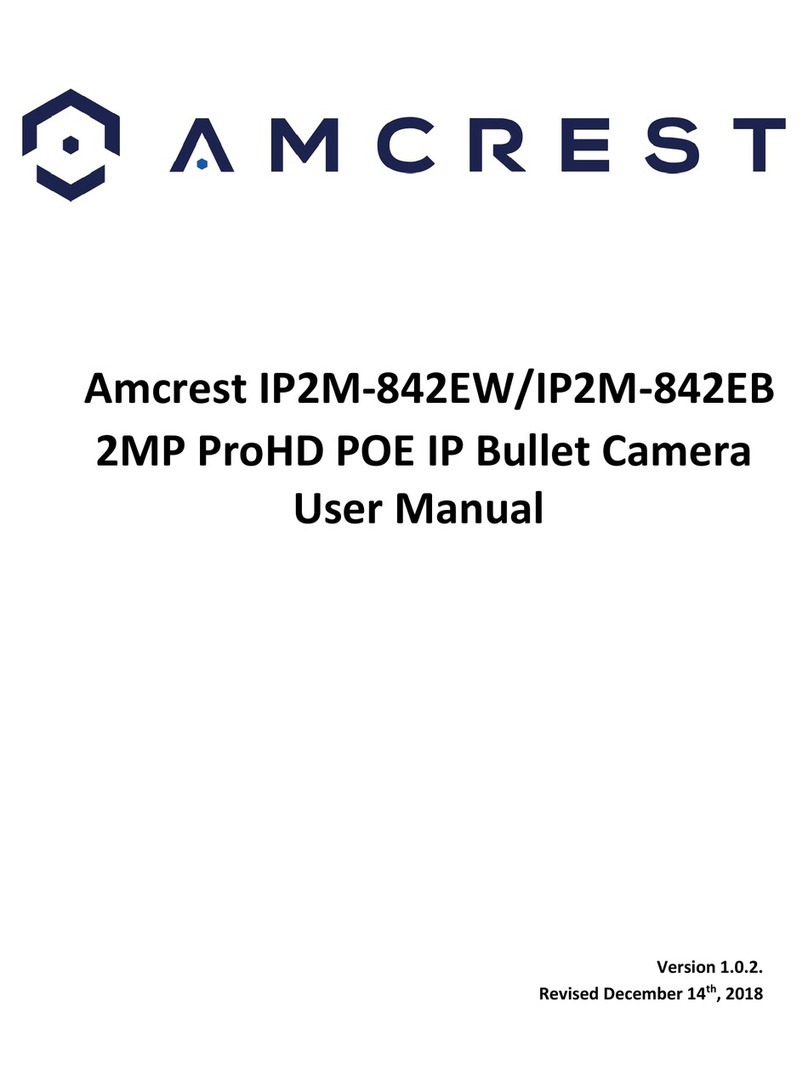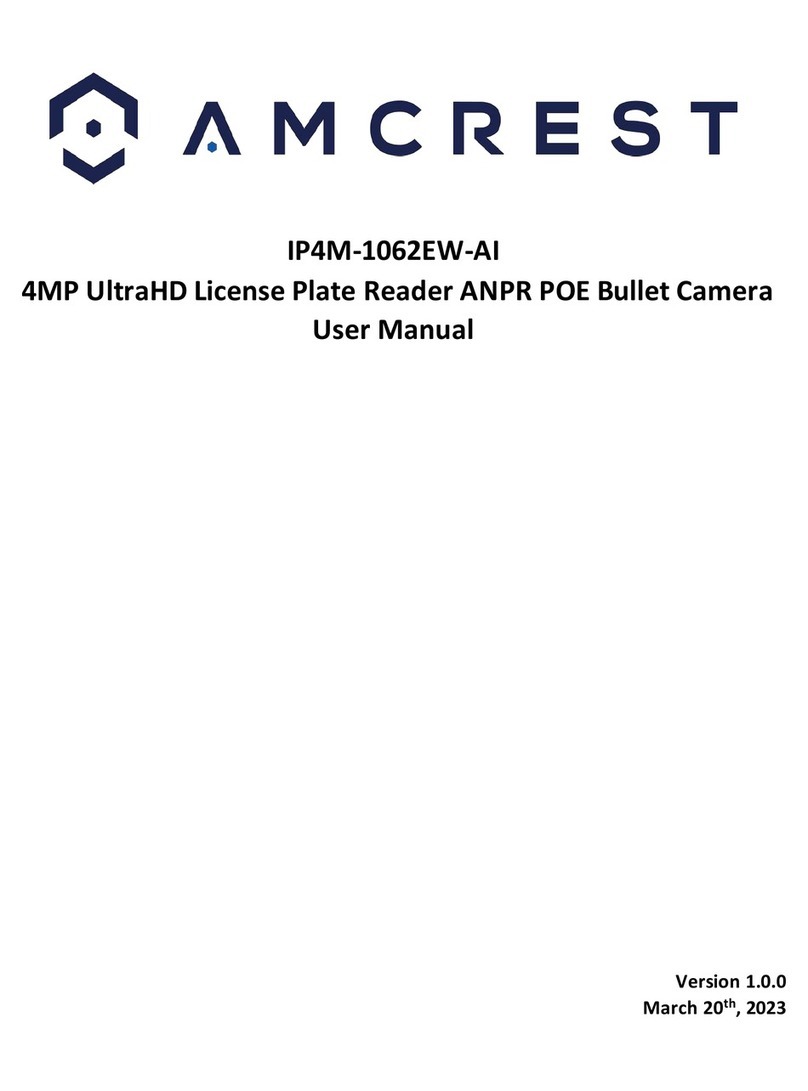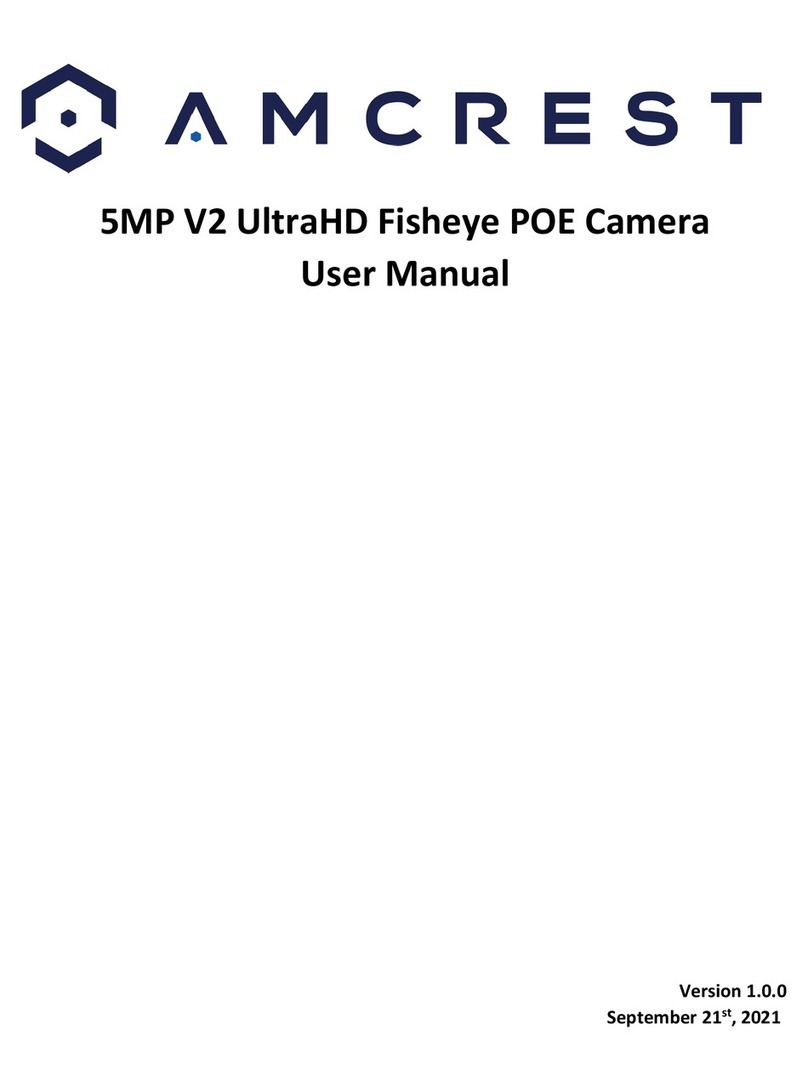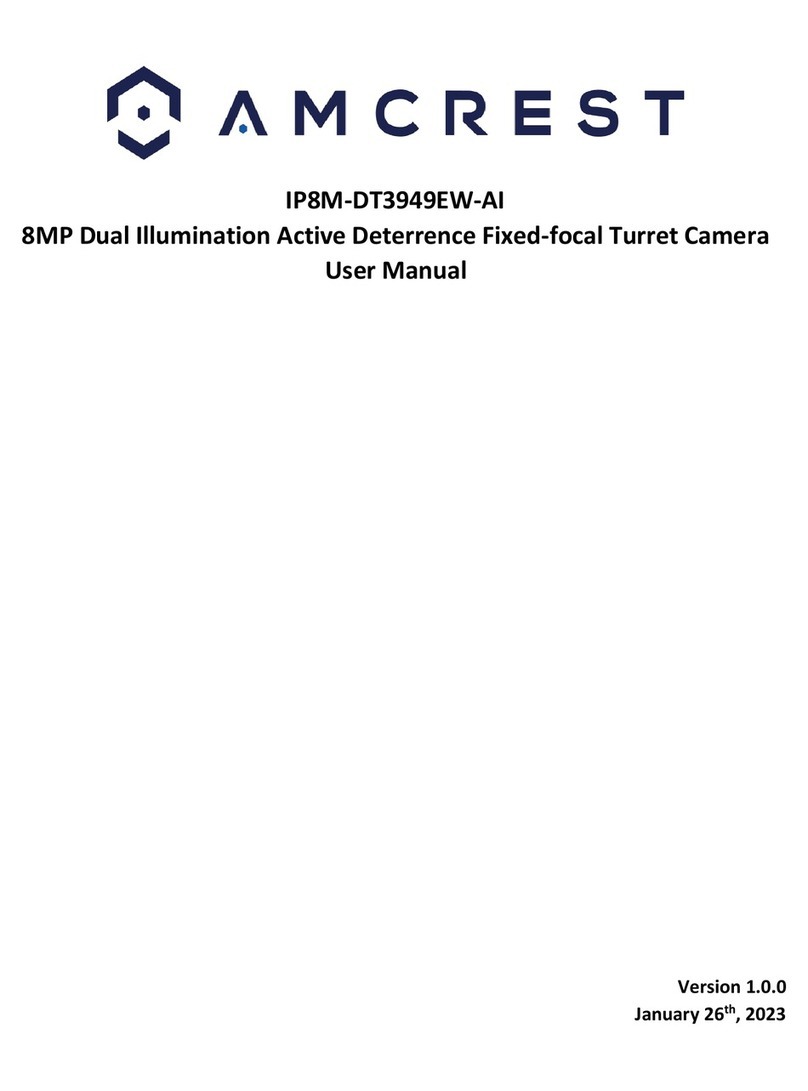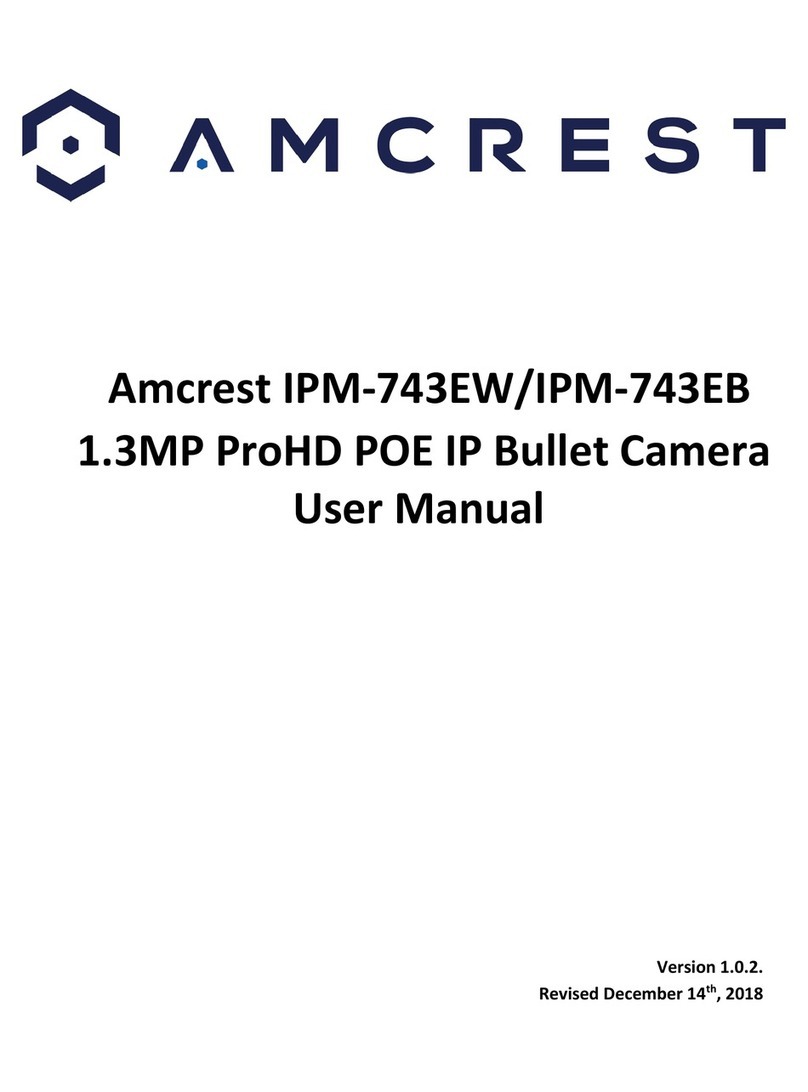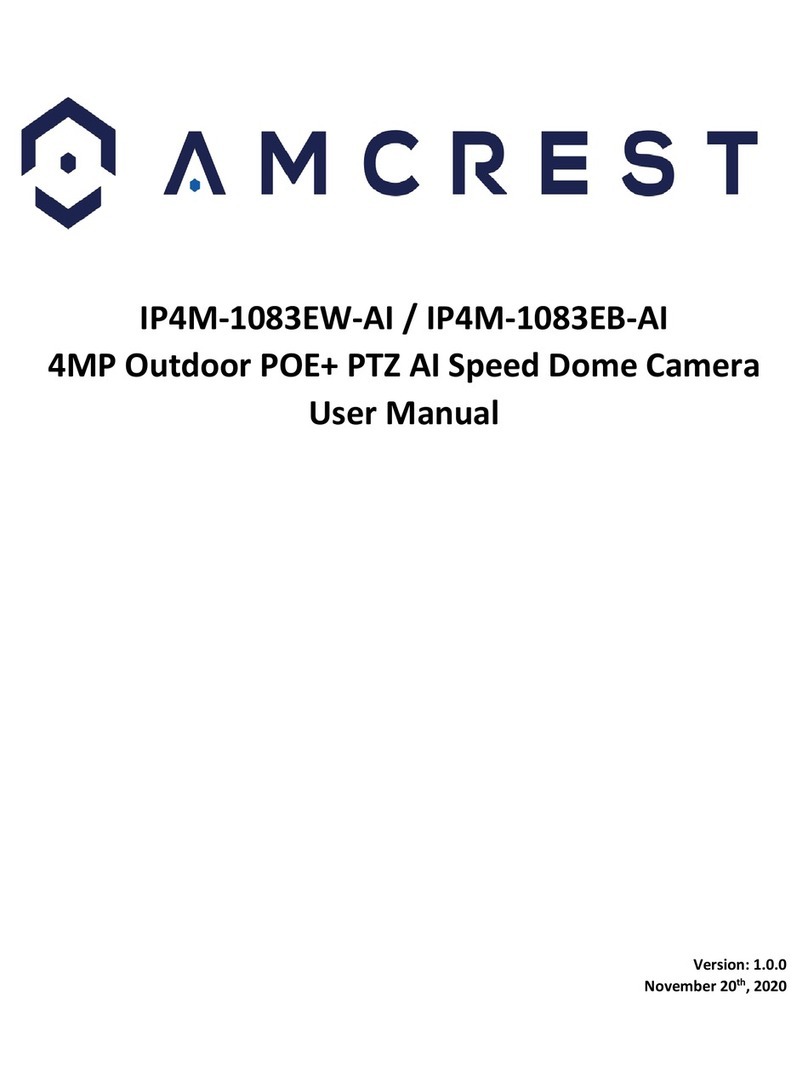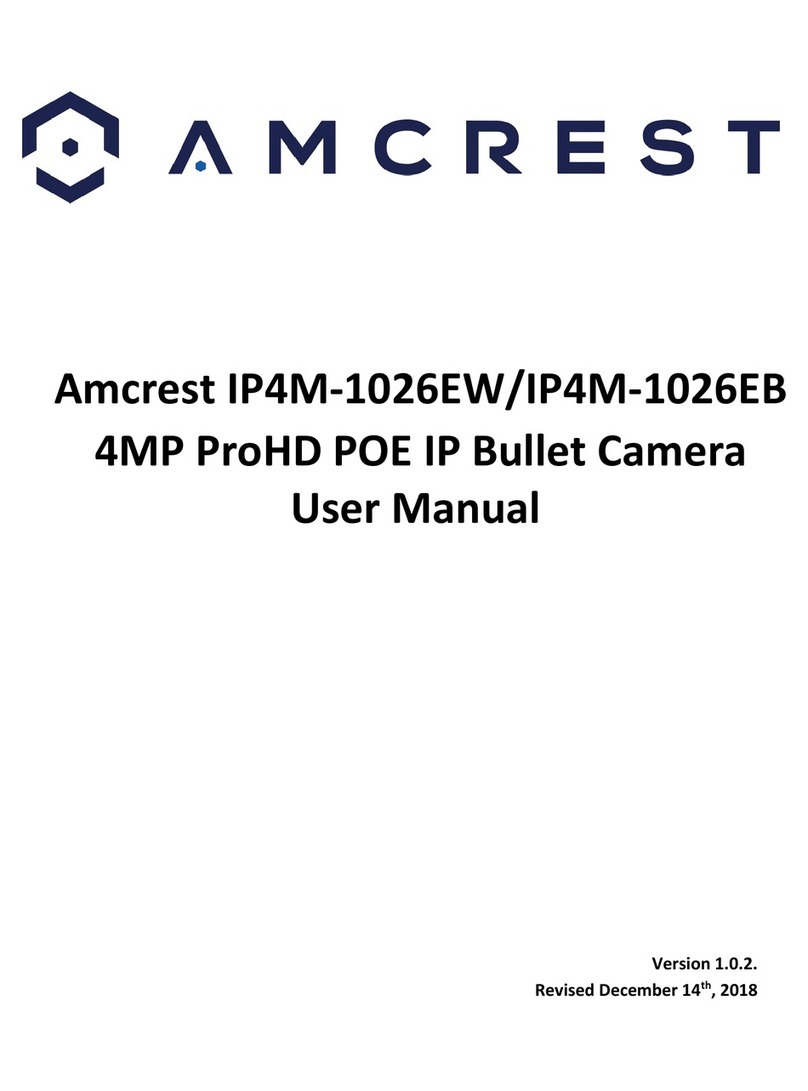4
All the examination and repair work should be done by qualified service engineers. We are not liable for any
problems caused by unauthorized modifications or user-attempted repair.
5.Environment
The camera should be kept in a cool, dry place away from direct sunlight, flammable materials, explosive
substances, etc. This product should be transported, stored, and used only in the specified environments as stated
above. Do not aim the camera at a strong light source, as it may cause overexposure of the picture, and may affect
the longevity of the camera’s sensors. Ensure that the camera is in a well-ventilated area to prevent overheating.
6. Operation and Maintenance
Do not touch the camera sensor or lens directly. To clean dust or dirt from the lens, use an air blower or a
microfiber cloth.
7. Accessories
Be sure to use only the accessories recommended by manufacturer. Before installation, please open the package
and check to ensure that all the components are present. Contact the retailer that you purchased from, or Amcrest
directly if anything is broken or missing in the package.
Overview
This PTZ camera provides an excellent 4K surveillance solution including optional AI features for advanced
perimeter protection, 25x optical zoom, and other useful features. It uses PoE+ to send power and data via an
Ethernet cable using a PoE switch (sold separately) however can also be powered using a power adapter (12V,
3.0A), and an Ethernet cable if PoE is not an option.
The device can be viewed and used in several different platforms including NVRs, DVRs (if applicable), Amcrest
Surveillance Pro, RTSP software, Blue Iris, Amcrest View Pro (Android/iOS), etc. View recorded events using a
microSD card, Amcrest Cloud, FTP, NAS, or other devices such as an NVR or DVR.
Features
This camera has the following features:
Network Access
The camera can be accessed remotely from a wide variety of internet connected devices, including PCs, Mac, iOS,
and Android devices. It is recommended to connect the camera using a PoE+ connection (PoE switch) however, a
12V, 3.0A power adapter can be used to power the camera if necessary.
Cloud Storage Functionality
Amcrest offers premium cloud storage options to enable long-term storage. Amcrest Cloud also allows the user to
easily locate and view recordings for playback from any internet connected computer or smartphone
(iOS/Android).
Advanced Network Protocol Support
This camera is UPnP compatible and includes functionality for use with DDNS (NO IP), and other protocols to allow
remote and local connection with a large variety of network hardware.