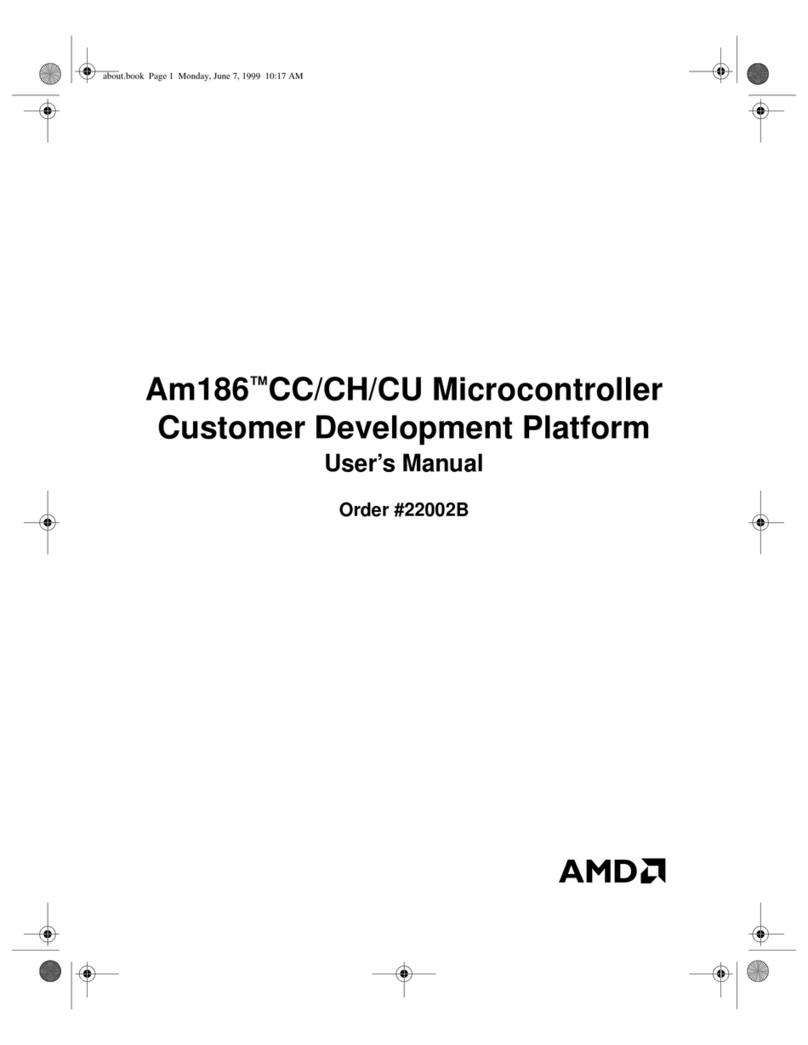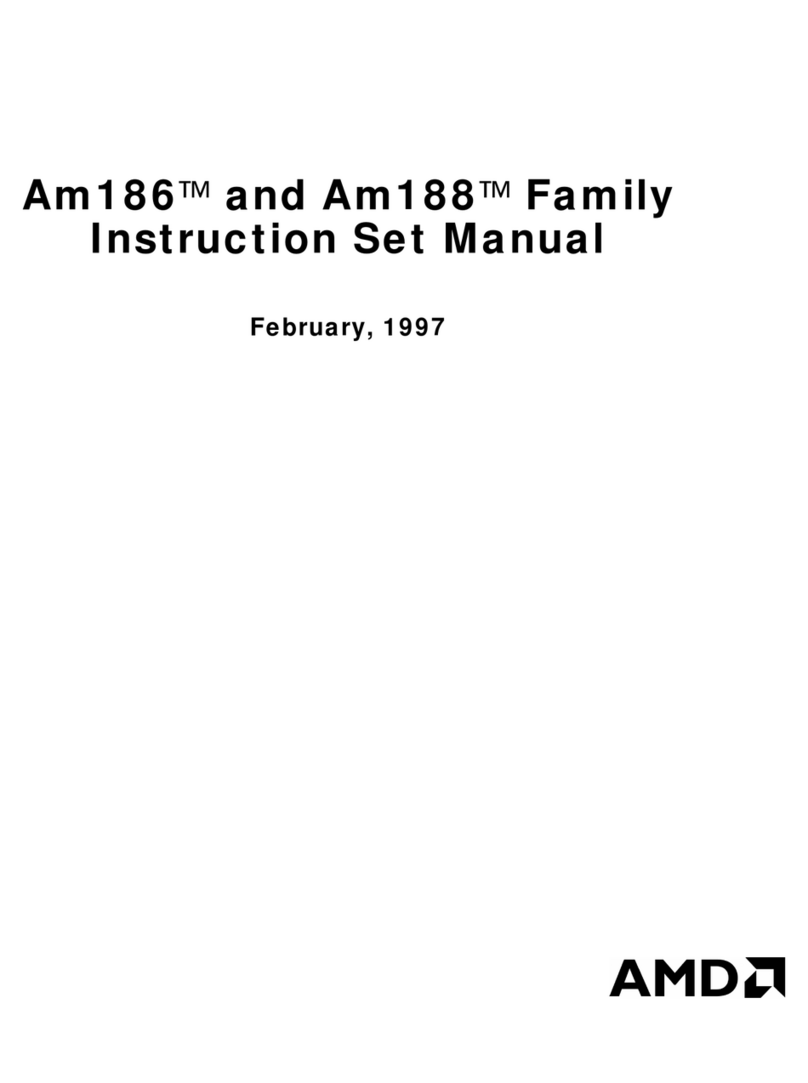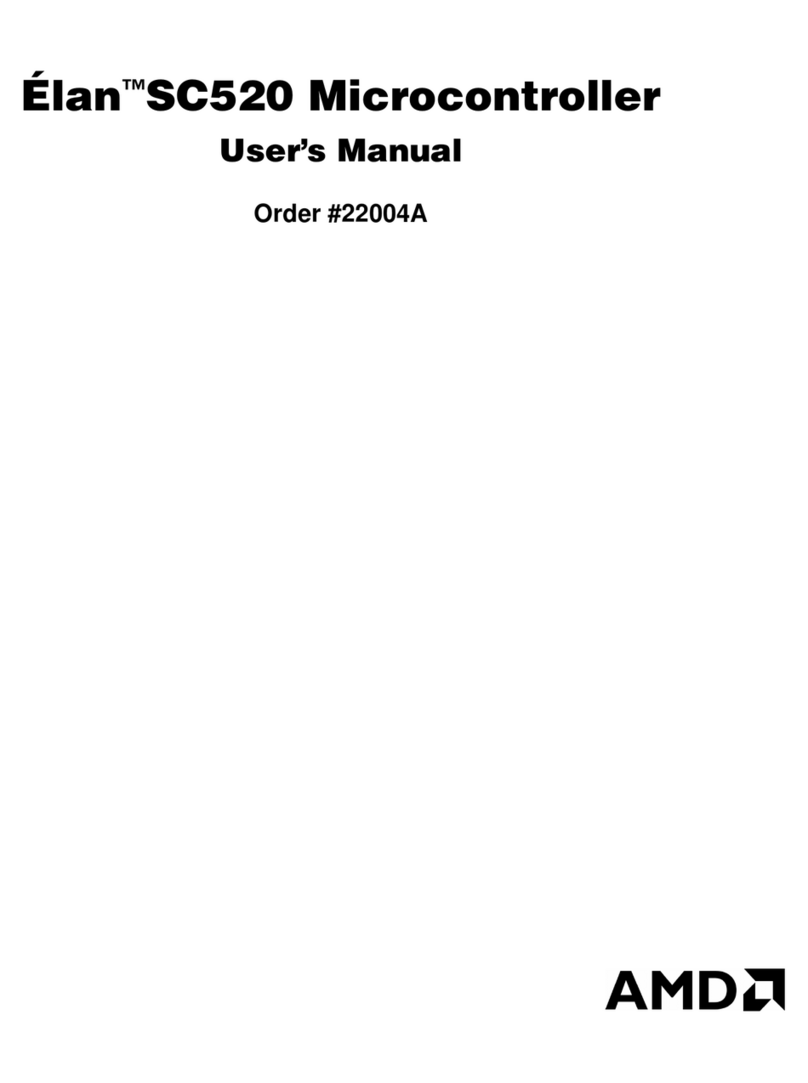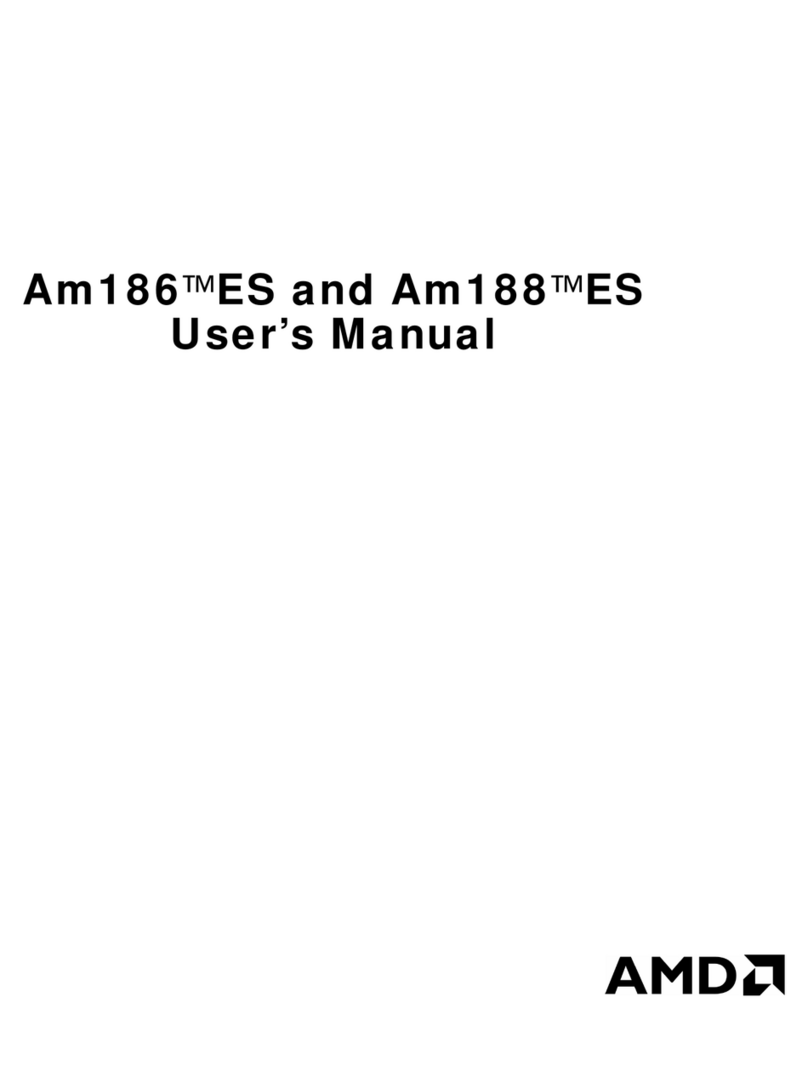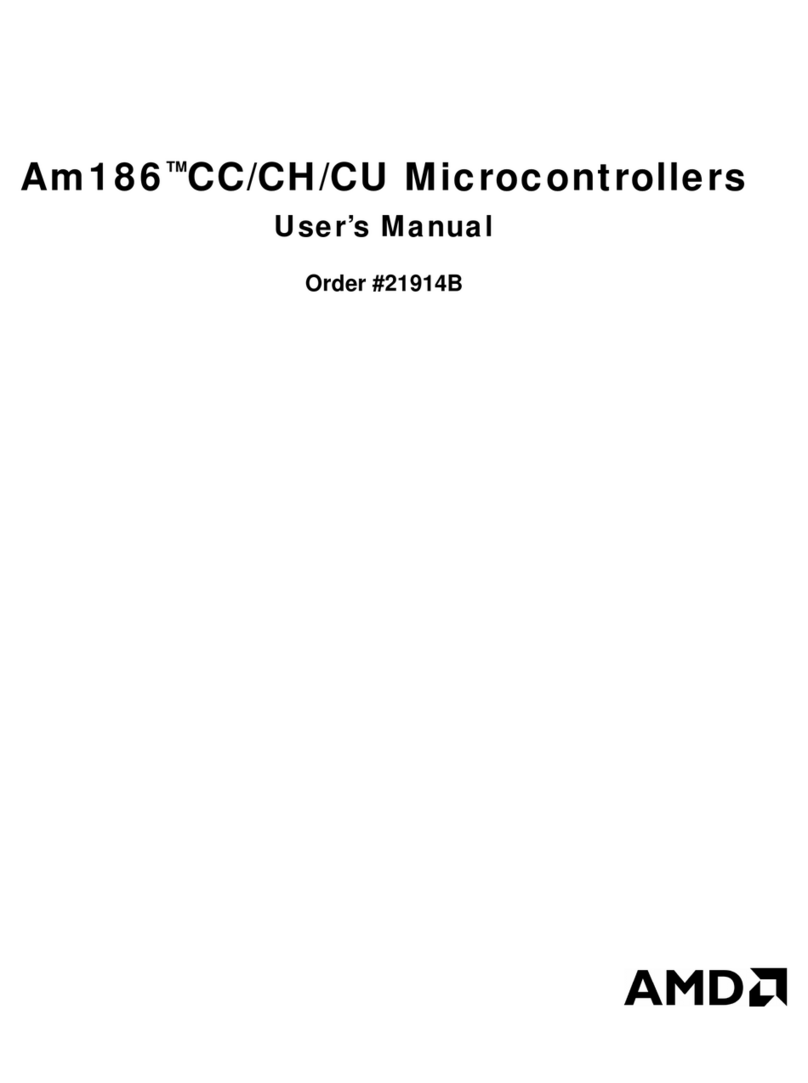✎
There are four USB3.0 interface ports available on the KR260 Starter Kit carrier
card. There are two independent USB controllers, but they share a power source.
Each port can deliver a 5V supply to the attached I/O peripherals with up to 900 mA
per port. All ports are protected against an over-current event through 1.0A power
switches per pair.
Note: The total current (across all four ports) is allocated at 2.0A.
Pmod Connector
The 12-pin Pmod interface (from Digilent Inc.) is specified to be 3.3V, 100 mA. The
four ports are supported by a 3.3V, 1.0A shared capacity across all connectors.
Raspberry Pi Expansion Header
The Raspberry Pi expansion header is for use with Raspberry Pi HATs. This 40-pin
interface connector is supported by 3.3V and 5.0V supply voltages. There is a 1.0A
limit per voltage rail.
SFP+
Pluggable SPF+ transceiver modules are supported by the SFP+ cage that provides
a 3.3V, 600 mA supply budget.The total power consumed must fall within the
power budget for the SPF+ module. The SFP+ power is not explicitly limited, thus
care must be taken when attaching optional accessories to your carrier card.
Framos FPA SLVS-EC
The Framos FPA SLVS-EC connector is supported with two voltages. The carrier
provides 1.8V at 800 mA and 3.8V with a limit of 1.0A. Because the 1.8V is not
explicitly limited, care must be taken when attaching accessories to ensure a
proper power budget.
microSD Card
The microSD card is supported by the 3.3V supply voltage with a power budget of
200 mA. This should be more than adequate for standard cards. It is also not
explicitly limited. The starter kit supports up to 64 GB microSD cards.