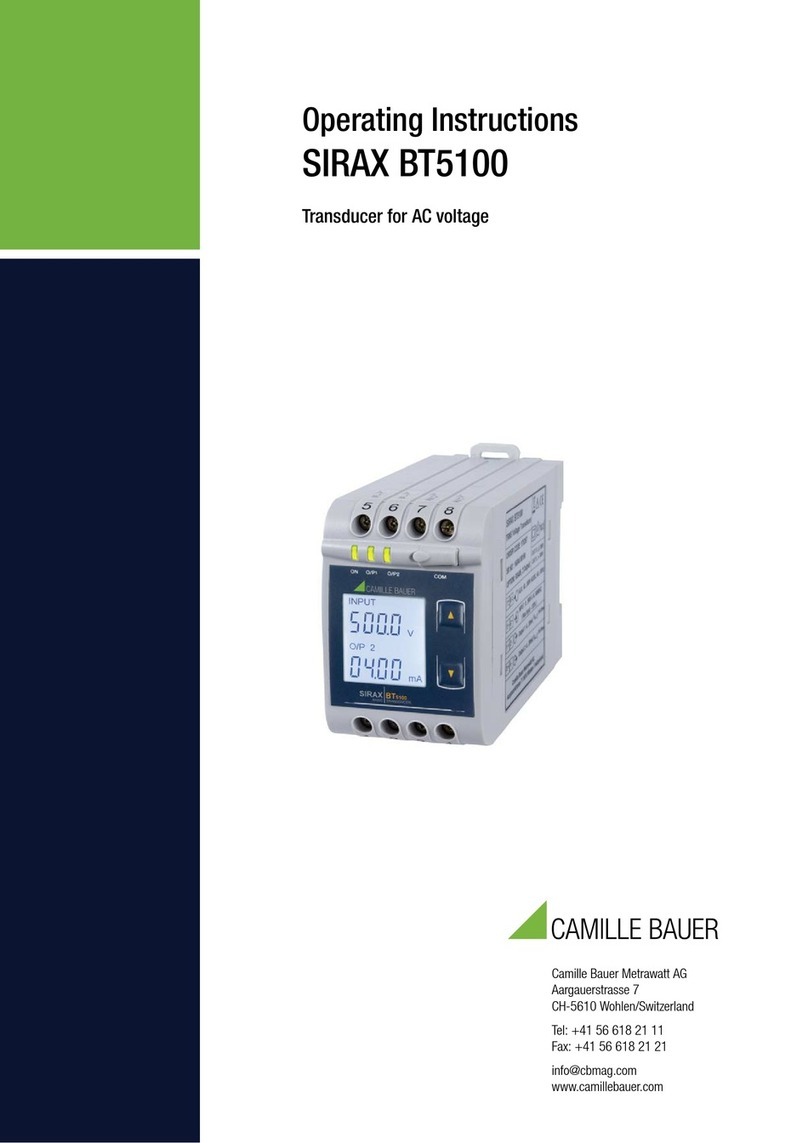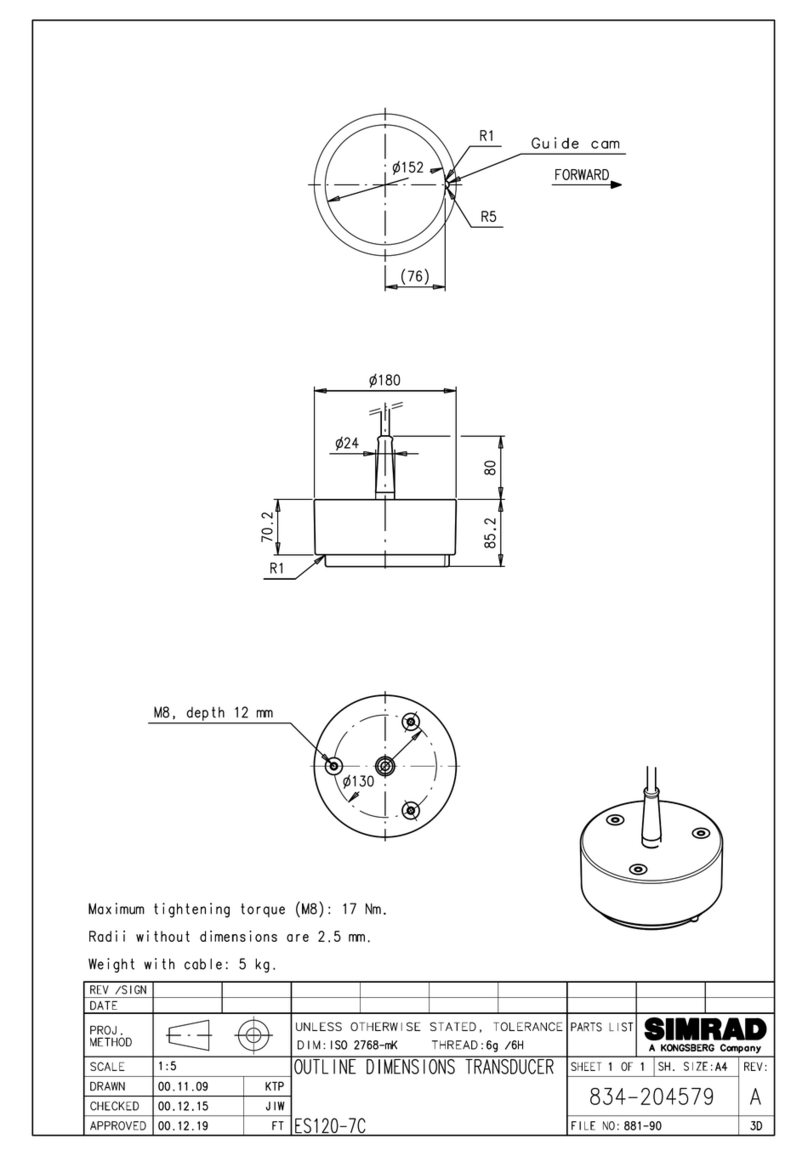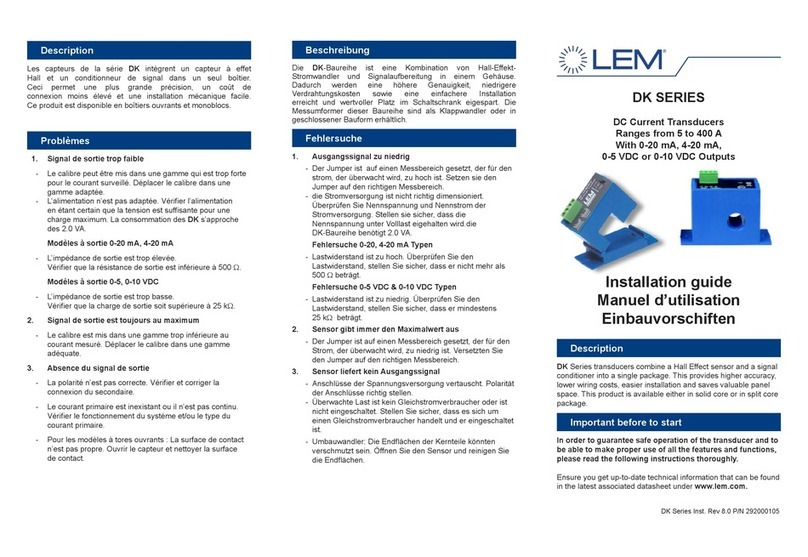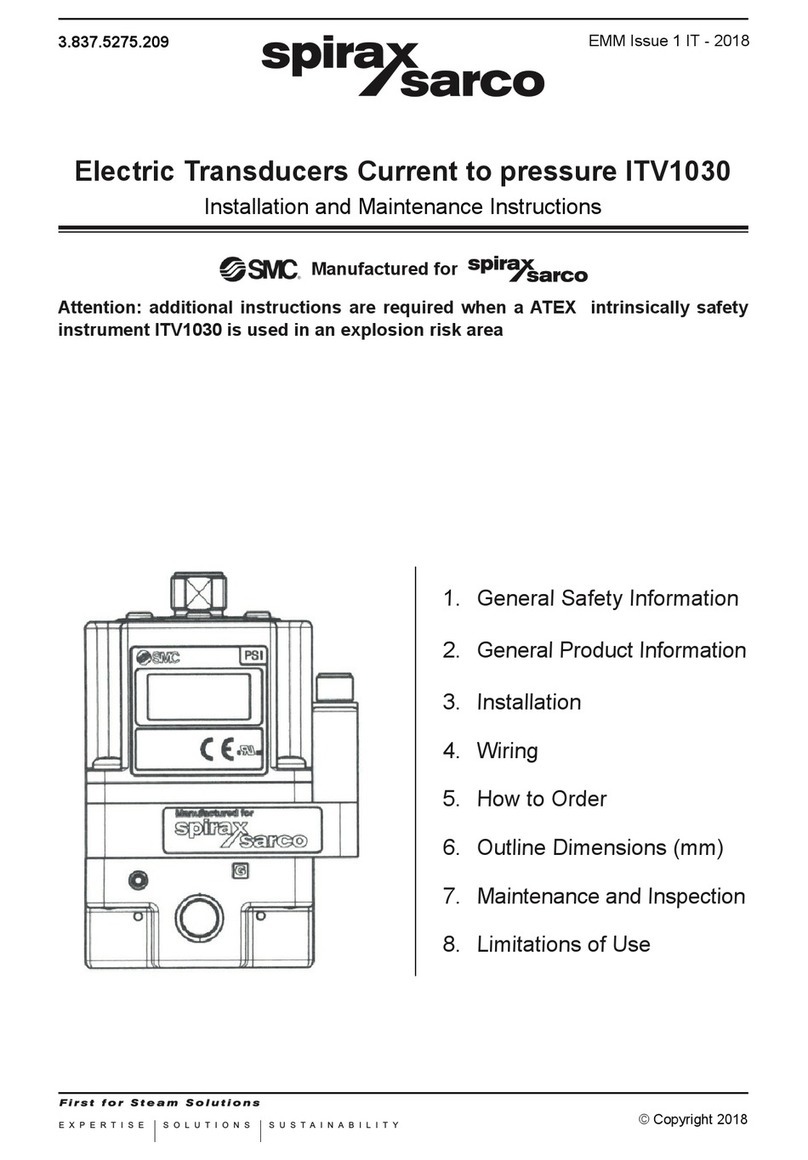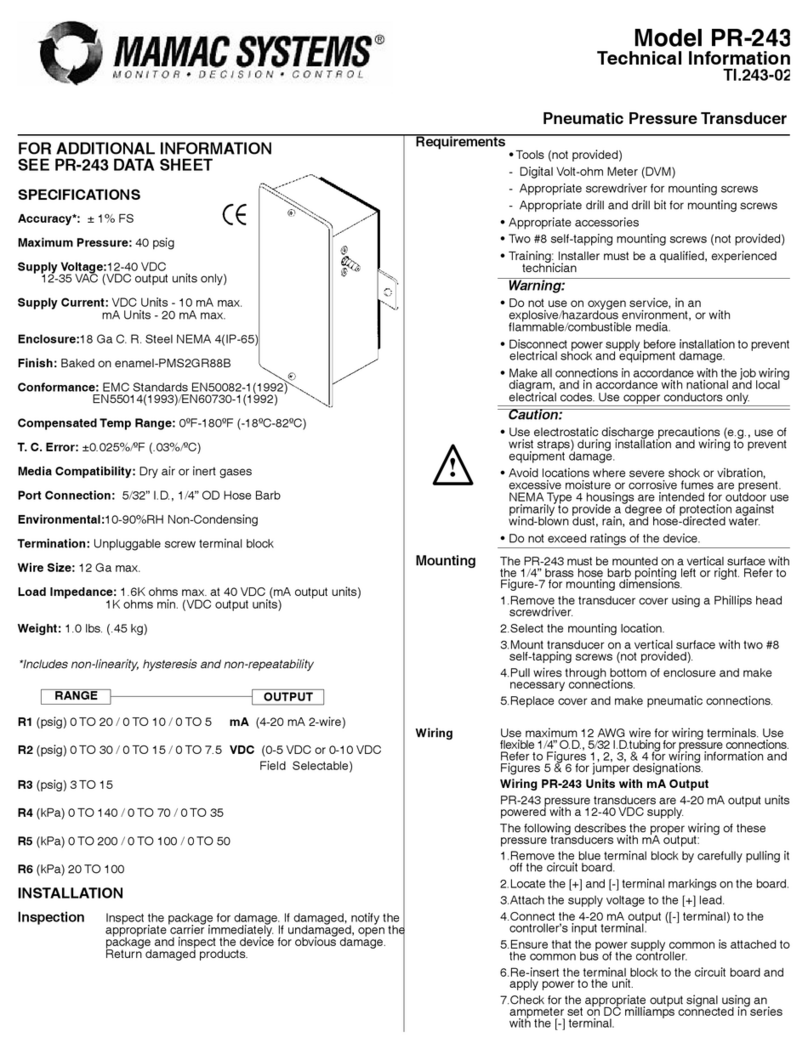Press the Down Arrow to highlight Power Off, and then press Select. Another alert explains that you are
about to power off. Press Select to finish the power down process.
Reset
In the unlikely event that the software ever hangs, and your device does not respond, press the Reset
button. This action powers down the device even if it is hung. Do not use this method to power down
unless it is necessary, because it stops all apps without giving them a chance to respond with important
activities, e.g., saving their preferences, writing files, or some other function that constitutes a smooth
shutdown process.
Battery Usage and Charging
How long your device can run on a charge depends on how you use it. Leaving on the Bluetooth radio
and Wi-Fi with heavy browsing or talking on the phone takes more energy than just reading books or
email.
It should be possible to get a full day's work from the unit for the more simple tasks, but if you use the
browser heavily or talk for hours at a time on the phone, you may wish to keep the charger handy so you
can plug it in during the day.
The battery charges fully in about 4 hours if the unit is idle or in sleep mode. If, on the other hand, you
use it while charging or if the battery is completely depleted, the time to obtain a full charge can be
longer. Expect five to six hours under these conditions.
To charge the battery, plug the USB cable into the USB socket on the AC adapter on one end and into
the USB On-The-Go socket of the device on the other end. It is important to use the AC adapter that
came with the Braille Plus or another adapter with equivalent attributes.
Plug the AC adapter into an electrical outlet. If the unit is on, it announces, "Charging." If it is off, it
comes on. When the unit is charging, it is on. You cannot turn it off during charge. You may, however,
put it to sleep by pressing the Power button.
If the battery gets too low, Android warns you that you have 15% or less. To see what has been using
the battery, see About Phone in the Settings application discussed in the Settings chapter.
Note that Lithium batteries such as the one used in this device do not suffer from the "memory effect"
that plagued Nickel Cadmium batteries found in earlier generations of battery technology, so it is
perfectly acceptable and safe to keep the device plugged in as much as is feasible.
To check the battery, press the Speech and Braille key, then press the Down Arrow until reaching the
Battery Status option.
The Home Screen
The Home screen is where you launch applications and check notifications. It is what shows up when
you first turn on the device or when you press the Home key.
The Home screen contains shortcuts to commonly used applications and documents. You may add
http://tech.aph.org/plus_doc.htm