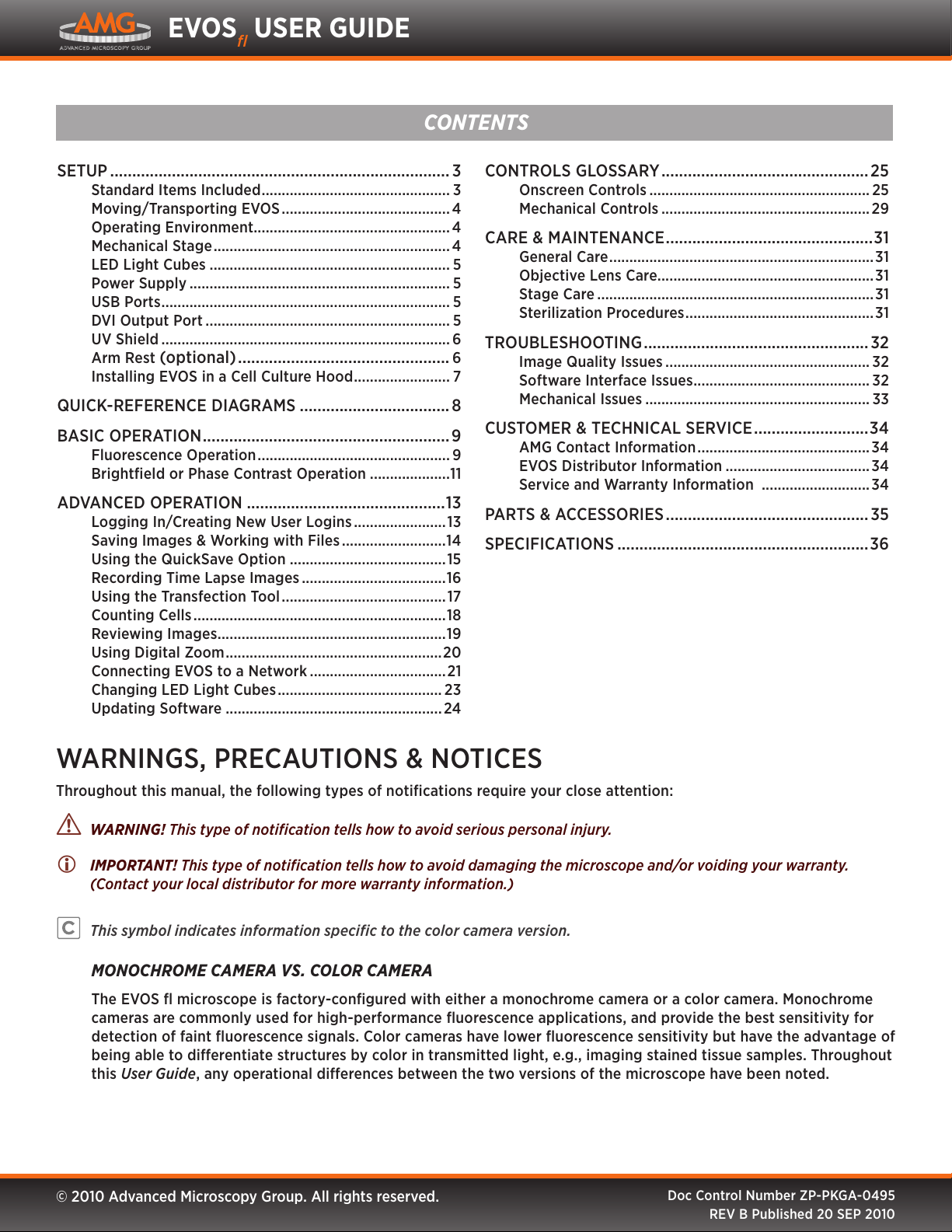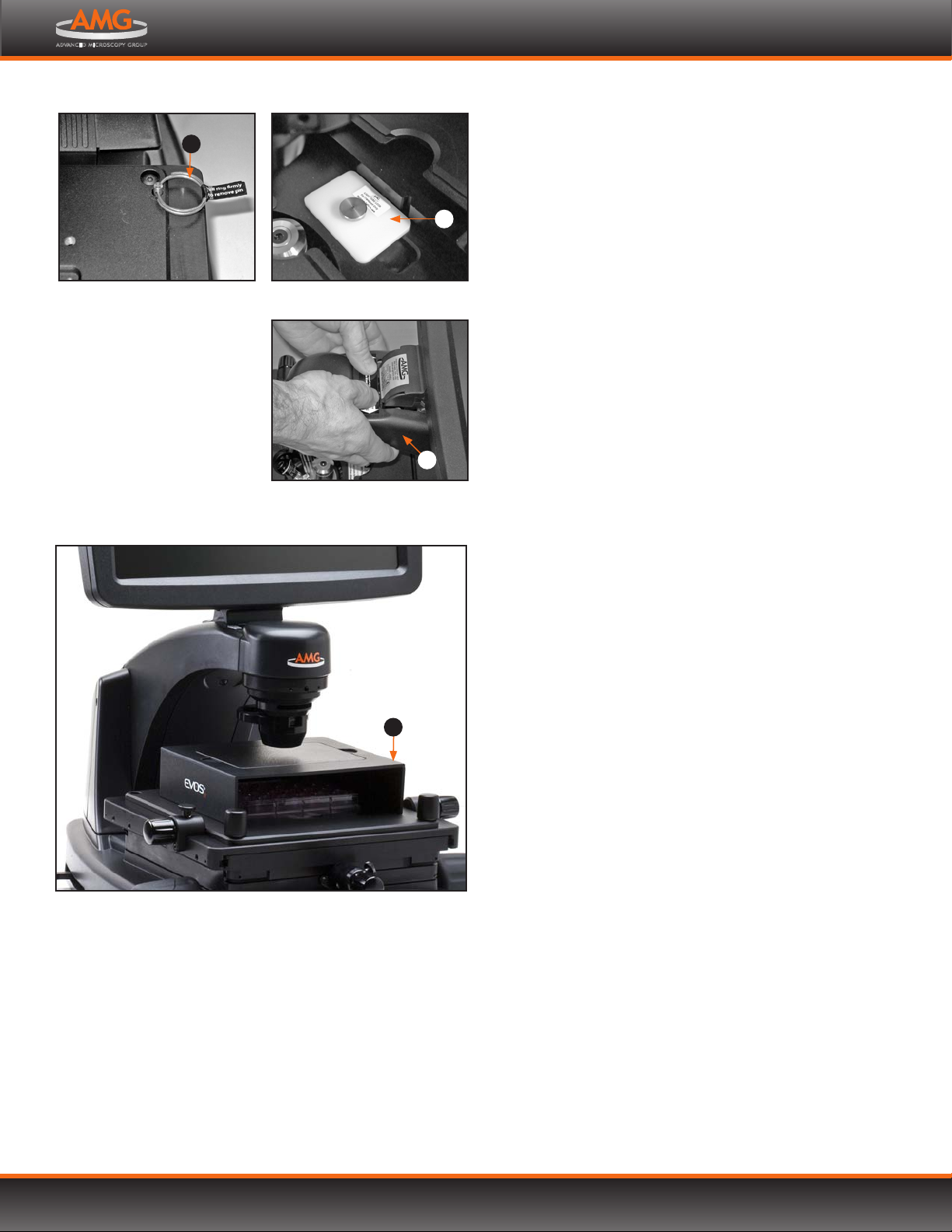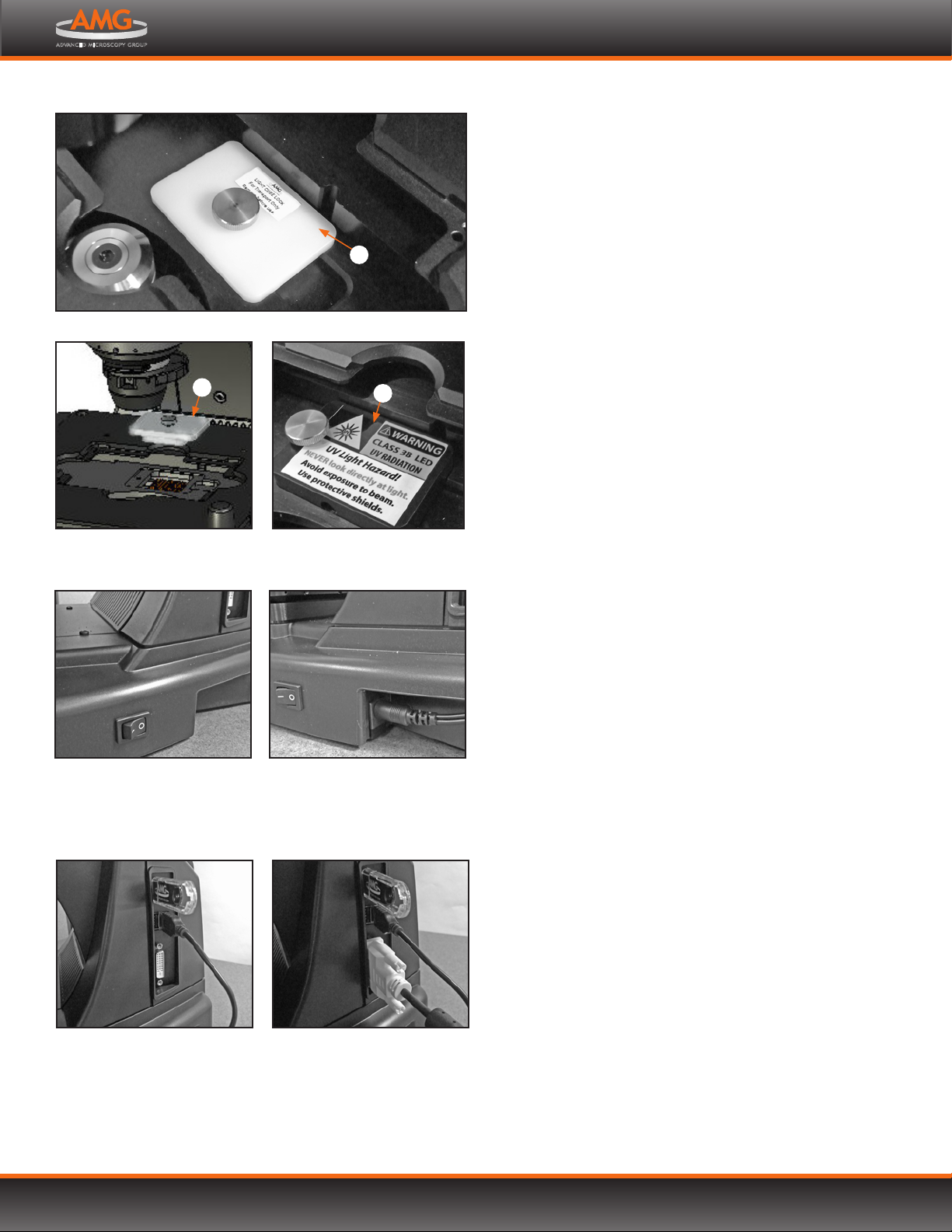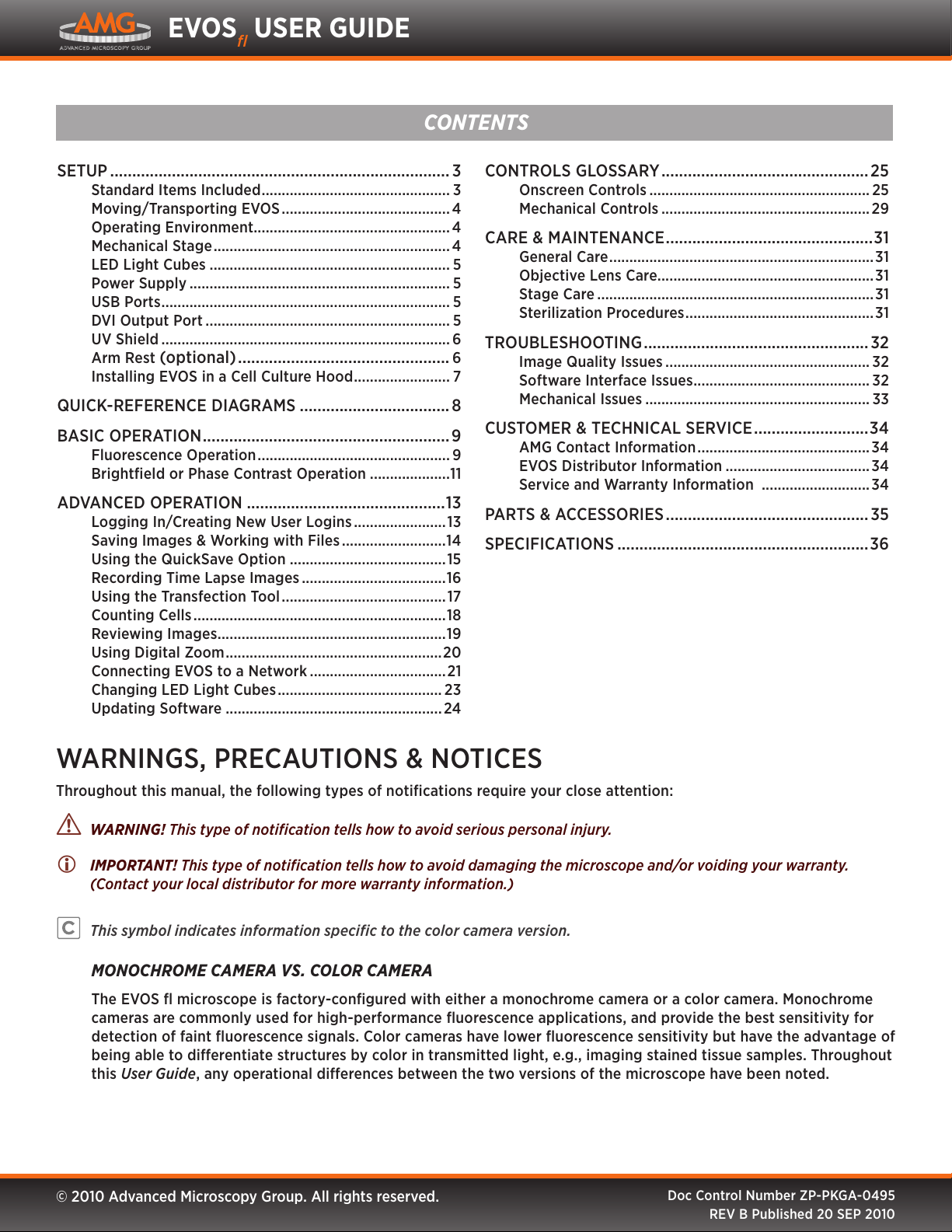
© 2010 Advanced Microscopy Group. All rights reserved. Doc Control Number ZP-PKGA-0495
REV B Published 20 SEP 2010
EVOSfl USER GUIDE
SETUP ............................................................................. 3
Standard Items Included............................................... 3
Moving/Transporting EVOS.......................................... 4
Operating Environment.................................................4
Mechanical Stage...........................................................4
LED Light Cubes ............................................................ 5
Power Supply ................................................................. 5
USB Ports........................................................................ 5
DVI Output Port ............................................................. 5
UV Shield ........................................................................ 6
Arm Rest (optional)................................................ 6
Installing EVOS in a Cell Culture Hood........................ 7
QUICK-REFERENCE DIAGRAMS .................................. 8
BASIC OPERATION........................................................9
Fluorescence Operation................................................ 9
Brightfield or Phase Contrast Operation ....................11
ADVANCED OPERATION .............................................13
Logging In/Creating New User Logins.......................13
Saving Images & Working with Files ..........................14
Using the QuickSave Option .......................................15
Recording Time Lapse Images....................................16
Using the Transfection Tool .........................................17
Counting Cells...............................................................18
Reviewing Images.........................................................19
Using Digital Zoom......................................................20
Connecting EVOS to a Network ..................................21
Changing LED Light Cubes......................................... 23
Updating Software ......................................................24
CONTROLS GLOSSARY ...............................................25
Onscreen Controls ....................................................... 25
Mechanical Controls ....................................................29
CARE & MAINTENANCE...............................................31
General Care..................................................................31
Objective Lens Care......................................................31
Stage Care .....................................................................31
Sterilization Procedures...............................................31
TROUBLESHOOTING...................................................32
Image Quality Issues ................................................... 32
Software Interface Issues............................................ 32
Mechanical Issues ........................................................ 33
CUSTOMER & TECHNICAL SERVICE..........................34
AMG Contact Information...........................................34
EVOS Distributor Information ....................................34
Service and Warranty Information ...........................34
PARTS & ACCESSORIES ..............................................35
SPECIFICATIONS .........................................................36
WARNINGS, PRECAUTIONS & NOTICES
Throughout this manual, the following types of notifications require your close attention:
!WARNING! This type of notification tells how to avoid serious personal injury.
IMPORTANT! This type of notification tells how to avoid damaging the microscope and/or voiding your warranty.
(Contact your local distributor for more warranty information.)
This symbol indicates information specific to the color camera version.
MONOCHROME CAMERA VS. COLOR CAMERA
The EVOS fl microscope is factory-configured with either a monochrome camera or a color camera. Monochrome
cameras are commonly used for high-performance fluorescence applications, and provide the best sensitivity for
detection of faint fluorescence signals. Color cameras have lower fluorescence sensitivity but have the advantage of
being able to dierentiate structures by color in transmitted light, e.g., imaging stained tissue samples. Throughout
this User Guide, any operational dierences between the two versions of the microscope have been noted.
CONTENTS