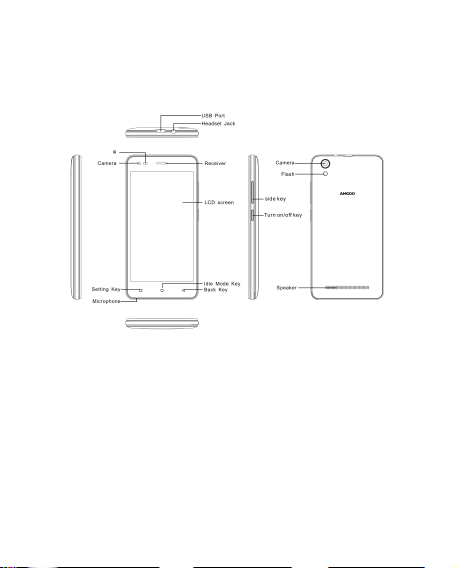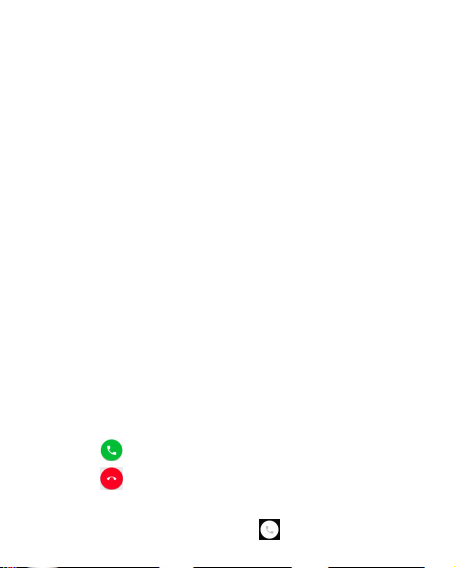Thank you for choosing this mobile device.
This device will provide you with high-quality mobile
communication and entertainment based on exceptional
technology and high standards.
This manual has been specially designed to guide you
through the functions and features of your device.
●Before using your device,read the entire manual and all
safety instructions to ensure safe and proper use.
●The descriptions in this manual are based on the default
●The images and screen shots used in this manual may
differ from the actual product.
●The contents of this manual may differ from the product,
or from software provided by service providers or carriers,
and are subject to change without prior notice.
●Available features and additional services may vary by
device, software, or service provider.
●Formatting and delivery of this manual is based on
AndroidTM 7.0 operating systems and may vary depending
on the user’s operating system Version.
●Applications on this device may perform differently from
functions available in the computer version of the operating