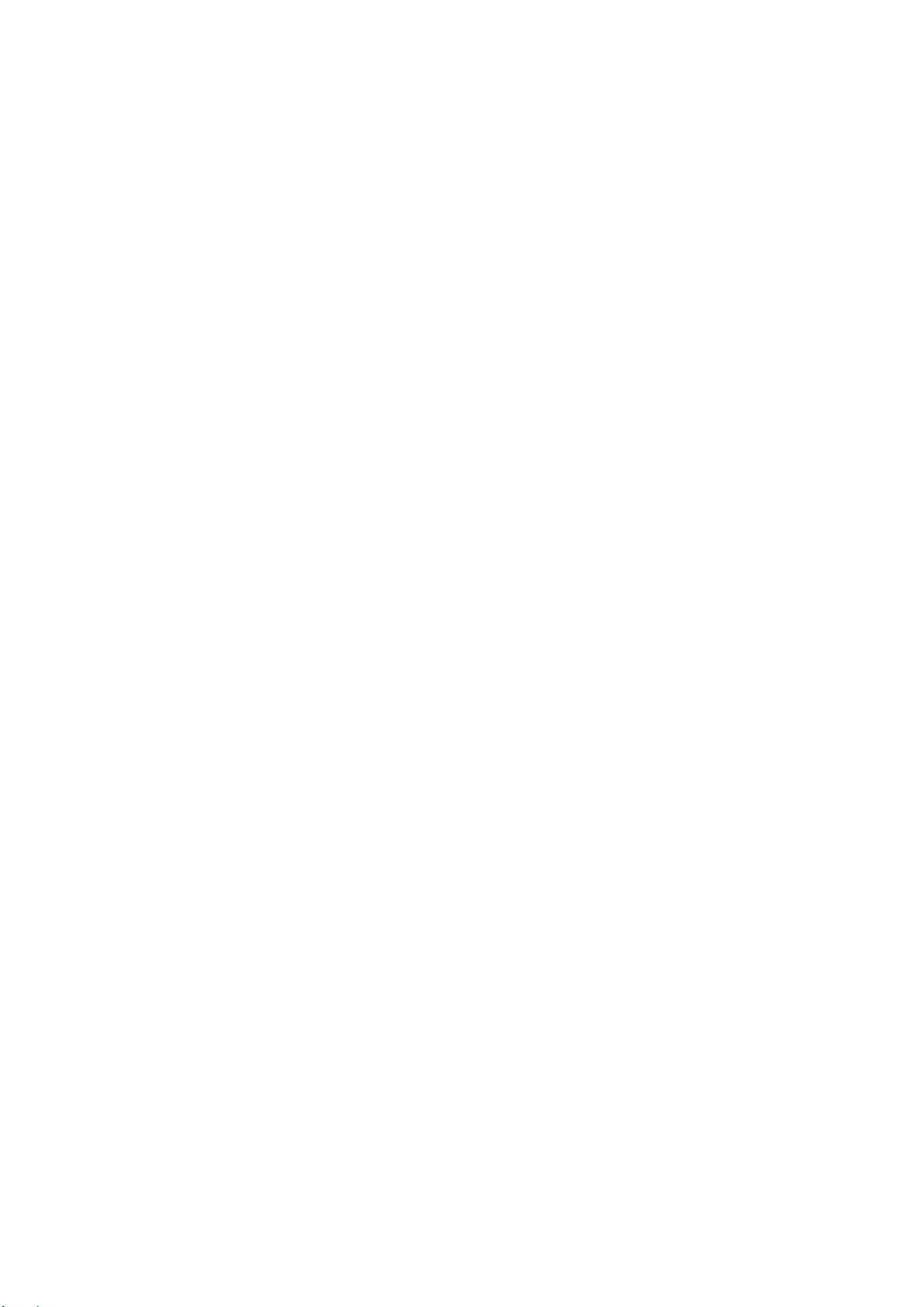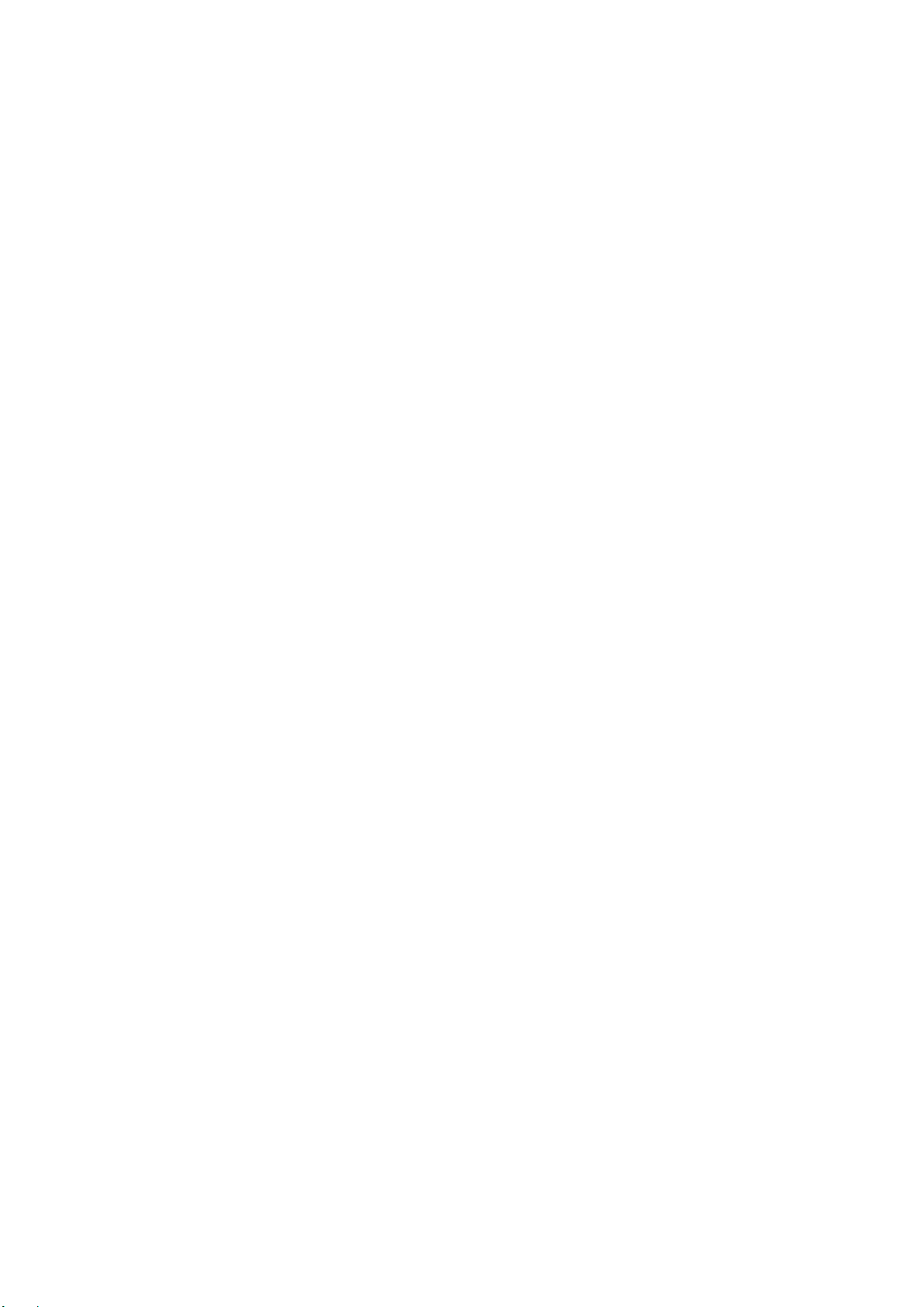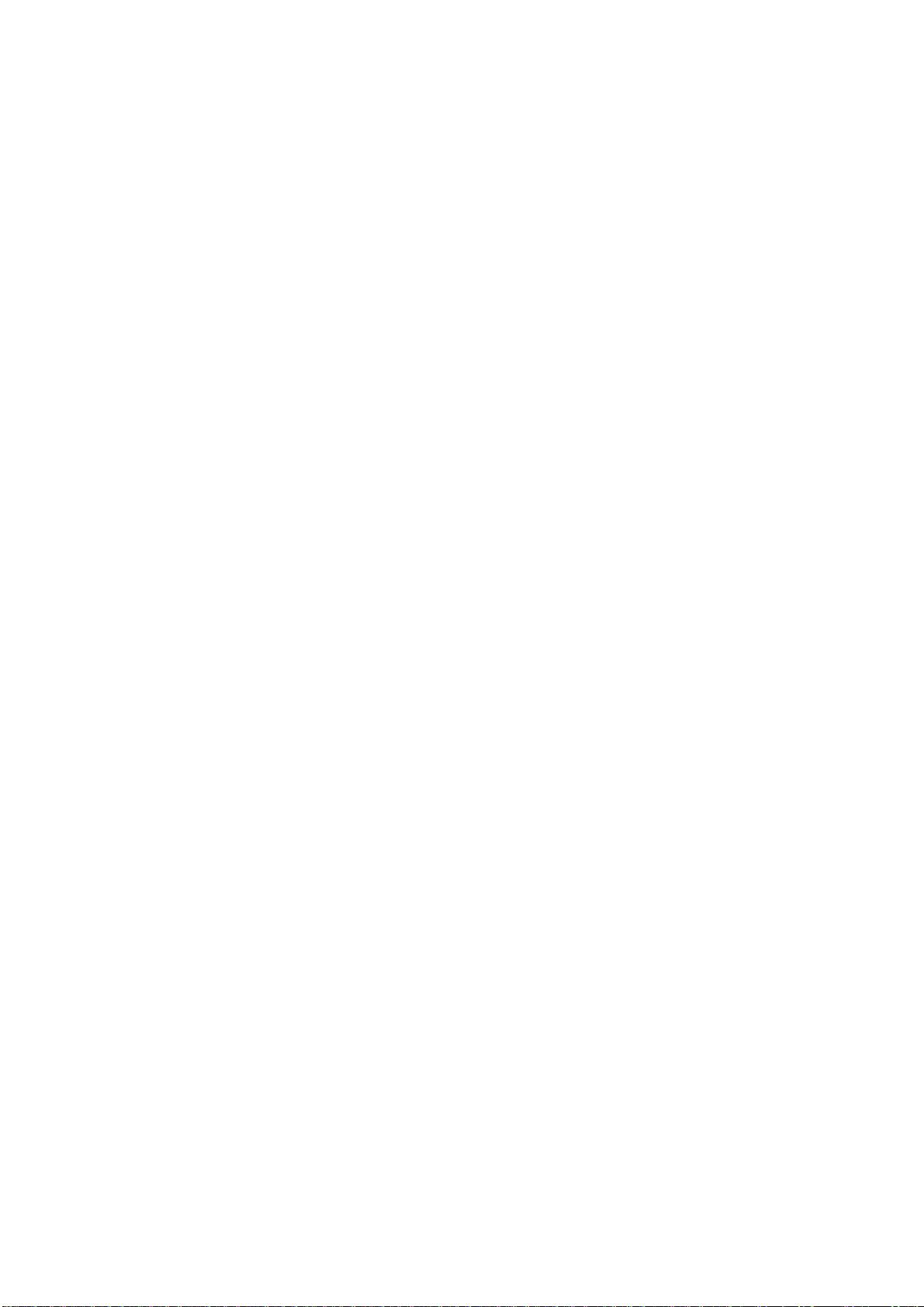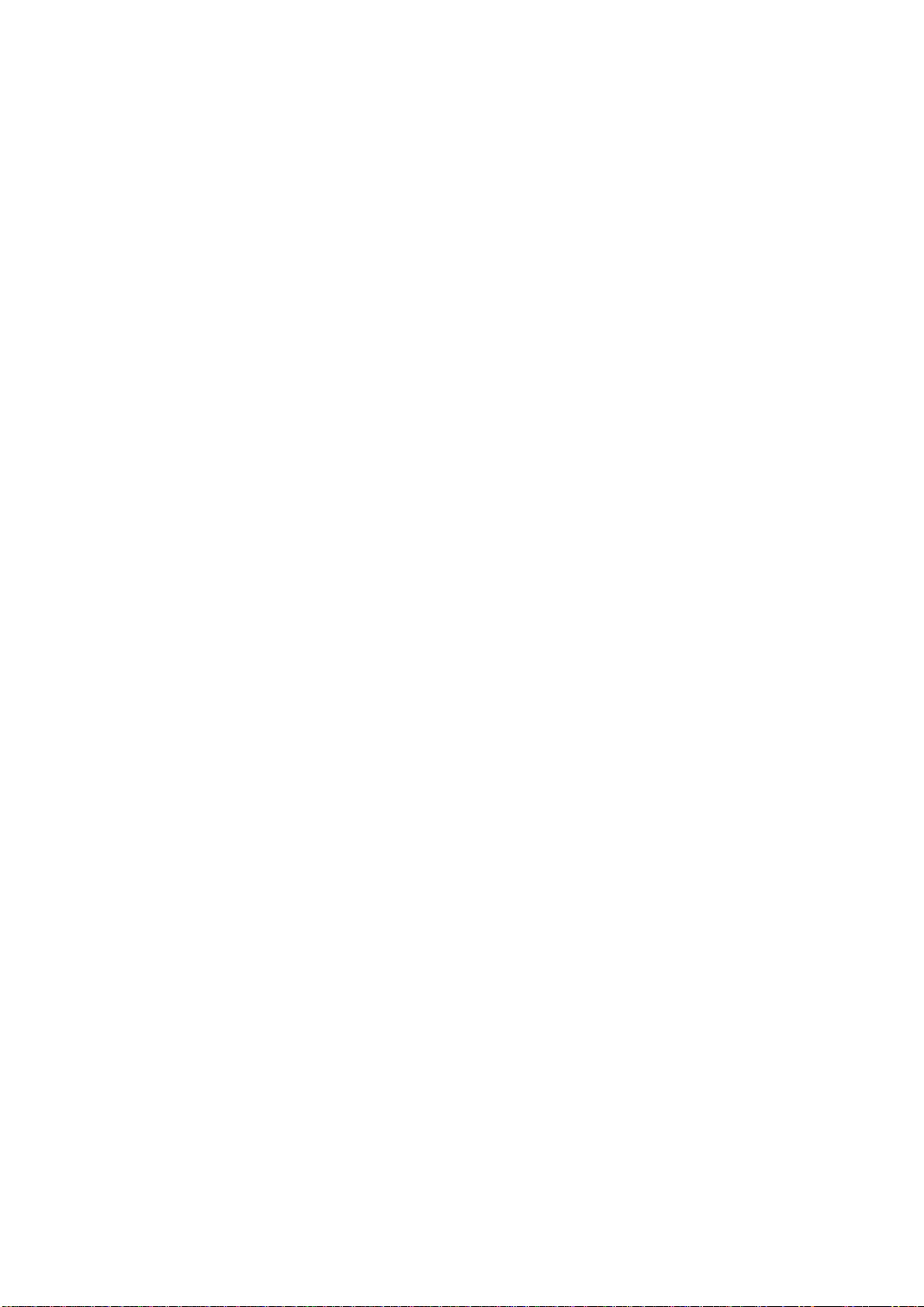-3-
4.1Browser......................................................................................................................................................... 15
4.2Calculator...................................................................................................................................................... 18
4.3Calendar........................................................................................................................................................ 18
4.4Call log.......................................................................................................................................................... 20
4.5Camera.......................................................................................................................................................... 20
4.6Clock............................................................................................................................................................. 21
4.7Contacts ........................................................................................................................................................ 22
4.8Downloads .................................................................................................................................................... 24
4.9Email............................................................................................................................................................. 24
4.10File manager.................................................................................................................................................. 26
4.11FM radio ....................................................................................................................................................... 27
4.12Gallery .......................................................................................................................................................... 27
4.13Gmail ............................................................................................................................................................ 27
4.14Market........................................................................................................................................................... 27
4.15Messaging..................................................................................................................................................... 27
4.16Music ............................................................................................................................................................ 28
4.17Phone ............................................................................................................................................................ 29
4.18Search............................................................................................................................................................ 30