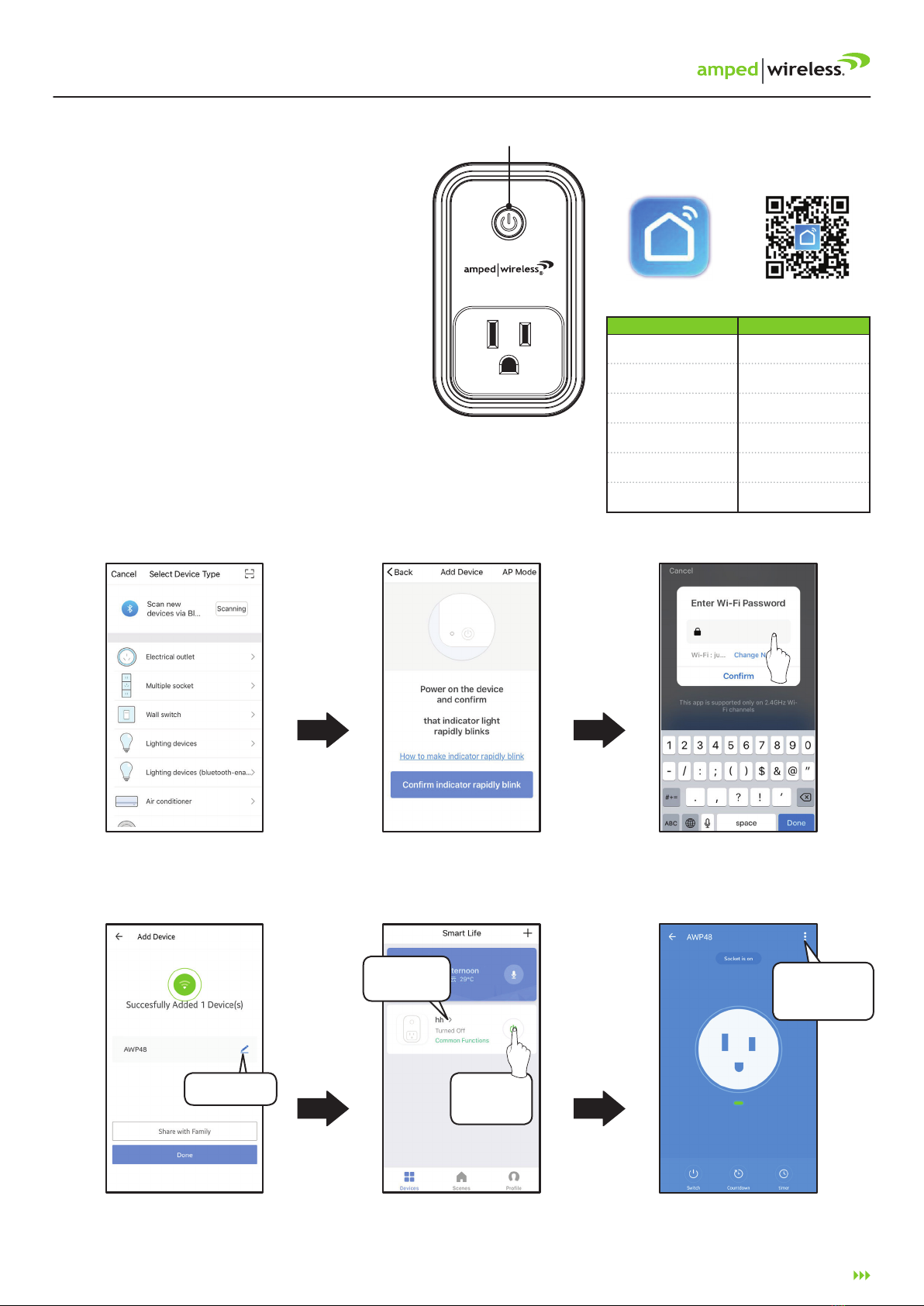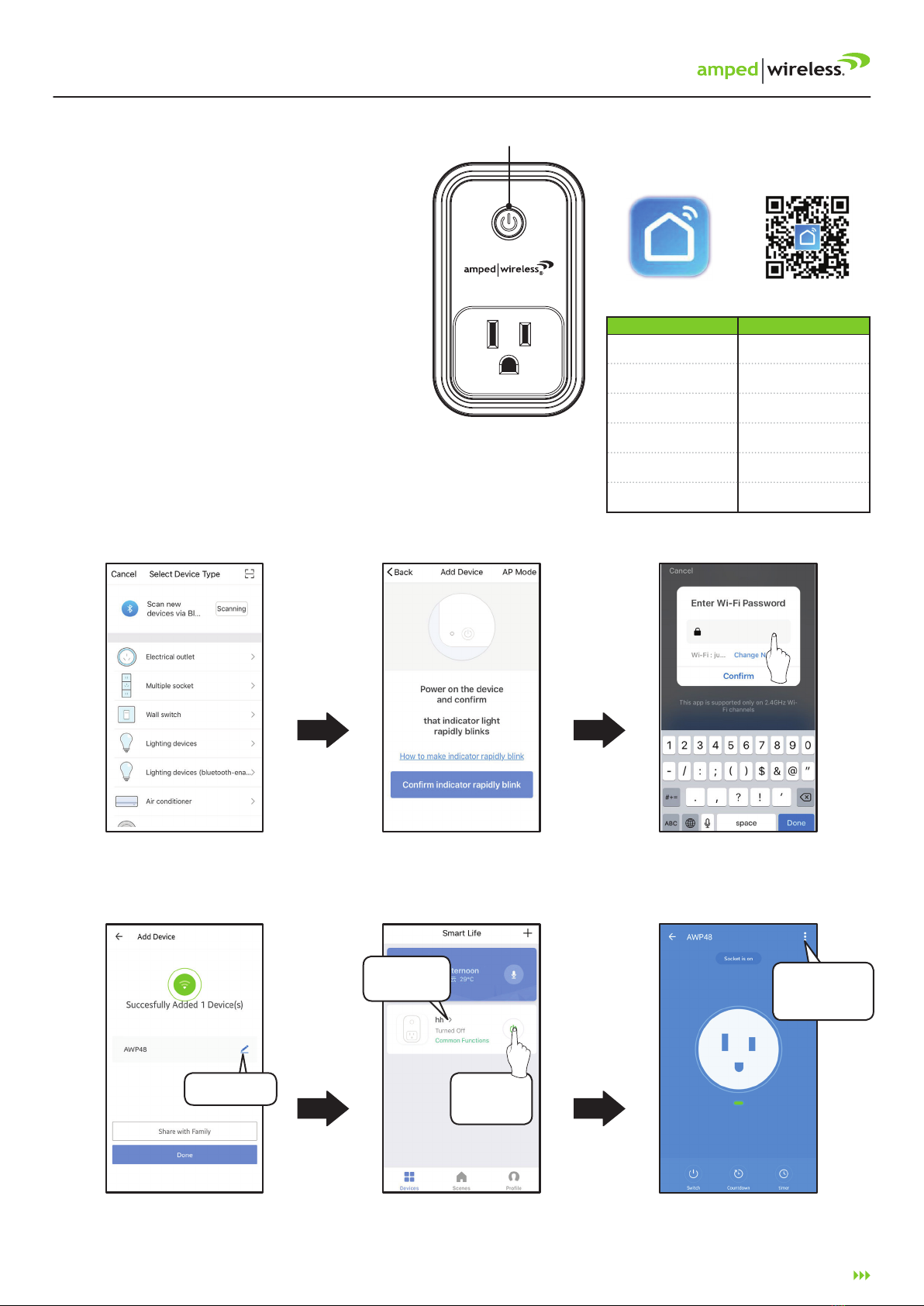
GETTING STARTED
• Download the app by scanning the QR (shown right) with your Android or
Apple device, or search “Smart Life” in the Google Play Store or Apple
App Store. If this is your rst time using the app, you will need to
create a user prole and password.
• Plug the Smart Plug into a power socket, the LED ring will be off.
• Press the Power button, the LED ring will turn solid red.
• Press and hold the Power button for 5 seconds. The LED ring will
turn off, then on again. Part of the LED will begin quickly ashing blue.
• Perform the Standard Smart Life Setup (below). When the
connection is complete the blue LED will turn solid.
• If the connection has failed, press and hold the power button until
the blue LED begins ashing slowly, then perform the AP Mode Smart
Life Setup (back page).
SMART PLUG SETUP: STANDARD MODE
1. Open the app (you need to login to your prole, if you haven’t already).
Tap +in the top corner.
2. Select Electrical Outlet in the menu and follow the prompts to
connect the AWP48 Smart Plug to your network. You will need to enter
your Wi-Fi password at this time.
3. The screen will display the connection status (the plug will turn off and on a few times during this process).
When it reaches 100%, setup is complete and the Smart Plug is ready to use. You can rename the strip now,
or click Done to complete setup.
4. The Smart Plug will appear in the Devices menu. Select it to manage settings and power it on.
ANDROID OR APPLE
SMART PLUG
USER’S GUIDE FOR MODEL AWP48W
Smart Plug Status LED Indicator Ring
Power OFF & Wi-Fi Not
Connected No Lights
Power ON & Wi-Fi Not
Connected Solid Red
Power ON & Wi-Fi
Connected Solid Red
Power OFF & Wi-Fi
Connected Solid Blue
Wi-Fi Connecting
(Standard Mode) Fast Flashing Blue
Wi-Fi Connecting
(AP Mode) Slow Flashing Blue
ELECTRICAL RATINGS
Do not exceed specied electrical ratings.
Input: AC 125V, 60 Hz
Max Rating: 1875W, 15A
ENTER YOUR WI-FI
NETWORK PASSWORD.
AFTER SUCCESSFULLY
CONNECTING, THE BLUE LED
IN THE INDICATOR RING WILL
TURN SOLID.
THIS IS THE CONTROL SCREEN.
HERE YOU CAN TURN THE PLUG
ON, SET TIMERS AND SCHEDULES,
AND ADJUST SETTINGS.
FROM THE DEVICE MENU, SELECT
THE AWP48 SMART PLUG TO
ACCESS SETTINGS AND OPTIONS.
SELECT ELECTRICAL OUTLET
FROM THE LIST OF DEVICES.
PRESS AND HOLD THE POWER
BUTTON. WHEN A BLUE LED ON
THE INDICATOR RING STARTS
FLASHING, PRESS CONFIRM.
Press to access
Device Settings
and change the
name of the plug.
See reverse side for alternate connection method.
Press to rename
the plug. Turn the plug
on or off app
within the app.
Press to
access Smart
Plug Settings
POWER BUTTON &
LED INDICATOR RING