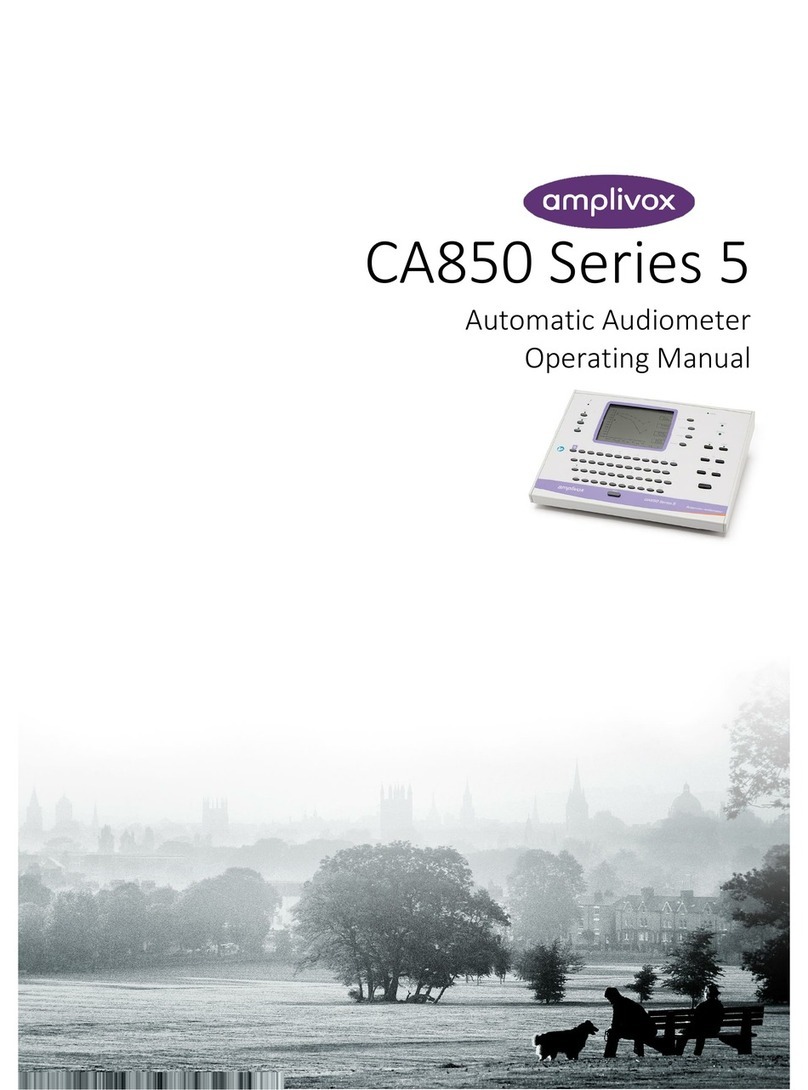AmpliVox 240 User manual

OM024-6 Model 240 Operating Manual Page 1
Model 240
Operation Manual
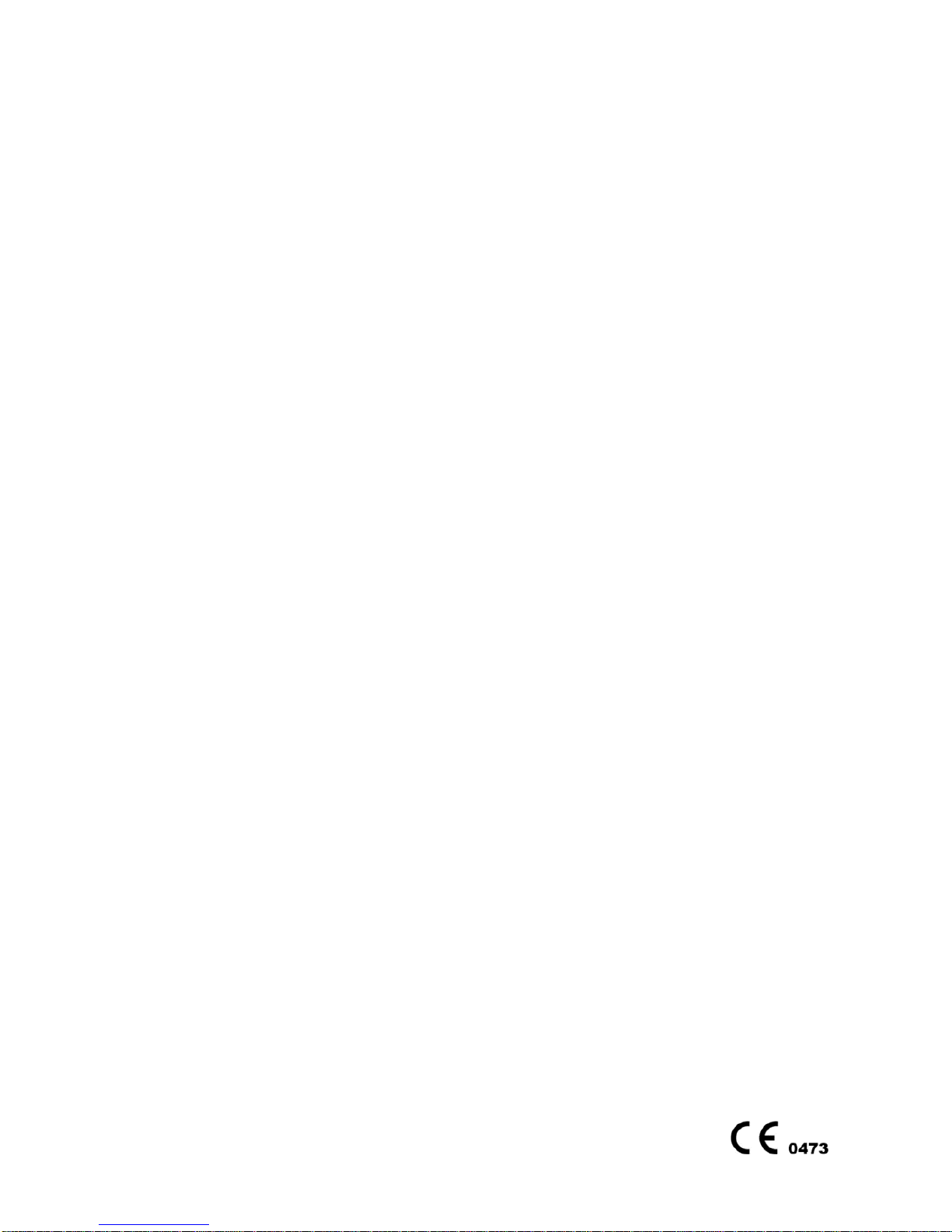
ABOUT THIS MANUAL
READ THIS OPERATING MANUAL BEFORE ATTEMPTING TO USE THE
INSTRUMENT.
This manual is valid for the Model 240 (applies from firmware version
4v47 onwards –please refer to section 1.3).
This product is manufactured by:
Amplivox Ltd.
6 Oasis Park, Eynsham
Oxfordshire, OX29 4TP
United Kingdom
www.amplivox.ltd.uk
Amplivox Ltd.
10393 West 70th Street
Eden Prairie
MN 55344
www.amplivox.ltd.us
For all enquiries please contact us under:
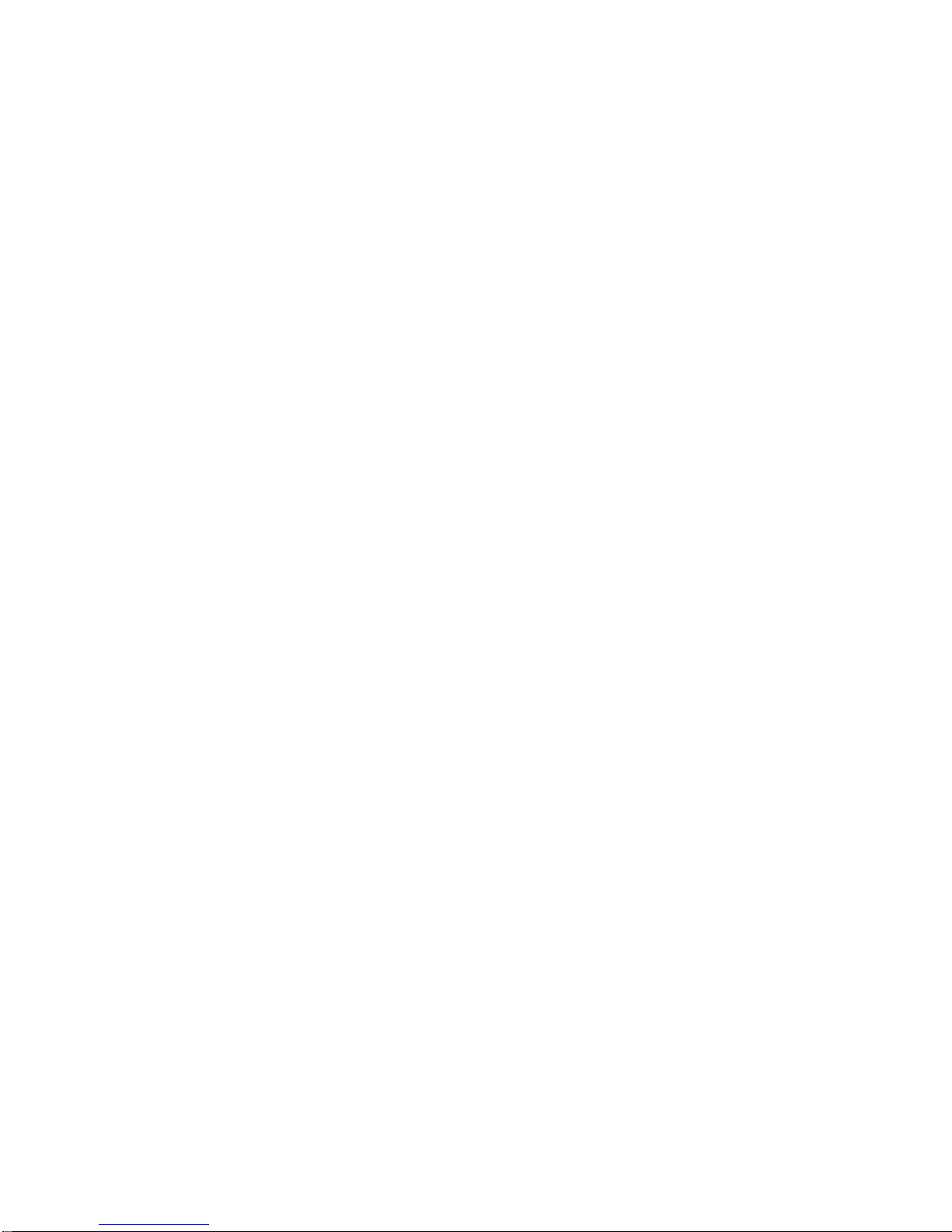
For supply in US only
Caution: Federal Law restricts this device to sale by or on the order of a
licenced medical professional.
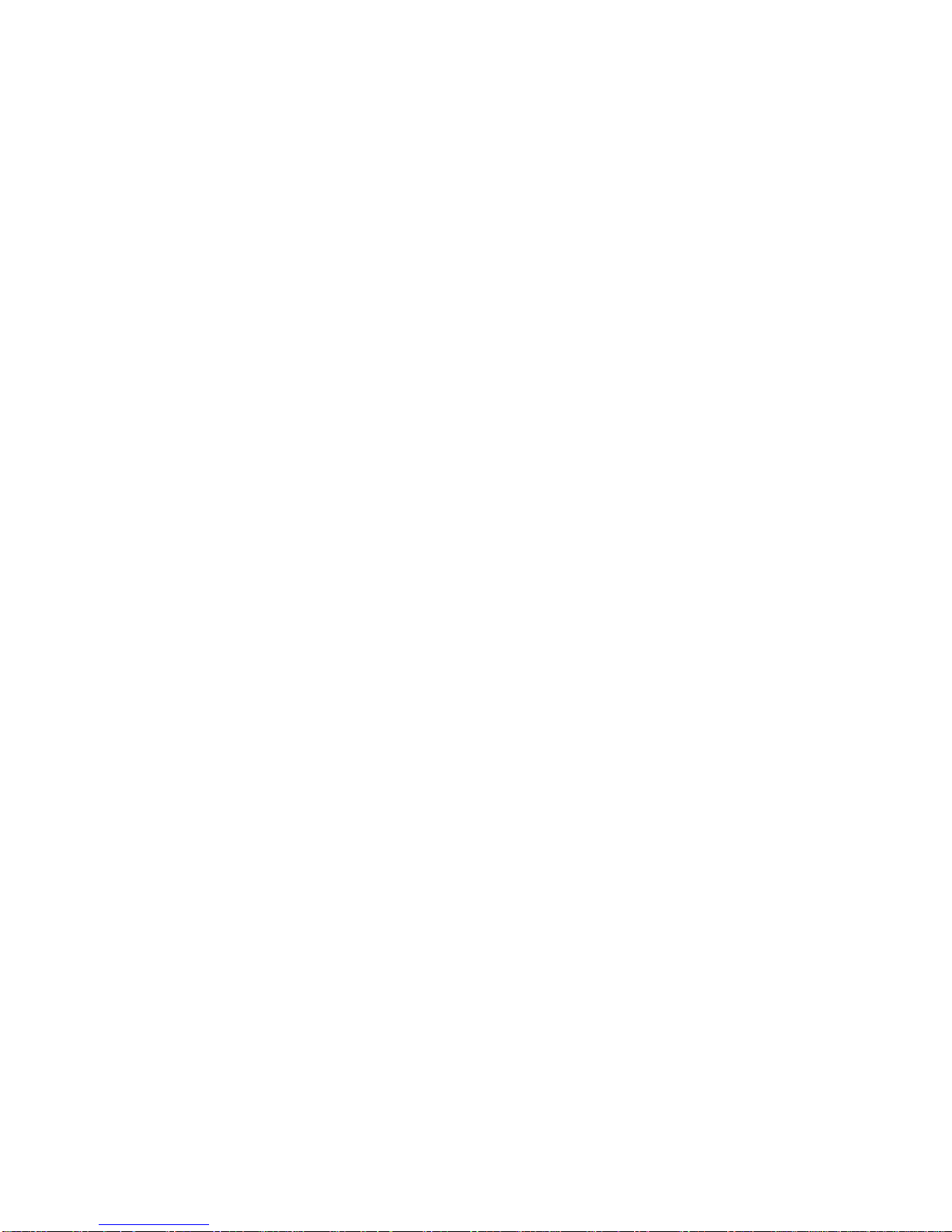
Contents
1 Introduction 1
1.1 Intended applications 1
1.2 Unpacking 1
1.3 Firmware version 1
1.4 Standard contents 1
1.5 Optional accessories 2
2 Important Safety Instructions 2
2.1 Precautions 2
2.2 Electromagnetic compatibility (EMC) considerations 3
2.3 Power supply options 3
2.4 Audiometer connections 4
2.5 Data transfer to a printer 5
2.6 Data transfer to a computer 5
3 Using the Audiometer 6
3.1 Switching the audiometer on and off 6
3.2 Testing the patient response switch 6
3.3 Audiometer display 6
3.4 Audiometer controls 7
3.5 Threshold Retention Function 10
3.6 Saving audiograms in internal memory 11
3.7 Loading audiograms from internal memory 11
3.8 Printing audiograms 11
3.9 Data transfer to NOAH or AudiView 12
4 Suggested Sequence of Operation and Test Procedure 12
5 Specification 18
6 Symbols 20
7 Technical Information 20
8 Routine Maintenance 21
9 Instrument Storage and Transportation 24
10 Calibration and Repair of the Instrument 24
11 Guarantee 25
12 Ordering Consumables and Accessories 25
13 Disposal Information 26
Appendix 1 - EMC Guidance & Manufacturer’s Declaration 28
Appendix 2 - Use with Non-medical Electrical Equipment 34
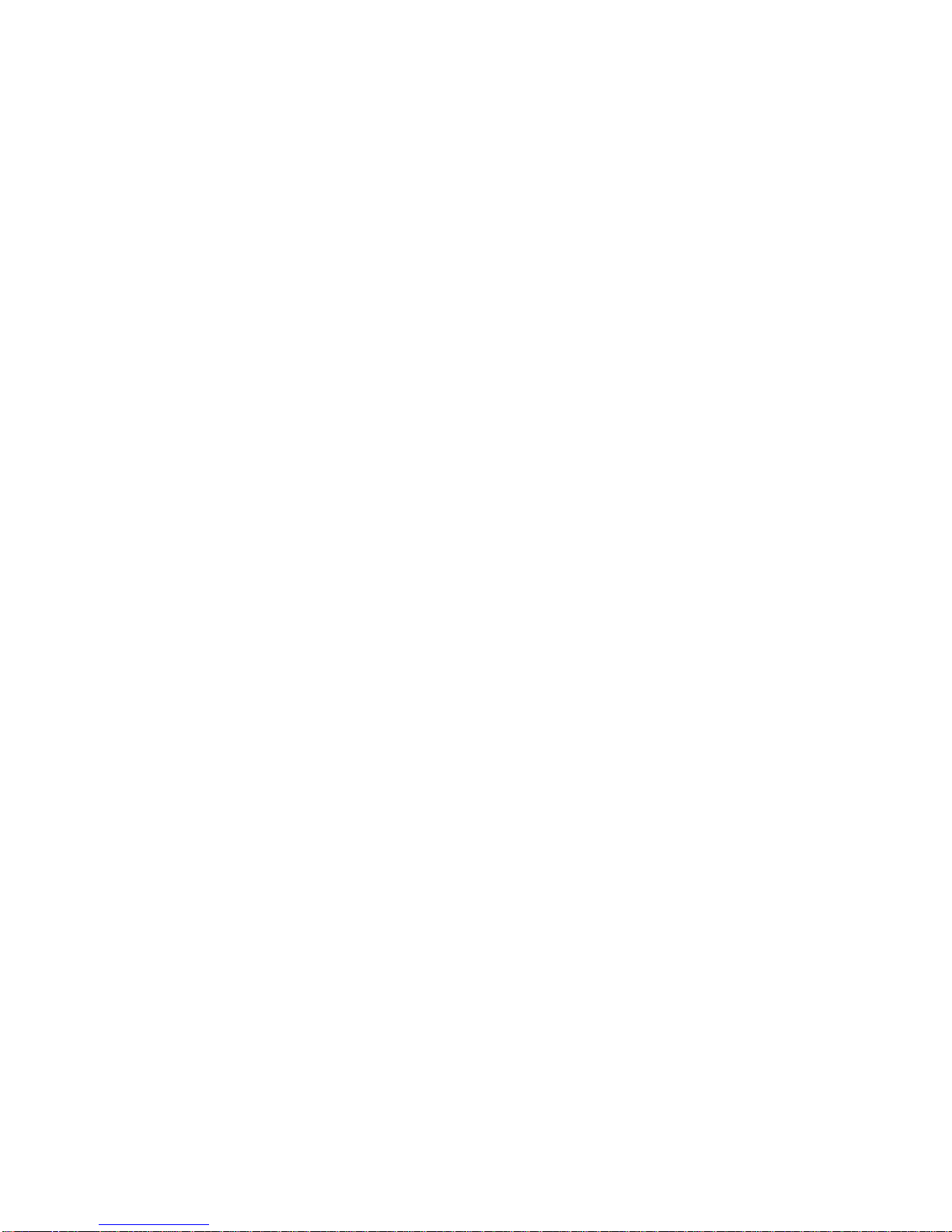
OM024-6 Model 240 Operating Manual Page 1
1 Introduction
Thank you for purchasing an Amplivox audiometer. The Amplivox Model
240 is a diagnostic audiometer that will give many years of reliable service
if treated with care.
1.1 Intended applications
The Model 240 diagnostic audiometer is designed for use by audiologists,
general practitioners, hearing aid dispensers and child health
professionals. It is capable of undertaking both air conduction (AC) and
bone conduction (BC) tests with or without masking.
The instrument is completely portable, and if required may be specified to
operate from internal batteries (see Section 2.3 below). Test results may
be printed using the specified printer option or transferred to a PC running
the NOAH application or Amplivox AudiView.
1.2 Unpacking
Open the shipping carton and carefully remove all the equipment. Check
against the delivery note that all the accessories ordered have been
included with your audiometer. If anything is missing, please contact
Amplivox Customer Support (+44 1865 880846; sales@amplivox.ltd.uk). If
you have purchased from a distributor you should contact them directly.
Please retain the shipping carton and packing materials as the audiometer
will need calibrating on an annual basis and should be returned to
Amplivox in its original shipping carton.
1.3 Firmware version
This operating manual is for firmware versions 4v47 onwards. To check
the version of firmware on your audiometer press and hold the MENU
button followed by the TALKOVER button.
1.4 Standard contents
Model 240 Audiometer Audiometric headset
Bone vibrator headset Patient response switch
Mains adapter Audiogram cards
Operating manual & AudiView NOAH Audilink software
Carrying case Calibration certificate
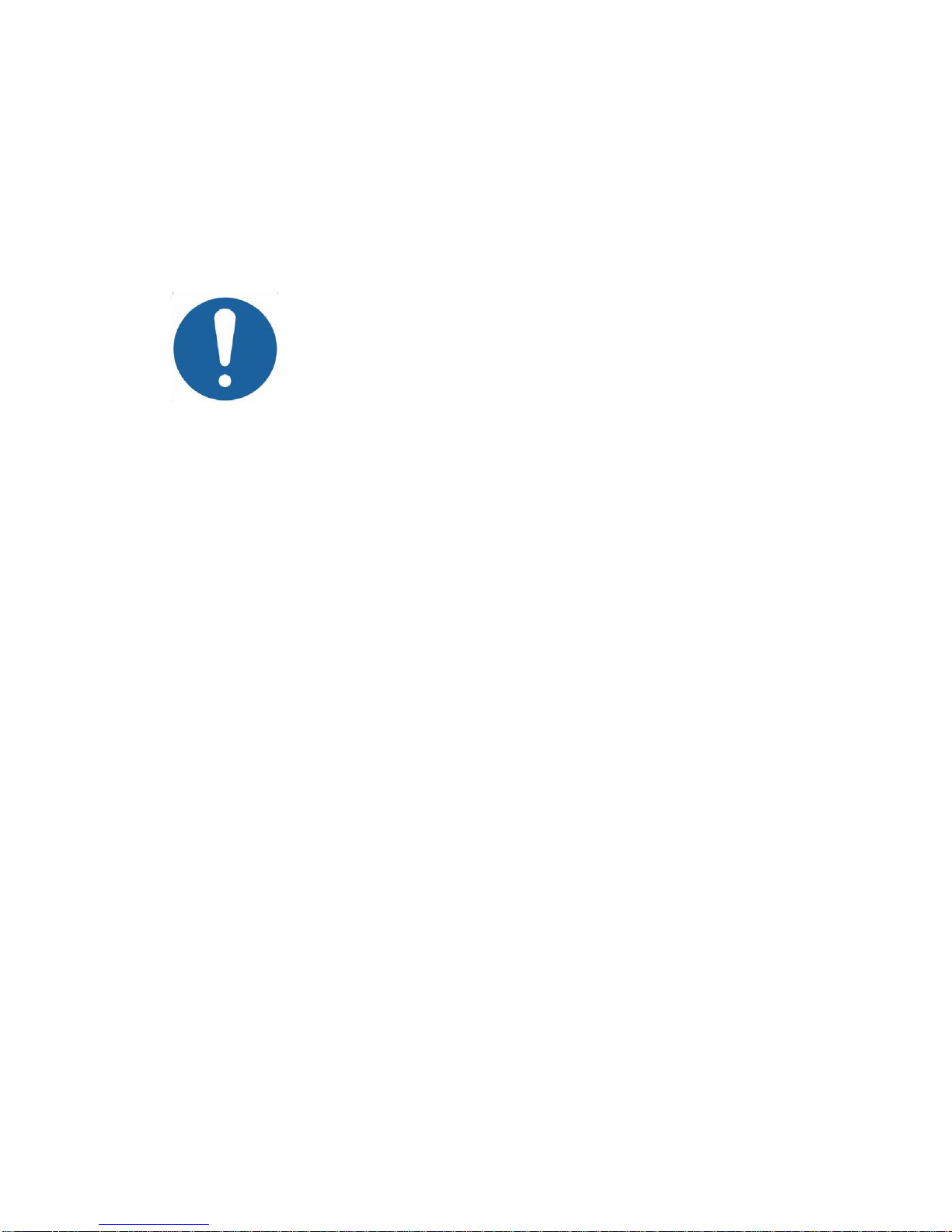
Page 2 OM024-6 Model 240 Operating Manual
1.5 Optional accessories
Battery power function Additional audiogram cards
Masking earpiece Insert earphones
Printer(s) Printer cable(s)
USB Cable
Audiocups (noise reducing earphone enclosures)
2 Important Safety Instructions
The Model 240 instrument must be used only by
practitioners qualified to perform audiometric tests. It
is intended for use as a screening and diagnostic
tool.
2.1 Precautions
READ THIS OPERATING MANUAL BEFORE ATTEMPTING TO USE
THE INSTRUMENT
To comply with the standards IEC 60601-1 for safety and IEC 60601-1-2
for EMC the audiometer is designed to be used only with the medically-
approved mains adapter supplied, which is specified as part of the
equipment. Do not use any other type of mains adapter with this
instrument. Refer to Section 12 for the stock number of the adapter.
The audiometer is for indoor use only and should be used only as
described in this manual.
The transducers supplied with the audiometer are specifically calibrated
with it; if these transducers are changed calibration will be required.
Do not immerse the unit in any fluids. See Section 8 of this manual for the
proper cleaning procedure for the instrument and its accessories and the
function of single-use parts.
Do not use the instrument in an oxygen-rich environment or in the
presence of a flammable anaesthetic mixture or other flammable agents.
Do not drop or otherwise impact this instrument. If the instrument is
dropped or damaged, return it to the manufacturer for repair and/or
calibration. Do not use the instrument if any damage is suspected.
The instrument must be stored and used within the specified temperature,
pressure and humidity ranges (see Sections 7 and 9).
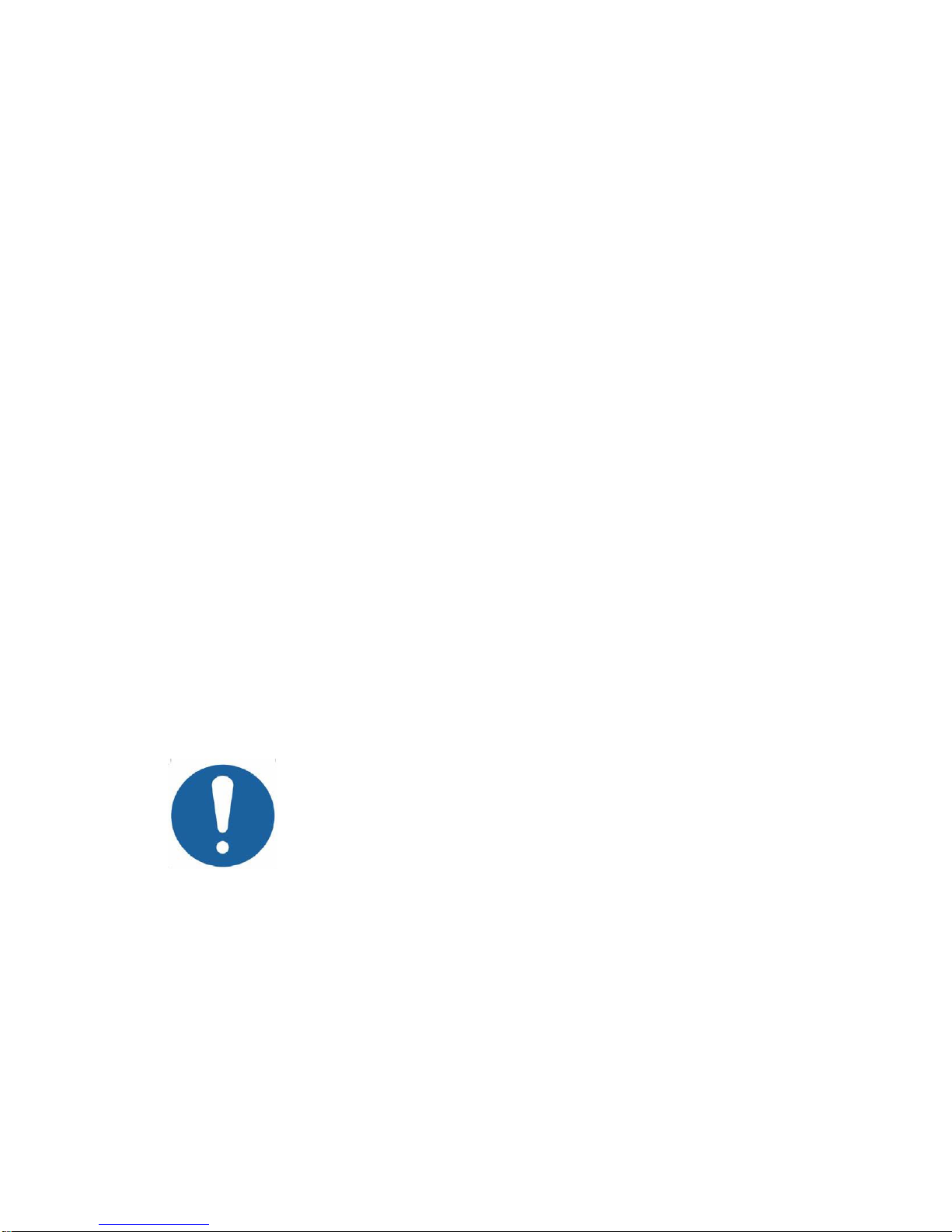
OM024-6 Model 240 Operating Manual Page 3
Do not attempt to open, modify or service the instrument. Return the
instrument to the manufacturer or distributor for all repair and servicing
requirements. Opening the instrument will void the warranty.
2.2 Electromagnetic compatibility (EMC) considerations
Medical electrical equipment needs special precautions regarding EMC
and needs to be installed and put into service according to the EMC
information provided in Appendix 1. This provides guidance on the
electromagnetic environment in which to operate the instrument.
Portable and mobile radio-frequency (RF) communications equipment can
affect medical electrical equipment. The instrument should not be used
adjacent to or stacked with other equipment; if this is necessary the
instrument should be observed to verify normal operation.
2.3 Power supply options
The audiometer is designed for continuous operation and may be
powered either by a mains adapter (which is supplied, and specified as
part of the equipment) or optional internal batteries.
Battery operation
To fit batteries (if configured for this option), remove the battery
compartment cover on the base of the audiometer, fit the 4 x 1.5V ‘C’
batteries supplied (UK only) according to the indications on the battery
holder and replace the battery cover.
Batteries should only be changed outside the patient
environment. The operator should not touch the
battery connectors and the patient simultaneously.
Note: If using batteries, the instrument will automatically switch off
approximately 45 or 90 seconds after the last key was pressed
(depending on the Battery timeout option set –see Section 3.4.2) in order
to save battery power. Any test results will be automatically saved.
The display will show “Low Batt” when the battery voltage is low. It is
advisable to change the batteries as soon as this happens. Once the
voltage of the batteries is too low to operate the instrument the message
“Replace Battery” will appear. Note that local regulations are likely to
cover disposal of the batteries.
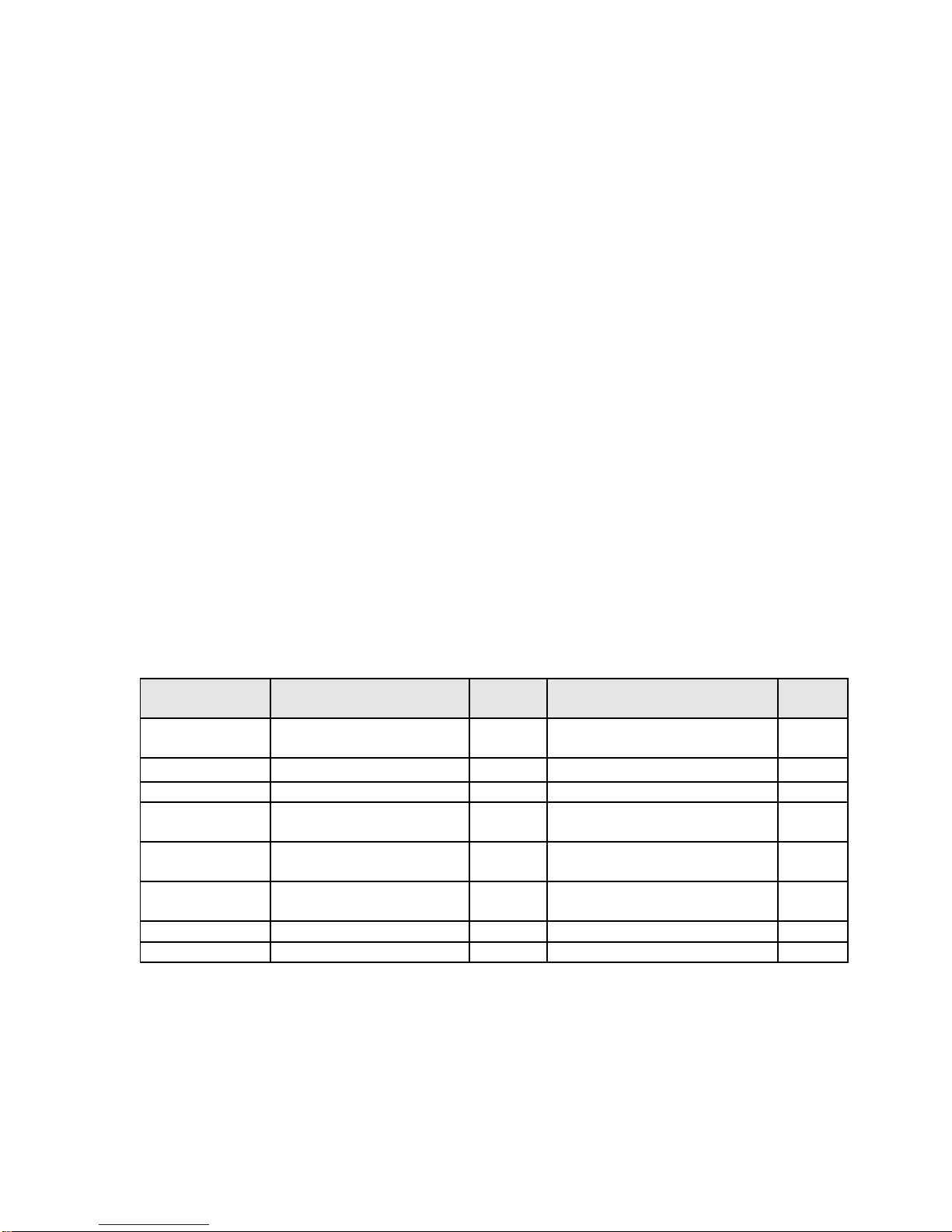
Page 4 OM024-6 Model 240 Operating Manual
Mains operation
All other connections must be made before connecting the output lead
from the adapter into the POWER input socket on the back of the
audiometer. Switch on the mains supply - the indicator on the adapter and
the POWER indicator on the audiometer will both illuminate green,
showing that the instrument is ready for use.
The output from mains adapter is fitted with electronic circuit protection. In
case of overload the adapter will shut down and the indicator will be
extinguished. When the fault is cleared the adapter will operate as normal.
The input to the mains adapter is protected with a non-replaceable fuse. If
this fails the adapter will not operate.
The mains adapter is the mains disconnect device and therefore the
audiometer should be positioned such that easy access to the mains
adapter is possible. If a replacement mains adapter is required, please
contact Amplivox or your Amplivox distributor.
2.4 Audiometer connections
All the relevant accessory terminals and connections are labelled to
ensure correct identification and connection as follows:-
Socket Label
Socket Type
Colour
Code
Connected Part
Notes
RIGHT
LEFT
6.3mm jack
6.3mm jack
Red
Blue
Air conduction headset *
BONE
6.3mm jack
Grey
Bone Vibrator Headset *
INSERT
3.5mm jack
Masking Earphone *
PRINTER
RJ12 socket (6-way)
Printer *
See
2.5
USB
USB Connector
Type B
Computer (via USB port)
See
2.6
N/A
6 pin mini DIN
Reserved port; Amplivox
diagnostic use only
See
below
POWER
2.5mm power jack
Mains AC/DC Adapter *
RESPONSE
6.3mm jack
Black
Patient Response Switch *
The relevant part numbers are indicated in Section 12
Note regarding the 6-pin mini DIN connector:
This is a restricted socket for Amplivox use only. No user access is
permitted.
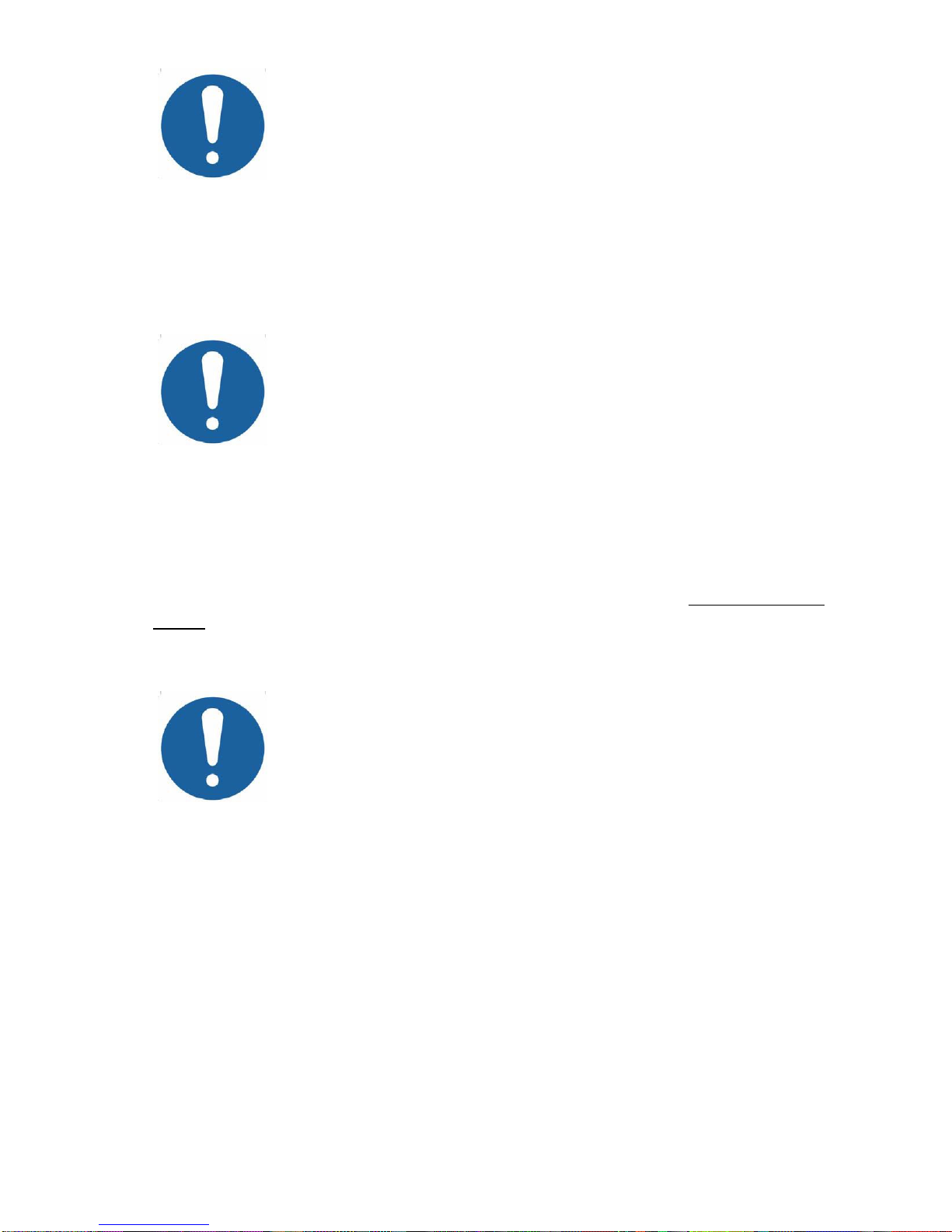
OM024-6 Model 240 Operating Manual Page 5
For connected parts marked * only connect the
accessories supplied with the instrument or supplied
by Amplivox or an Amplivox distributor. These parts
have been tested for use with the Model 240
Diagnostic Audiometer for compliance with the
standards IEC 60601-1 and IEC 60601-1-2. The use of
accessories other than those specified may
compromise compliance with these standards. For
other sockets refer to Appendix 2.
2.5 Data transfer to a printer
Refer to Appendix 2 for important information
regarding the connection of non-medical electrical
equipment to medical electrical equipment
The audiometer can be upgraded with an option to allow connection to
one of three designated portable thermal printers for printing air and bone
conduction results (see Section 3.8). The designated cable, which is
supplied for each printer, must be used.
Upon receipt of the printer it must be initially charged for a minimum of 15
hours prior to use.
2.6 Data transfer to a computer
Please Refer to Appendix 2 for important information
regarding the connection of non-medical electrical
equipment to medical electrical equipment
The audiometer is supplied with software to allow connection to a
computer for the transfer of test results (see Section 3.9). You must use
the designated USB cable which is available from Amplivox (see Section
12).
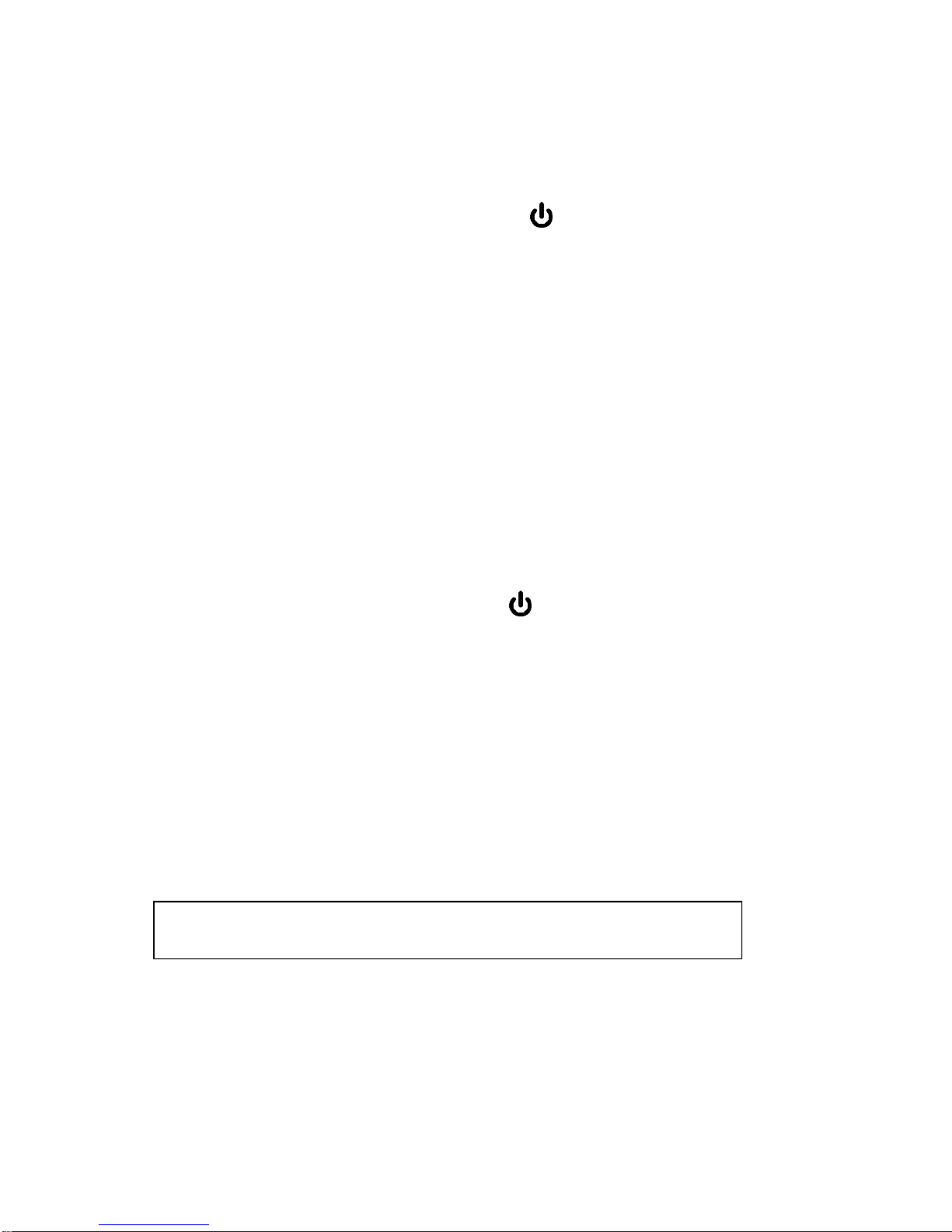
Page 6 OM024-6 Model 240 Operating Manual
3 Using the Audiometer
3.1 Switching the audiometer on and off
Press and briefly hold the switch marked (located on the back panel).
No warm-up time is required. The display will briefly show the model and
the type of headphone currently in use.
If a secondary headphone has been enabled (e.g. E-5A) it will then be
necessary to select the required headphone as follows:
Either - press YES to confirm the current headphone selection
Or - press NO to toggle to the other option and then YES to confirm
the selection
Note: headphone selection must be confirmed before any other
operation can be performed.
The display will then be similar to that shown in Section 3.3.
To switch off, press the switch marked again, or press and hold the
MENU key followed by the YES (RIGHT) key and then release both.
3.2 Testing the patient response switch
Press the patient response switch and the light labelled RESPONSE
(above and to the right of the display) will illuminate green.
3.3 Audiometer display
On start-up the display will show the following default setting:-
SIGNAL dBHL FREQUENCY Hz MASKING dBHL
30dB 1kHz OFF
< > < >
This indicates that when the PRESENT key is pressed, a tone will be
presented at 30dBHL at a frequency of 1kHz (1000Hz) to the designated
ear. On start up the audiometer defaults to the left ear.
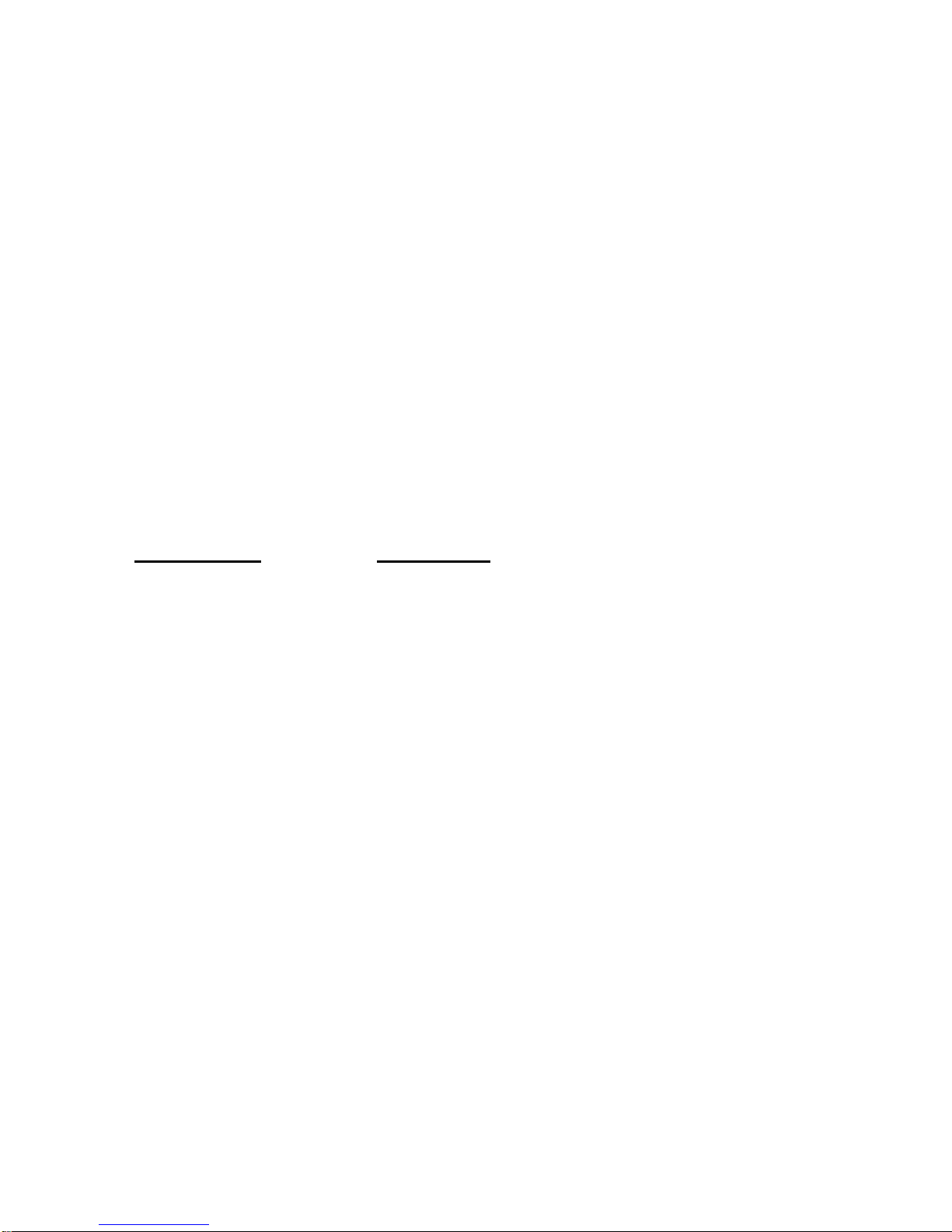
OM024-6 Model 240 Operating Manual Page 7
3.4 Audiometer controls
3.4.1 Multifunction Keys
Several keys on the audiometer have different functions depending on the
actual mode of operation. These are MENU (OFF), PULSE (RESET),
LEFT (NO), RIGHT (YES), MASK (RESULTS), BONE (AUTO) and
FREQUENCY (MENU SELECT). The use of these keys is described
below.
3.4.2 MENU
Pressing and holding MENU accesses the following options. Use the
MENU SELECT keys to step through the available options and then the
NO, YES or SIGNAL keys to select an action or modify a setting.
Release of the MENU key then initiates the action or saves the modified
setting and returns to the default display.
Menu Option Description
Switch off? As described in Section 3.1
Set Auto This enables options for automatic testing to be
selected - see Section 4.5.1 for details
Clear test? Press YES and release MENU to clear the
Threshold Retention Function results from the
previous test
Save audiogram to 1 Use the SIGNAL keys to select the
required storage location and press the YES
key to save the audiogram; then release MENU
Load audiogram no 1 Use the SIGNAL keys to select the
required storage location and press the YES
key to load the audiogram; then release MENU
Contrast Adjust contrast using the SIGNAL keys
Battery Shows either “Not in use” or the battery
voltage, e.g. “5.3v”.
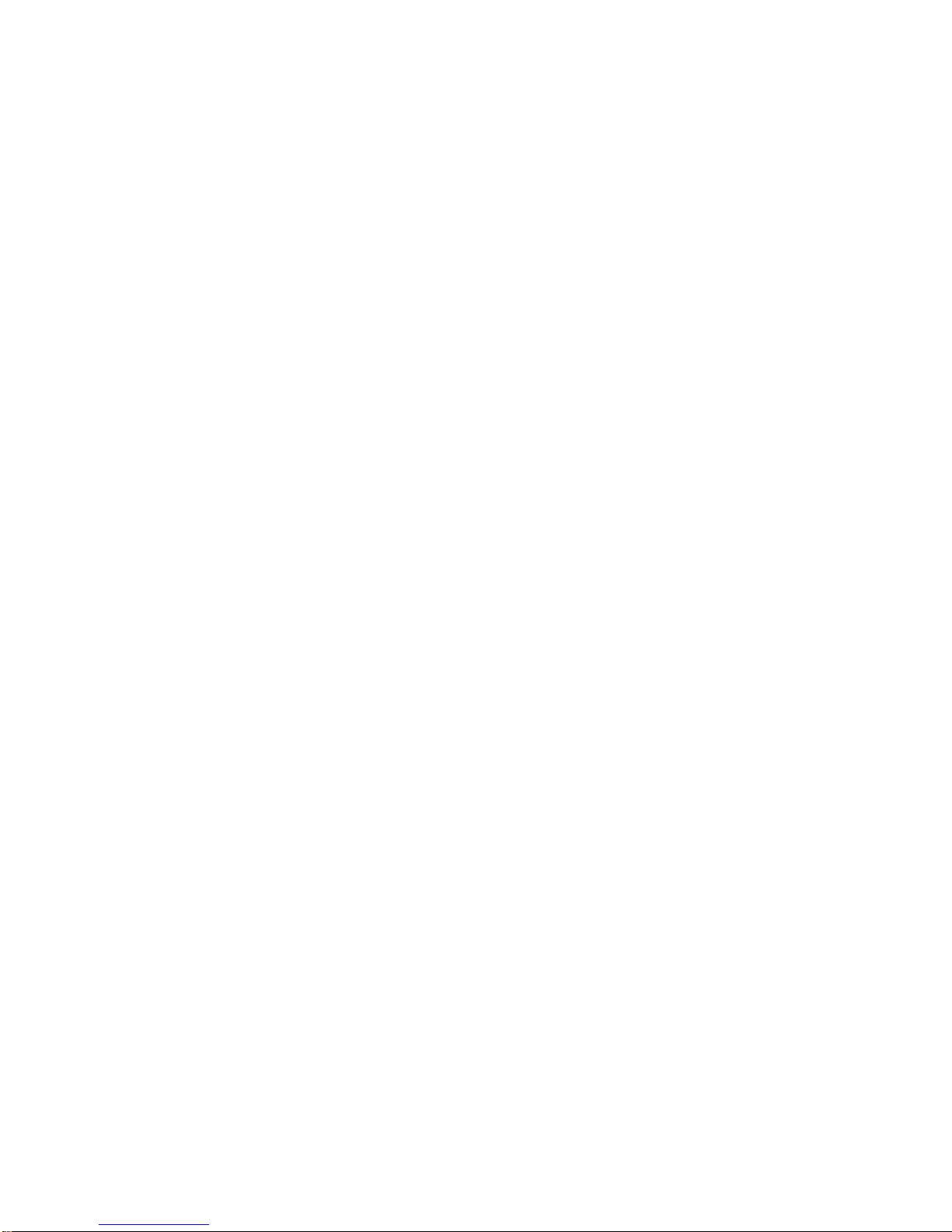
Page 8 OM024-6 Model 240 Operating Manual
Bone masking Use the SIGNAL keys to select the AC
headset or the optional masking earpiece as
the means of masking
Print audiogram? Press YES and release MENU; then press YES
to confirm the print operation or NO to cancel
Battery timeout Use the SIGNAL keys to select either 45
or 90 seconds (see Section 2.3)
Select phones This option is only available if the E-5A insert
earphone is enabled; use the SIGNAL
keys to select either the DD45 headphone or
the E-5A insert earphone
Store on 2 of 3? If activated a hearing threshold will be stored
automatically when the patient makes a
response to 2 out of 3 tone presents (see 3.5.2)
Warble to phones? Use the NO and YES keys to send frequency-
modulated tones to the headphones
Default level Adjust the default tone presentation level using
the SIGNAL keys
Select printer Use the SIGNAL keys to select either the
Able AP1300 or the Sanibel MPT-II printer
3.4.3 Description of Function of Other Keys
PULSE This enables the pulse tone present function when the
PRESENT key is operated; the indicator above the key
illuminates green
RESET Cancels an automatic test
MASK This switches on narrow band masking (default level
30dBHL); the indicator above the key illuminates green
RESULTS Press this key when an automatic test has been
completed to displays the results; use the LEFT and
RIGHT keys to display the results for the required ear and
the FREQUENCYkeys to view the entire frequency
range.
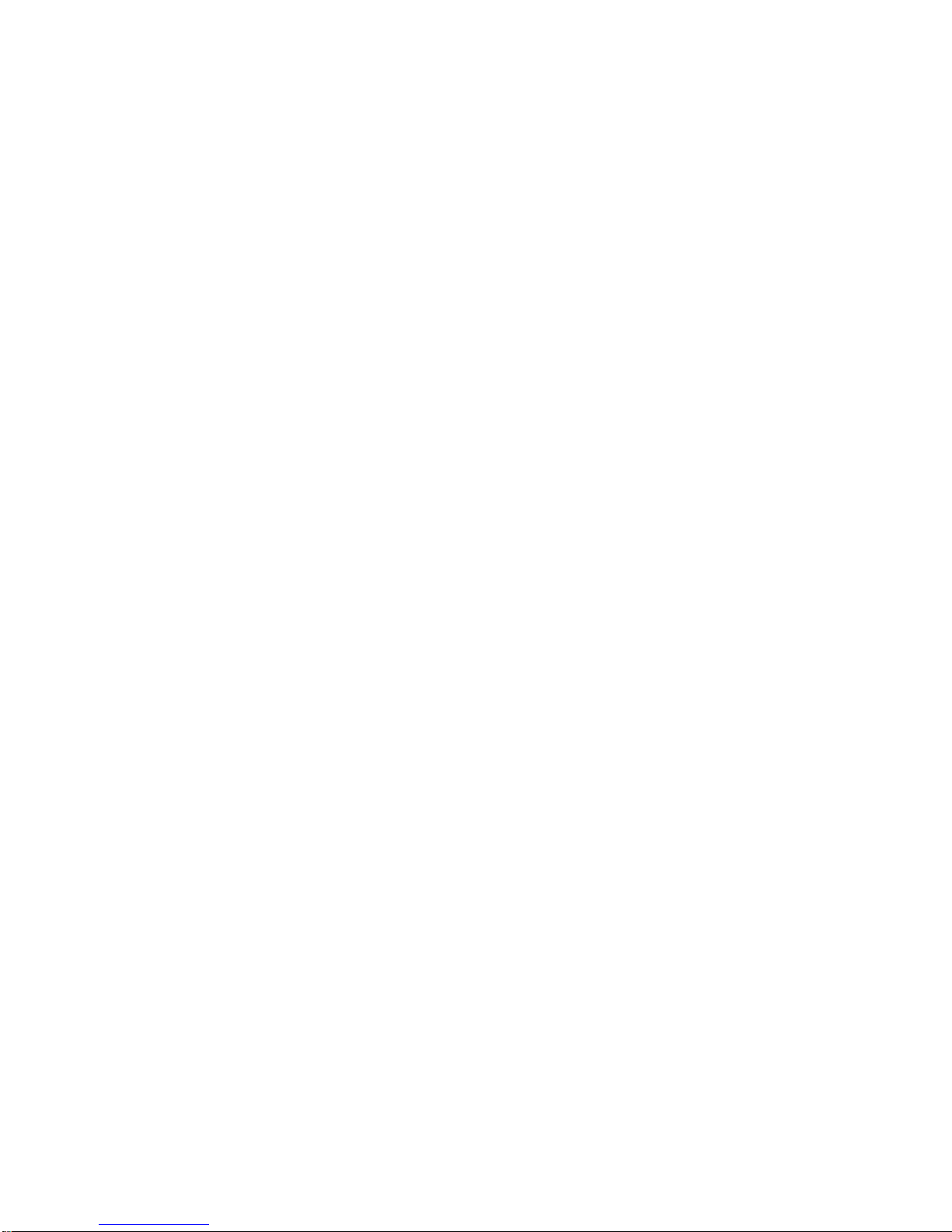
OM024-6 Model 240 Operating Manual Page 9
+20dB This enables tone levels to be presented with up to 20dB
higher output; press the key and then use SIGNAL to
access the extra 20dB; an indicator above the key
illuminates green to show that the function is active, and
an additional display message indicates levels greater
than 100dBHL
BONE Outputs the signal to the bone vibrator; the indicator
above the key illuminates green
AUTO Press and release this key while holding the MENU key to
initiate an automatic test; to cancel the test press the
RESET key
TALK OVER Hold this key to interrupt the test and route the operator’s
voice from the front panel microphone to the headset; the
level is adjusted with the SIGNAL keys; if an
automatic test is in progress the current test frequency will
be retested from the default level
LEFT Press once to select the left ear; the indicator above the
key illuminates green; if the left ear is already selected
press again to store the displayed signal value as a
threshold (see Section 3.5.1)
RIGHT Press once to select the right ear; the indicator above the
key illuminates green; if the right ear is already selected
press again to store the displayed signal value as a
threshold (see Section 3.5.1)
SIGNAL Press the keys to decrease or increase the level of
the tone presented in 5dB steps; to scroll through the
range keep the key pressed
FREQUENCY Press the key to select a lower frequency and the
key to select a higher frequency
MASKING With the MASK function on, press the MASKING
keys to decrease or increase the masking level in 5dB
steps; to scroll through the range keep the key pressed
PRESENT Press to present the displayed test signal to the patient.
The “PRESENT” indicator above the display will illuminate
green during presentation
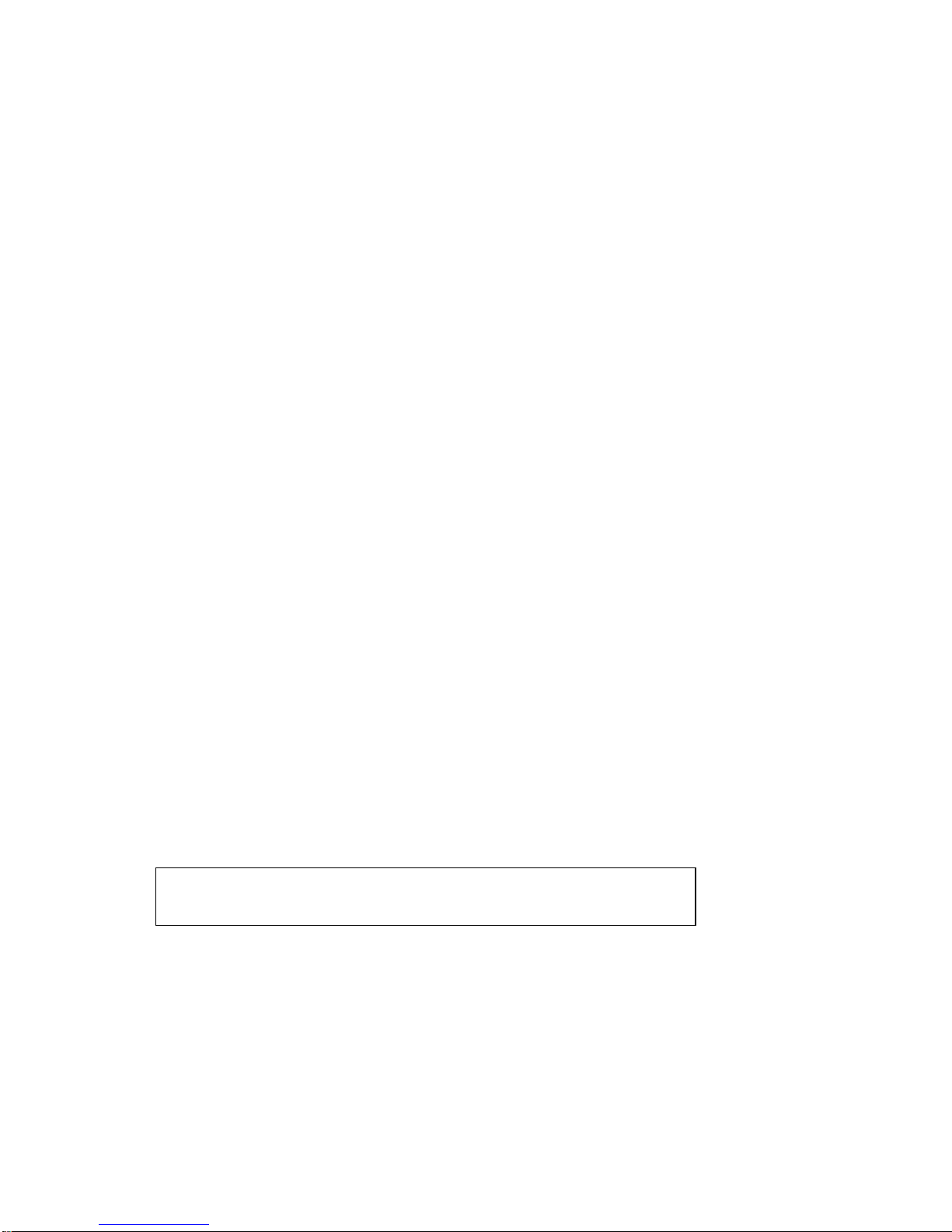
Page 10 OM024-6 Model 240 Operating Manual
3.5 Threshold Retention Function
This function records the thresholds for both ears at each frequency
tested (air conduction and bone conduction). Thresholds may be stored
manually or automatically.
The operator can then review the results at the end of the test and record
them on an audiogram card, print them with the optional printer (see
Section 3.8), save them to the internal memory (see Section 3.6) and/or
transfer the results to a computer (see Section 3.9).
3.5.1 Recording thresholds manually
Once a threshold has been determined press the “selected” ear key once
again. The threshold will be recorded and displayed as shown in the
illustration in 3.5.3. Note: this function will not operate if the “Store on
2 of 3” option has been enabled (see Section 3.5.2).
3.5.2 Recording thresholds automatically
If the “Store on 2 of 3” option has been enabled (see Section 3.4.2) then a
threshold will be recorded automatically by the audiometer if the patient
makes a response to two out of three manual tone presentations at the
same level and frequency. Thresholds determined using the “Store on 2 of
3” option are displayed within square brackets.
3.5.3 Reviewing retained thresholds
To review the retained thresholds, select the required frequency using the
FREQUENCYkeys. The recorded values for the left and right ears
are shown on the lower line of the display as illustrated below.
SIGNAL dBHL FREQUENCY Hz MASKING dBHL
30dB 4kHz
20 10
This display shows
thresholds at 4kHz
THRESHOLDS
Left ear 20dBHL
Right ear 10dBHL
To clear the Threshold Retention memory, use the Clear Test menu
option described in Section 3.4.2.
To record and review bone conduction thresholds use the BONE key.
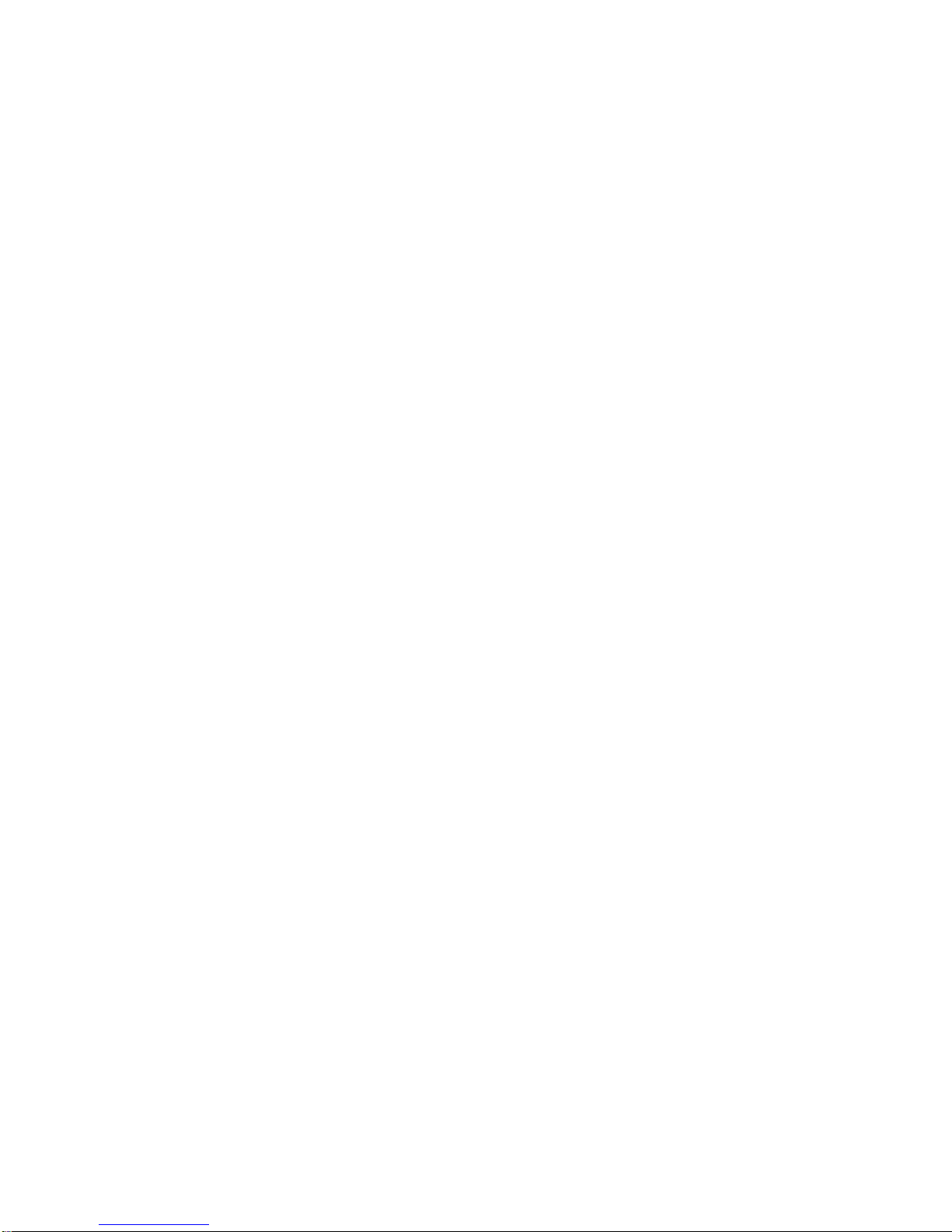
OM024-6 Model 240 Operating Manual Page 11
3.6 Saving audiograms in internal memory
The user may store up to 12 audiograms (AC & BC data), referenced by
number, in the internal memory of the audiometer. To save the current set
of audiogram thresholds (the “retained” values described in Section 3.5)
press and hold the MENU key, press FREQUENCY repeatedly until
“Save Audiogram to 1” appears on screen. Use the SIGNAL keys to
select a location numbered 1-12, and then press the YES key. Release
the MENU key once confirmation appears on the display.
Note that the Save process will overwrite any records that exist in the
selected memory location.
3.7 Loading audiograms from internal memory
Press and hold the MENU key, press FREQUENCY repeatedly until
“Load Audiogram no 1” appears on screen. Use the SIGNAL keys to
select a location numbered 1-12, and then press the YES key. Release
the MENU key once confirmation appears on the display.
3.8 Printing audiograms
Three designated thermal printers (the Able AP1300 or the Sanibel MPT-
II) are available as options for use with the Model 240 audiometer. The
correct printer must be selected (use the MENU options described in
Section 3.4.2 to make this selection).
Connect the PRINTER socket on the audiometer (6-way RJ12) to the
printer with the supplied cable (refer to Section 2.5 of this operating
manual for printer set-up). Note that the printer cables for the Able
printer (A108) and the Sanibel MPT-II (A102) are not compatible.
Ensure the printer is fully charged, switched on, loaded with paper and
ready to print.
Load the desired audiogram as described in Section 3.7; to print the
current audiogram ignore this instruction.
Press and hold the MENU key and press the FREQUENCY key to
display “Print Audiogram”. Continue to hold the MENU key, press the
YES key and release the MENU key. On the prompt “Is printer
ready?” press the YES key again. The audiogram will then print. To
cancel the print operation press NO.
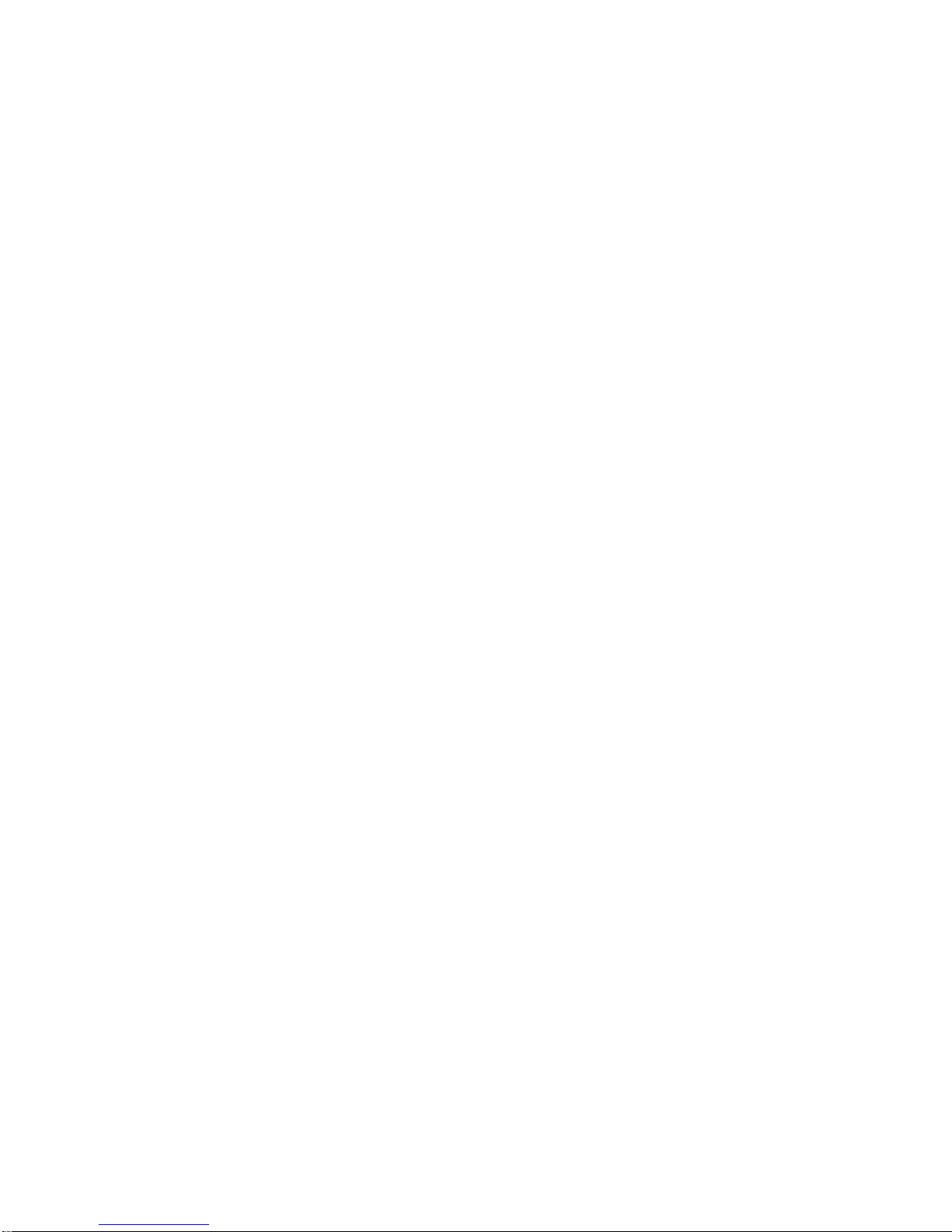
Page 12 OM024-6 Model 240 Operating Manual
3.9 Data transfer to NOAH or AudiView
To transfer test results stored within the audiometer to a NOAH database
the Amplivox NOAH Audilink software must be installed on to a computer.
Alternatively, Amplivox AudiView allows data to be transferred to a
computer and subsequently viewed, annotated & printed. This software is
supplied on a CD which includes this operating manual.
Refer to the installation & operating instructions provided with NOAH
Audilink or AudiView for further details.
4 Suggested Sequence of Operation and Test Procedure
The following applies to air conduction measurements. Refer also to ISO
8253 for guidance.
4.1 Audiometry preparation and ambient conditions
Refer to the appropriate audiometric standards and other relevant
publications for guidance on audiometric testing.
Audiometric testing should always be performed in quiet conditions (e.g. a
quiet room or an acoustic booth). The optional Audiocups can provide an
additional level of isolation from ambient noise. For further explanation on
permissible ambient noise levels, please refer to the audiometry standard
ISO6189.
4.2 Test system arrangement
The schematic diagram below shows a typical example of the use of
audiometric test equipment. The audiometer is located on the desk of a
seated operator as shown.
The patient is seated in front of the desk facing away from the operator.
The patient wears a headset or appropriate transducer (see Section 4.3)
and responds to test stimuli by use of a hand-held switch which is also
connected to the instrument.
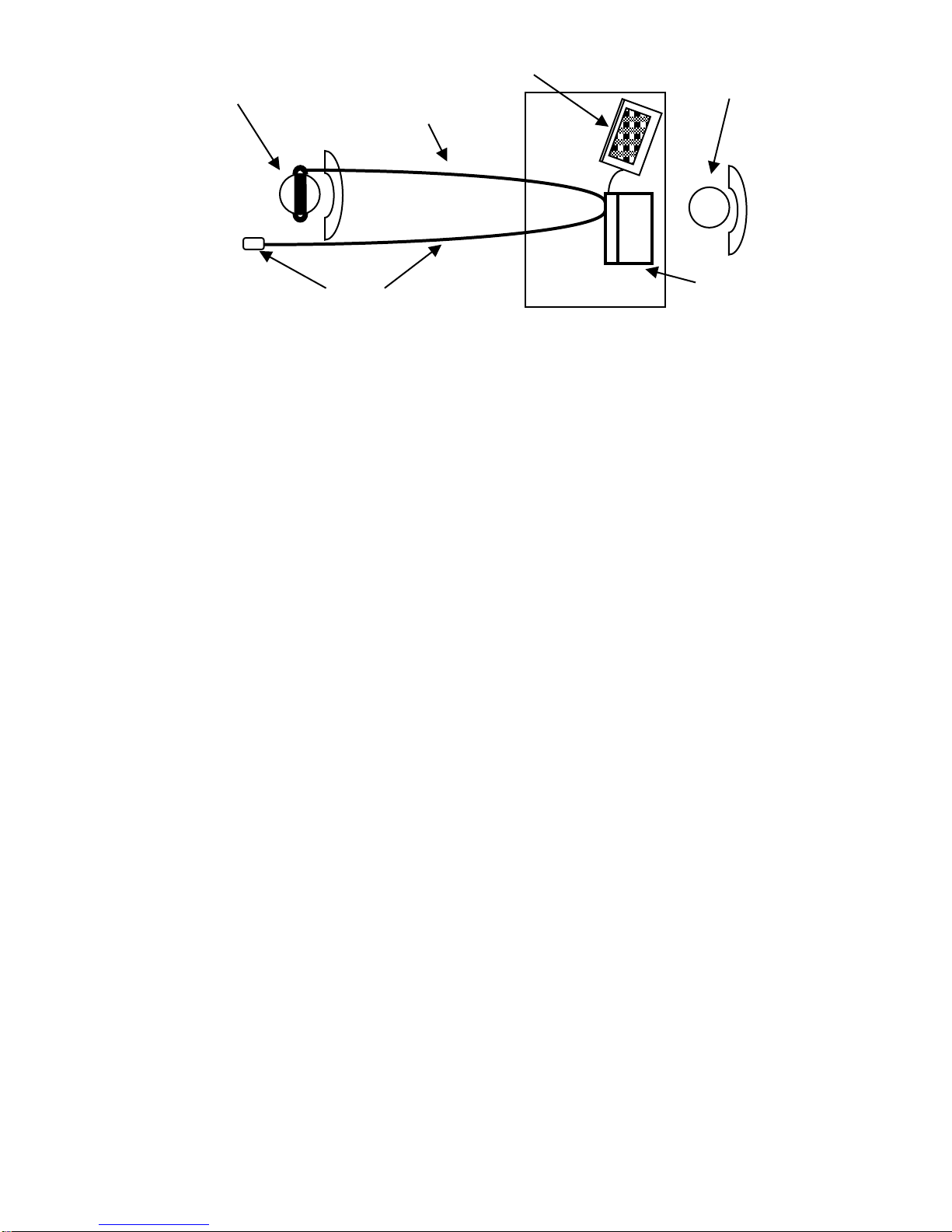
OM024-6 Model 240 Operating Manual Page 13
4.3 Headset
The headset or appropriate transducer must be fitted by a qualified person
to ensure a proper seal and a comfortable fit. The leads from the headset
are connected to the instrument and the headset is then fitted to the
patient.
4.4 Manual audiometry
4.4.1 Pre-test
(1) Switch the audiometer on
(2) Perform a listening check
(3) Decide whether to use the manual or automatic Threshold Retention
Function and/or an audiogram card to record the thresholds
(4) If the automatic Threshold Retention Function is required ensure that
the Store on 2 of 3 option is enabled (see Section 3.5.2) and that a
patient response switch is in use
(5) Prepare the test environment & patient (see Sections 4.1 to 4.3)
(6) If the patient response switch is in use give instructions to the patient
to acknowledge any tone presented as follows:
“As soon as you hear the tone, press the switch. When you no longer
hear the tone release the switch”.
(7) Select the better hearing ear (according to the patient) by pressing
either the LEFT or RIGHT key
4.4.2 Familiarisation
(1) Present the tone 30dB at 1kHz for between 1 and 2 seconds. If there
is no response at 30dB, increase the attenuation level in 10dB steps
until the patient responds
(2) When the patient responds, wait for 1 to 2 seconds and present the
tone again at the same level; however, if the patient does respond at
Operator
Audiometer
Computer (optional)
Patient, wearing headset
Headset lead
Response switch & lead
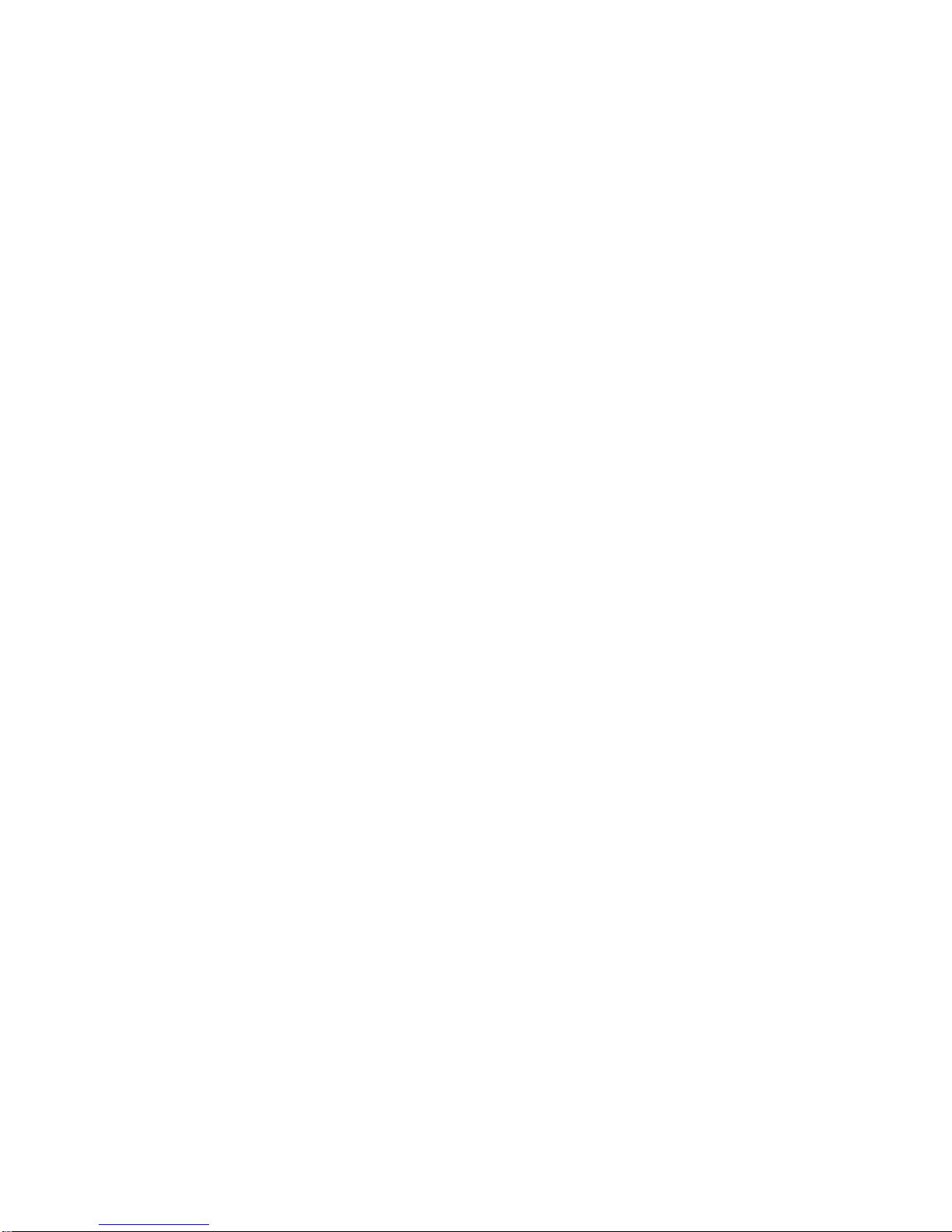
Page 14 OM024-6 Model 240 Operating Manual
30dB, reduce the signal level in 10dB steps, repeating the
presentation until there is no response, then increase the signal level
in 5dB steps until the patient responds; wait 1 to 2 seconds and
present the tone again at the same level
(3) If the responses are consistent with the pattern of tone presentation
proceed to Section 4.4.3 and start measuring the patient’s hearing
thresholds; if not, repeat the familiarisation process
4.4.3 Test
(1) Present the first test tone at 30dB at 1kHz
(2) If the patient responds, reduce the signal level in 10dB steps
repeating the presentation until there is no response; then increase
the signal level in 5dB steps until the patient responds
(3) If the patient does not respond, increase the signal level in 5dB steps
until there is a response and then continue with step 4.
(4) Repeat the test by reducing the signal level in 10dB steps until the
patient no longer responds. Then increase the signal level in 5dB
steps until the patient responds and note this level.
(5) Repeat step 4 until the patient responds three out of a maximum of
five times at the same signal level. This indicates the patient’s hearing
threshold level for that frequency. Either mark the threshold on an
audiogram card or press the appropriate ear key once to activate the
Threshold Retention Function and save the threshold level on screen.
(6) Proceed to the next test frequency. It is common practice to test the
frequencies in the following order: 1k, 2k, 3k, 4k, 6k, 8k and 500 Hz.
(7) Repeat steps 1 to 6 for the other ear.
4.4.4 Post-test
(1) Use the Threshold Retention Function to review the results (See 3.5)
(2) If required do one or more of the following:
Record the results on an audiogram card, or
Save the results to the internal memory (Section 3.6), or
Print the results (Section 3.8), or
Transfer the results to a computer (Section 3.9)
Refer to Section 3.4.2 to clear the thresholds at the end of a test and, if
required, switch off the audiometer.
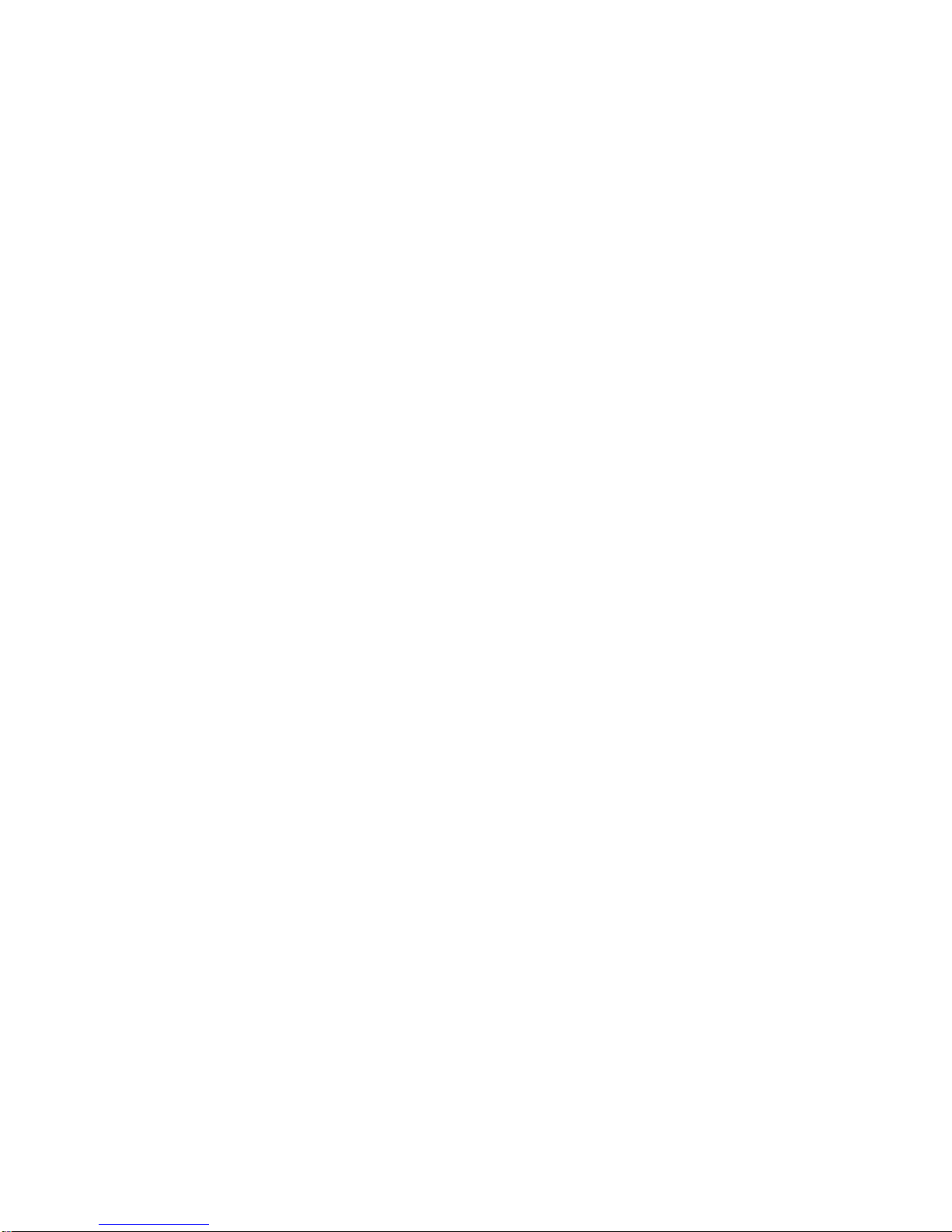
OM024-6 Model 240 Operating Manual Page 15
4.5Automatic audiometry
4.5.1 Pre-test
(1) Switch the audiometer on
(2) Perform a listening check
(3) Use “Set Auto” from MENU (see Section 3.4.2) to adjust the automatic
test settings. While holding down the MENU key use the MASKING
keys to step through the available options and the SIGNAL
keys to change the settings as required:
250 - select Y or N to include or exclude a test at 250Hz
1K5 - select Y or N to include or exclude a test at 1.5kHz
8K - select Y or N to include or exclude a test at 8kHz
FAM - select Y or N to include or exclude include a familiarization
sequence to allow the patient to become familiar with the tones
and establish an initial threshold at 1kHz
Set Auto - select 2of3 (which records a threshold when the patient
has made 2 correct responses from 3 test tones) or 3of5 (which
records a threshold when the patient has made 3 correct
responses from 5 test tones)
(4) Prepare the test environment & patient (see Sections 4.1 to 4.3)
(5) Give the following instructions to the patient.
“As soon as you hear the tone, press and release the response
switch.
4.5.2 Familiarisation
If the familiarization option has been selected (Section 4.5.1 –step 3) an
automatic test will commence with a trial run at 1kHz starting from -10dB
to allow the patient to become familiar with the increasing level and
operating the response switch.
If the automatic familiarisation run is not used (or if the patient is having
difficulty responding to the presented tones) the familiarisation process
described in Section 4.4.2 may be used.
4.5.3 Test
(1) To test both ears ensure that the left ear is selected
(2) To test the right ear only ensure that the right ear is selected; to test
the left ear only cancel the test once the right ear testing has begun
(3) To initiate a test press and hold the MENU key, then press the AUTO
key and release both

Page 16 OM024-6 Model 240 Operating Manual
The automatic test will then proceed, starting with the familiarising routine
(if selected) and then testing at 1kHz followed by the higher frequencies
before testing for lower frequencies. The test may be cancelled at any
time by pressing the RESET key; any thresholds established will be
retained unless cleared or overwritten.
Automatic testing proceeds by increasing the tone level in 5dB steps until
a response is made, then decreasing the level by 10dB and presenting
another tone. If there is no response the level is increased in 5dB steps,
and when a response is made the level is attenuated again by 10dB.
When 3 responses are made to 5 tone presentations at the same level
(“3of5”), this is taken to be the threshold. The “2of3” option records a
threshold if 2 responses are made to 3 tone presentations.
If an error occurs, for example the patient does not respond to the loudest
tone presented or holds down the response button continuously then the
test will pause with a message displayed. The operator will have the
option to repeat the test at the same frequency (press the YES key) or to
skip to the next frequency (press the NO key).
The TALKOVER key may be used to interrupt the test and give further
instructions to the patient (see Section 3.4.3).
An automatic test concludes with a re-test at 1kHz to ensure that
consistent responses have been made. If the threshold levels are not
consistent the operator is given the option to repeat or skip the re-test.
4.5.4 Post-test
When an automatic test has concluded, pressing the RESULTS key will
display the thresholds that were established. Use the FREQUENCY
keys to view all the frequencies. One or more of the following actions may
then be taken:
record the thresholds manually on an audiogram card
print the results by pressing the RESET key
return to the default display by pressing the LEFT key
The thresholds are retained by the audiometer and may be viewed,
stored, printed or transferred to a computer (see Section 4.4.4).
Refer to Section 3.4.2 to clear the thresholds at the end of a test and, if
required, switch off the audiometer.
Table of contents
Other AmpliVox Medical Equipment manuals
Popular Medical Equipment manuals by other brands

Getinge
Getinge Arjohuntleigh Nimbus 3 Professional Instructions for use

Mettler Electronics
Mettler Electronics Sonicator 730 Maintenance manual

Pressalit Care
Pressalit Care R1100 Mounting instruction

Denas MS
Denas MS DENAS-T operating manual

bort medical
bort medical ActiveColor quick guide

AccuVein
AccuVein AV400 user manual