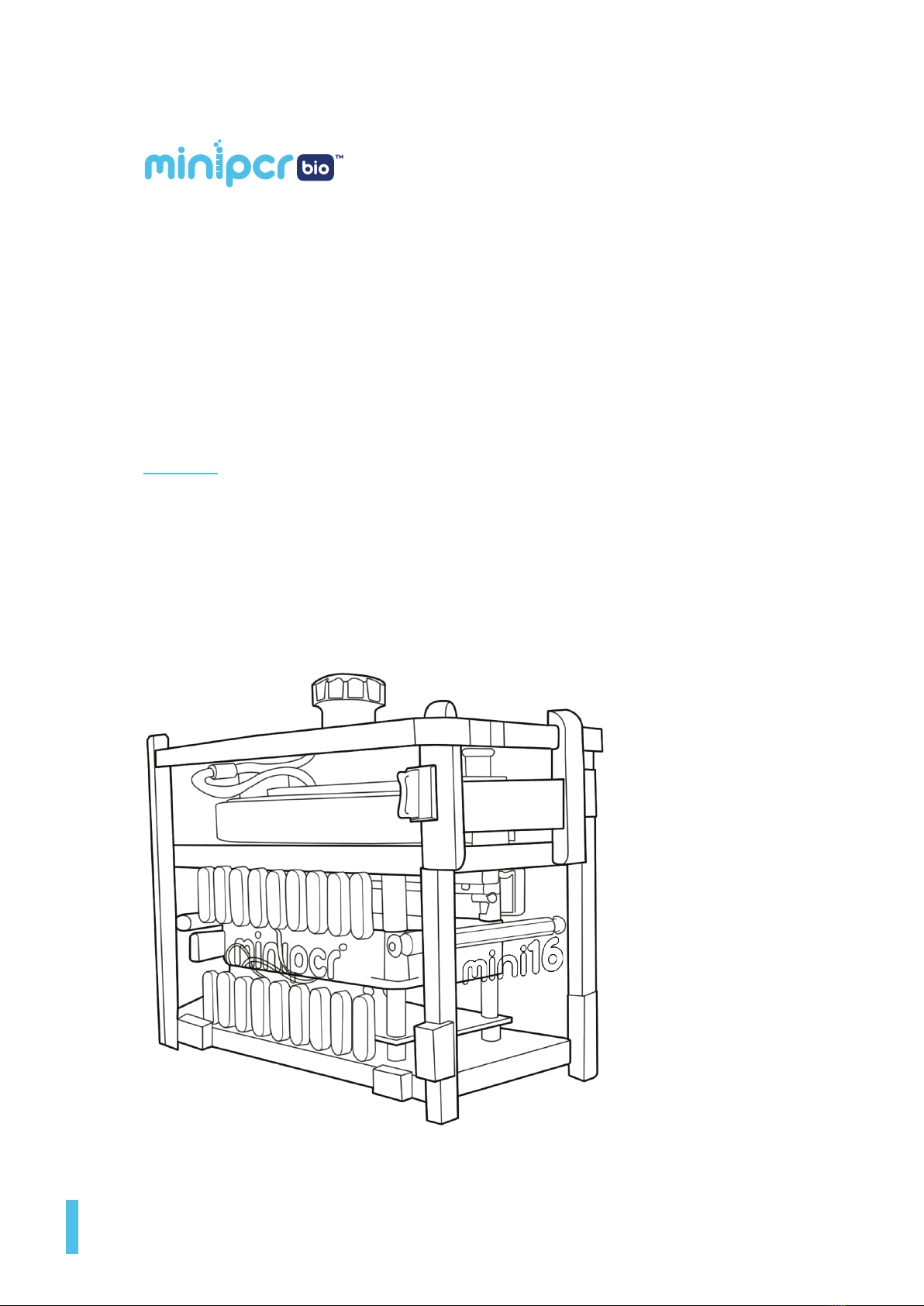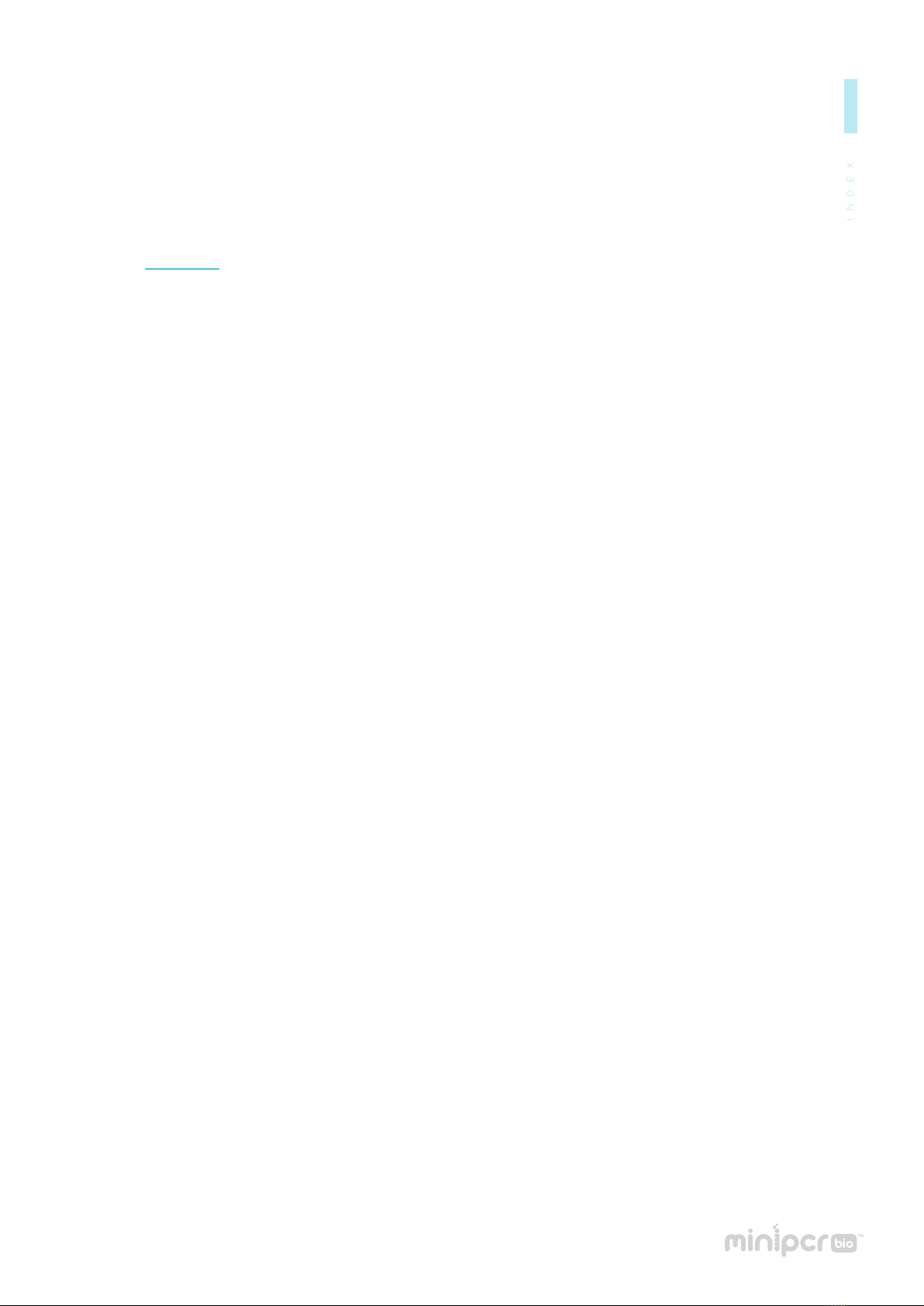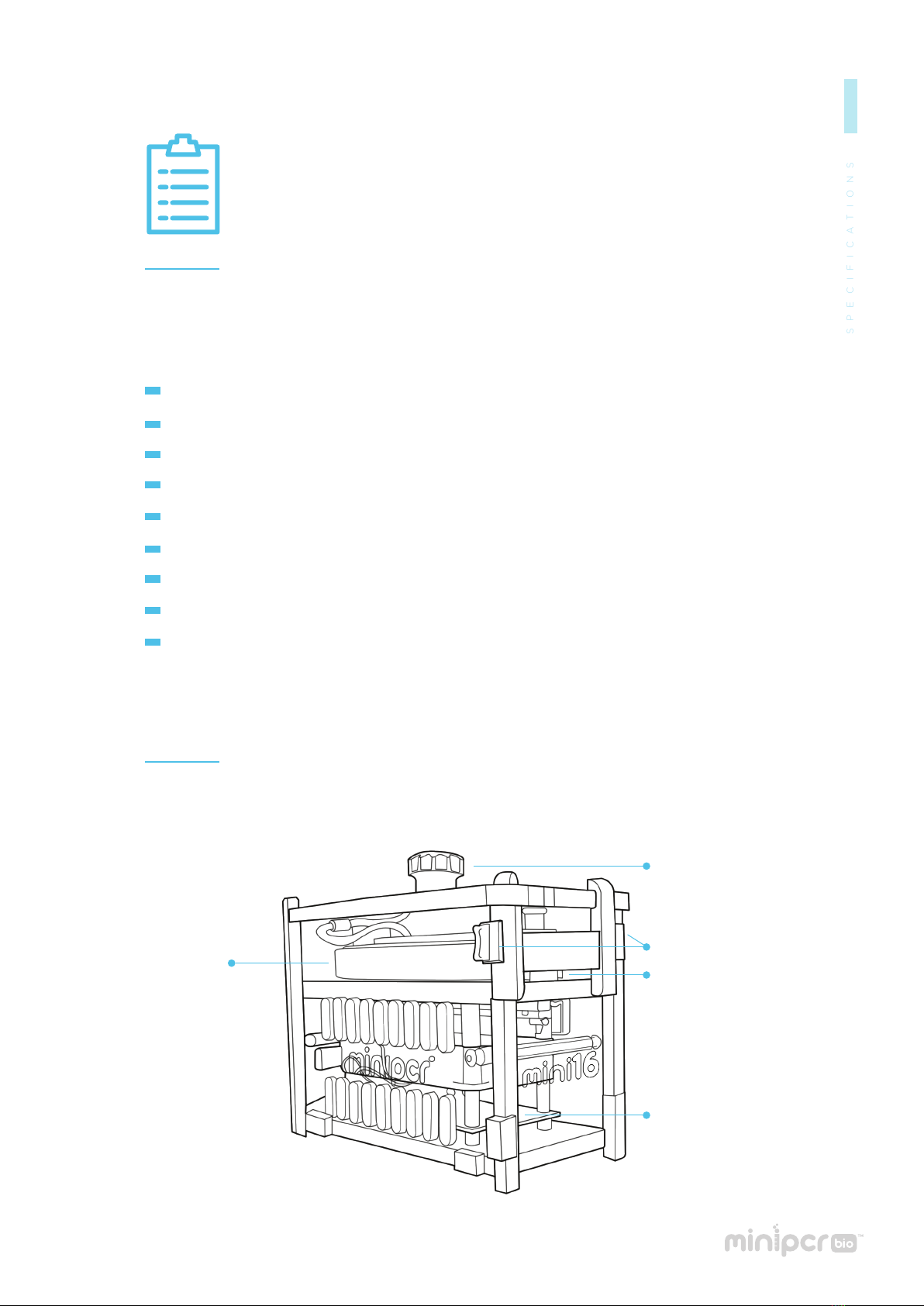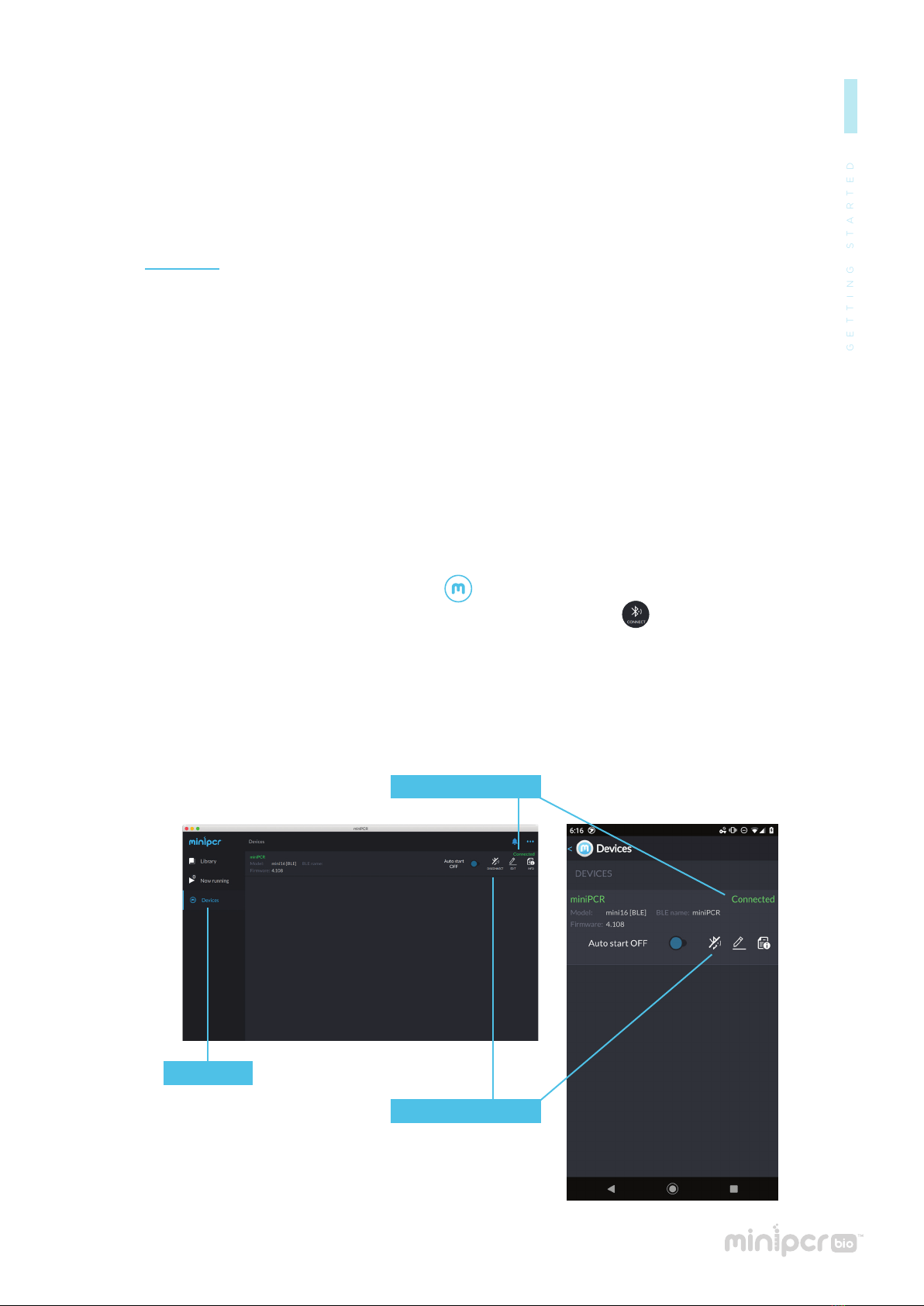mini16 user’s guide
This Limited Warranty covers defects in materials and workmanship for a period of 24 months
from the date of purchase under the following conditions:
Amplyus will repair or replace any defective items upon factory inspection of the item claimed.
Amplyus will cover shipping charges if the claim is initiated within 30 days from purchase.
After 30 days from the date of purchase, end users of the Product will be responsible for
shipping charges to and from the Amplyus facility for assessment and repair under the terms
of this Limited Warranty.
This Limited Warranty does not cover wear and tear to components resulting from normal
use of the Product, nor does it cover failures caused by incorrect use, negligence, alterations,
or damage caused by intentional or accidental misuse of equipment. This Limited Warranty
also excludes damage caused during any shipment/transport/movement of the product
following its initial receipt by the customer.
Amplyus’ sole liability, under this Limited Warranty, for failure to repair or replace miniPCR
thermal cyclers after a reasonable number of attempts, is limited to the replacement of
the Product or, at Amplyus’ sole discretion, the refund of the original purchase price of the
Product.
This 24-month warranty is valid from the date of purchase of miniPCR thermal cyclers
(the “Product”).
This Limited Warranty covers the original purchaser of the Product and shall not
extend in its validity to third parties without the written agreement of Amplyus LLC
(“Amplyus”).
This Limited Warranty covers only the Product and any original accessories provided
with it. It excludes software, documentation, consumables, or related items.
This Limited Warranty will maintain its validity only as long as the Product is operated
in the manner, conditions, and with the care described in its User’s Guide or Manual.
This Limited Warranty will be voided by improper or unauthorized maintenance of
the Product, or by improper attachment of electrical adapters and power supplies not
supplied by Amplyus or its authorized representatives.
This Limited Warranty will be voided by any failure to meet requirements for the
operation of a thermal cycler in laboratory conditions as described in the User’s Guide.
WARRANTY