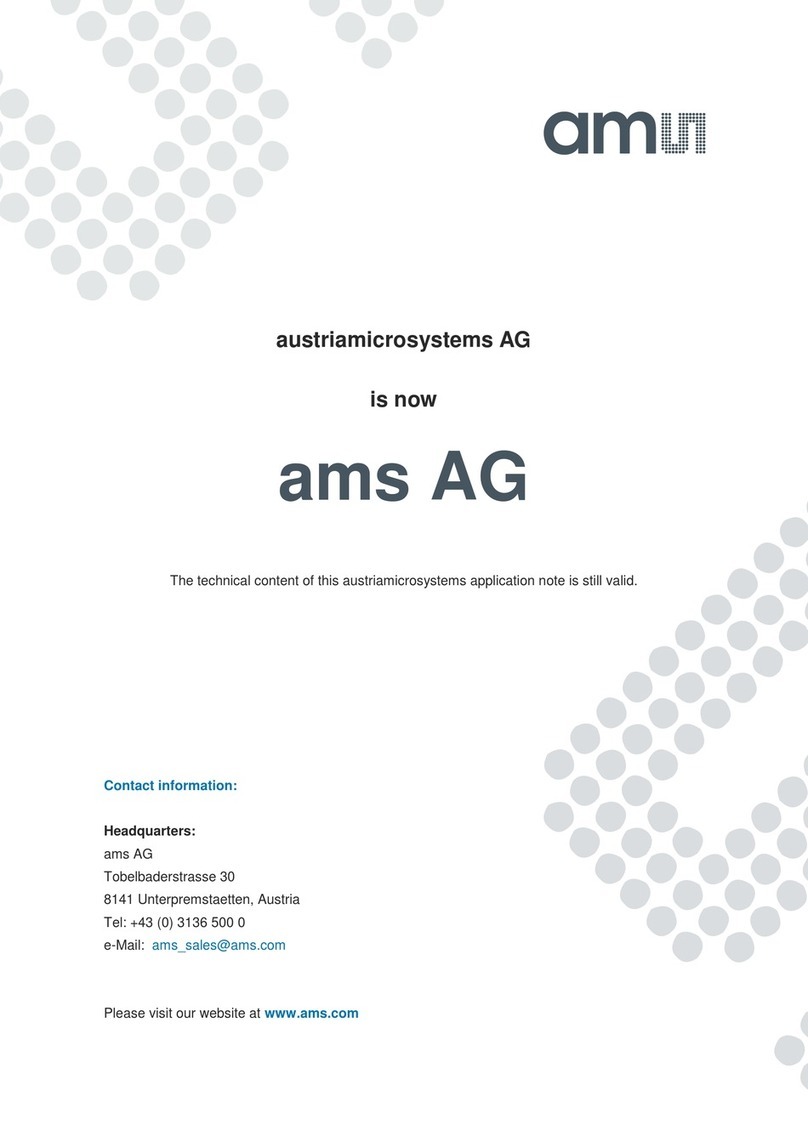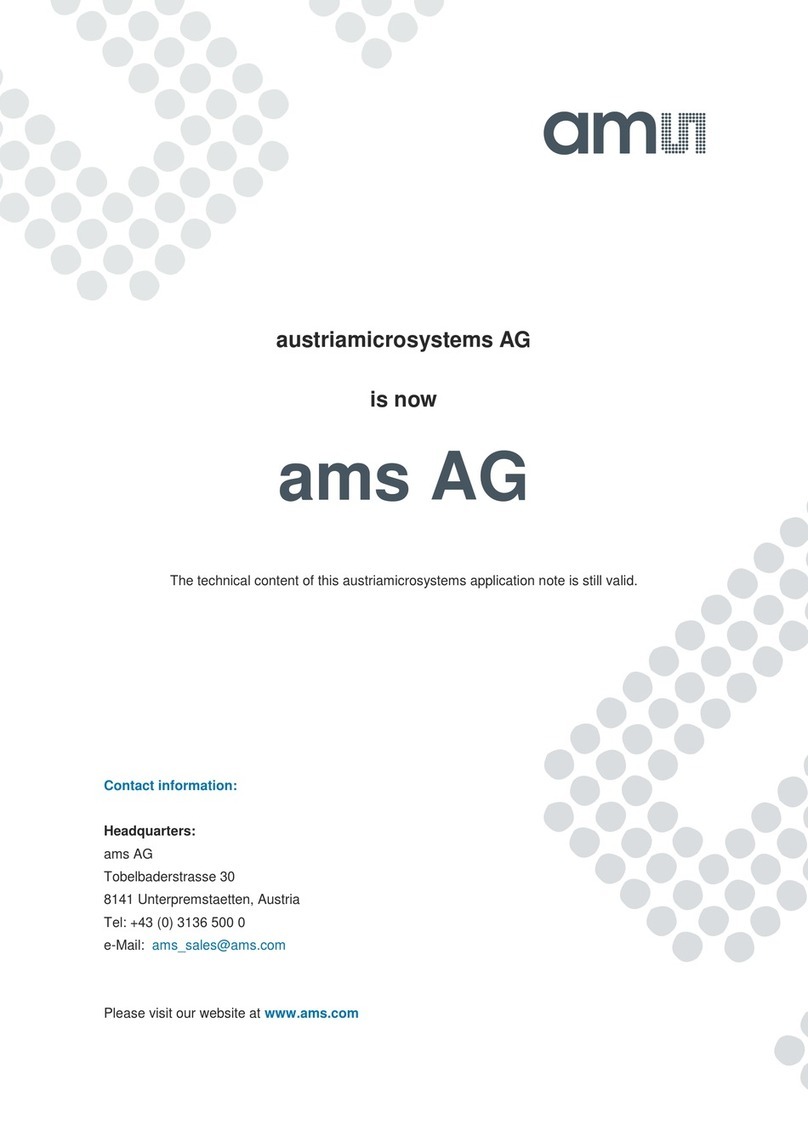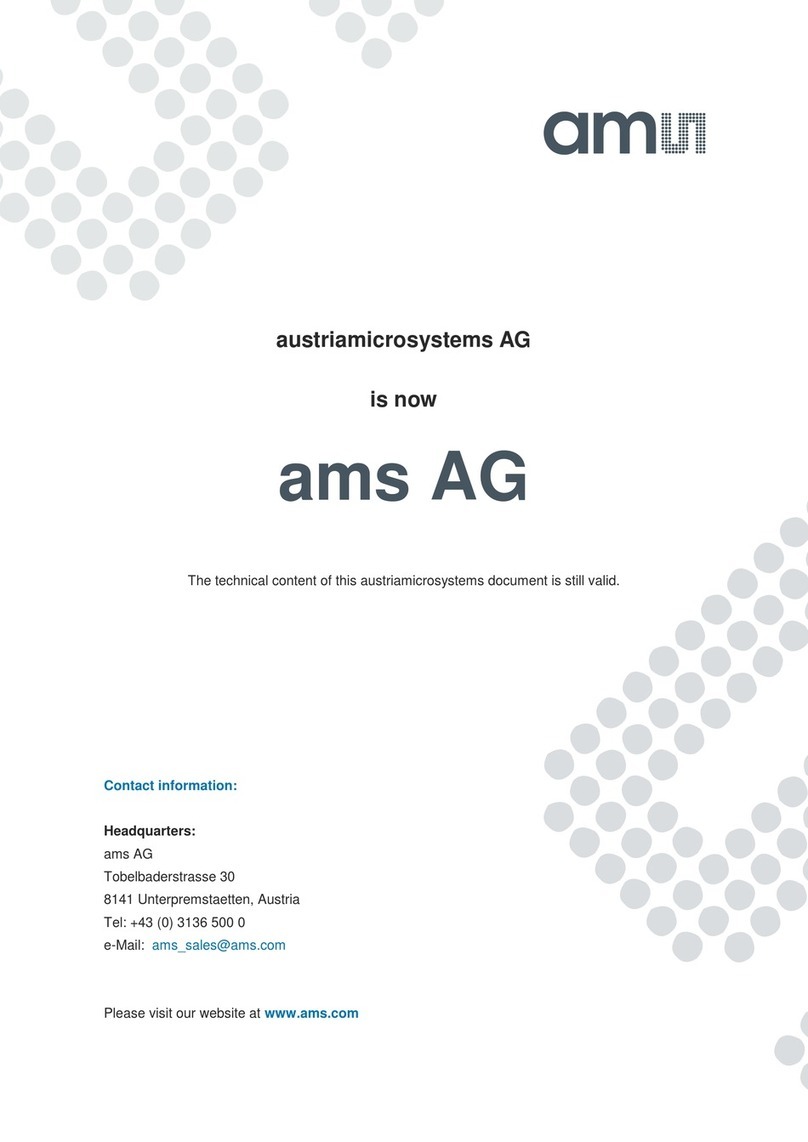page 6/12
This window has inputs organized on the left, and outputs organized on the right. Values for register
variables may be set using multiple techniques. The Functional tab is commonly used to quickly
evaluate the device with nominal settings. The Input Register tab allows the register settings to be
changed, and the Output Register tab allows registers to be viewed. Other tabs provide additional
demonstration and test features for evaluation.
By default the “Functional” tabs have the focus. The values shown in this document will not exactly
match a user’s system but the basic window and controls should be identical. This document will
identify the usage and operation of these items in detail.
Always visible along the bottom are the following controls:
•LED Off – ON/OFF/ON toggle for the green motherboard LED. This LED is a good power-
on indicator but can introduce errors in the optical tests. It is recommended for accurate
measurements to turn the LED off.
•A section containing logging controls and sampling status information:
1. Toggles LED on the motherboard.
2. Text entered here is appended to the default file name and stored in the log file. The file name
contains the Part Name and address shown in the large “Digital Light Sensor” window, an
underscore “_” and the text entered. The default if nothing is entered is a period (“.”).
3. Secondary comment box. Text entered here is also appended to the log file name and
stored in the log. The default if nothing is entered is a period (“.”).
Sample:
TSL25911
Bx39 _ A-B-C _ 1-2-3 _ Log.csv
From DigitalLightSensor.exe
From User Input
4. The start button tells the program to start logging. The fields entered in #2 and #3 will be
used as field names in the output. If you change the values in #2 or #3, the corresponding