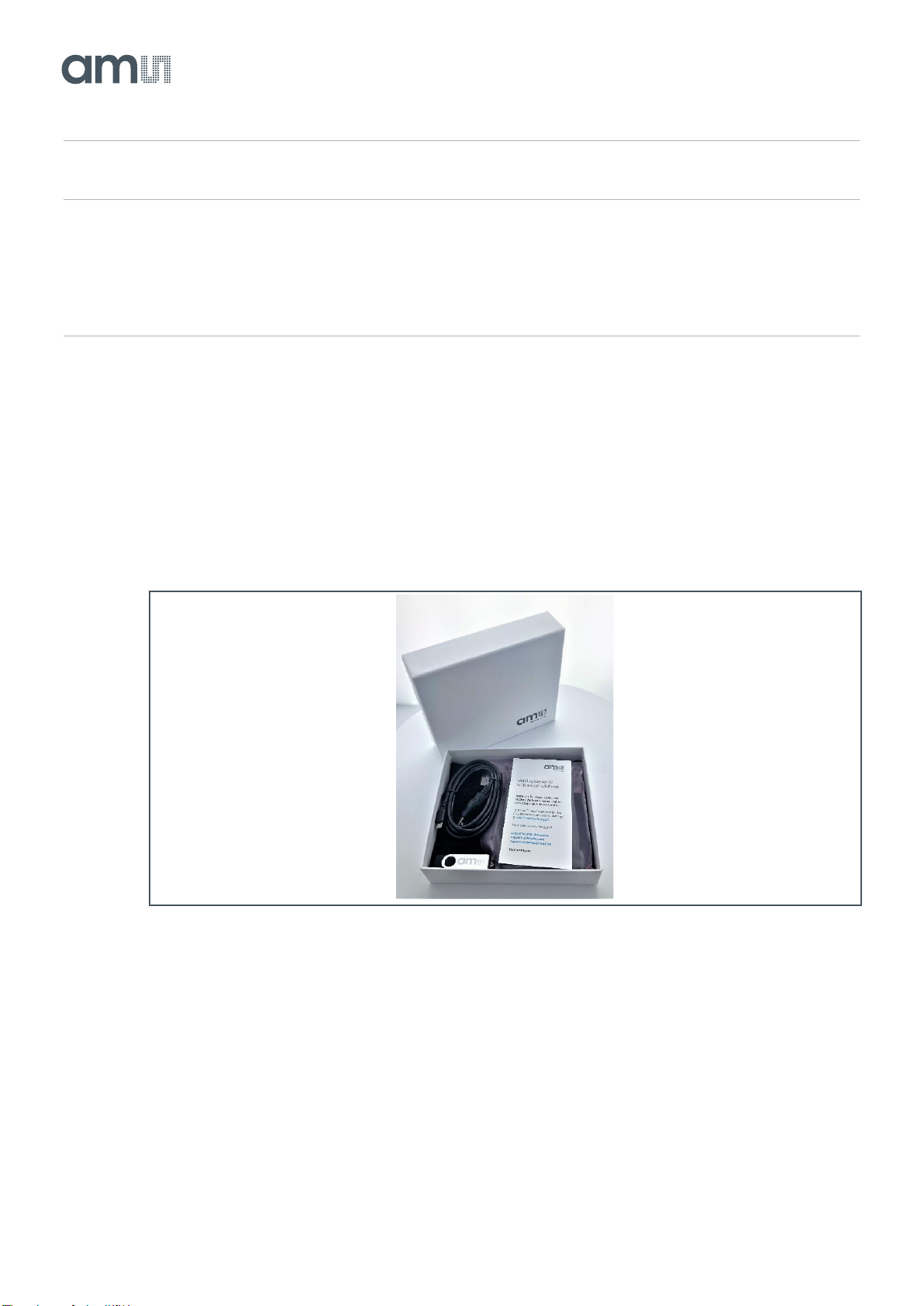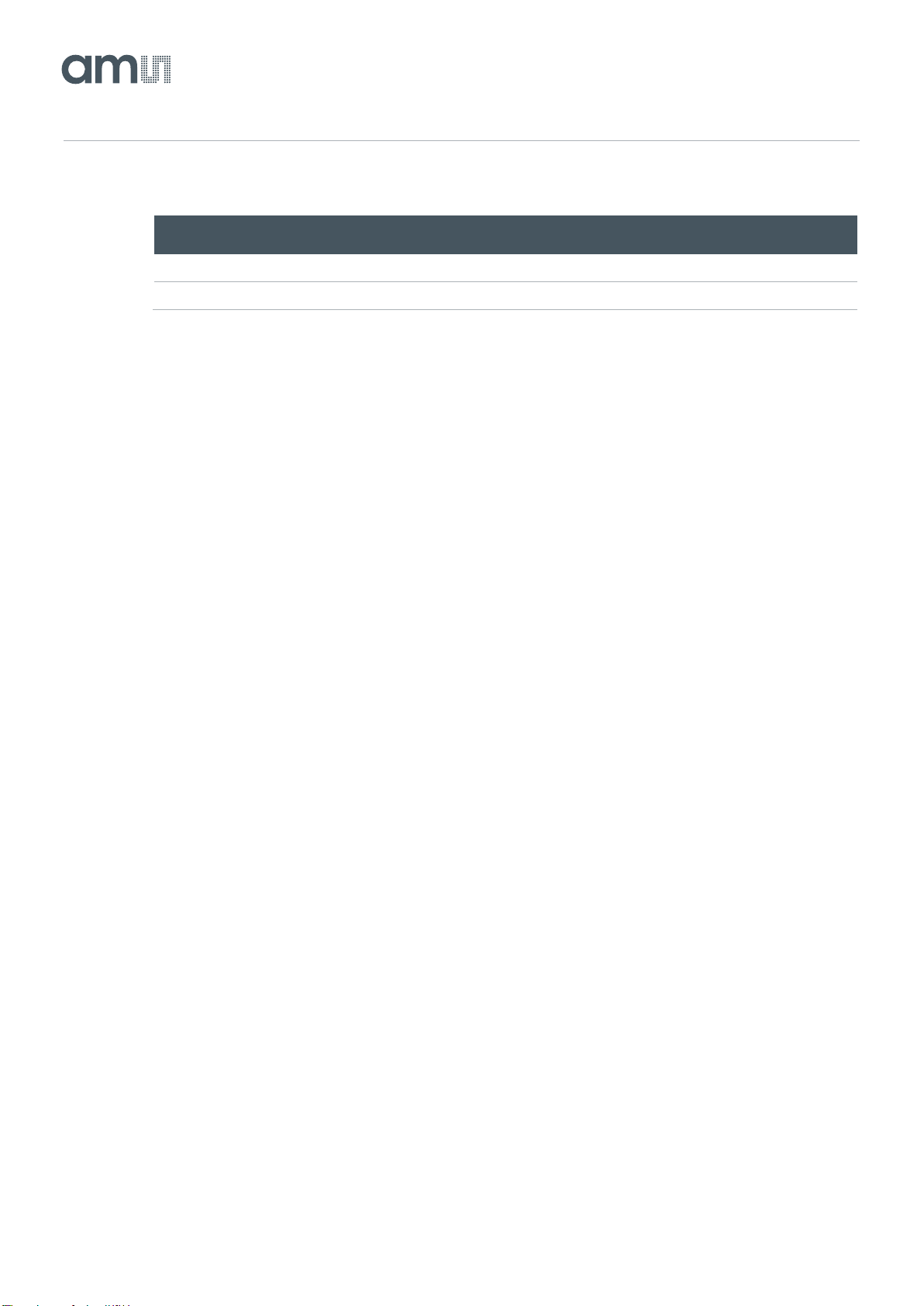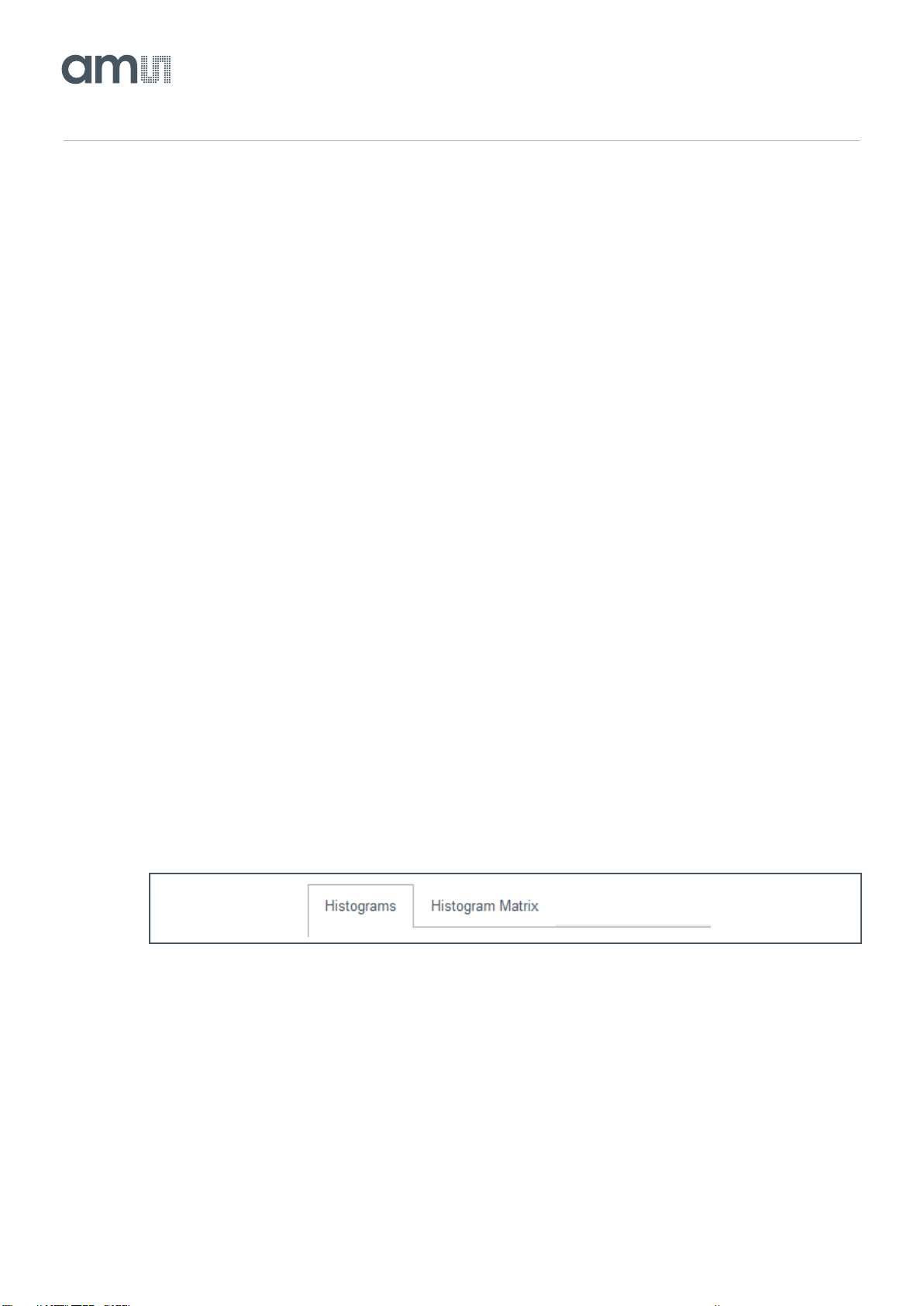3.1 Controls for All Tabs
3.1.1 Menu
The global menu contains these entries:
"File" Menu
●"Save Configuration" - save all EVM GUI settings (control values)
●"Load Configuration" - loads all EVM GUI settings (control values)
●"Exit" - leave the EVM GUI
"Help" Menu
●"About Dialog" - shows version information and copyright notices
3.1.2 Main Tab Selector [1]
Select your view context here:
●The "Main" tab shows histograms (also in a histogram matrix) and data for the object in the
sensor's field of view as a bar chart (distance and confidence)
●The "3D" tab shows a 3D graphical representation the same object data(distance and
confidence)
●The "Interrupt" tab is similar to the 3D tab and allows you to set object detection parameters
(e.g. relevant object distance)
●You can update the firmware on the EVM module with the "File Upload" tab
3.1.3 Histogram Display Selector [2]
Figure 7:
Histogram Display Selector
You can display histograms either in a combined graph as shown above or separately for each of the
channels by selecting "Histogram Matrix".