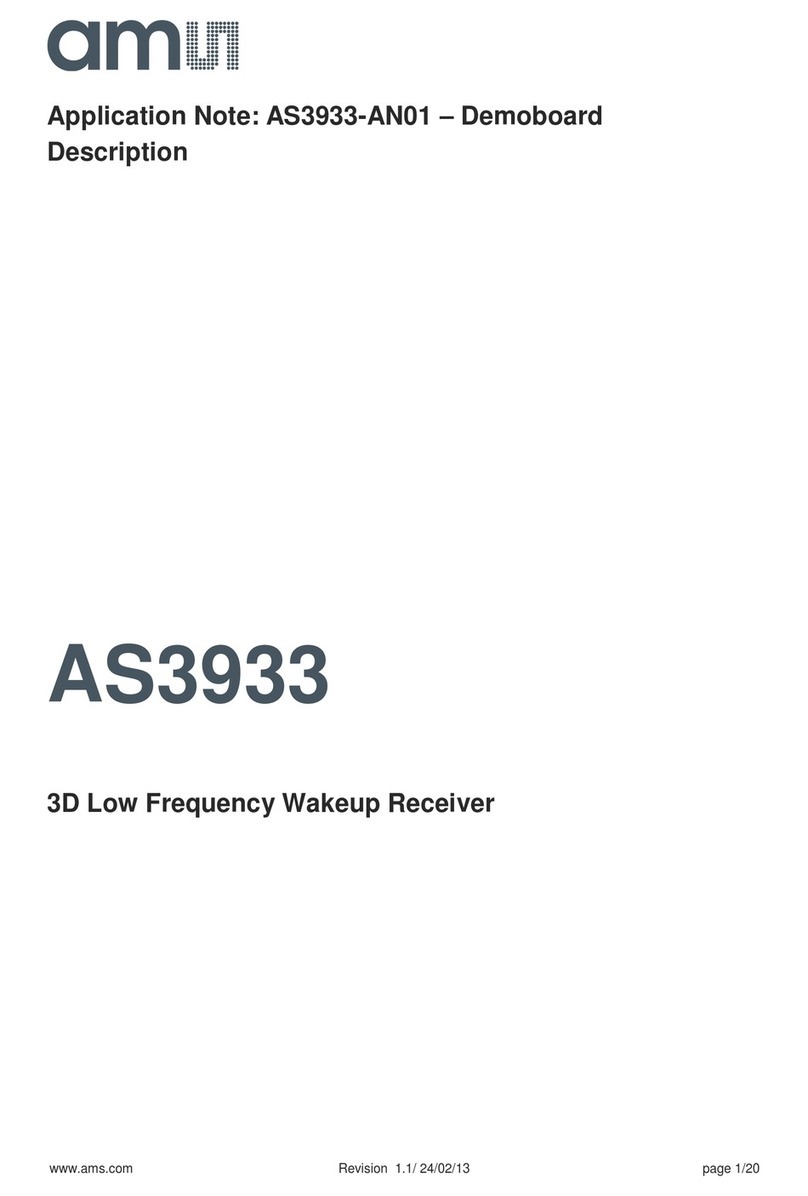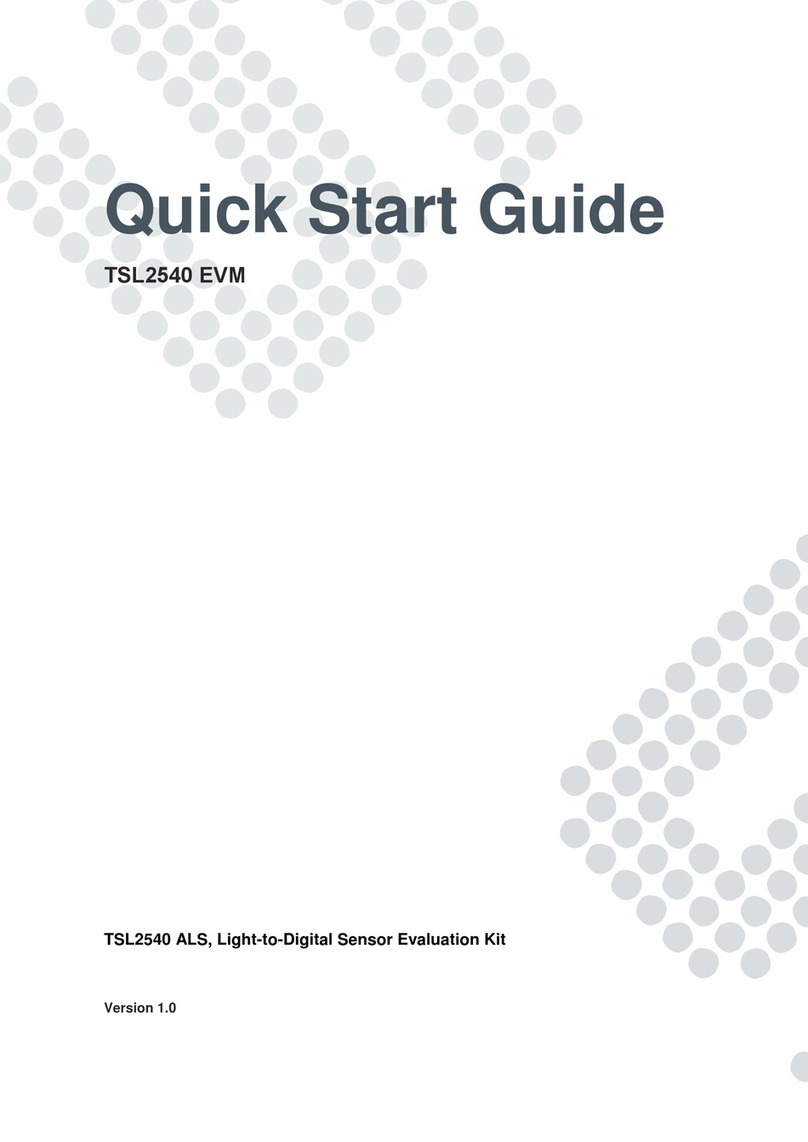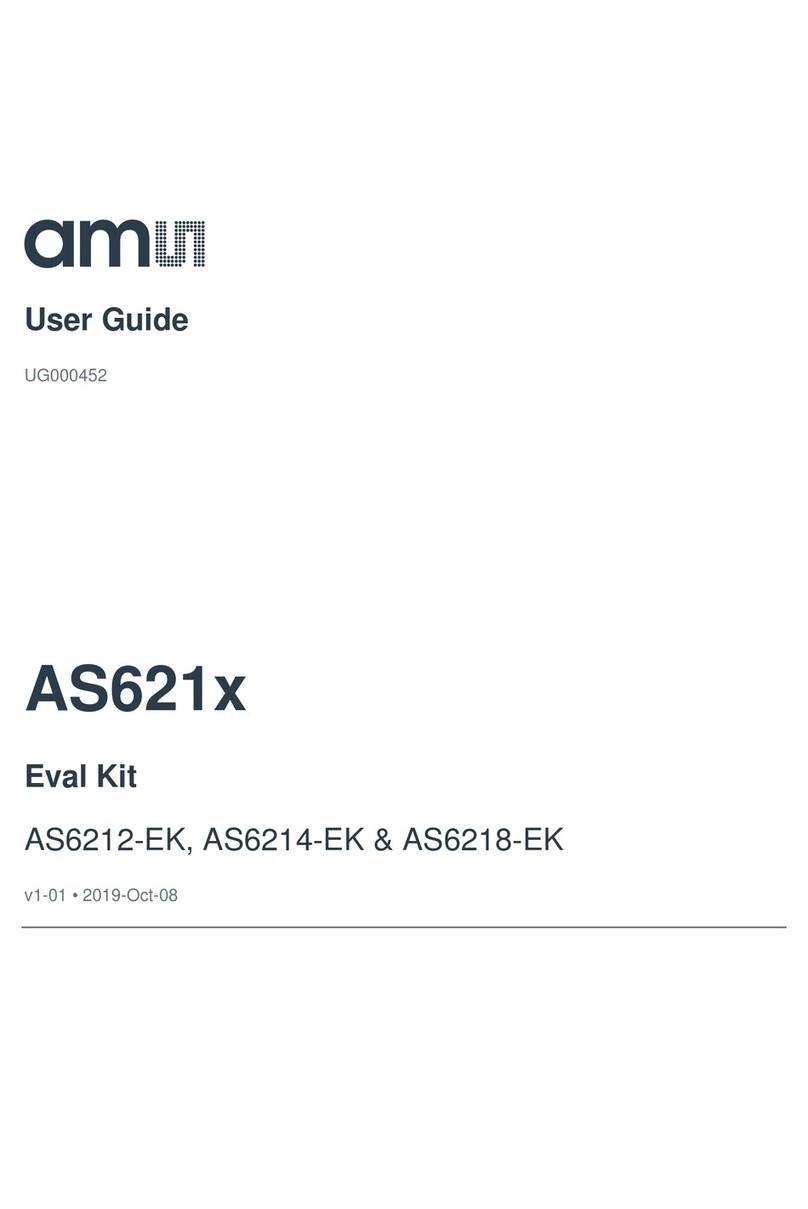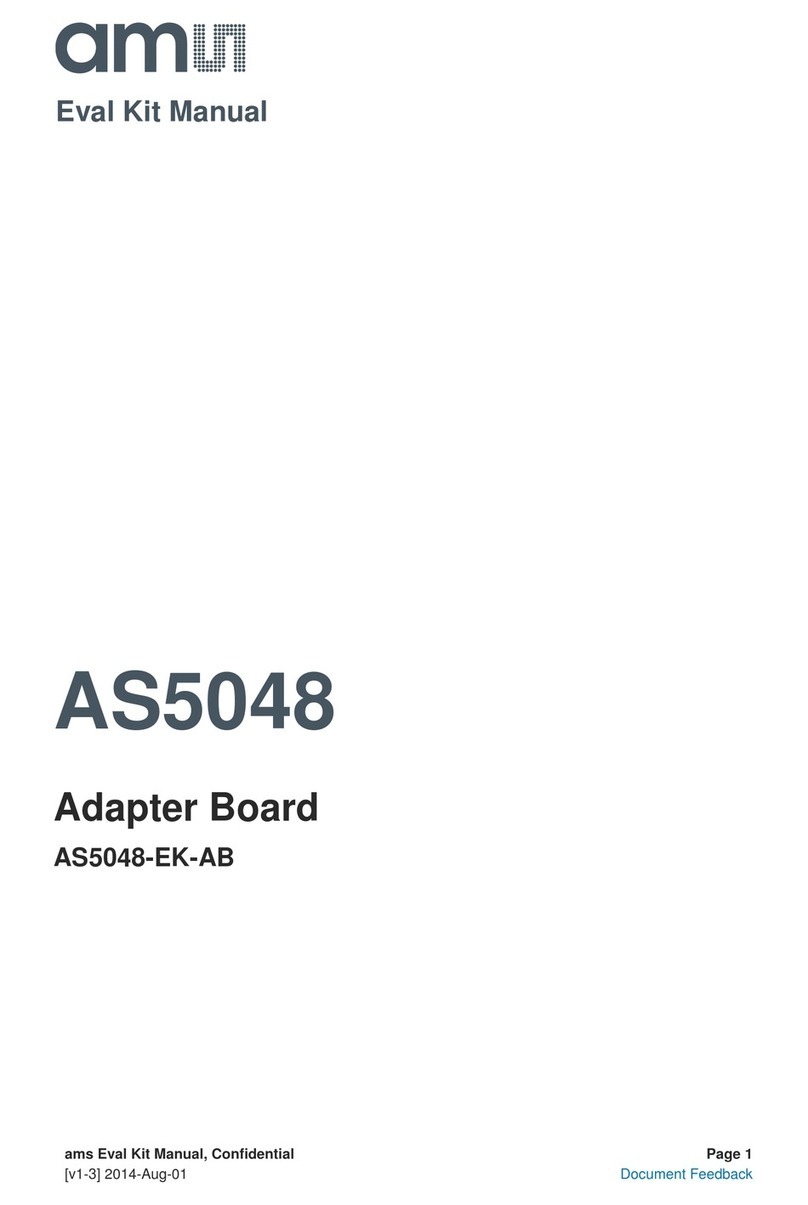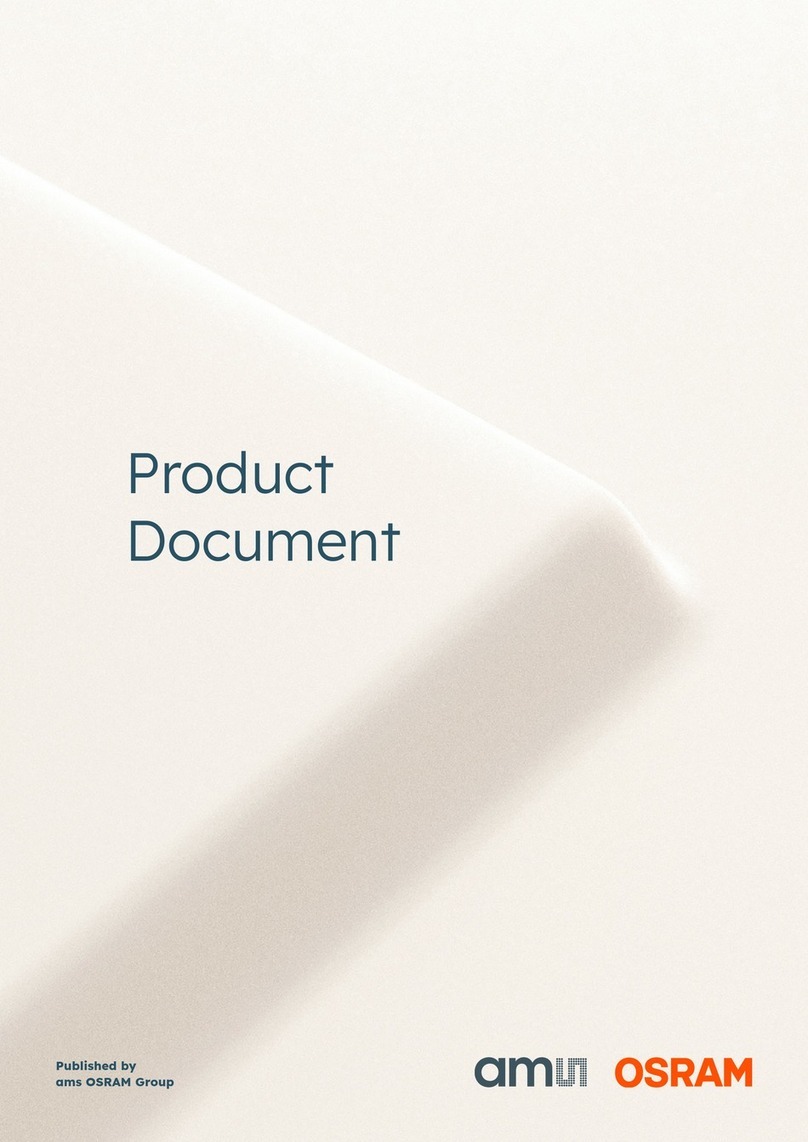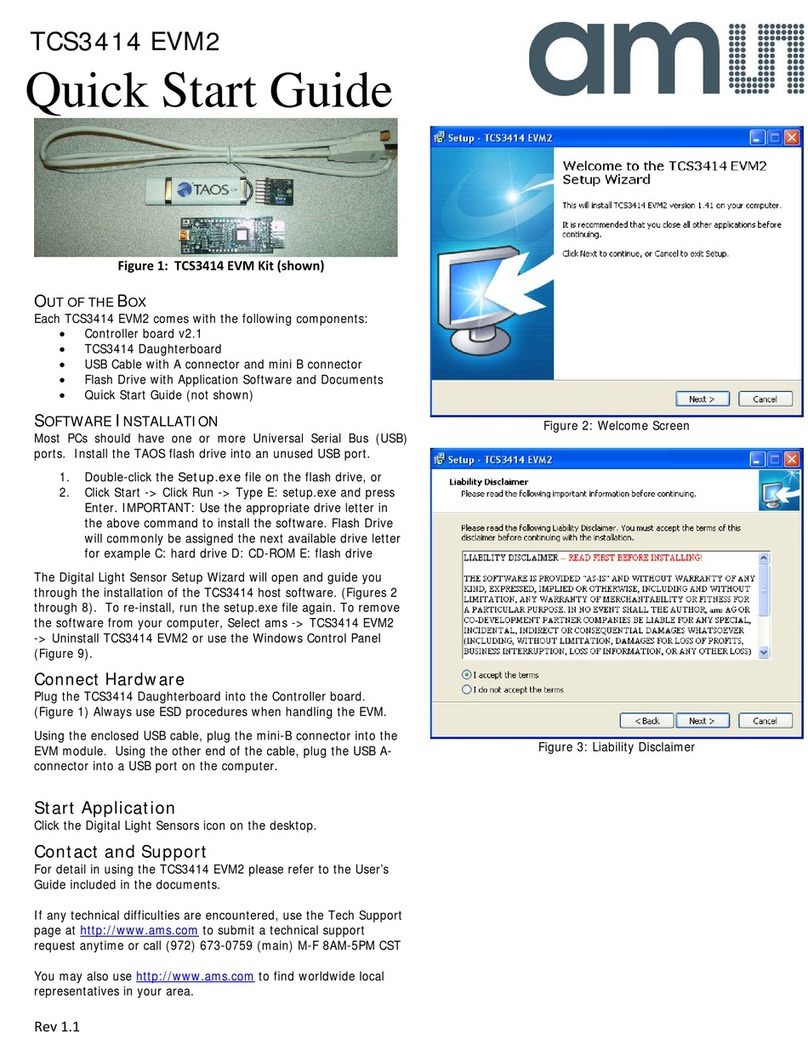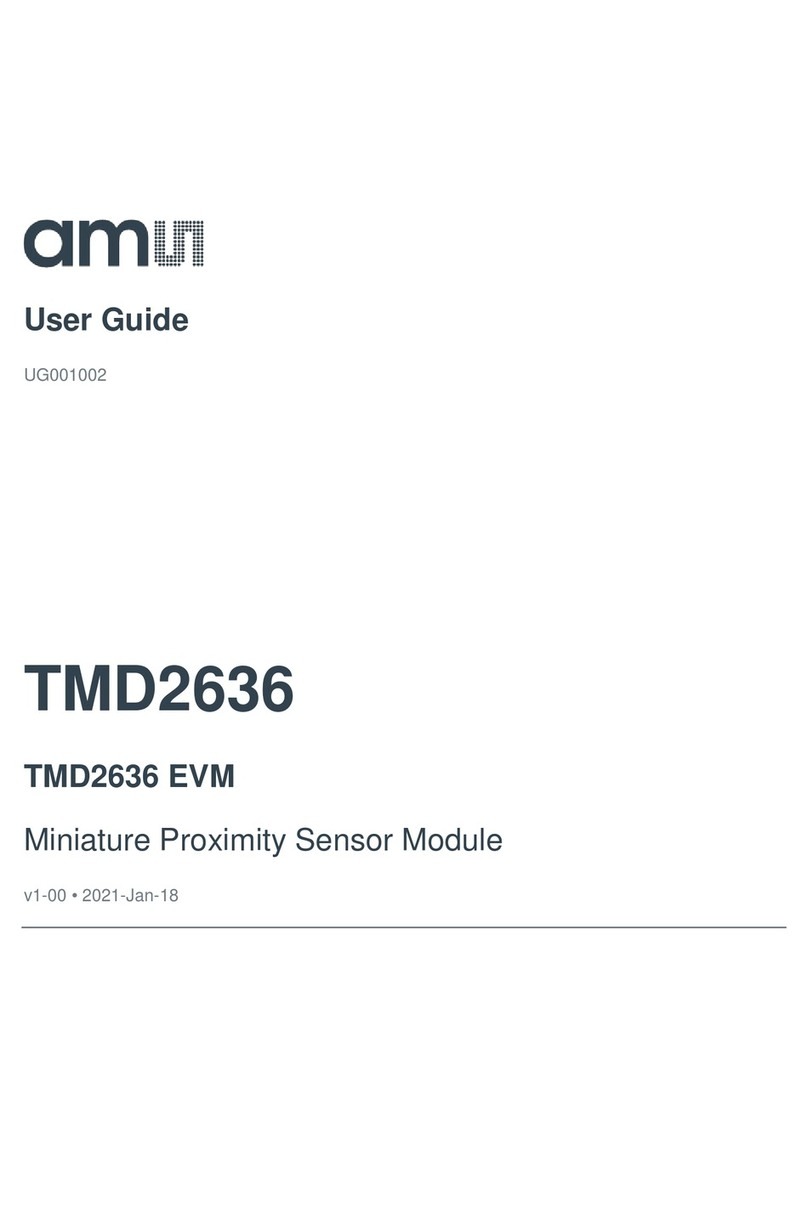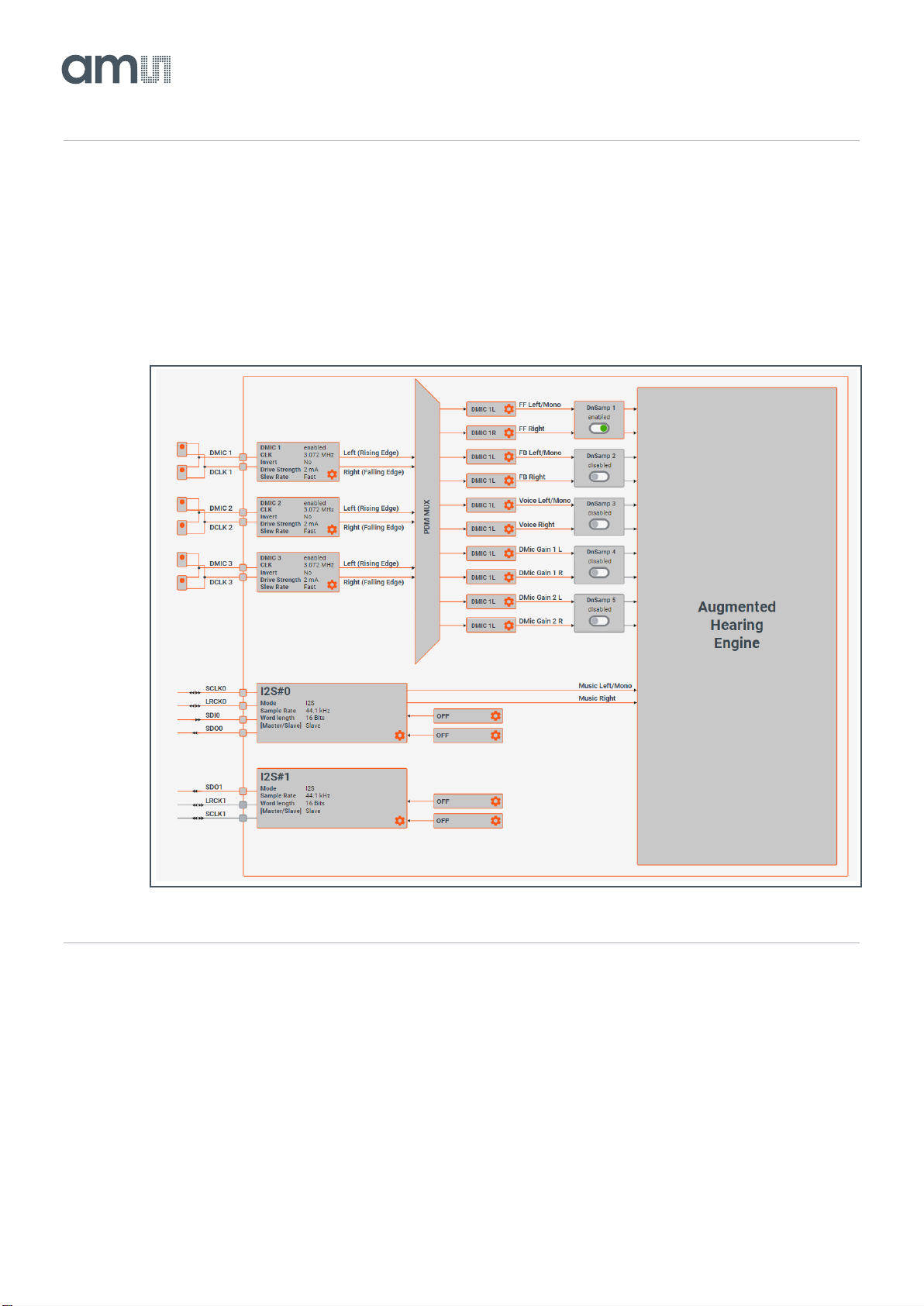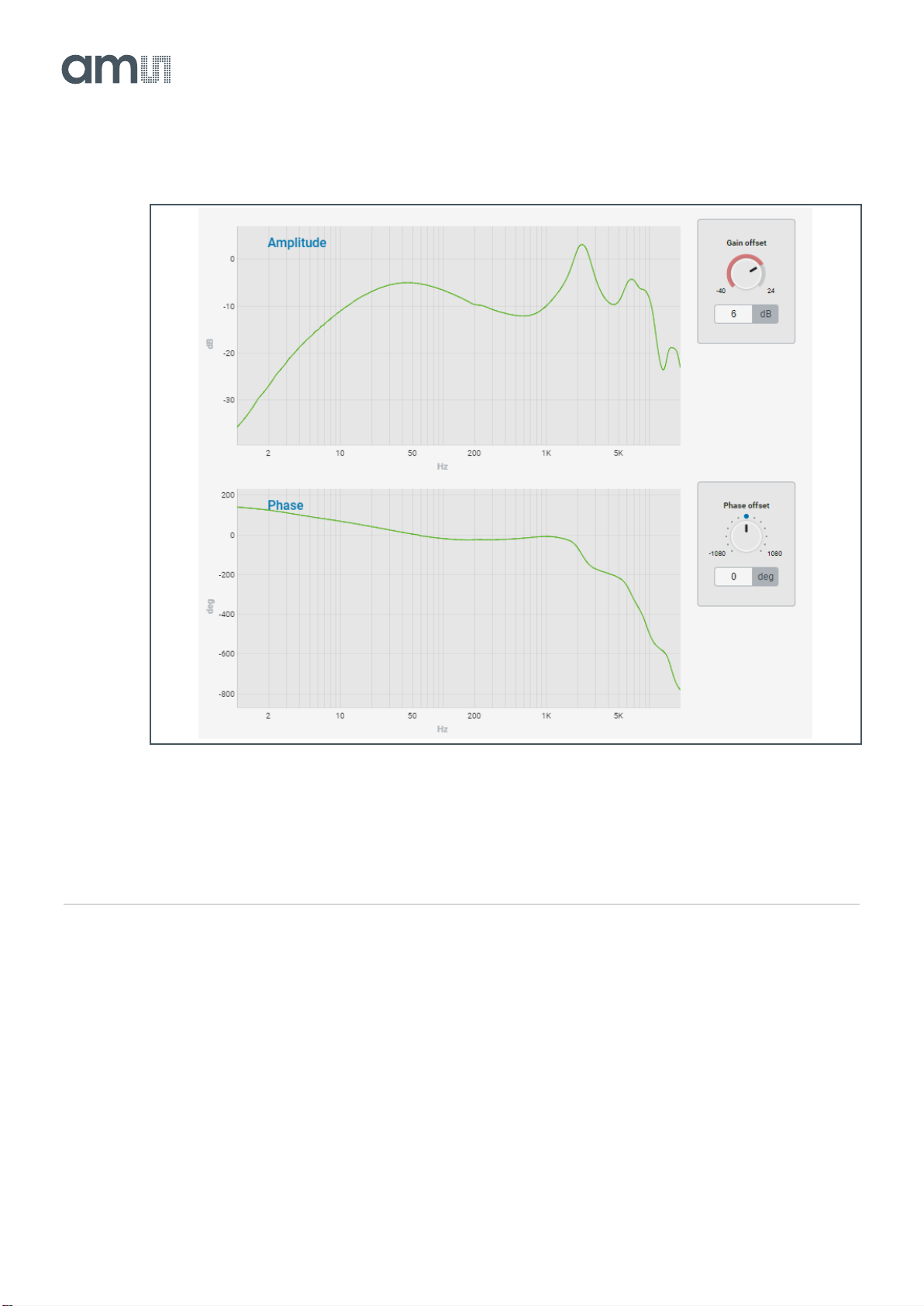Content Guide
1Introduction ................................... 3
1.1 Evaluation Kit ...............................................3
1.2 Ordering Information ....................................4
2Quick Start Guide.......................... 5
2.1 Hardware Setup ...........................................5
2.2 Project Setup................................................6
2.3 Measurements & Calibration........................6
2.4 Simulation Window.......................................8
2.5 Filter Tuning..................................................9
2.6 Tooltips.......................................................11
3Evaluation Board..........................12
3.1 Default Jumper Setting...............................12
3.2 Power Supply .............................................13
3.3 Power ON/OFF...........................................19
3.4 Headphone Connectors .............................19
3.5 Line Input Connectors ................................21
3.6 Digital Microphone Connectors..................22
3.7 Raspberry Pi Board....................................25
3.8 I2C Communication.....................................25
3.9 I2S Selection...............................................26
3.10 GPIO Buttons .............................................27
3.11 Measurement Header.................................28
3.12 AS3460 IC..................................................30
4PCB Design...................................32
4.1 PCB Layout Recommendation...................33
5FleX Filter Description .................40
5.1 Filter Tabs...................................................40
5.2 Importing Biquad Coefficients ....................50
6ANC Tuning Guide .......................56
6.1 Feedback....................................................56
6.2 Feed Forward.............................................61
6.3 Example......................................................62
7ALC Tuning Guide........................66
7.1 Introduction.................................................66
7.2 Overview.....................................................66
7.3 Measuring ALC Headphones.....................67
7.4 Project Setup..............................................70
7.5 Signal Routing and System Configuration..76
7.6 Feed Forward Tuning –Low Leak Static....76
7.7 Feed Forward Tuning –High Leakage and
Adaption......................................................79
7.8 Feedback Filter...........................................82
7.9 Music Compensation..................................84
7.10 Algorithm Parameters.................................87
7.11 ELF Stage...................................................90
8Dual Chip Operation....................91
8.1 How to Operate in Dual Mode?..................91
9I2S Swap Function.......................95
10 Automatic Preset Selection
(APS).............................................97
10.1 How Does Automatic Preset Selection (APS)
Work? .........................................................97
10.2 Using APS in Flex.....................................101
10.3 Simple APS Example ...............................103
11 ANC Characterization................111
12 ALC Characterization ................113
12.1 Characterization Methods.........................113
13 Codec Mode ...............................118
14 Deep Sleep Mode.......................120
15 Wind Noise Detection................121
15.1 Overview...................................................121
15.2 Operation..................................................122
15.3 General Tuning Process...........................123
15.4 Parameters...............................................124
16 Revision Information.................125
17 Legal Information.......................126