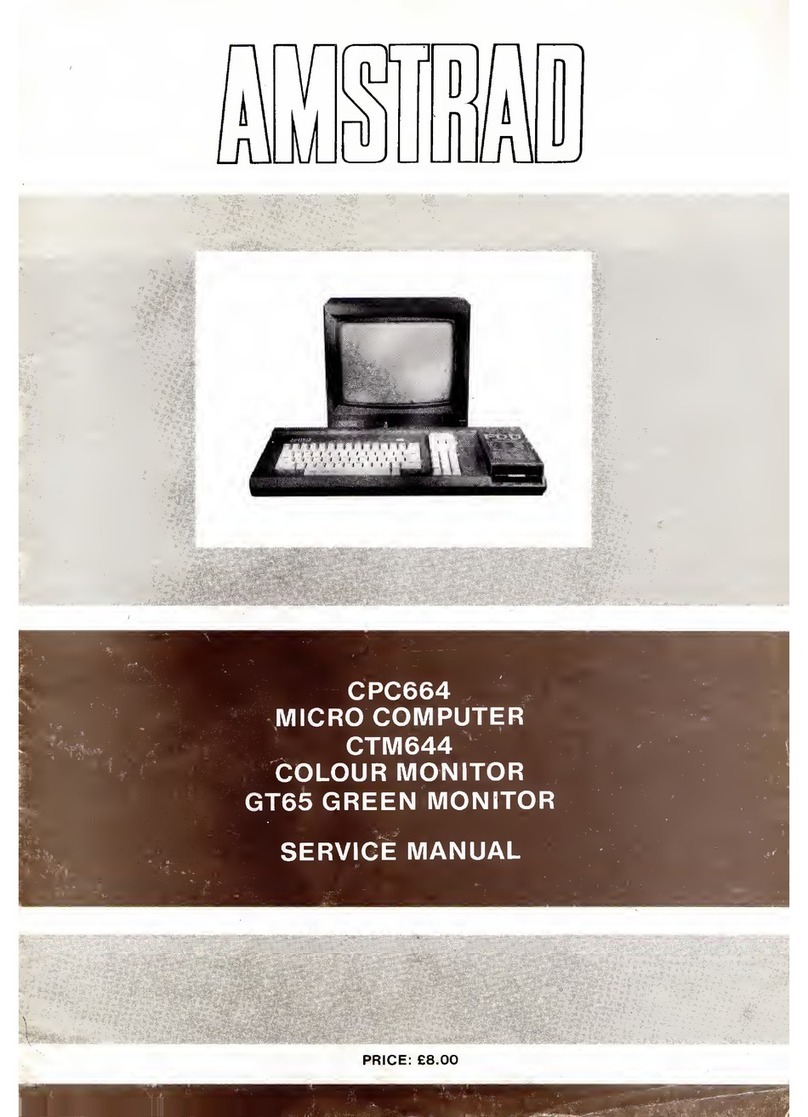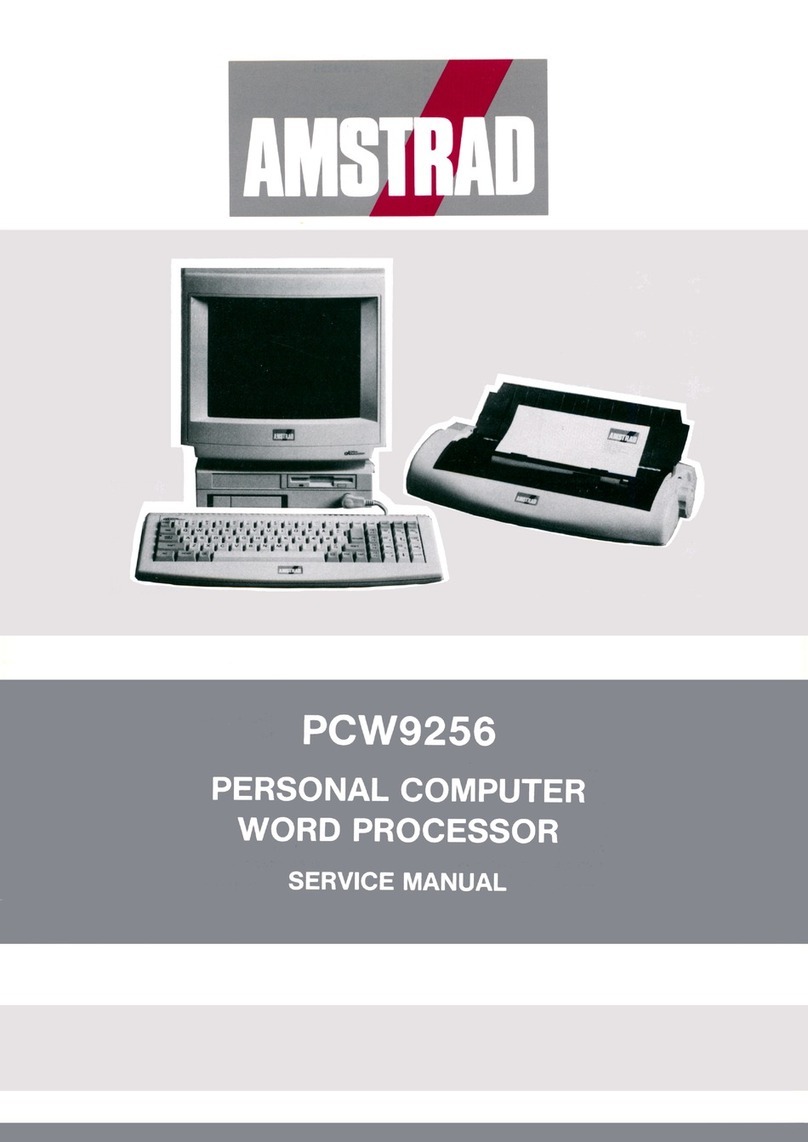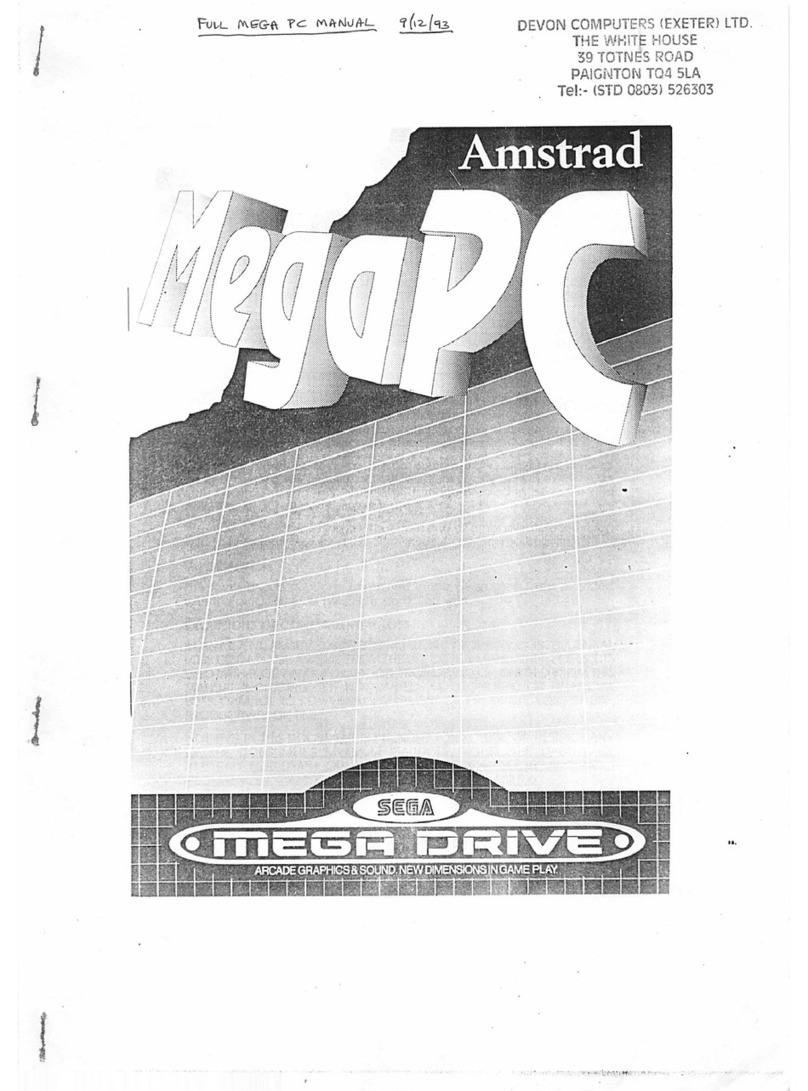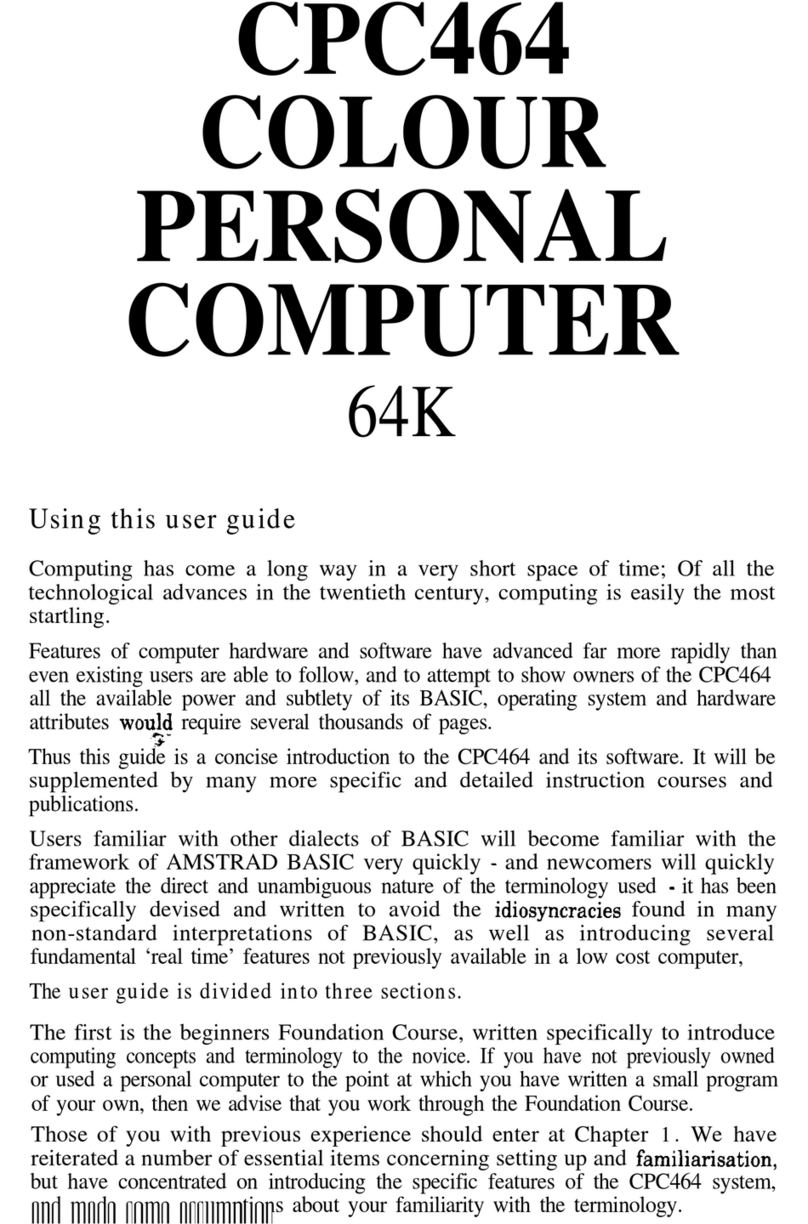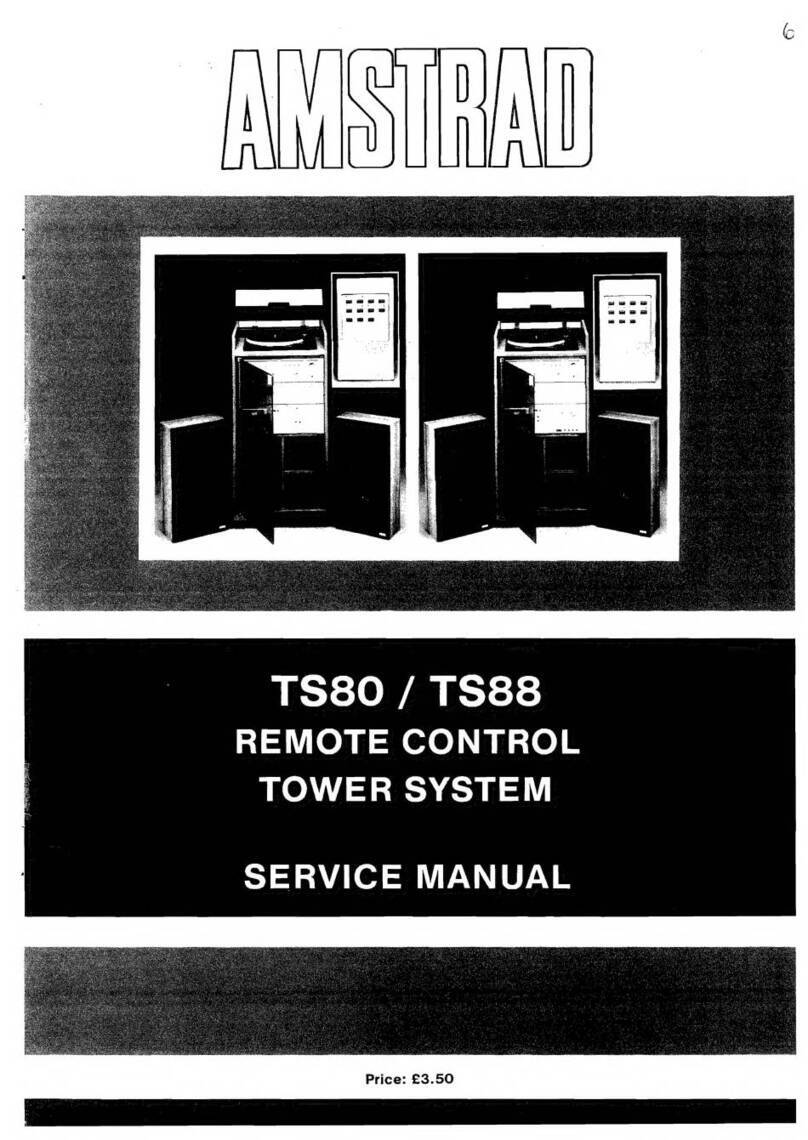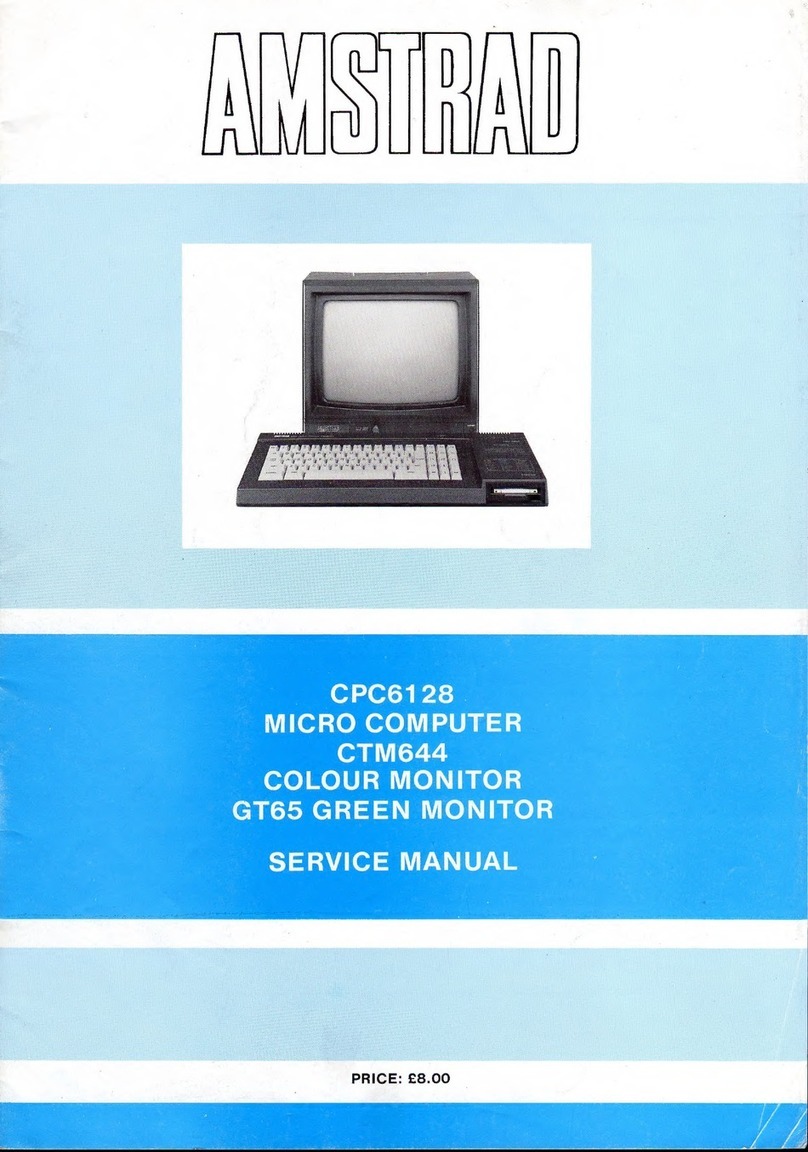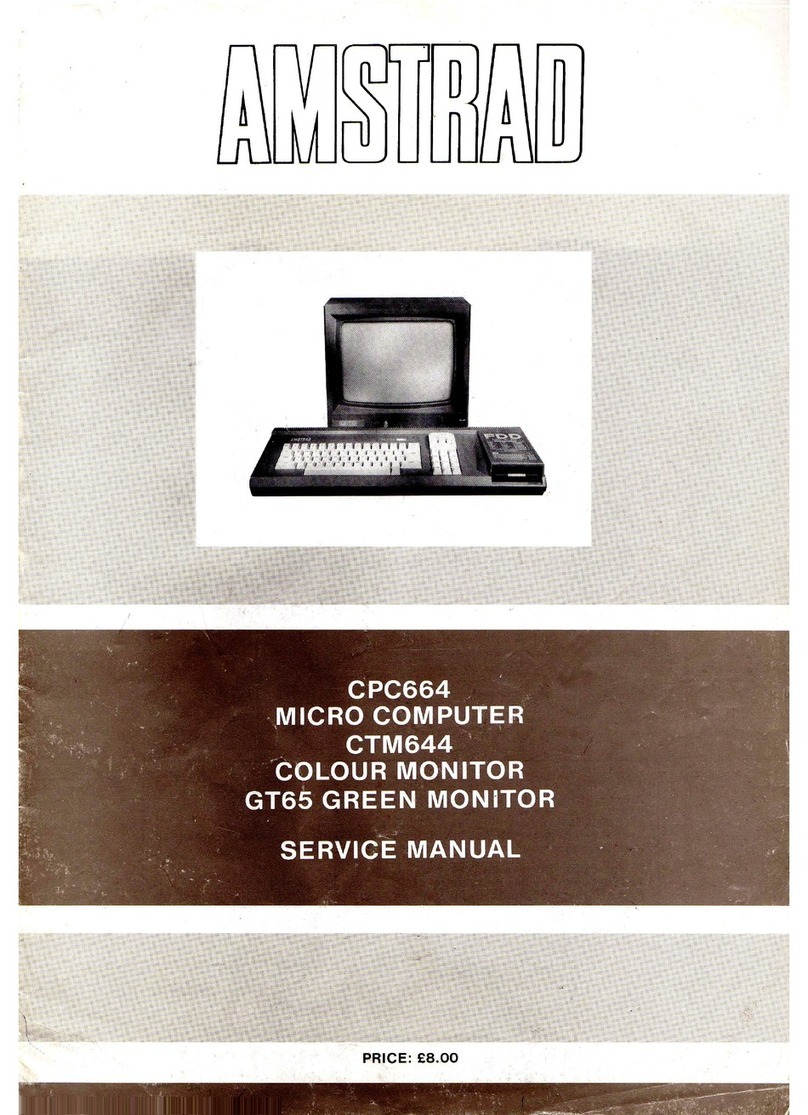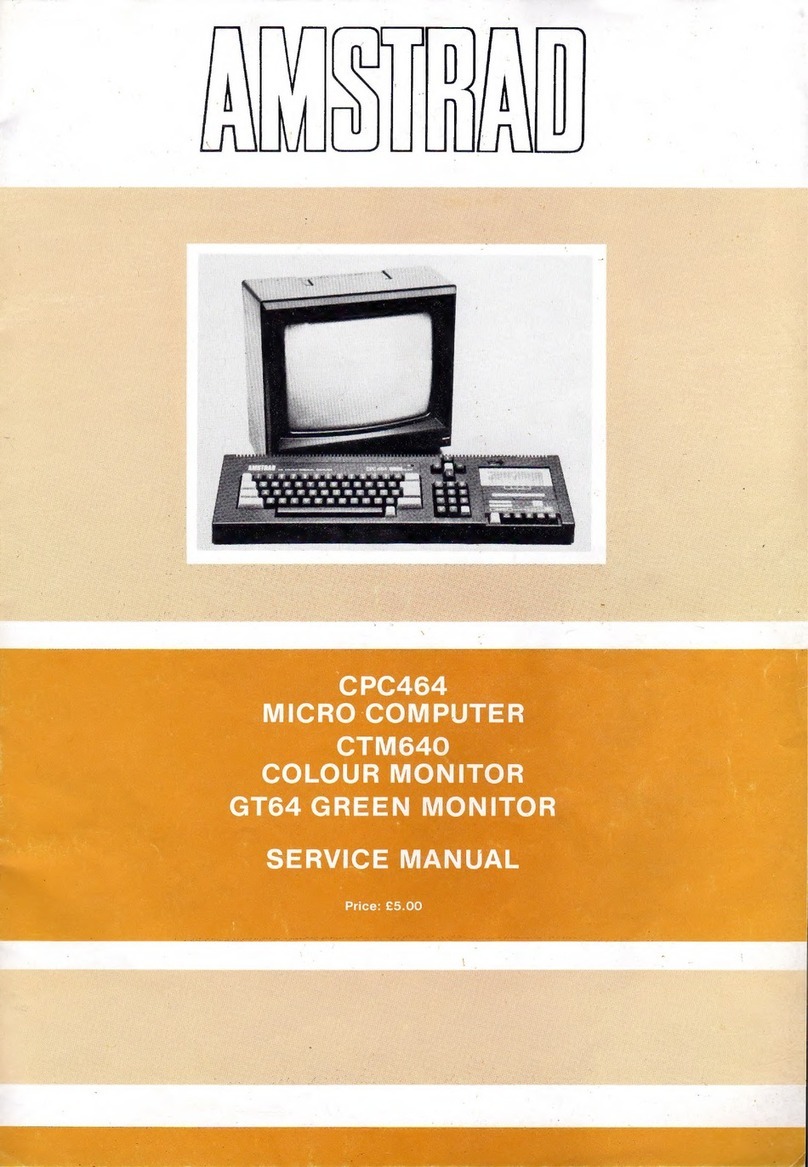Disc
The CPC664
set
the
standard for
the
future with its built
in
disc system, and the
CPC6128 continues to bringlow cost disc computing
to
increasingly demanding and
exacting users who
want
personal computer performance
at
a home computer price.
The discs from all AMSTRAD systems are interchangeable, although programs
that
take
advantage of
the
advanced features of
CP/M
Plus and
GSX
will obviously not
workonmodelswithoutthesefacilities.
Finally,
the
CPC6128 is supported by one of
the
largest consumer electronics
organisations
in
the
country, and
the
AMSTRAD computer users' club with its
authoritative monthly magazine is already firmly established as the leading source
ofnews
and
information.
Software
The CPC6128
runs
all CPC664 and CPC464IDDIl disc software, and virtually all
CPC464 cassette software (with a cassette
unit
connected
to
the CPC6128 ofcourse),
giving
the
owner
an
instant
and enviable choice of software from AMSOFT's
extensiverange, as
weB
as theproductsofmanyindependentvendors.
AMSOFT
Adivision of
CONSUMERELECTRONICSPLC.
© Copyright1985 AMSOFT, AMSTRAD ConsumerElectronicsplc.
Neither
the
whole norany
part
ofthe informationcontainedherein, northeproduct described inthismanual,may
be adapted or reproduced in any material form except with
the
prior written approval of
AMSTRAD
Consumer
Electronicsplc. ('AMSTRAD').
The product described in this manual, and products
for
use with
it
are subject to continuous development and
improvement. All information of a technical
nature
and
parti~ulars
of the product and its use (including the
information and particulars in this manual) are given
by
AMSTRAD
in
good
faith. However, it is acknowledged
that
there may
be
errors or omissions in
this
manual. A list of details of any amendments or revisions to this
manual can
be
obtained by sending a stamped, selfaddressedenvelope to AMSOFT Technical Enquiries.
We
ask
that
all userstakecare
to
submittheir reply paid user registration andguaranteecards.
You
are also advisedto complete and sendoffyour DigitalResearchUserregistrationcard.
CPC
6128
Introduction