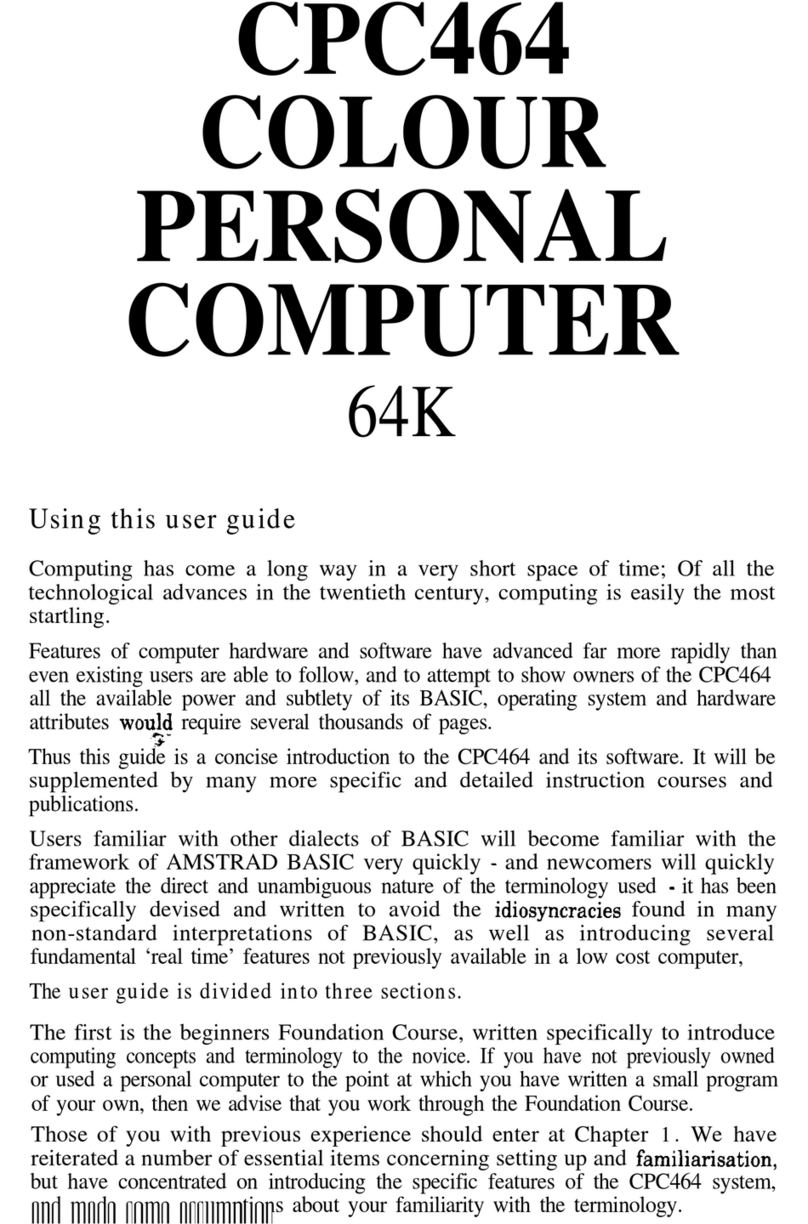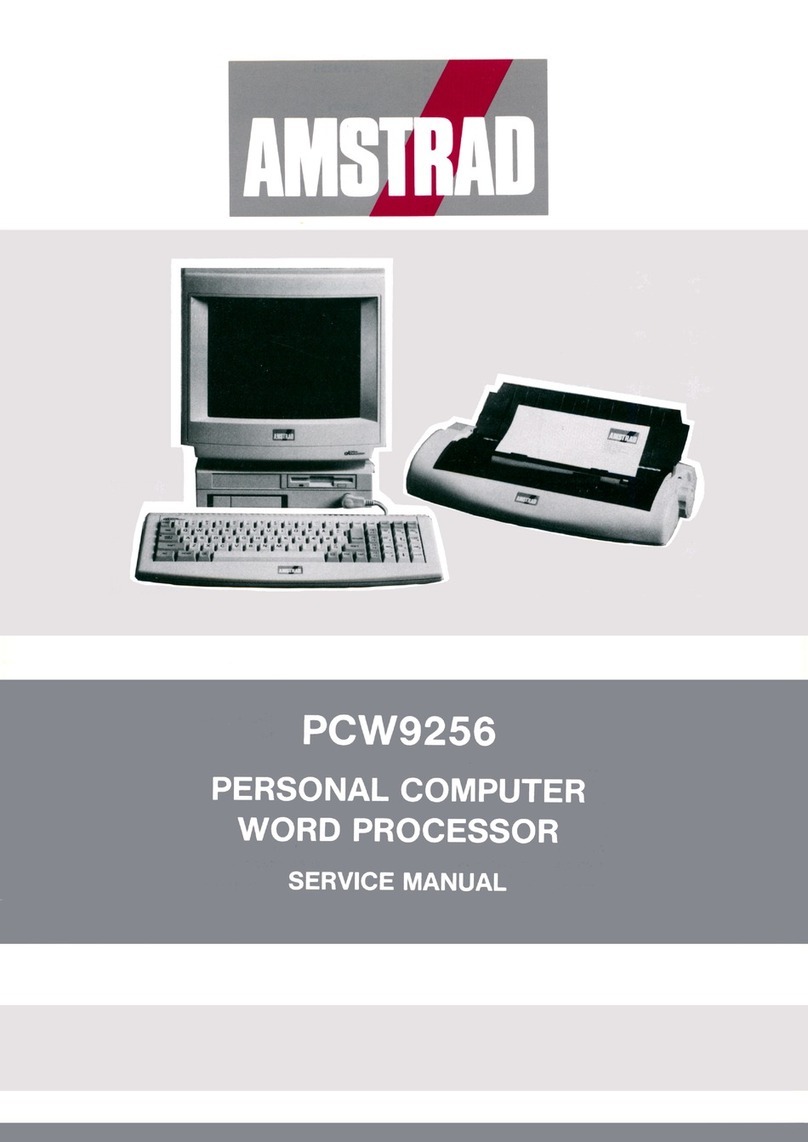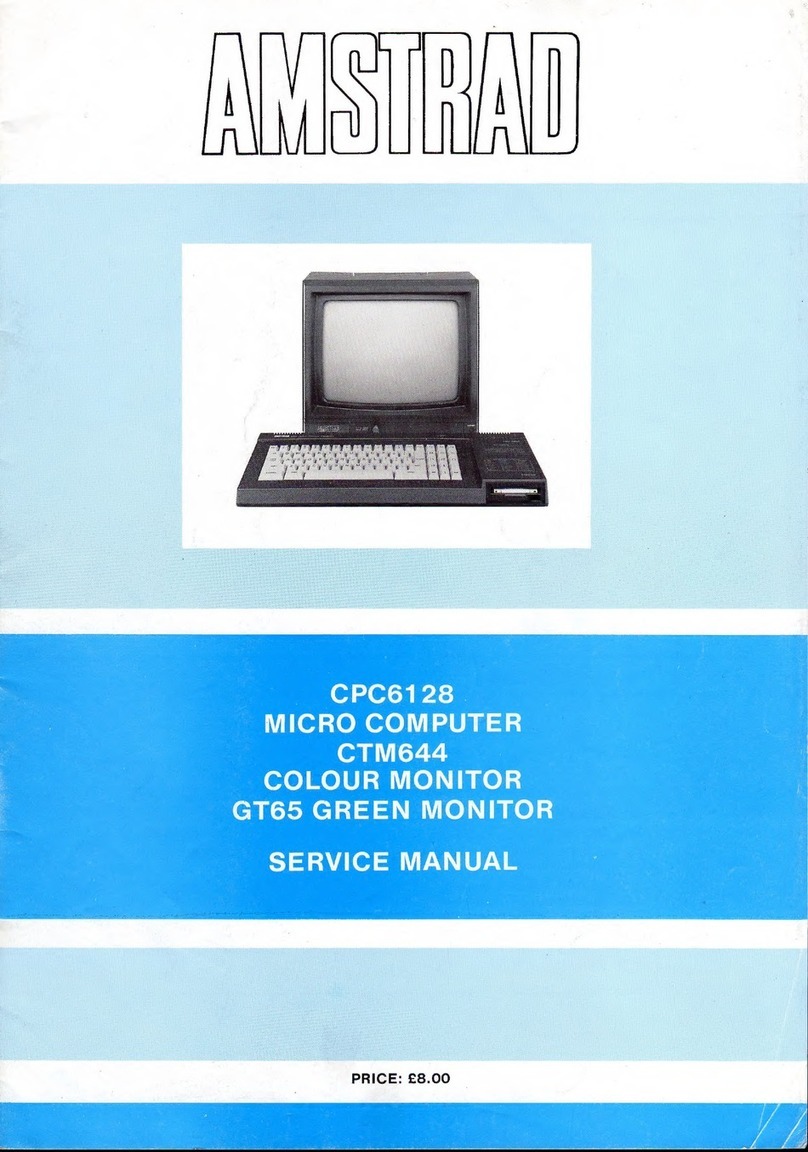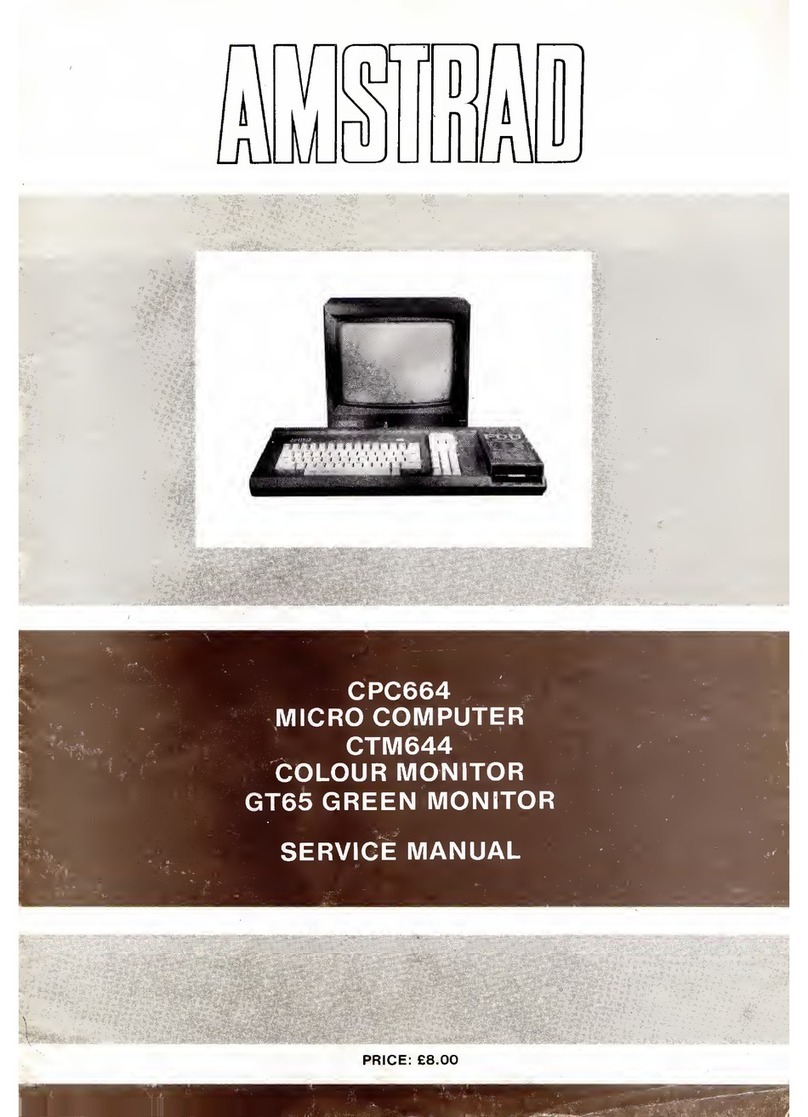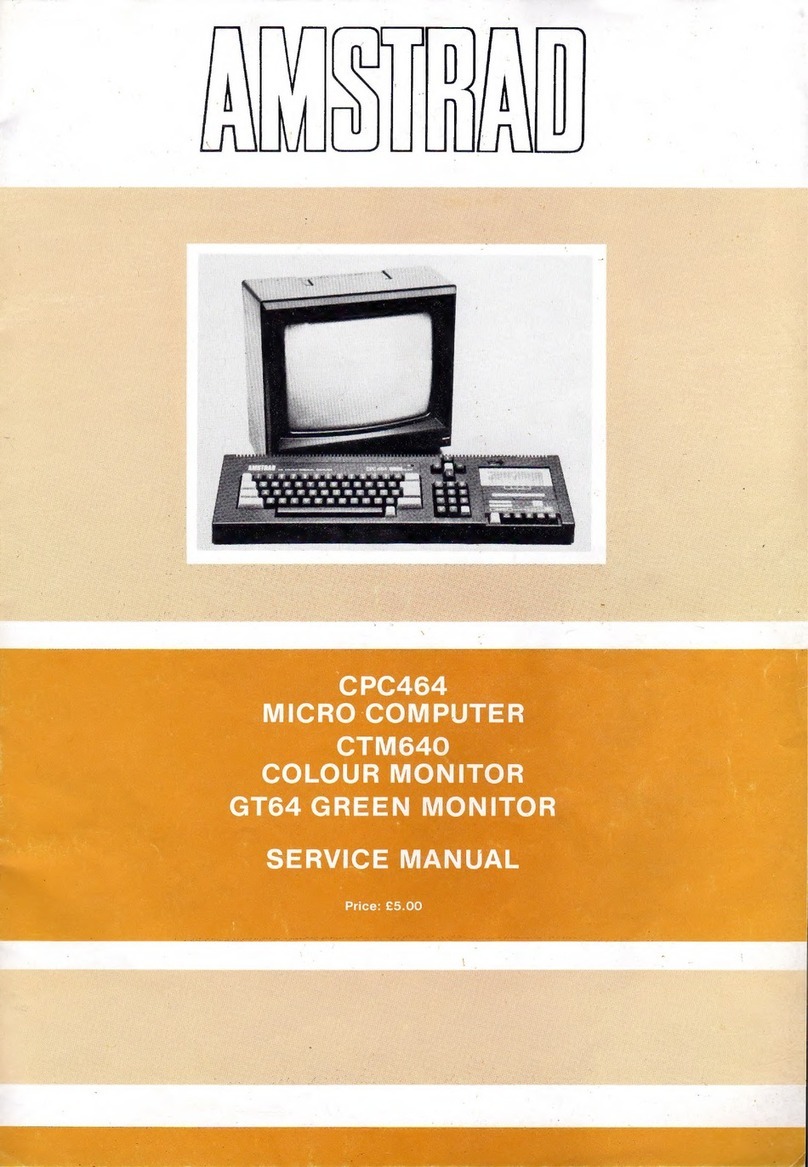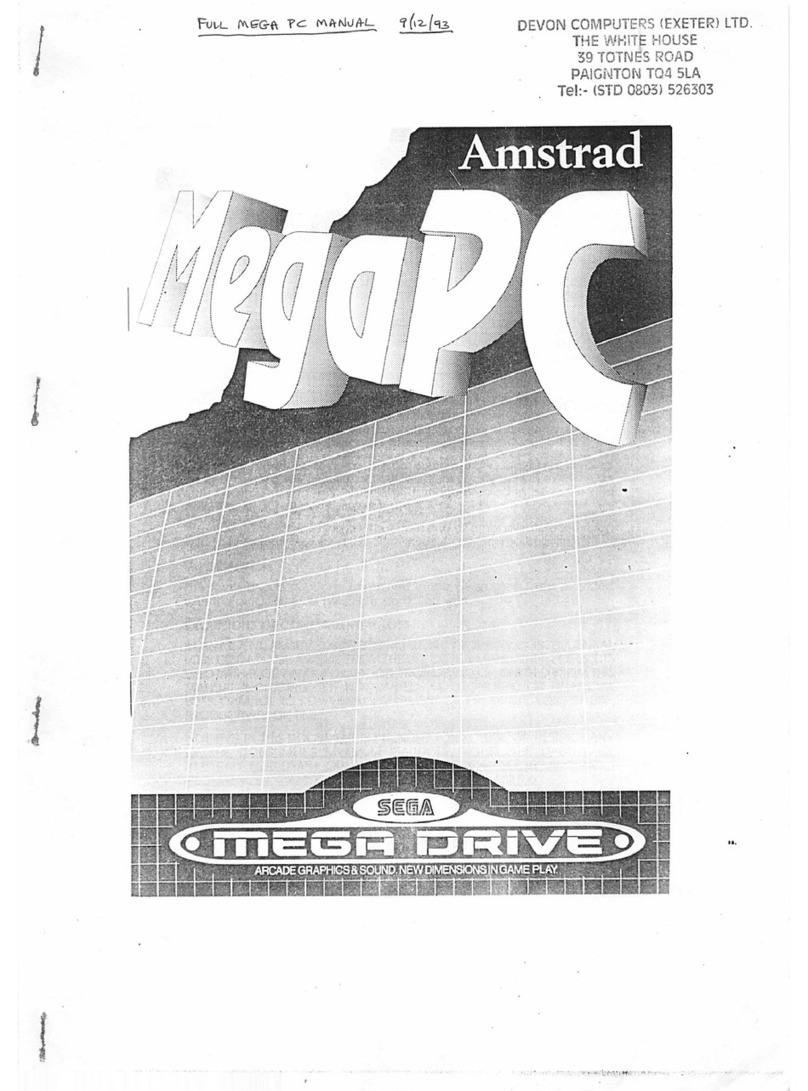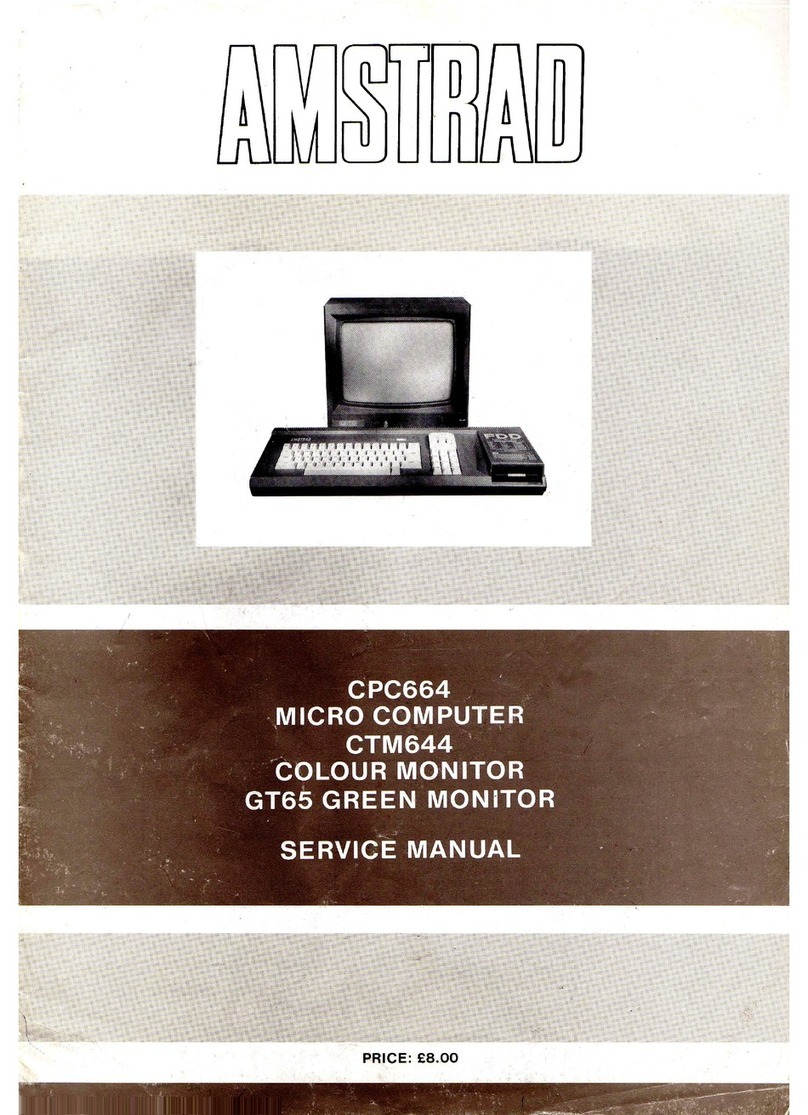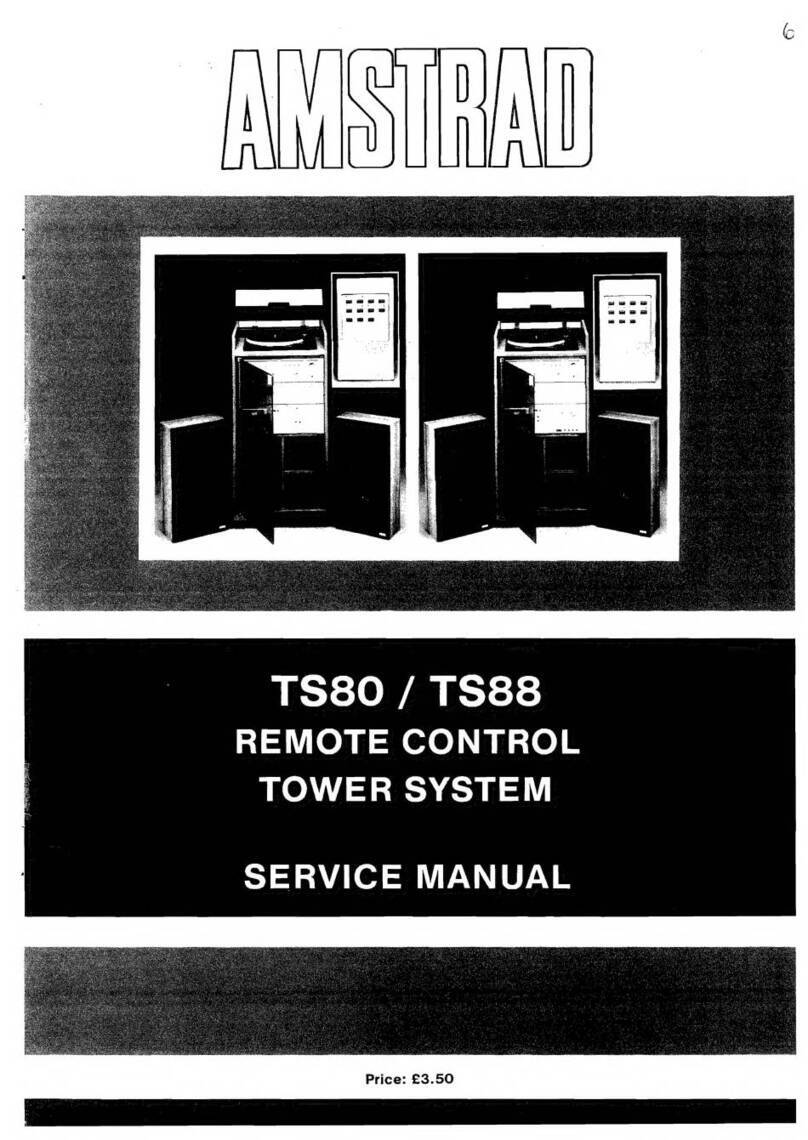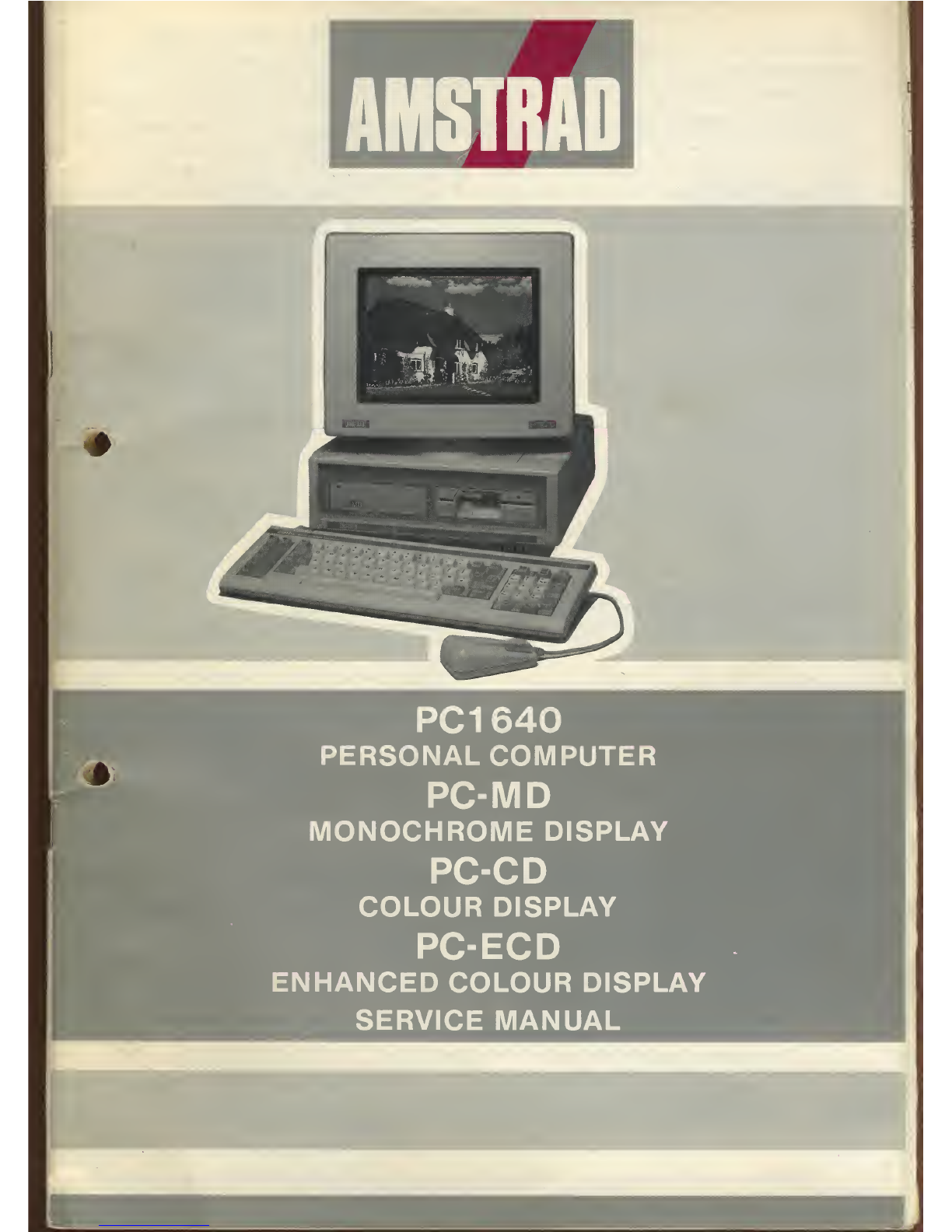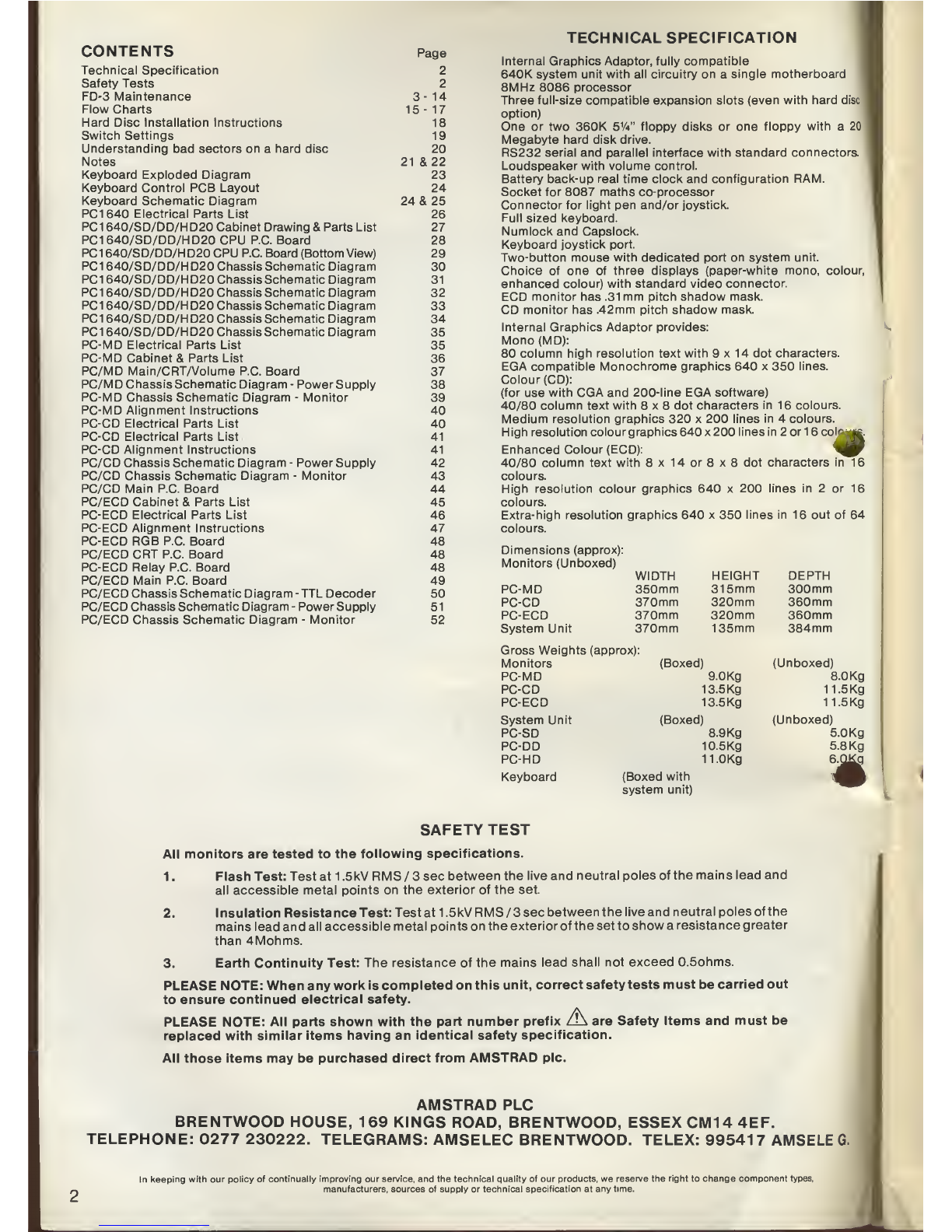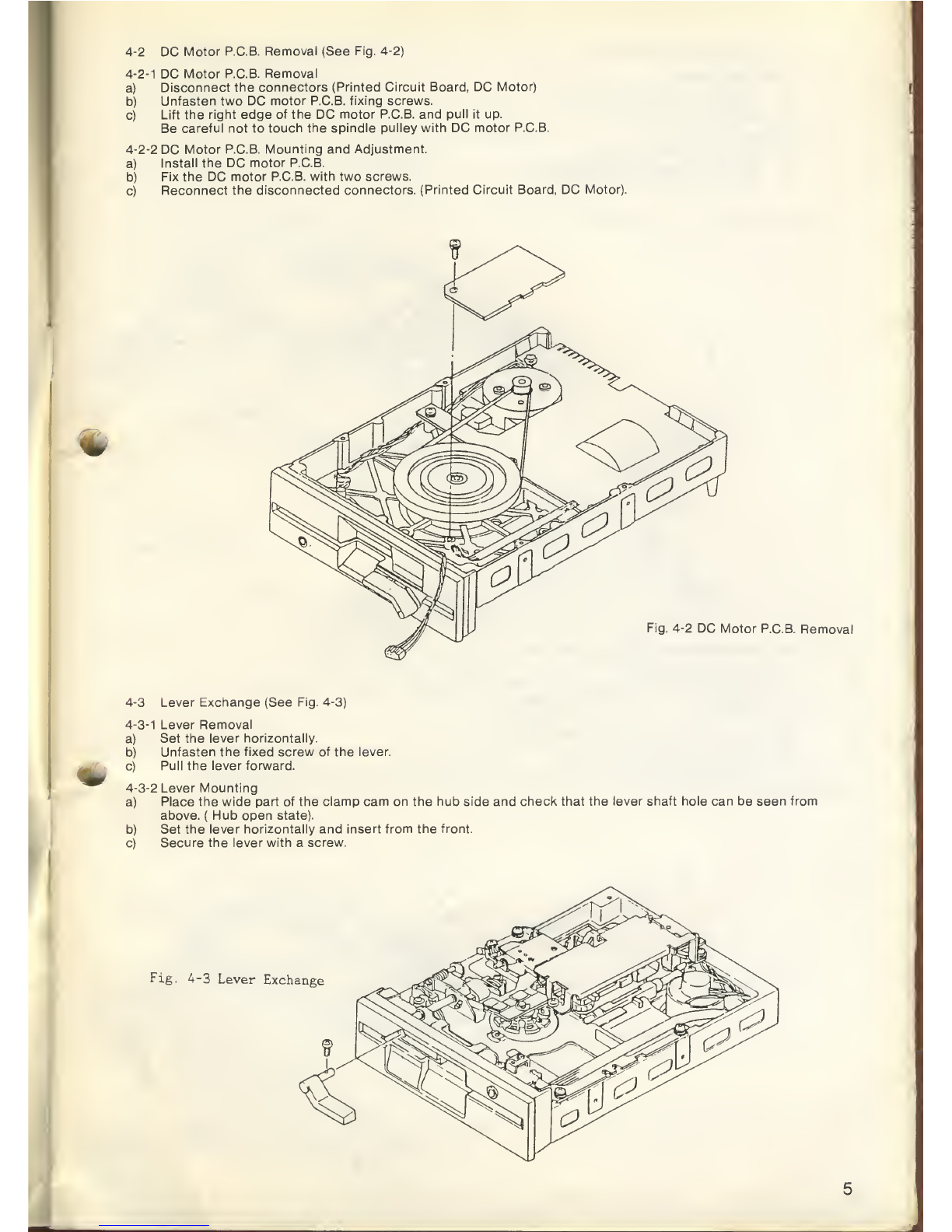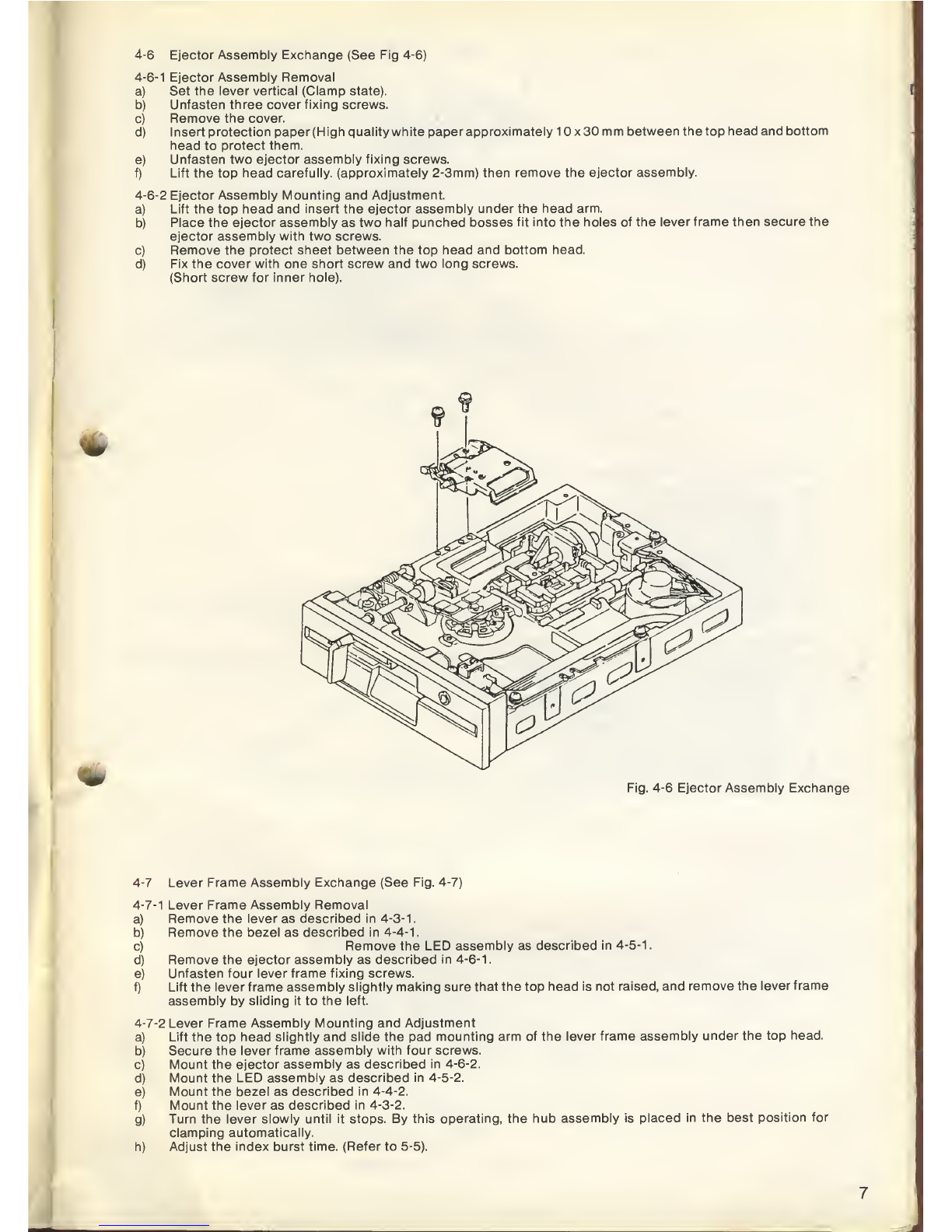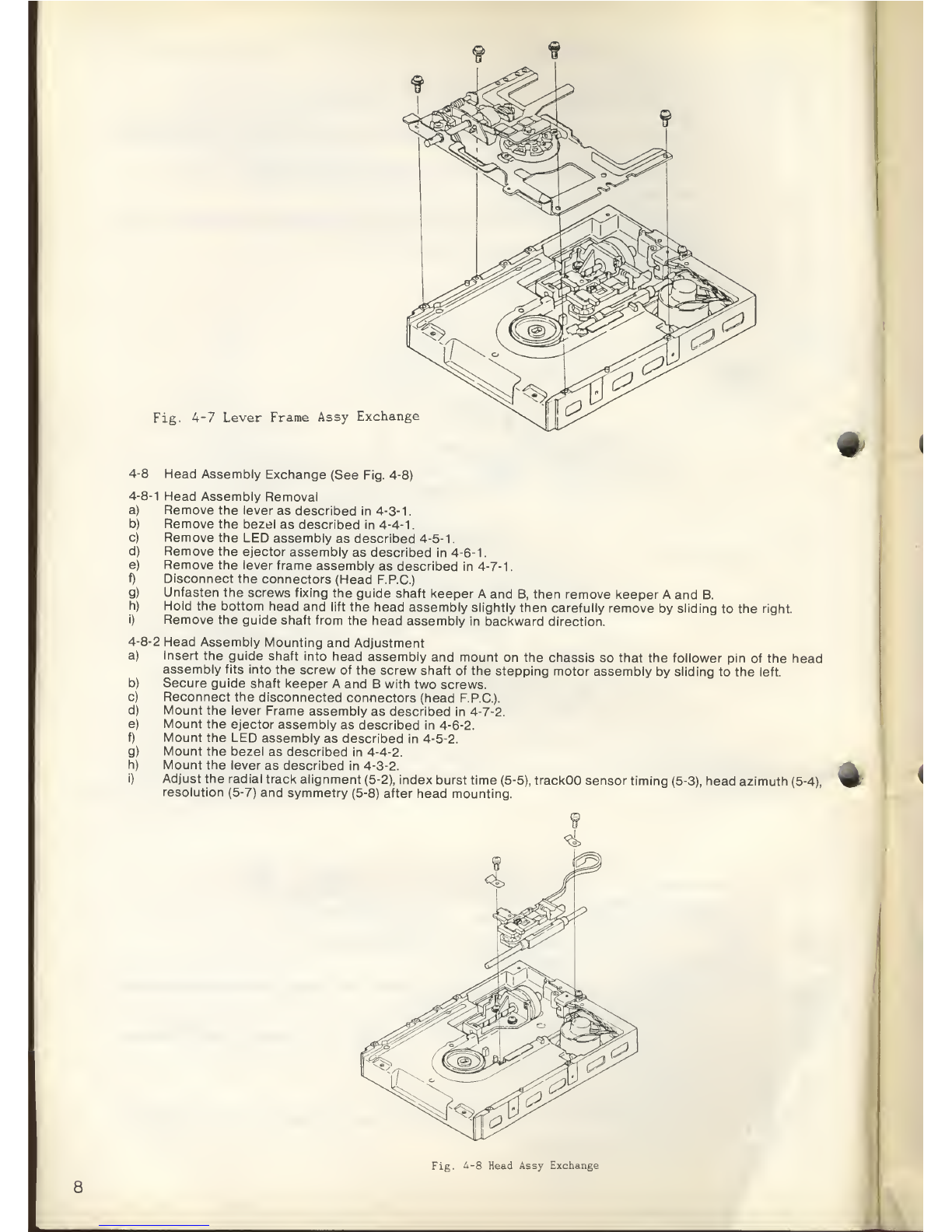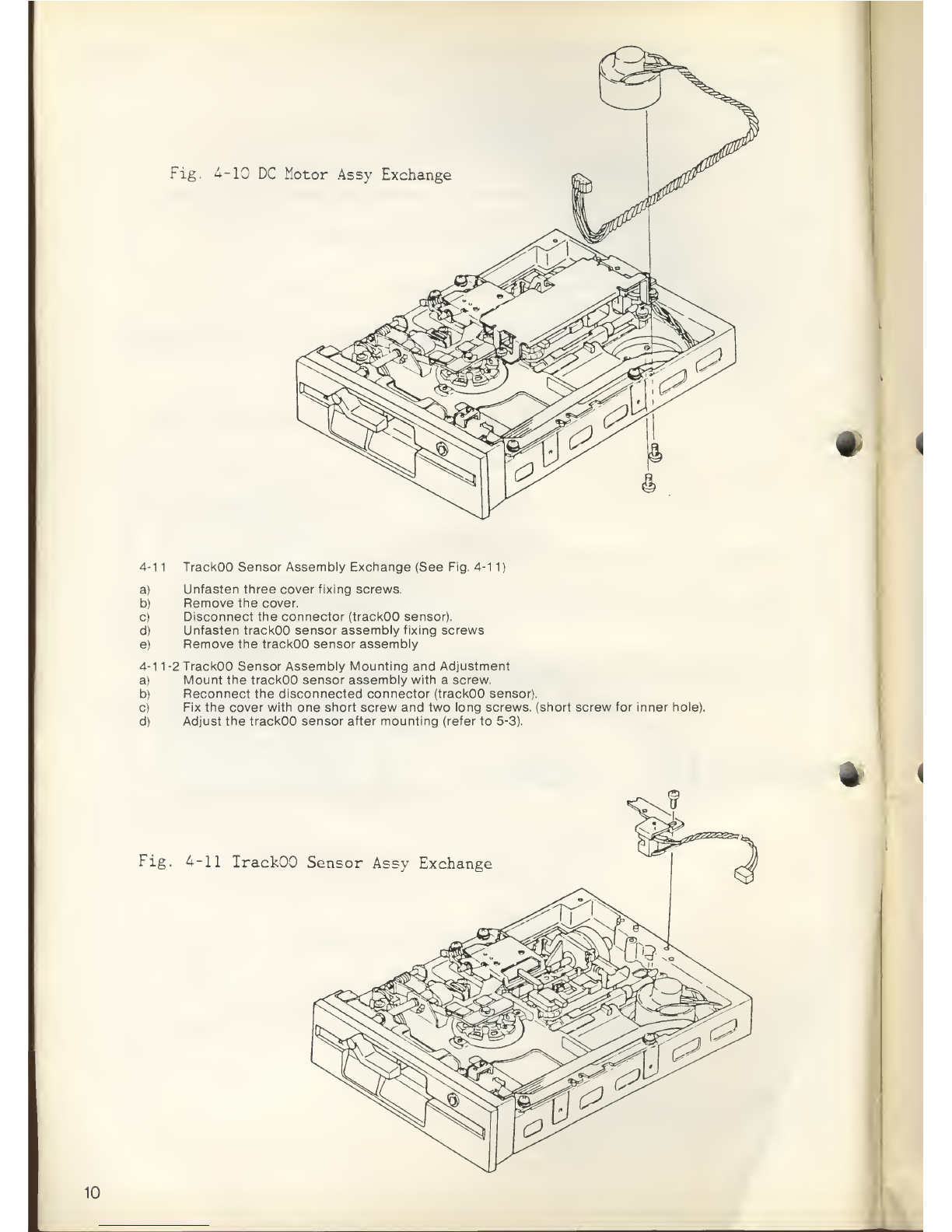CONTENTS
Technical Specification
Safety Tests
FD-3 Maintenance
Flow Charts
Hard Disc Installation Instructions
Switch Settings
Understanding bad sectors on ahard disc
Notes
Keyboard Exploded Diagram
Keyboard Control PCB Layout
Keyboard Schematic Diagram
PC1640 Electrical Parts List
PC1 640/SD/DD/HD20 Cabinet Drawing &Parts List
PC1640/SD/DD/HD20 CPU P.C. Board
PC1 640/SD/DD/HD20 CPU P.C. Board (Bottom View)
PC1640/SD/DD/HD20 Chassis Schematic Diagram
PC1 640/SD/DD/HD20 Chassis Schematic Diagram
PC1640/SD/DD/HD20 Chassis Schematic Diagram
PC1640/SD/DD/HD20 Chassis Schematic Diagram
PC1640/SD/DD/HD20 Chassis Schematic Diagram
PC1 640/SD/DD/HD20 Chassis Schematic Diagram
PC-MD Electrical Parts List
PC-MD Cabinet &Parts List
PC/MD Main/CRT/Volume P.C. Board
PC/MD Chassis Schematic Diagram -Power Supply
PC-MD Chassis Schematic Diagram
PC-MD Alignment Instructions
PC-CD Electrical Parts List
PC-CD Electrical Parts List
PC-CD Alignment Instructions
PC/CD Chassis Schematic Diagram •
PC/CD Chassis Schematic Diagram
PC/CD Main P.C. Board
PC/ECD Cabinet &Parts List
PC-ECD Electrical Parts List
PC-ECD Alignment Instructions
PC-ECD RGB P.C. Board
PC/ECD CRT P.C. Board
PC-ECD Relay P.C. Board
PC/ECD Main P.C. Board
PC/ECD Chassis Schematic Diagram
PC/ECD Chassis Schematic Diagram -
PC/ECD Chassis Schematic Diagram
Monitor
Power Supply
Monitor
-TTL Decoder
Power Supply
Monitor
Page
2
2
3- 14
15- 17
18
19
20
21 &22
23
24
24&25
26
27
28
29
30
31
32
33
34
35
35
36
37
38
39
40
40
41
41
42
43
44
45
46
47
48
48
48
49
50
51
52
TECHNICAL SPECIFICATION
Internal Graphics Adaptor, fully compatible
640K system unit with all circuitry on asingle motherboard
8MHz 8086 processor
Three full-size compatible expansion slots (even with hard disc
option)
One or two 360K 5'A" floppy disks or one floppy with a20
Megabyte hard disk drive.
RS232 serial and parallel interface with standard connectors.
Loudspeaker with volume control.
Battery back-up real time clock and configuration RAM.
Socket for 8087 maths co-processor
Connector for light pen and/or joystick.
Full sized keyboard.
Numlock and Capslock.
Keyboard joystick port.
Two-button mouse with dedicated port on system unit.
Choice of one of three displays (paper-white mono, colour,
enhanced colour) with standard video connector.
ECD monitor has .31 mm pitch shadow mask.
CD monitor has .42mm pitch shadow mask.
Internal Graphics Adaptor provides:
Mono(MD):
80 column high resolution text with 9x14 dot characters.
EGA compatible Monochrome graphics 640 x350 lines.
Colour (CD):
(for use with CGA and 200-line EGA software)
40/80 column text with 8x8 dot characters in 16colours.
Medium resolution graphics 320 x200 lines in 4colours.
High resolution colour graphics 640 x200 lines in 2or 16col^
Enhanced Colour (ECD):
40/80 column text with 8x14 or 8x8dot characters in 16
colours.
High resolution colour graphics 640 x200 lines in 2or 16
colours.
Extra-high resolution graphics 640 x350 lines in 16 out of 64
colours.
oIum^
Dimensions (approx):
Monitors (Unboxed)
PC-MD
PC-CD
PC-ECD
System Unit
Gross Weights (approx):
Monitors
PC-MD
PC-CD
PC-ECD
System Unit
PC-SD
PC-DD
PC-HD
WIDTH
350mm
370mm
370mm
370mm
HEIGHT
315mm
320mm
320mm
135mm
(Boxed) 9.0Kg
13.5 Kg
13.5 Kg
DEPTH
300mm
360mm
360mm
384mm
(Unboxed)
8.0Kg
11.5Kg
11.5Kg
(Boxed) (Unboxed)
8.9Kg
10.5 Kg
11.0Kg
Keyboard (Boxed with
system unit)
5.0Kg
5. 8Kg
e^QKg
SAFETY TEST
All monitors are tested to the following specifications.
1.Flash Test: Test at 1.5kV RMS /3sec between the live and neutral poles of the mains lead and
all accessible metal points on the exterior of the set.
2. Insulation Resistance Test: Test at 1.5kV RMS /3sec between the live and neutral poles of the
mains lead and all accessible metal points on the exterior of the set to show aresistance greater
than 4Mohms.
3. Earth Continuity Test: The resistance of the mains lead shall not exceed 0.5ohms.
PLEASE NOTE: When any work is completed on this unit, correct safety tests must be carried out
to ensure continued electrical safety.
PLEASE NOTE: All parts shown with the part number prefix /'\ are Safety Items and must be
replaced with similar items having an identical safety specification.
All those items may be purchased direct from AMSTRAD pic.
AMSTRAD PLC
BRENTWOOD HOUSE, 169 KINGS ROAD, BRENTWOOD, ESSEX CM14 4EF.
TELEPHONE: 0277 230222. TELEGRAMS: AMSELEC BRENTWOOD. TELEX: 995417 AMSELE G.
In keeping with our policy of continually improving our service, and the technical quality of our products, we reserve the right to change component types,
manufacturers, sources of supply or technical specification at any time.