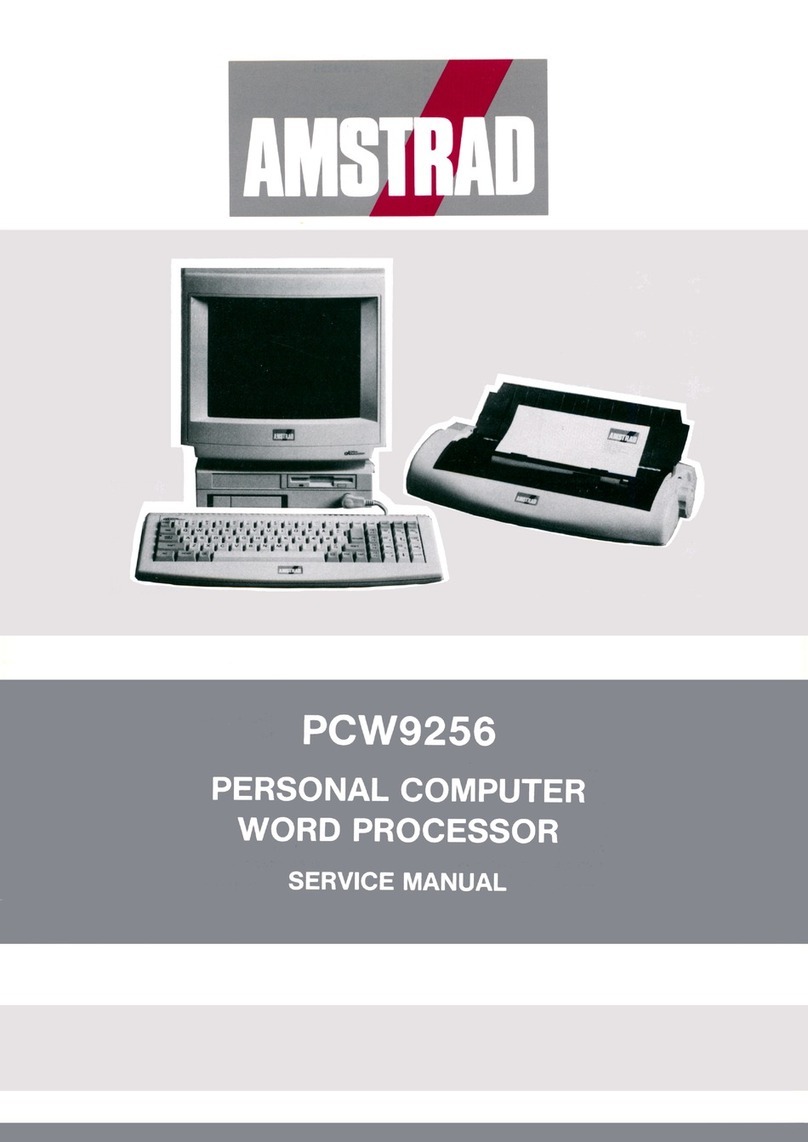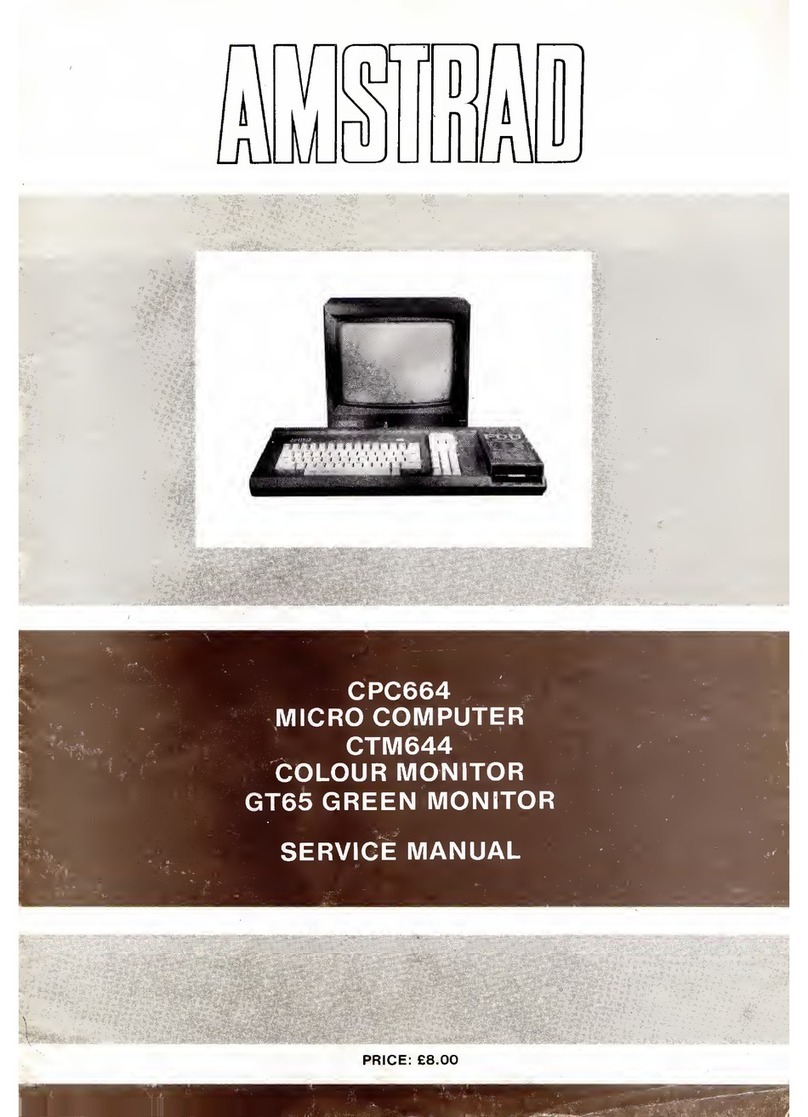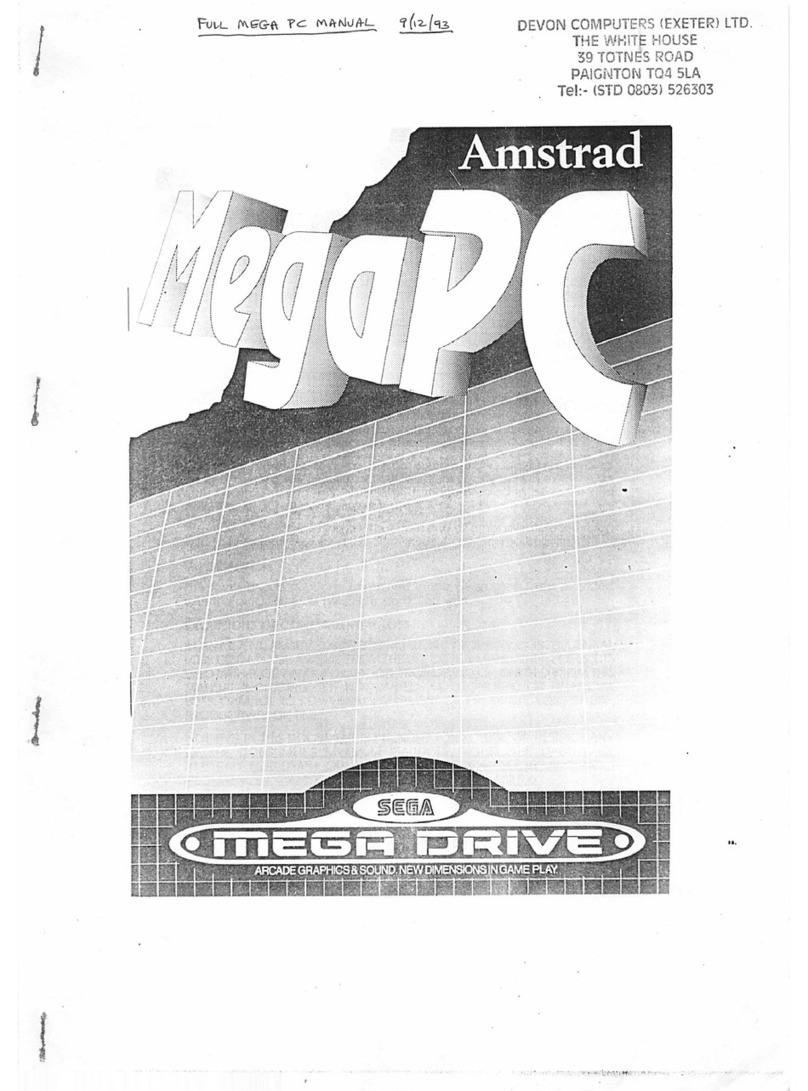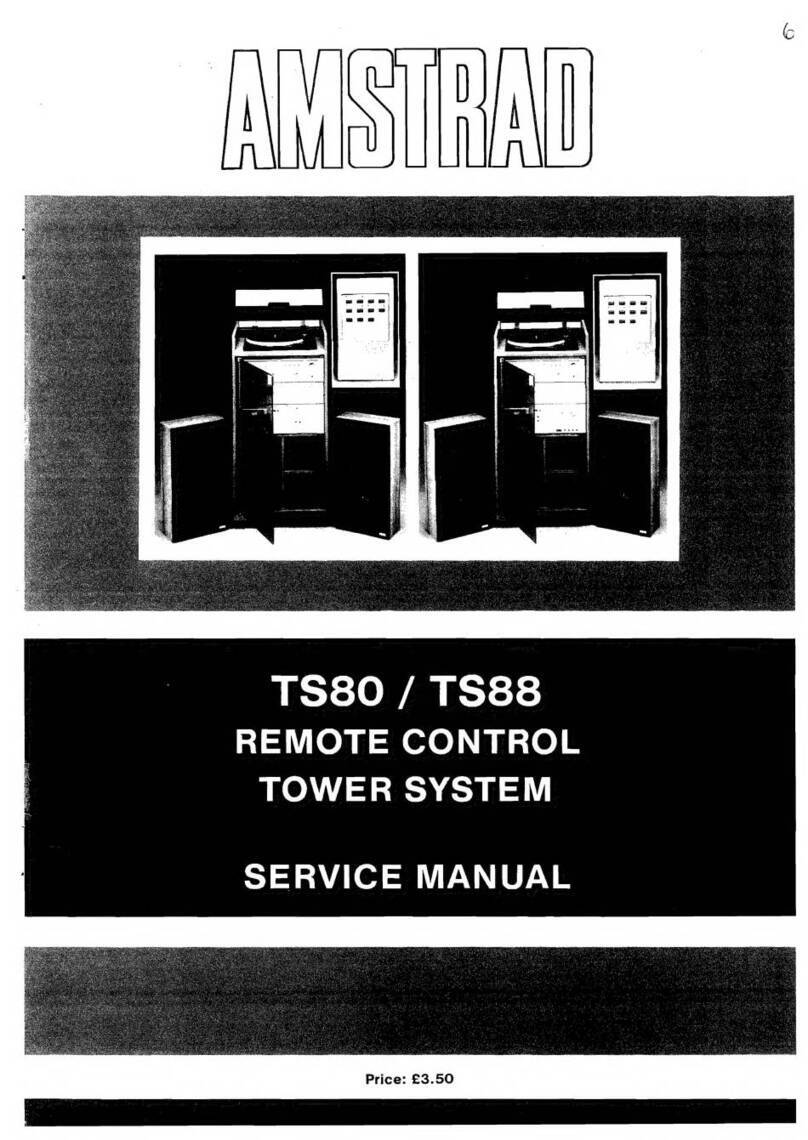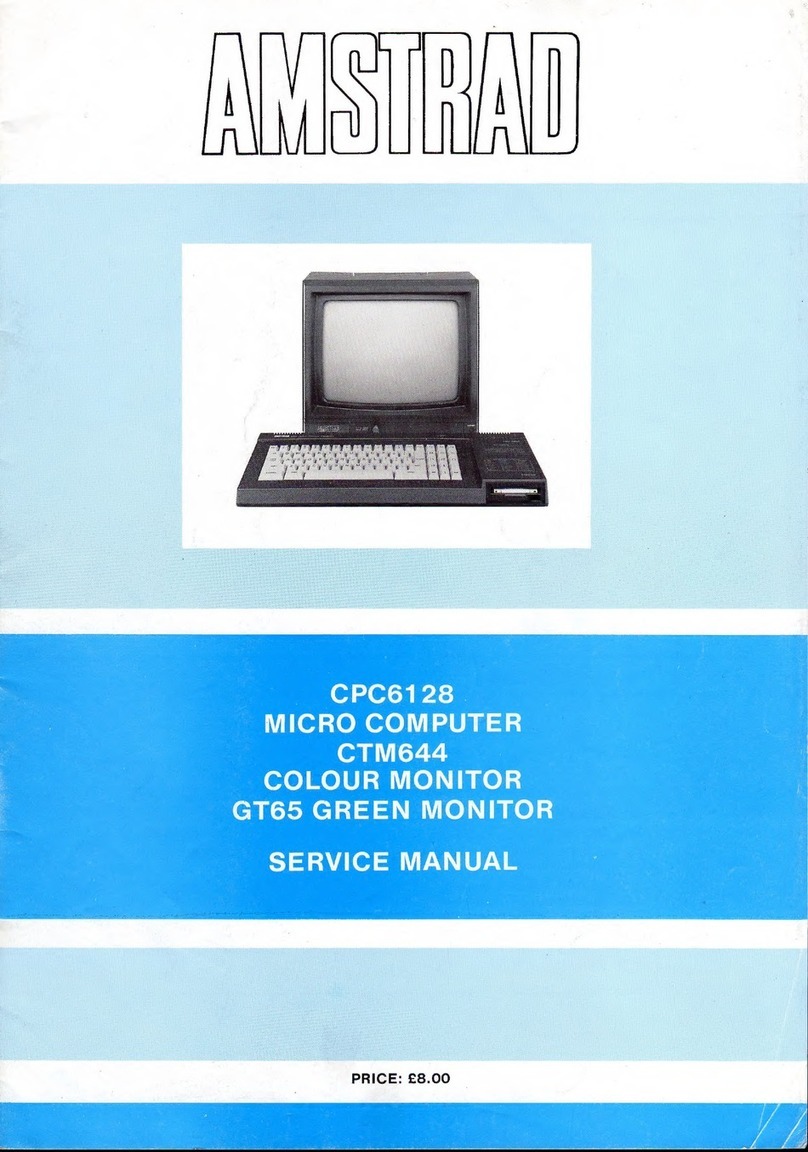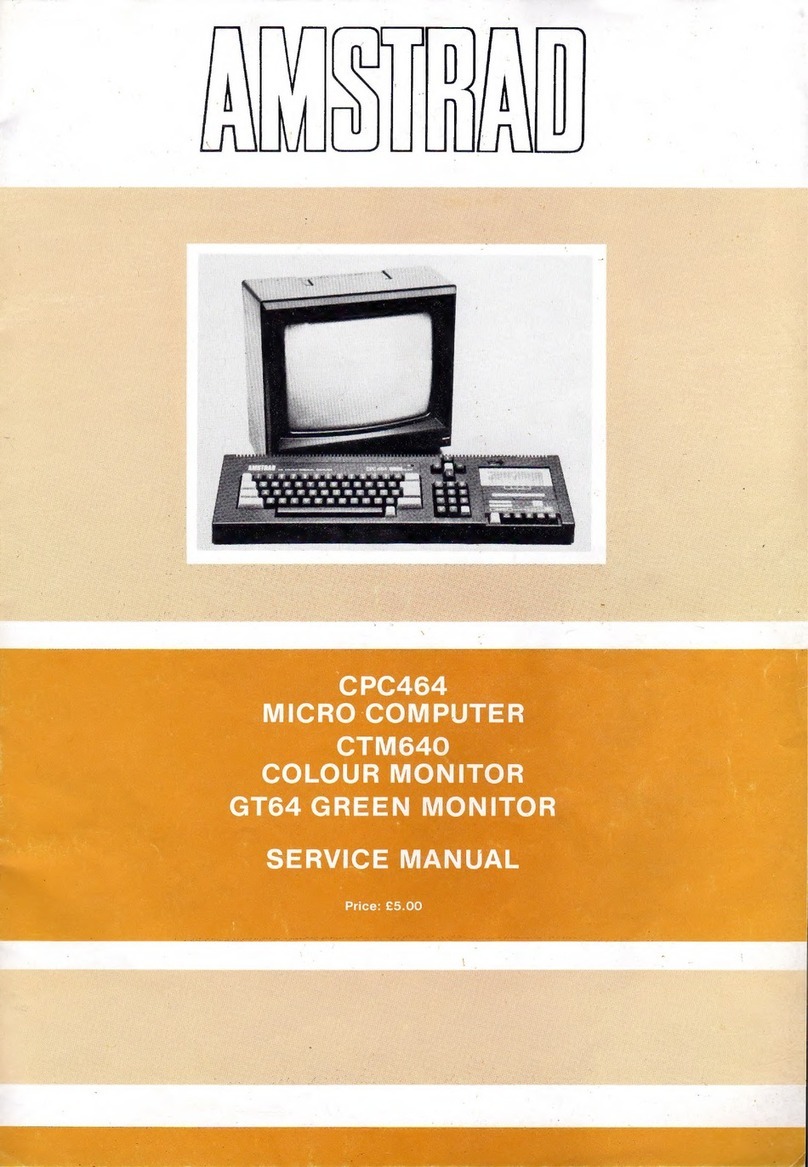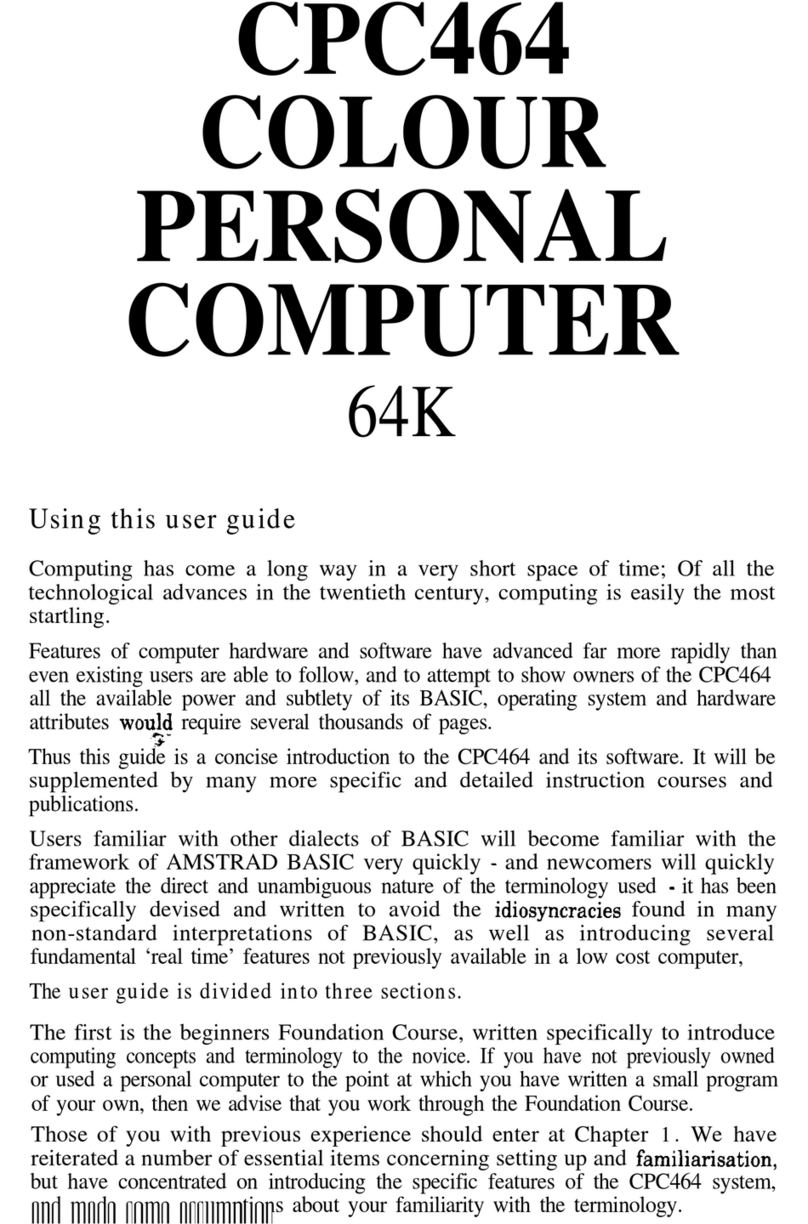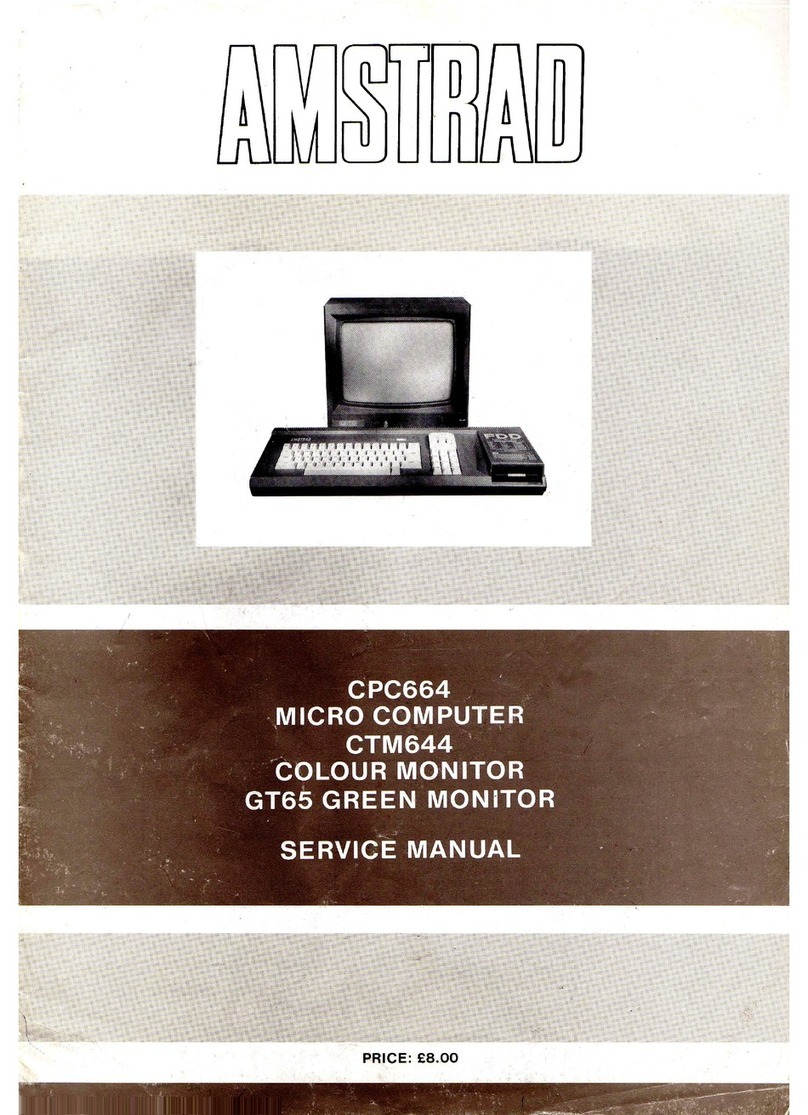IMPORTANT
When reading this user guide, you should watch out for the different type styles that indicate the different ways
in which references are made to programs, [KEYS] which are present on the computer, but which do not result
in a printed character on the screen, and (general descriptions) which are associated with the programming
words, but are not to be typed in as part of the instruction.
1. Always connect the Mains Lead to a 3 pin Plug following the instructions contained in the first section
entitled ‘Setting Up’.
2. Never connect the computer keyboard, monitor or power supply/modulator to any piece of equipment or
source of power supply other than that described in this guide. Failure to comply with this will result in
serious damage, and invalidate the guarantee.
3. Keep flower vases, drinks, etc.well away from the computer keyboard, monitor or power
supply/modulator. If liquid is spilt into any of these units, serious damage will result. Under such
circumstances, consult qualified personnel.
4. Do not block or cover the ventilation slots on the top or back of the computer keyboard, monitor, or
power supply/modulator.
5. Turning off the power will lose all that is stored in the CPC464 memory. If you wish to save a program,
read Chapter 2 after having first completed the ‘Foundation Course’.
6. It is recommended that you use cassettes specifically designed for use with computers. However, it is
perfectly acceptable to use good quality audio-type cassettes made by leading manufacturers, providing
that they are not CR-02 or ‘metal’ tape, and are no longer than 90 minutes (C-90).
To enable you to locate programs recorded on the tape more easily, we suggest that you use C-12
cassettes (6 minutes per side.)
7. Note that cassettes containing programs from other types of computer cannot be run or loaded on the
CPC464.
8. If the cassette you are using has had the safety tabs removed to prevent accidental erasure of programs
then the record button will not depress. Please do not use force on this button, otherwise the
mechanism may be damaged. If you wish to re-record on a cassette where the safety tabs on the back of
the cassette have been removed, this may be achieved by covering the holes on the back of the cassette
with adhesive tape.
9. Remember to ensure that the tape in the cassette is wound beyond the first section (leader tape) before
you start to save a program.
10. Take special care not to use or store any of the units in direct sunlight, in excessively hot, cold, damp or
dusty areas, or places subject to any heavy vibration. Never store program cassettes near any magnetic
fields, such as those that occur in loudspeakers or large electric motors.
11. General care of your cassettes and regular cleaning of your datacorder mechanism should lead to error
free storage and retrieval of programs.
12. There are no user-serviceable parts inside the units. Do not attempt to gain access into the equipment.
Refer all servicing to qualified service personnel.
13. Neither the whole or any part of the information contained herein, nor the programs or products
described in this manual may be adapted or reproduced in any material form.