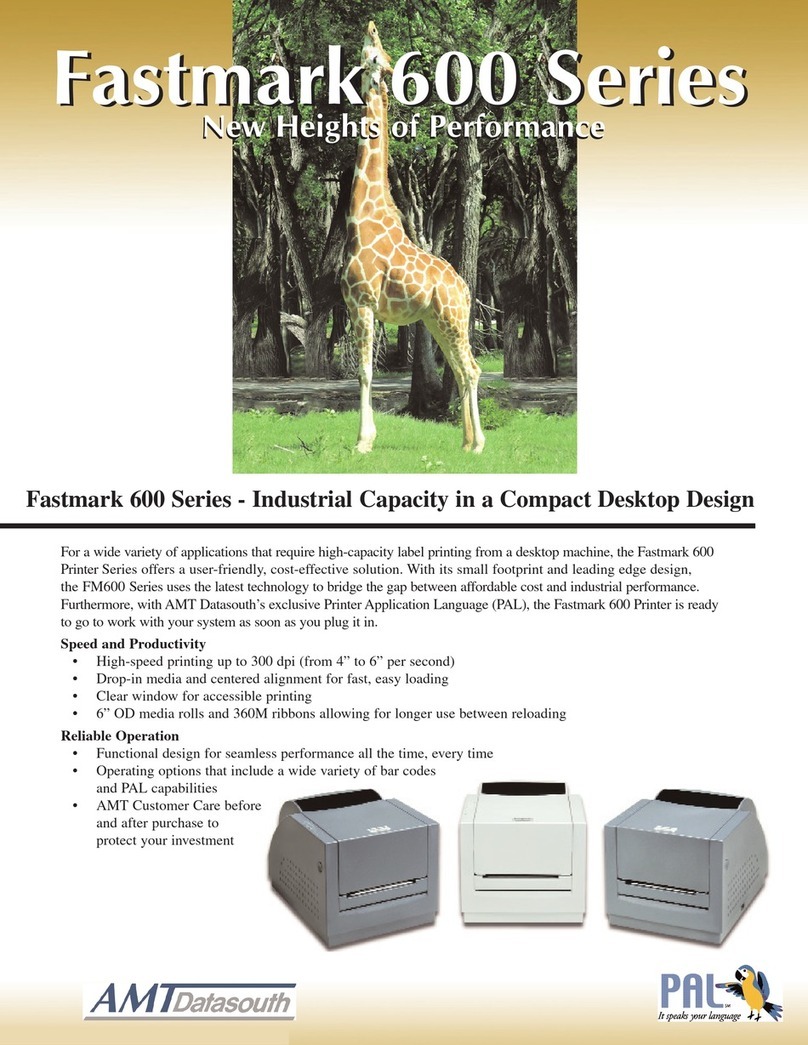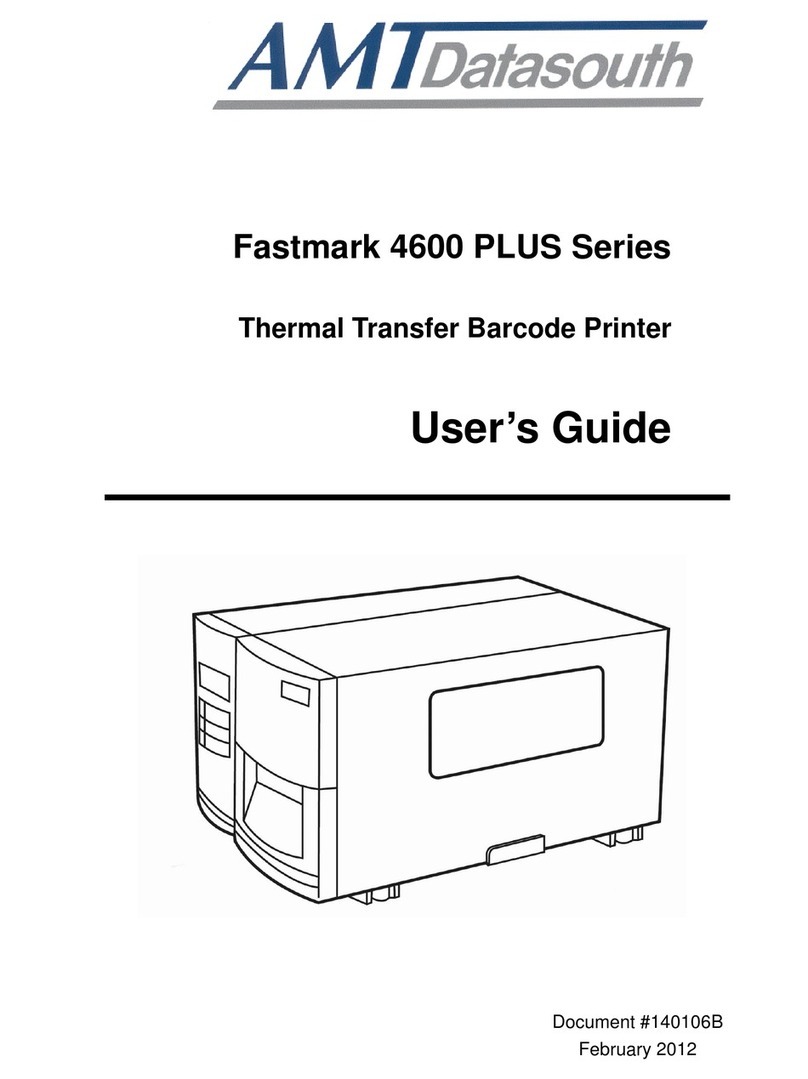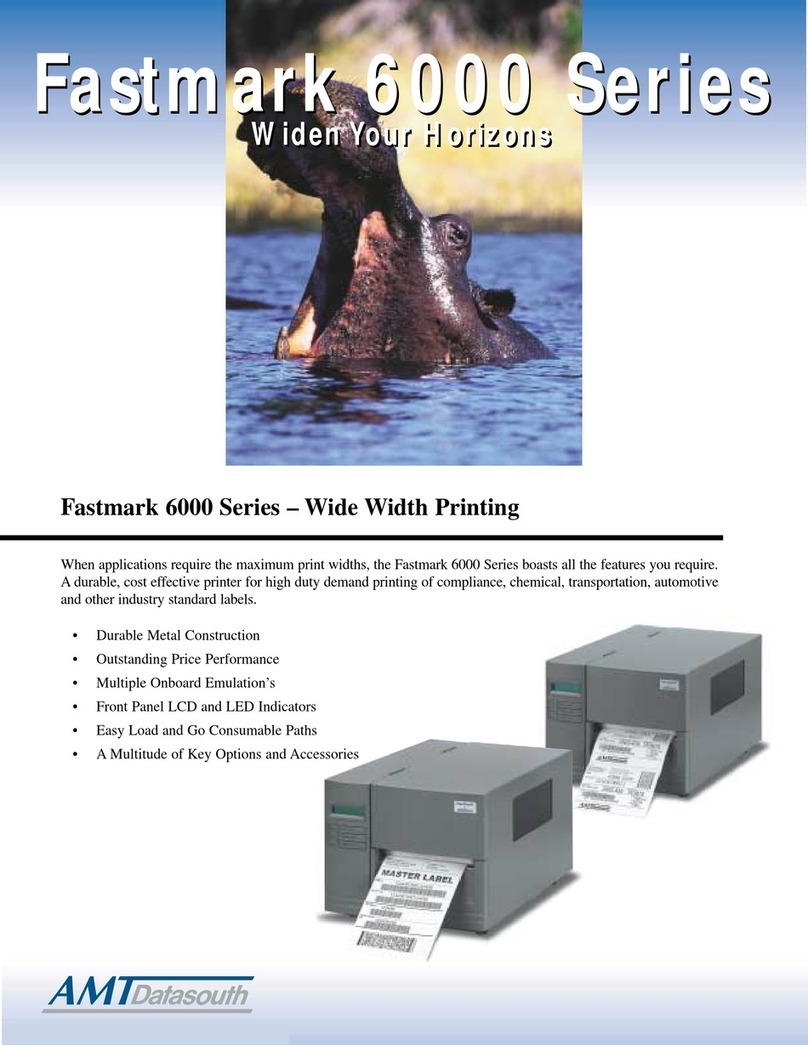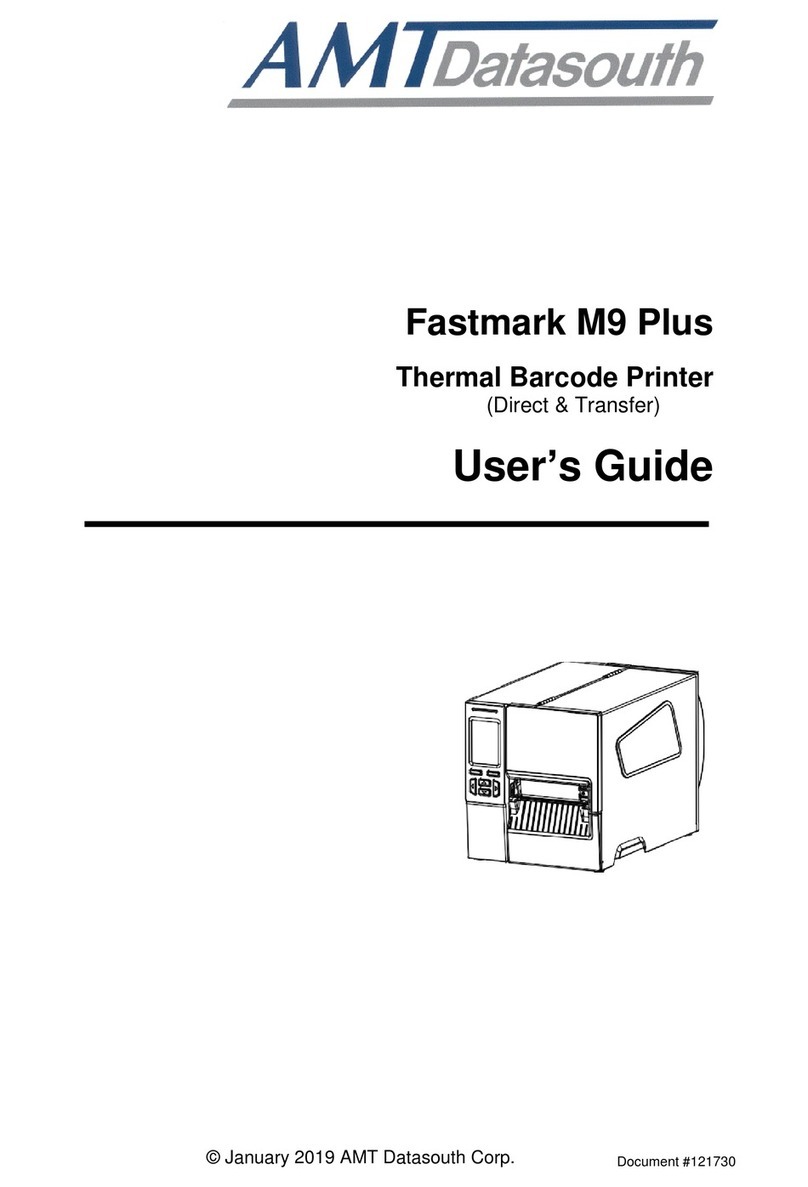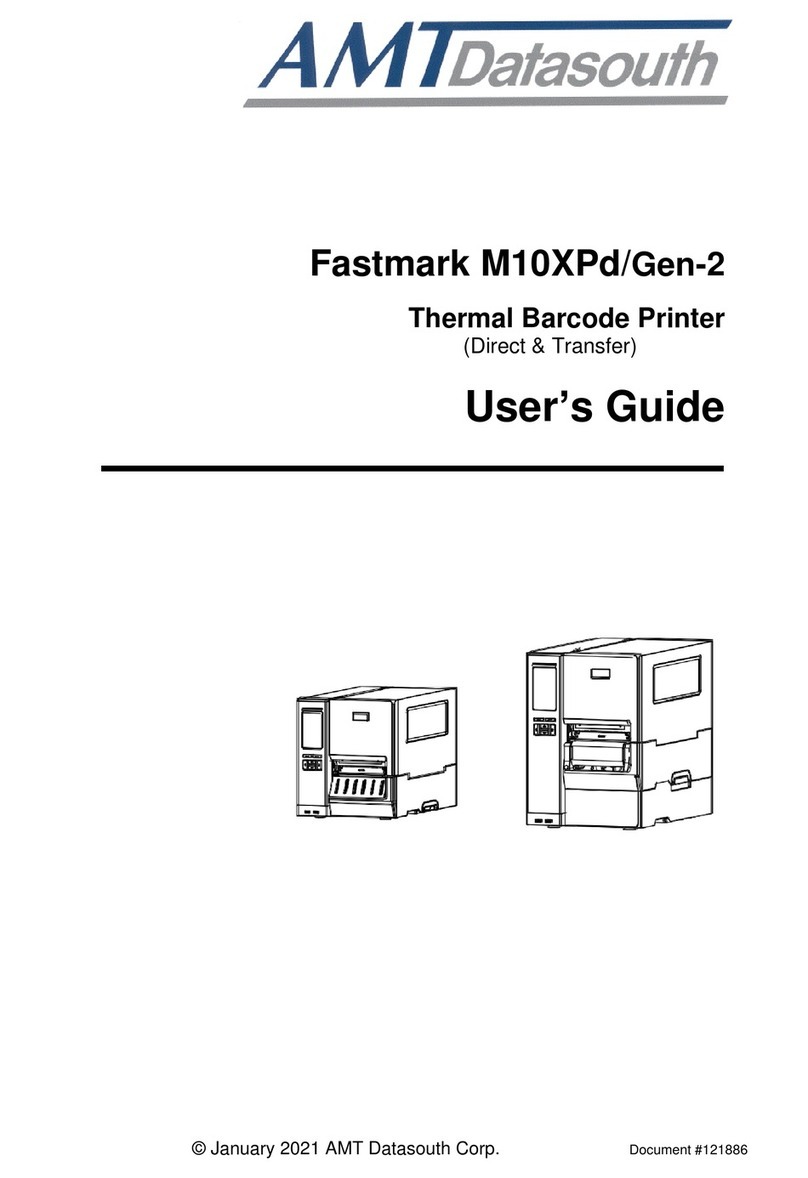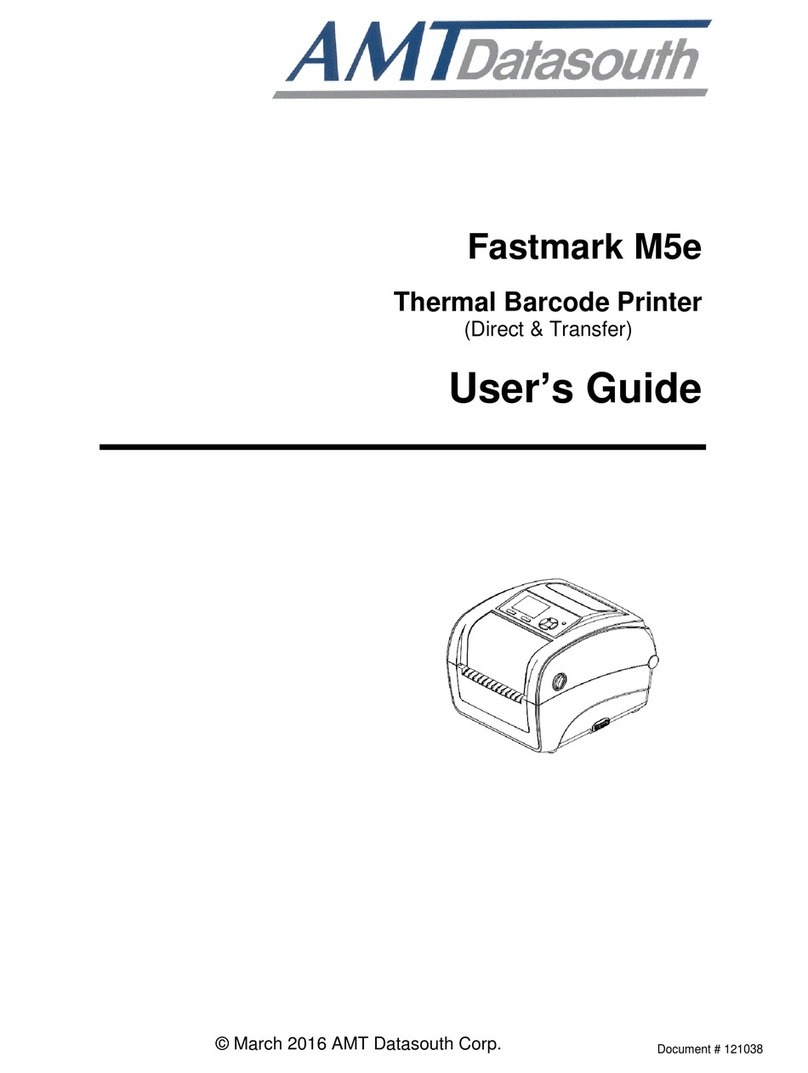~ 7 ~
Diagnostic Tool............................................................................................................36
Starting diagnostic tool ................................................................................................................................36
Printer functions...........................................................................................................................................37
Setting Bluetooth configuration....................................................................................................................38
Setting WiFi configuration............................................................................................................................39
LCD Menu Function (Optional)...................................................................................40
LCD menu setup..........................................................................................................................................40
Menu icon and functions..............................................................................................................................40
Main menu overview....................................................................................................................................42
Setup ...........................................................................................................................................................43
Printer setup for TSPL2..........................................................................................................................43
Printer setup for ZPL2 ............................................................................................................................45
Sensor....................................................................................................................................................48
Serial communication.............................................................................................................................49
Wireless LAN..........................................................................................................................................50
Bluetooth ................................................................................................................................................50
Date / Time.............................................................................................................................................51
Display....................................................................................................................................................51
File Manager...........................................................................................................................................52
Diagnostics ..................................................................................................................53
Print Configuration.......................................................................................................................................53
Dump Mode.................................................................................................................................................53
Battery .........................................................................................................................................................54
Print Head....................................................................................................................................................54
Language.....................................................................................................................................................54
Service.........................................................................................................................................................54
Troubleshooting...........................................................................................................................................55
Maintenance................................................................................................................................................57
Product Characteristics ..............................................................................................58
Printer specifications ...................................................................................................................................58
Bar code symbologies .................................................................................................................................59
Optional features .........................................................................................................................................59
General........................................................................................................................................................60
Media...........................................................................................................................................................61