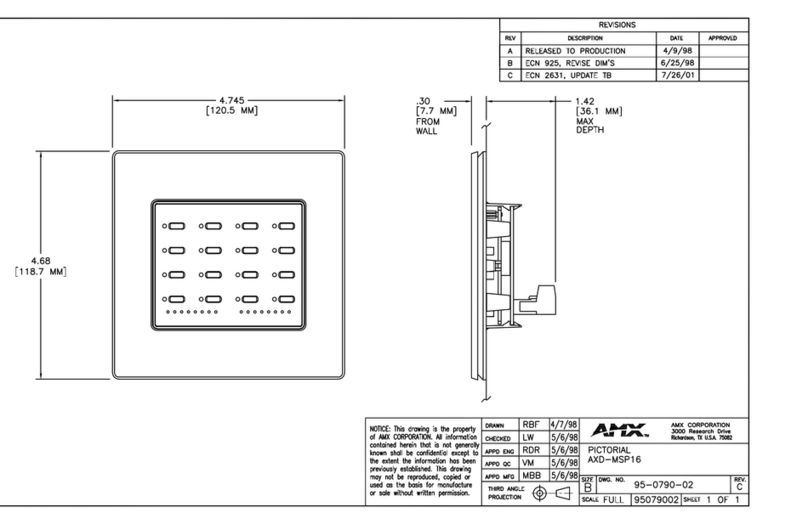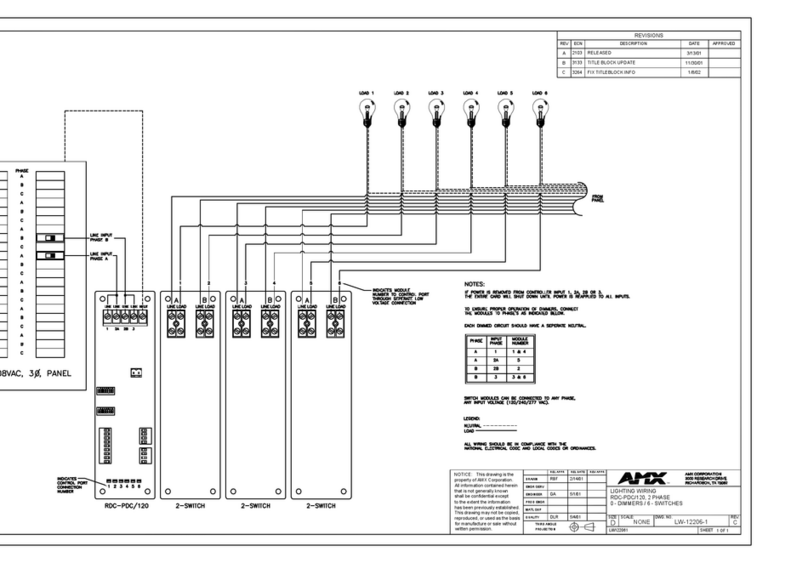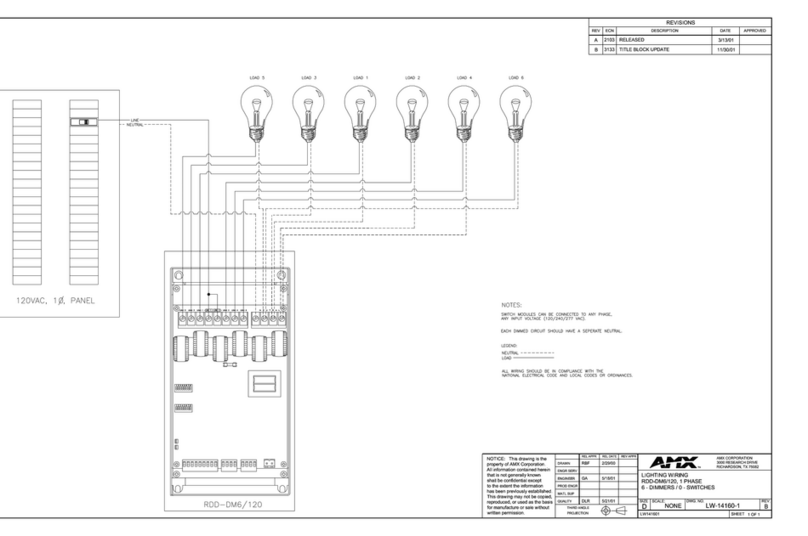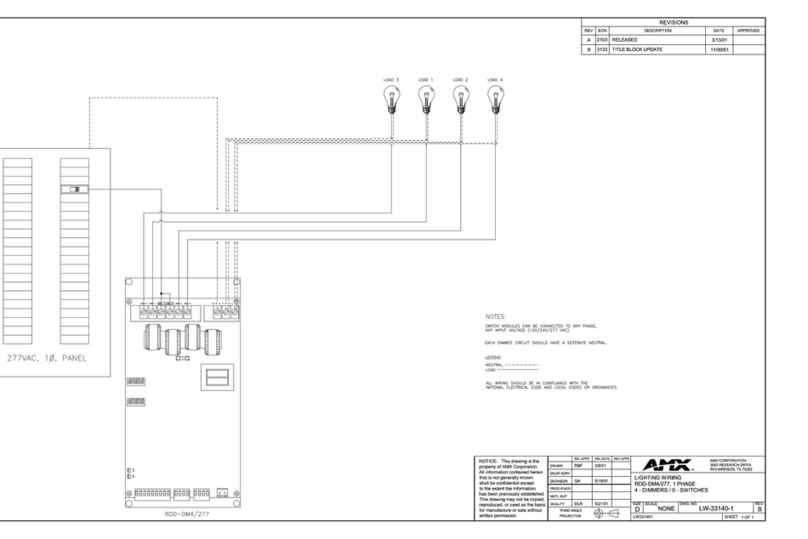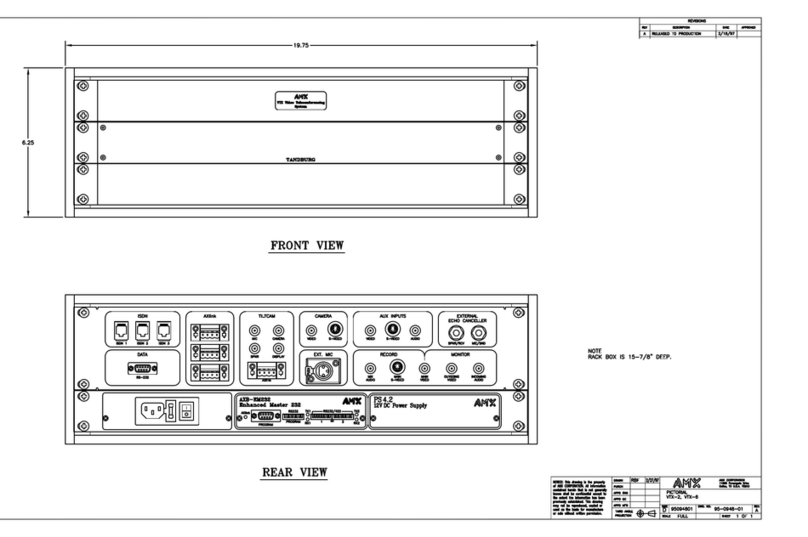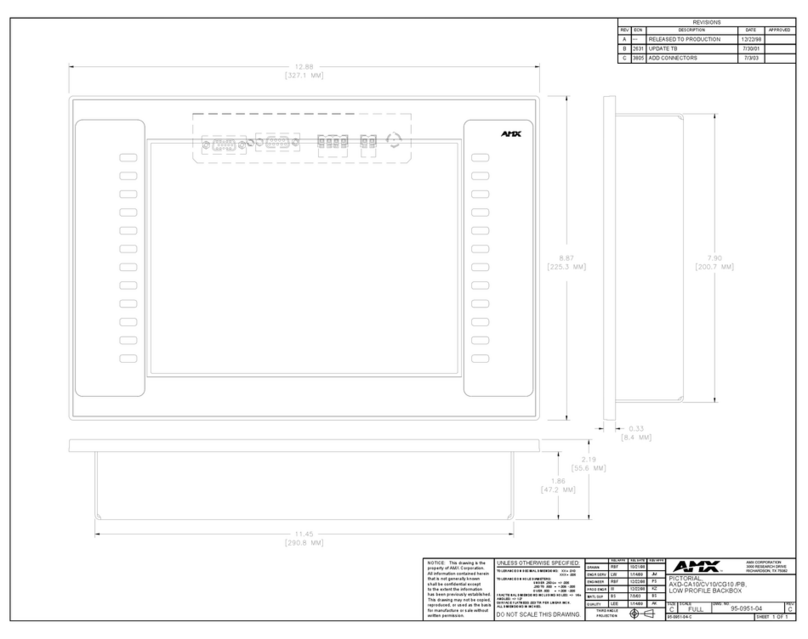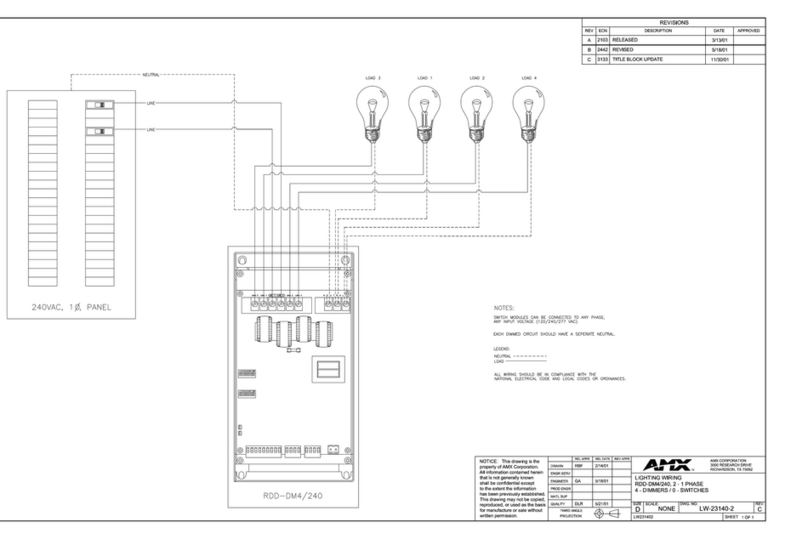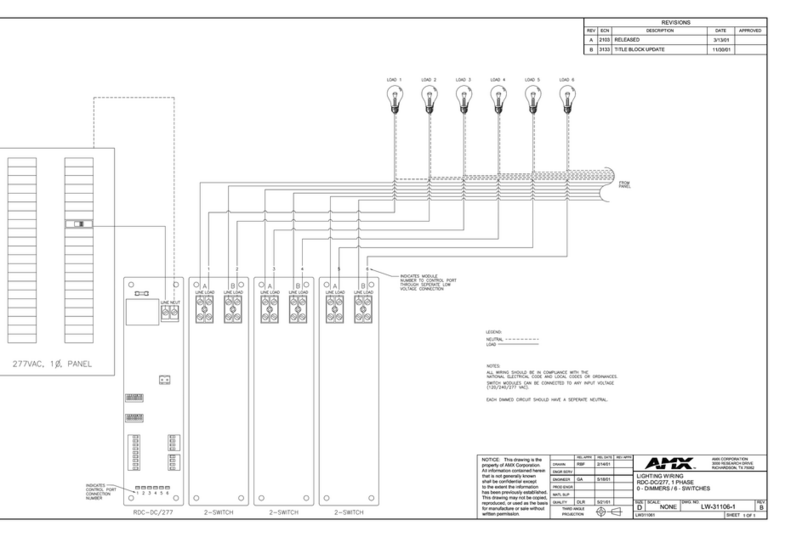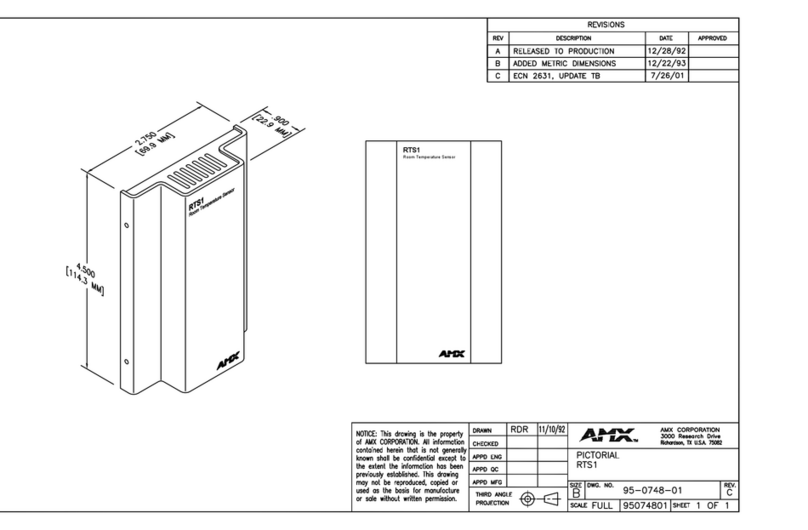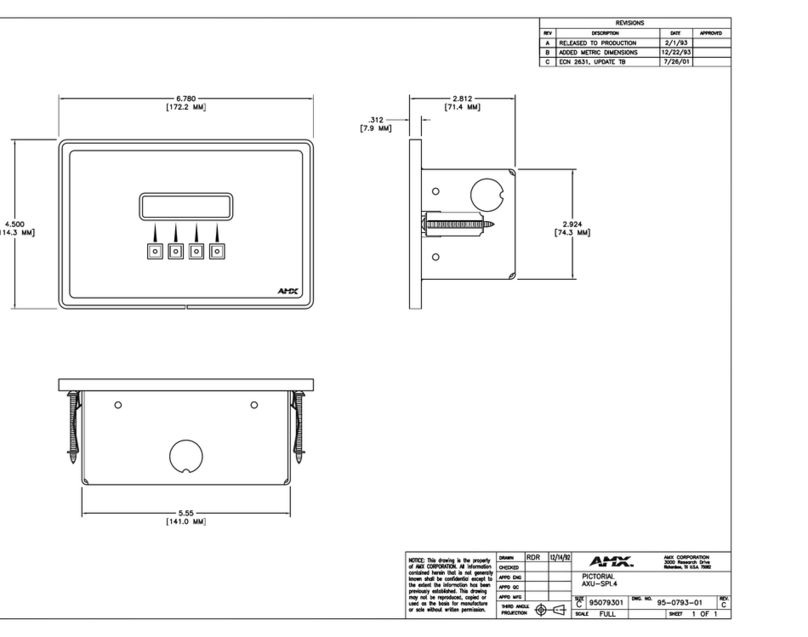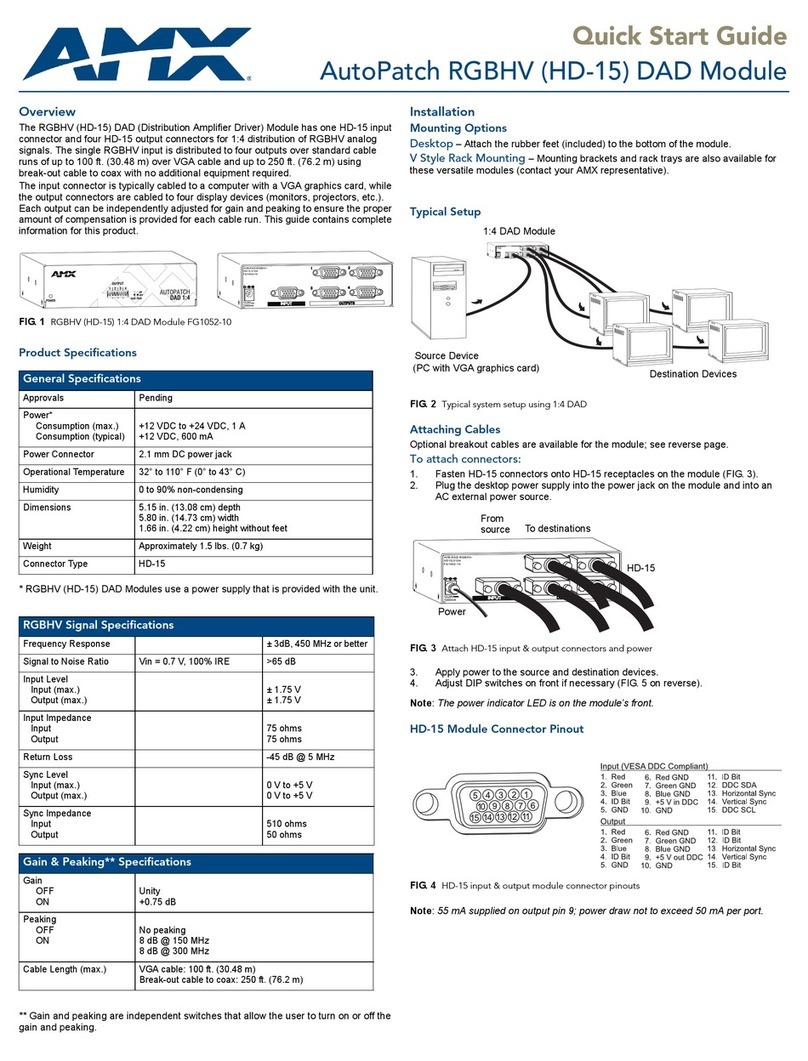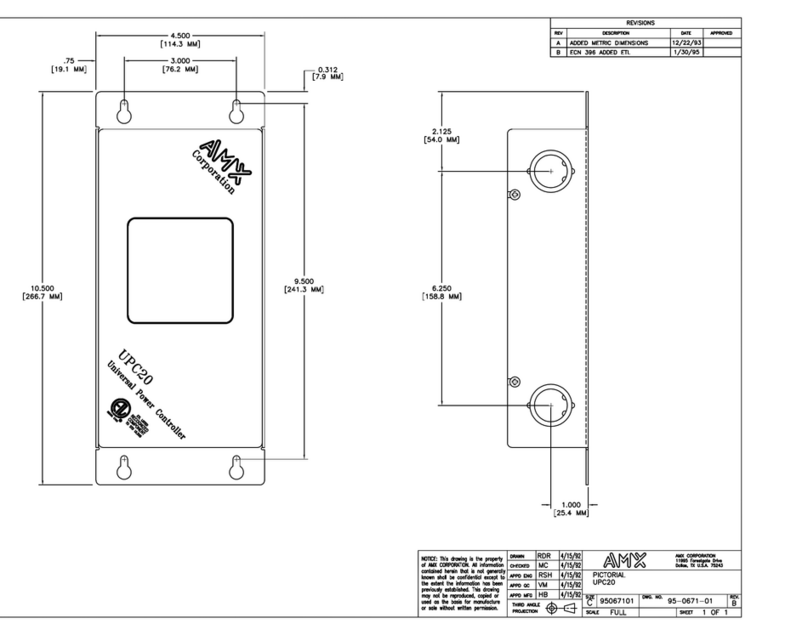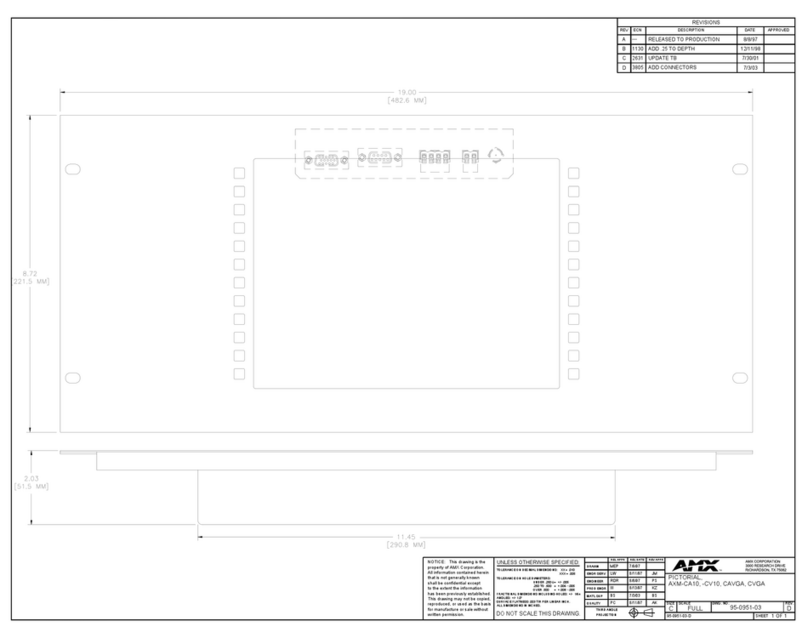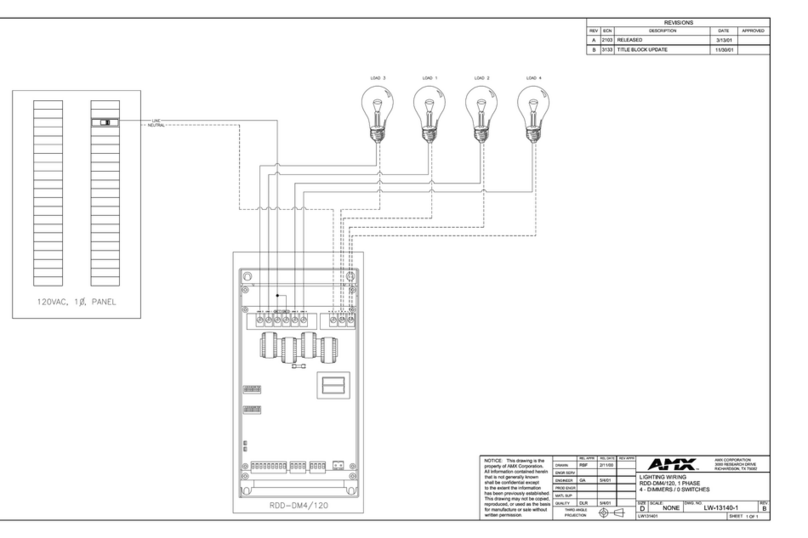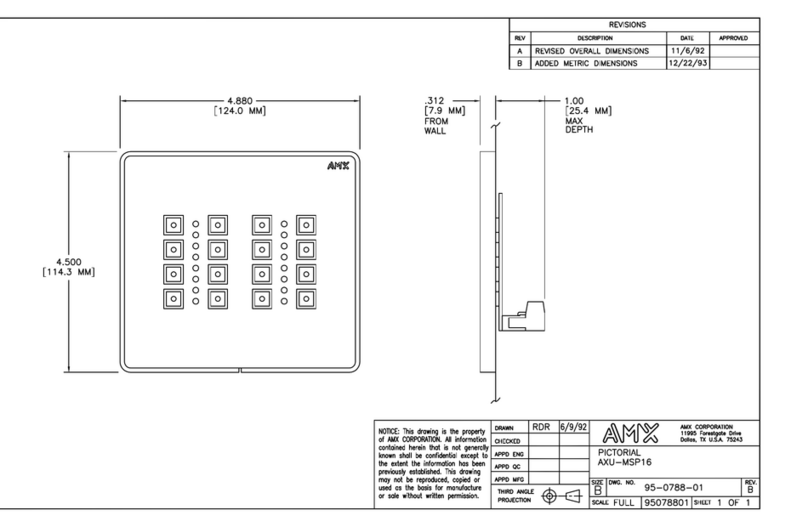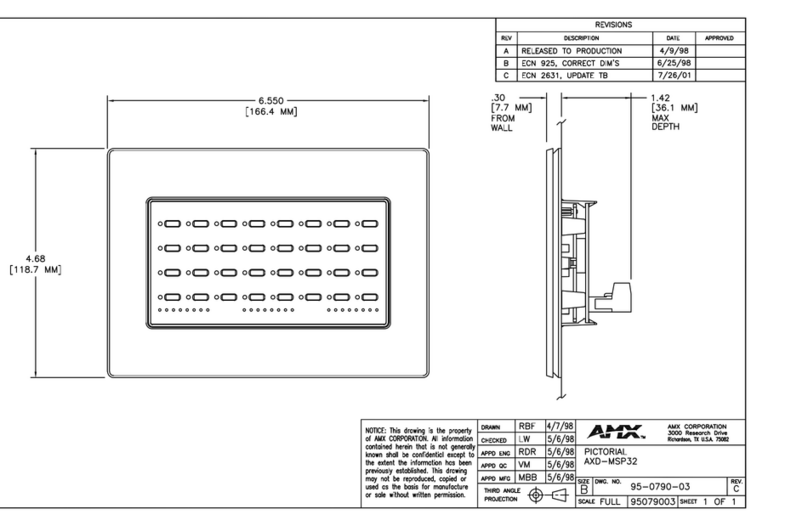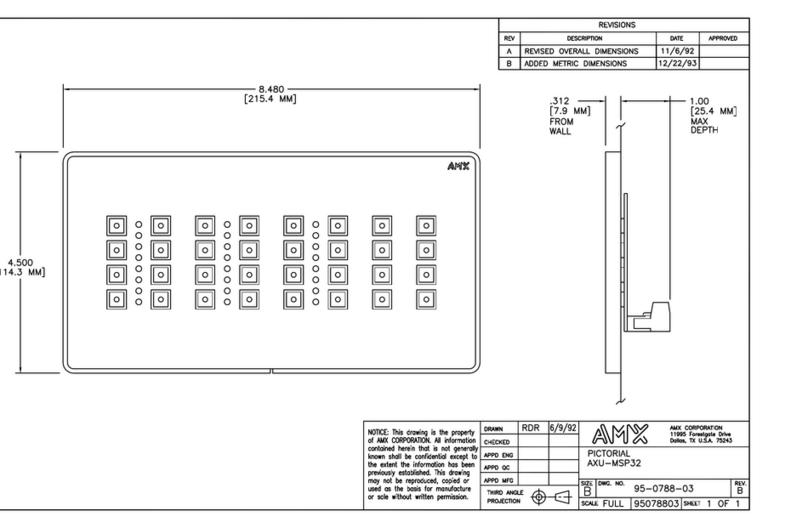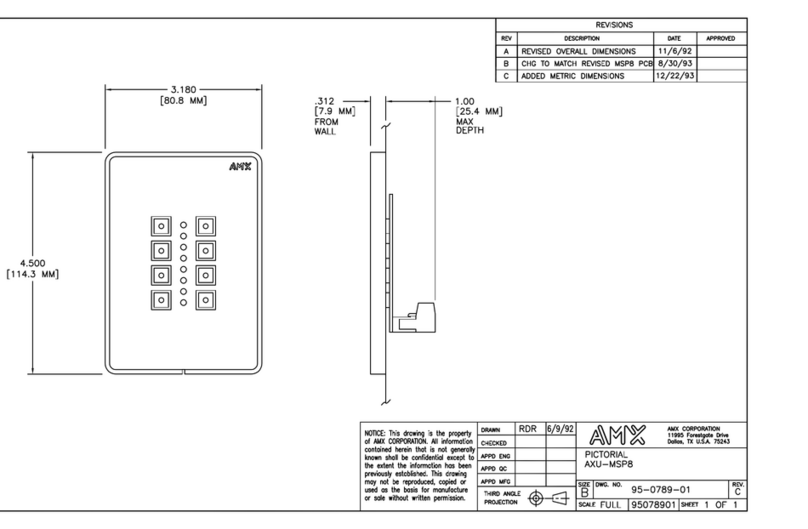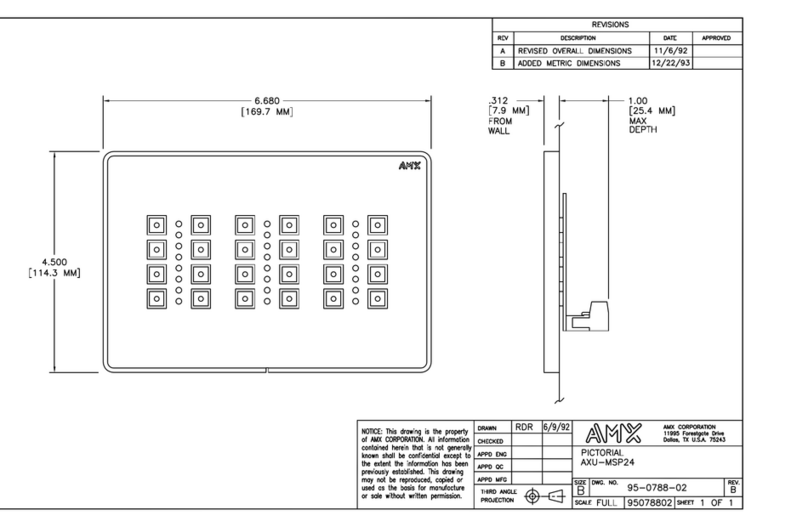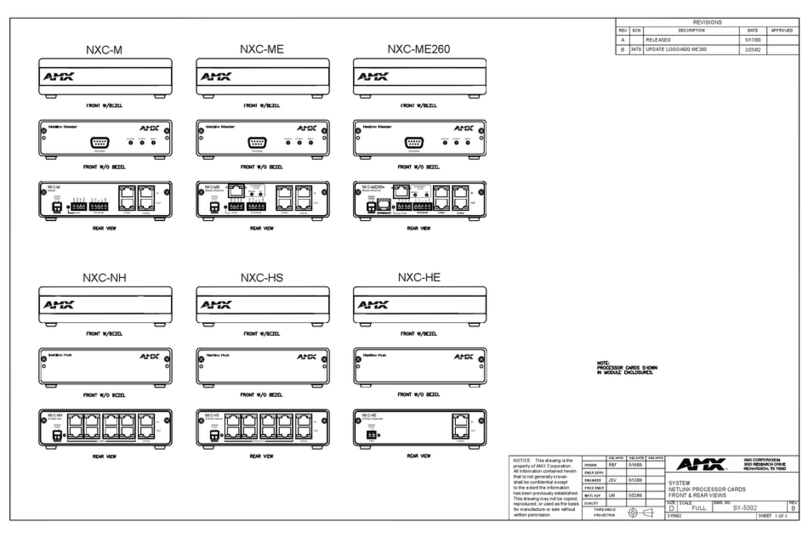For full warranty information, refer to the AMX AutoPatch Instruction Manual(s) associated with your Product(s).
4/07
©2007 AMX. All rights reserved. AMX and the AMX logo are registered trademarks of AMX.
AMX reserves the right to alter specifications without notice at any time.
3000 RESEARCH DRIVE, RICHARDSON, TX 75082 • 800.222.0193 • fax 469.624.7153 • technical support 800.932.6993 • www.amx.com
93-28-825 REV: A0
System Termination Load
Important: For non-linked enclosures, attach a 50 ohm termination connector to the
unused network BNC connector on the CPU (connector supplied); see FIG. 6.
Establishing External Control
The Epica can be controlled by attaching an external control device/system to either
serial port (Port 1 or Port 2) or to the XNNet connector (Link 2), which uses
AutoPatch XNNet protocol for AMX AutoPatch devices.
Serial Control (PCs & third-party controllers)
To establish external serial control from serial port for RS-232:
1. Plug the null modem cable (see FIG. 5 for pinout) into the serial port on the
enclosure (see FIG. 6).
2. Plug the other end of cable into the serial port on the serial controller/device.
3. Open serial communication software and set port settings to match the
Epica default settings (baud = 9600, data bits = 8, stop bit = 1, parity and
flow control = none).
XNNet Control (AMX AutoPatch remote control panels, SBCs, etc.)
Communication Cable Specifications:
• Two-conductor, 20 AWG, 7/28 strand cable with a drain wire or shield, such as
Alpha 2412C (customer supplied)
• Maximum length of cable: 1,000 ft. (304.8 m) total, including linked panels
On large control networks, termination may be required on the last linked device; for
termination information, see device documentation.
To establish external XNNet control:
1. Attach XNNet link cable to XNNet device according to the device instructions.
2. Unplug the XNNet (Link) connector on the Epica and loosen the screws.
3. Insert XNNet link cable wires according to FIG. 7 (either wire can be inserted in
either outside slot).
4. Tighten screws and plug in connector.
Applying Power & Control Startup
Caution: To avoid system damage use the power-up sequence below. All power
supplies must be turned on simultaneously, using a surge protector and/or an AC line
conditioner.
To apply power to
all
power supplies simultaneously:
1. Attach power cords to all power receptacles and plug all cords into a
power strip that is turned off. Press the “l” side of the enclosure’s power
switches.
2. Turn on the power strip. Check Indicator LEDs on front and rear of enclosure
(see table below). Apply power to any external devices (remote control panels,
SBCs, etc.) and then to the source and destination devices
Completing the Installation
We recommend completing the installation by executing a test switch routing Input 1
to Output 2. The method of performing the switch will depend on the control option
used. Control options and switching information are provided below.
• Remote Control Panel – See the control panel’s Quick Start Guide for
instructions on installation and executing switches.
•NetLinx®or Duet Compatible Devices – see the specific controller device
documentation for instructions on installation and executing switches.
•APControl 3.0 (PC based) – install and open the program. Follow the setup
wizard, which will discover the system’s configuration information and open the
APControl Launchbar. From the Launchbar menu, select Views/CrossBar and
click on the crosspoint for Input 1 / Output 2.
•APWeb – connect the APWeb Module (see the APWeb Module Quick Start
Guide). For instructions on executing switches, see the APWeb (Interface)
documentation on the AMX AutoPatch CD.
•BCS Commands (HyperTerminal) – when power is applied, a short splash
screen appears. To execute a test switch, enter CL# I1O2T (# = a level on the
Connector Guide) into the terminal emulation program (routes Input 1 to
Output 2). When CL# I1O2T appears, the switch is successful.
The system is now ready to attach the remaining source and destination devices.
Additional Information Covered in Epica-128 & Epica-256
Instruction Manual
See the instruction manual on the CD or at www.amx.com for the following:
• Managing configuration files
• Modifying virtual matrices
• Enabling Vertical Interval Sync (VIS) board(s)
• Redundant power supplies
FIG. 5 RS-232 cable pin diagram
FIG. 6 Attach null modem serial cable
FIG. 7 Insert wires into XNNet connector (Link)
50 ohm termination connector
Null modem serial cable
XNNet (Link) connector
50 ohm
termination
connector
FIG. 8 Apply power to all power supplies simultaneously
Indicator LEDs Normal Display
Front Panel
POWER Green
RPS Green
COMM Blinking green*
Power
Supplies STATUS Green
POWER Green
CPU COMM Blinking green*
STATUS Blinking green
* Indicates activity