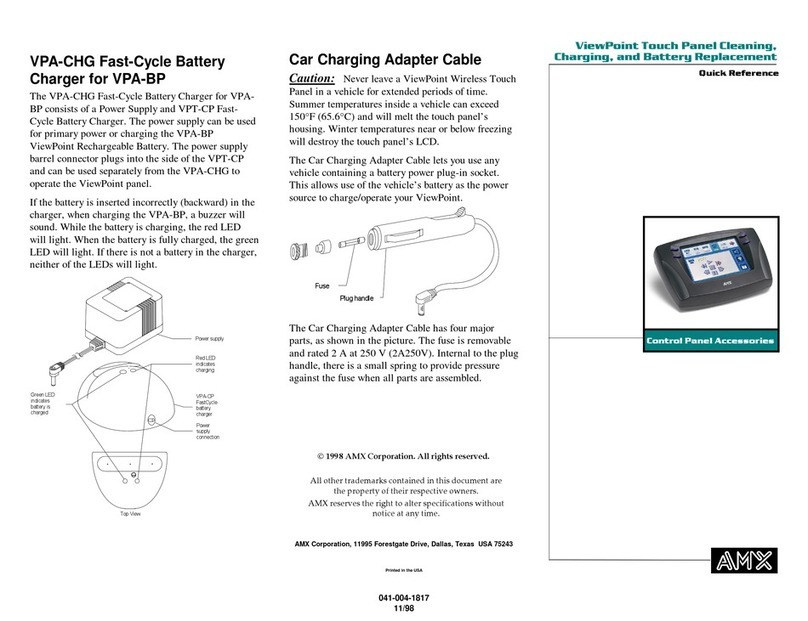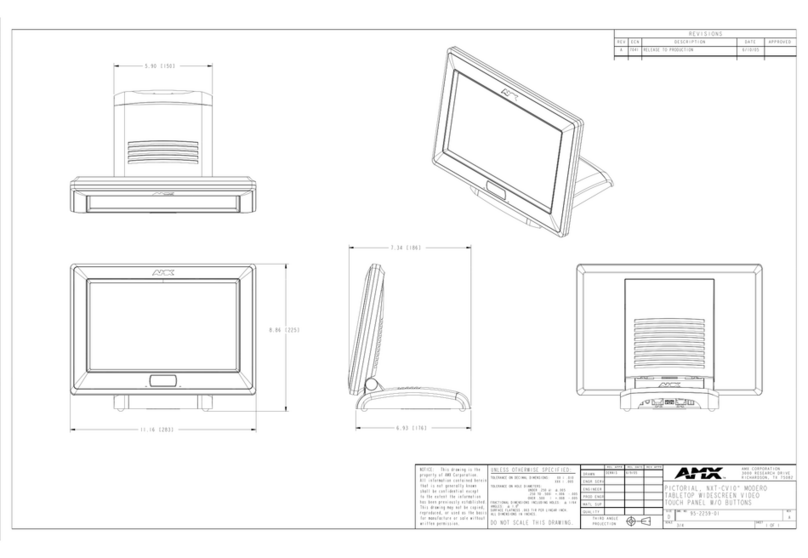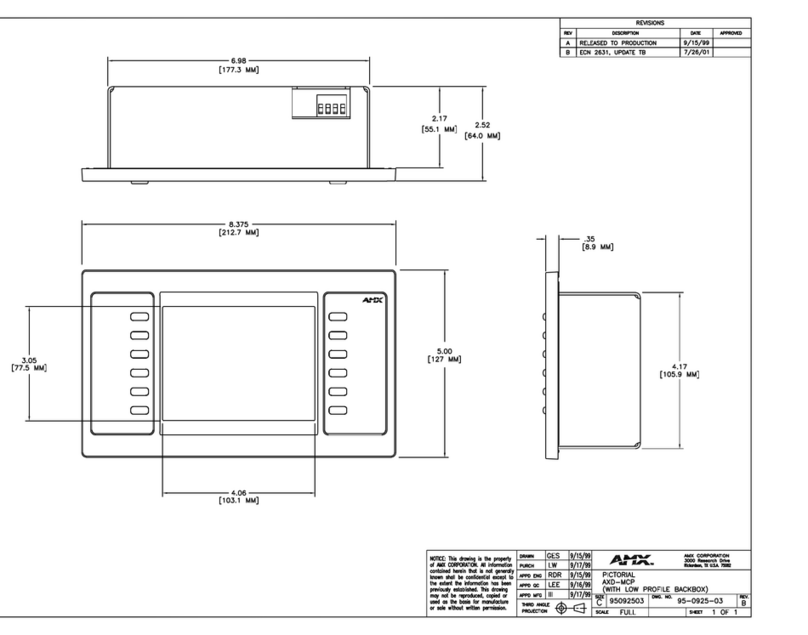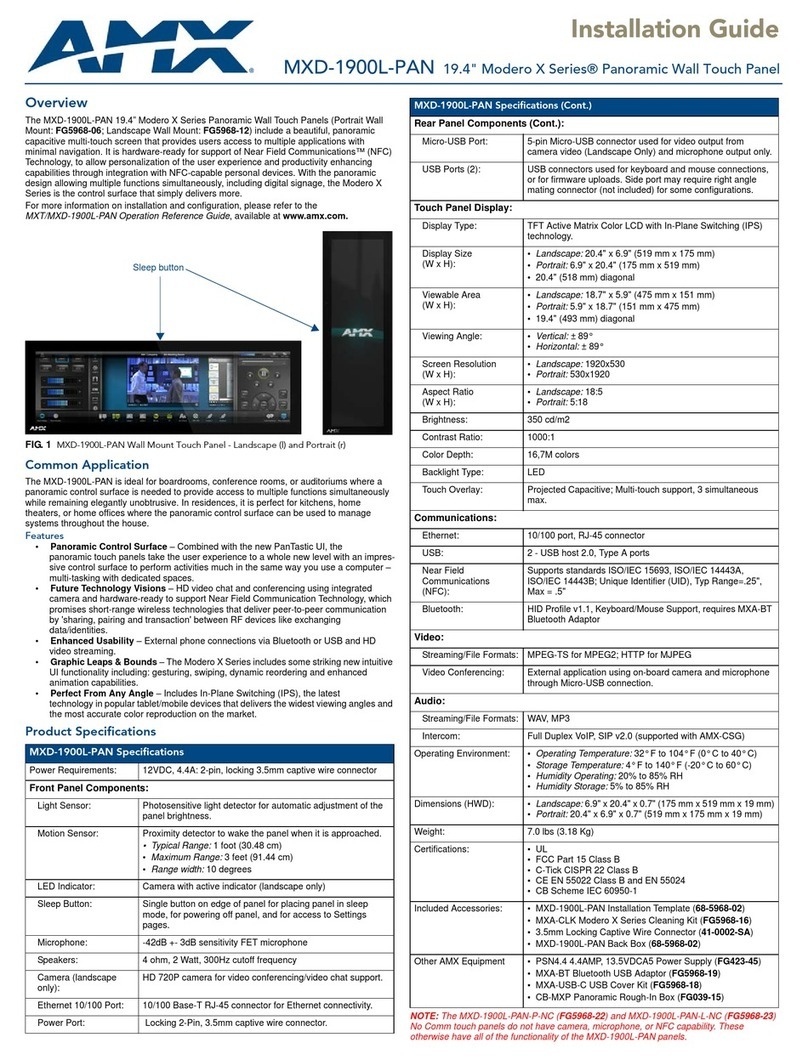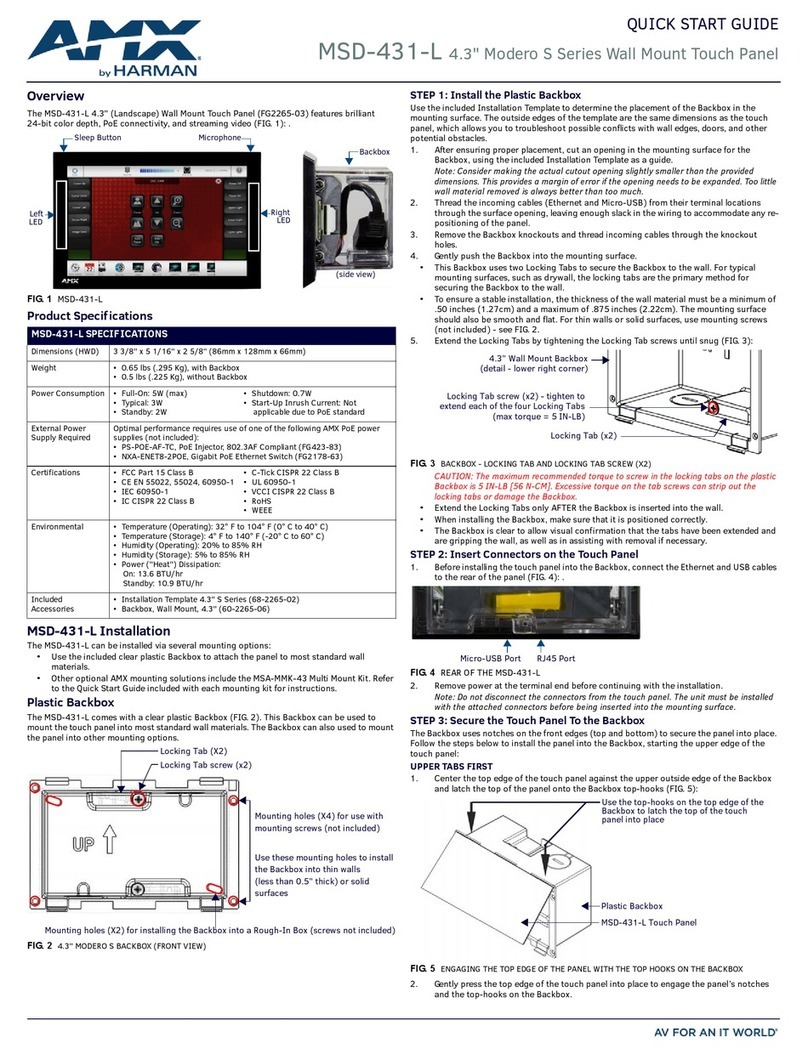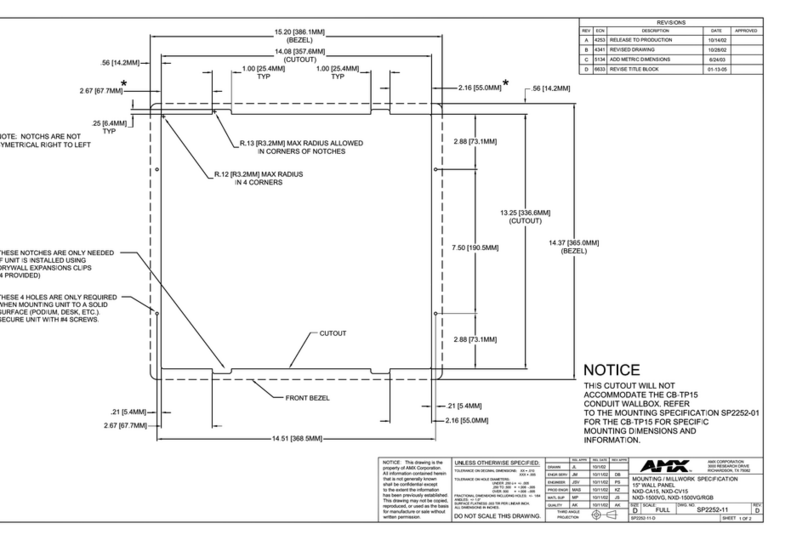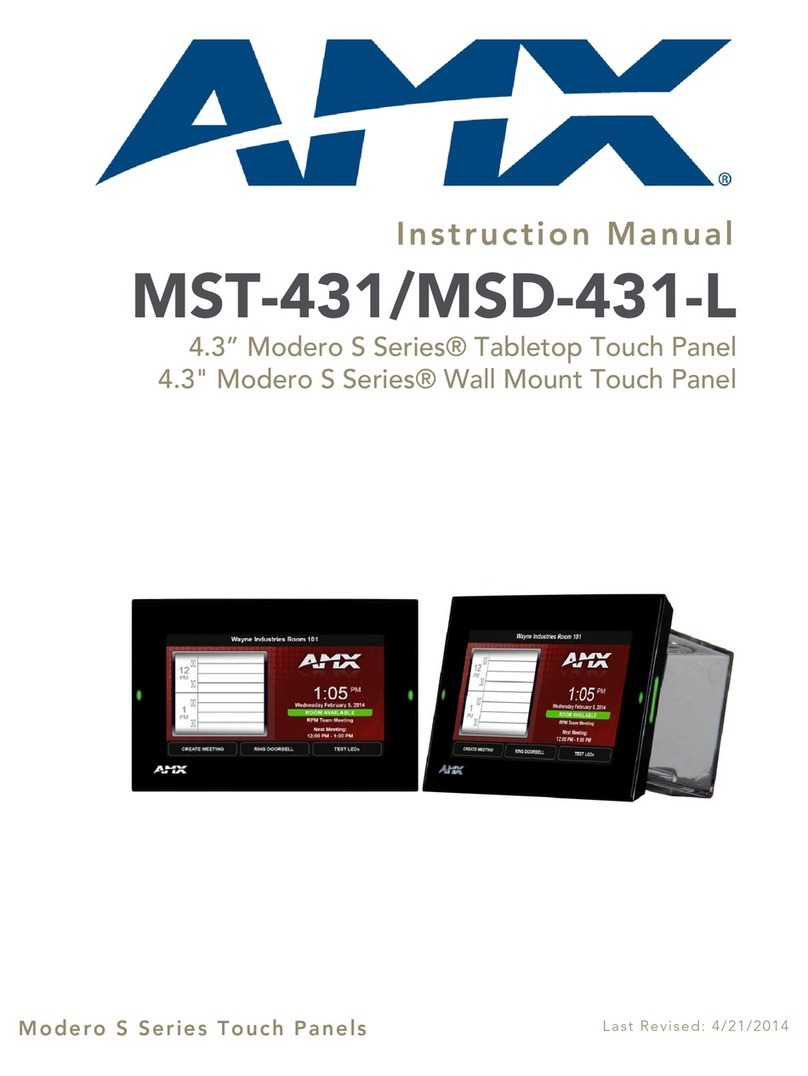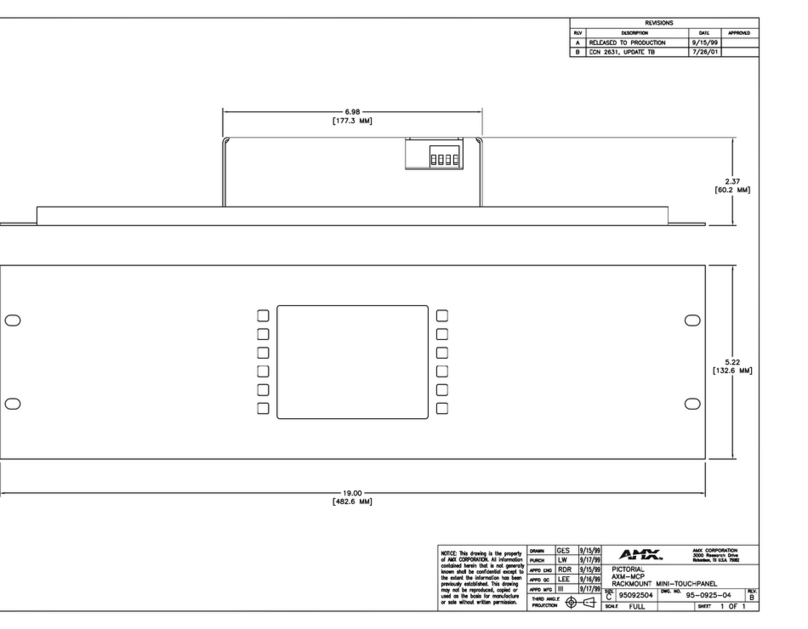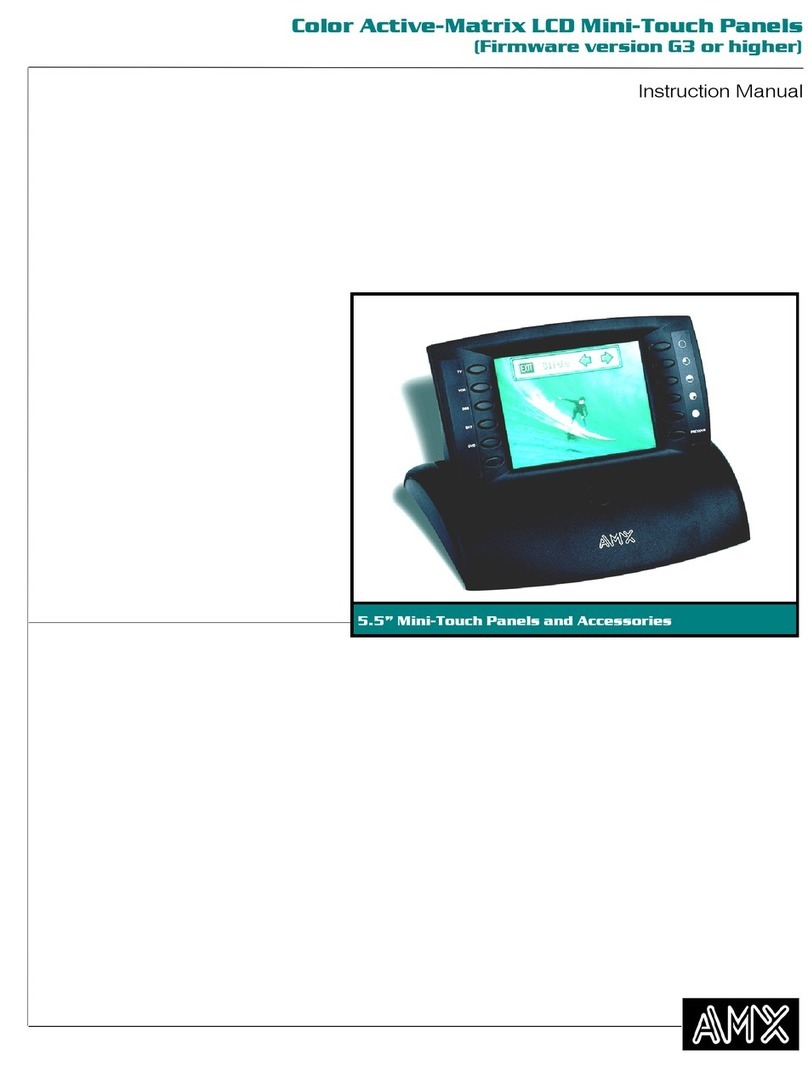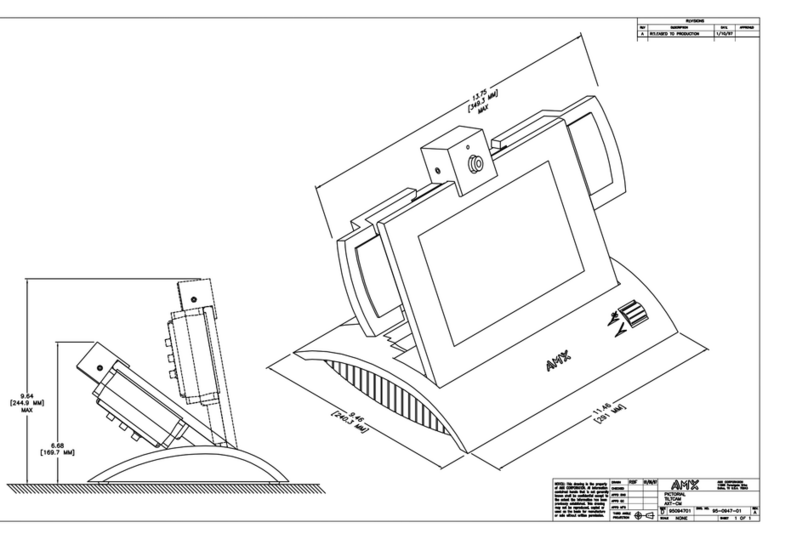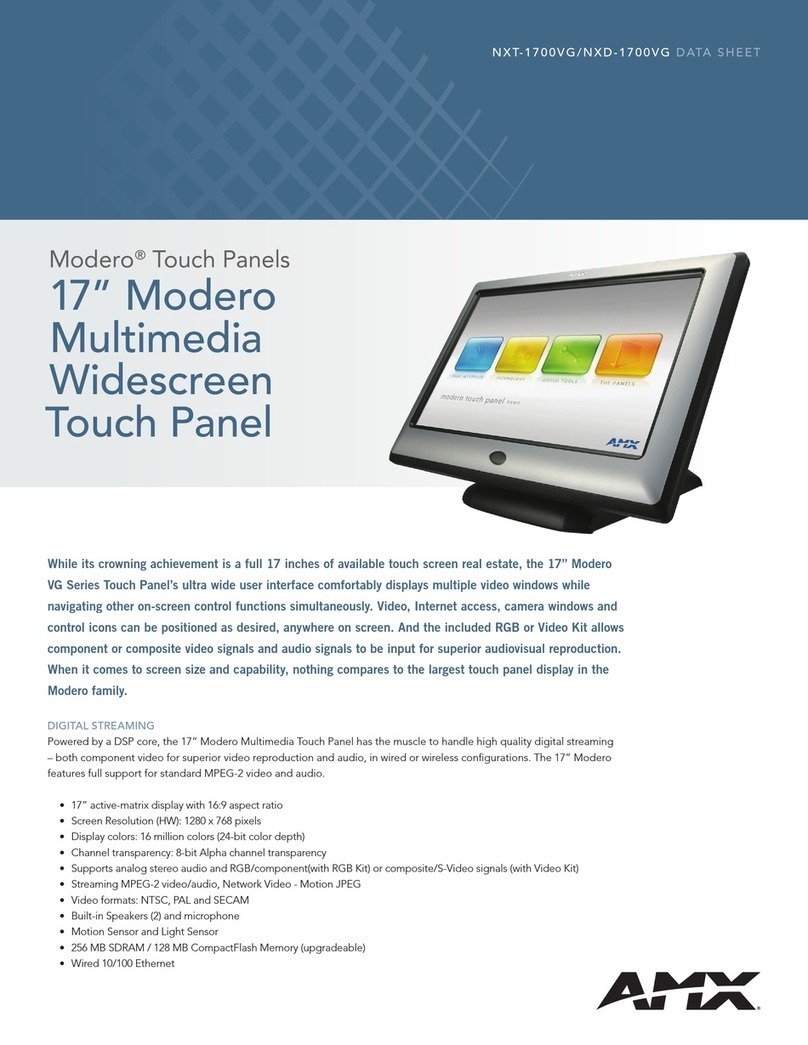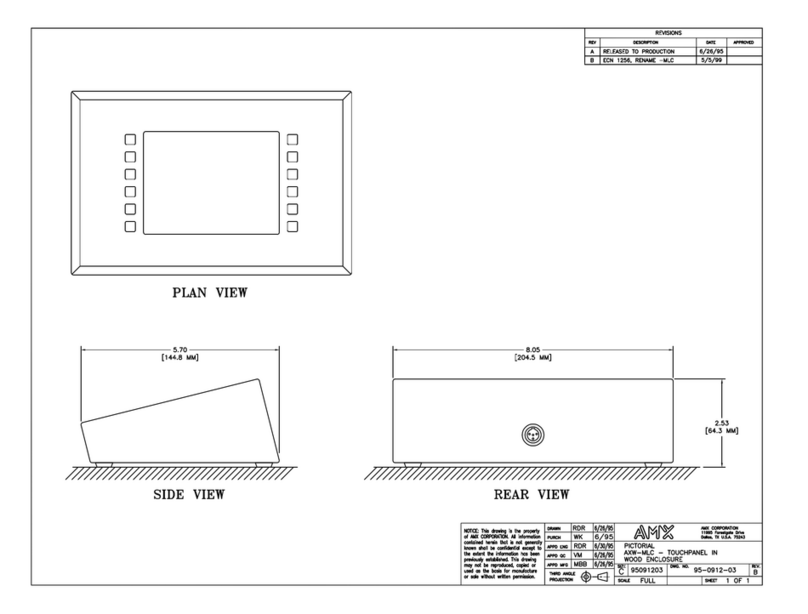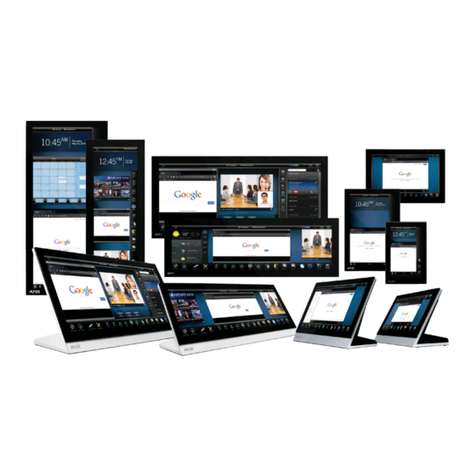For full warranty information, refer to the AMX Instruction Manual(s) associated with your Product(s).
12/07
©2007 AMX. All rights reserved. AMX and the AMX logo are registered trademarks of AMX.
AMX reserves the right to alter specifications without notice at any time.
3000 RESEARCH DRIVE, RICHARDSON, TX 75082 • 800.222.0193 • fax 469.624.7153 • technical support 800.932.6993 • www.amx.com
93-5965-22 REV: C
Configuring the Panel’s Wireless IP Settings
The first step is to configure the wireless communication parameters, this only
configures the card to communicate to a target WAP, it is still necessary to tell
the panel which Master it should be communicating with; see Master
Connection.
Consult the MVP-8400i Modero ViewPoint Touch Panels operation/reference
guide for setting the wireless communication using a static IP address.
Wireless Communication Using a DHCP Address
In the Protected Setup page:
1. Select Wireless Settings. Wireless communication is set within the IP
Settings section of this page.
2. Toggle the DHCP/Static field (from the IP Settings section) until the
choice cycles to DHCP. This action causes all fields in the IP Settings
section (other than Host Name) to be greyed-out.
Do not alter any of these remaining greyed-out fields in the IP Settings section.
Once the panel is rebooted, these values are obtained by the unit and
displayed in the DNS fields after power-up.
Consult the MVP-8400i Modero ViewPoint Touch Panels operation/reference
guide for setting a Host Name.
Configuring the Card’s Wireless Settings
This section configures both the communication and security parameters from
the internal wireless card to the WAP.
Once you have set up the wireless card parameters, you must configure the
communication parameters for the target Master; see Master Connection.
Consult the MVP-8400i Modero ViewPoint Touch Panels operation/reference
guide for configuring the wireless card for unsecured access to the WAP.
Configuring The Wireless Card for Secured Access To the WAP
In the Protected Setup page:
1. Select Wireless Settings.
2. Enter the SSID information automatically by pressing the Site Survey
button.
3. Select a WEP secured WAP from within the Site Survey page, and press
the Connect button.
4. Write down the SSID name, Current Key string value, and panel MAC
Address information so you can later enter it into the appropriate WAP
dialog fields in order to "sync-up" the secure connection. These values
must be identically reproduced on the target WAP.
Consult the MVP-8400i Modero ViewPoint Touch Panels operation/reference
guide for manually entering the SSID information.
Master Connection
The panel requires you establish the type of connection you want made
between it and your master. In the Protected Setup page:
1. Select System Settings
2. Select Type to toggle between USB and Ethernet.
3. When using Ethernet, press the listed Mode to toggle through the
available connection modes:
4. Select the Master Port Number to open the keypad and change this
value. The default setting for the port is 1319.
5. Set your Master Port and select Done.
If you have enabled password security on your master you need to set the
username and password within the device.
6. Select the blank field Username to open the keyboard.
7. Set your Username and select Done.
8. Select the blank field Password to open the keyboard.
9. Set your Password and select Done.
10. Press the Back button to return to the Protected Setup page.
11. Press the Reboot button to reboot device and confirm changes.
Touch Panel Calibration
In the Protected Setup page, follow these steps:
1. Select Calibrate.
2. Touch each target on the screen as they appear. Once calibrated the
panel confirms and instructs you to touch the screen to continue.
Panel Intercom Configuration
Incorporating an intercom capable panel into your NetLinx
system
Download the module for the intercom panel from www.amx.com, and include
it in your NetLinx project file. For searching purposes, the module manufacturer
is AMX and the model is Intercom.
Note:The intercom module will only work with AMX intercom capable panels.
Advanced Setup
The intercom’s advanced setup pages are accessed through the intercom
setup pages. The advanced pages allow you to set the panel intercom to be
monitored, to monitor other intercom panels, and to name the panel. It is
important to name the intercom panel, the name is displayed in other panels’
intercom call directory pages.
Consult the MVP-8400i Modero ViewPoint Touch Panels operation/reference
guide for more intercom setup features.
1. Select the Setup button on your intercom page.
2. On the intercom setup page, press Advanced Setup. This launches the
password numeric keypad.
3. Enter the password and press Done. The default password is Password 4
of the panel’s firmware Password Setup.
Naming a Panel
In the intercom Advanced Setup page:
1. Press in the area under Panel Name. This launches an on screen
keyboard.
2. Type the name of the panel and press Done. This is the name that is
displayed in other panels’ intercom call directory pages.
3. Press Back to return to the intercom setup pages.
4. Press Exit when you are finished.
Note:The Panel Name is also the G4 Web Control Name and can be set via
the panel’s firmware pages.
Related Documents
•MVP-8400i Modero ViewPoint Touch Panels operation/reference guide
•MVP-TDS Table Docking Station operation/reference guide
•MVP-WDS Wall Docking Station operation/reference guide
•MVP-KS KickStand operation/reference guide
•VisualArchitect operation/reference guide
•G4 PanelBuilder operation/reference guide
•TPDesign4 Touch Panel Design Program operation/reference guide
Caution: There are particular operations, such as upgrading the NXA-CFSP
compact flash card and replacing/installing the NXA-WC80211GCF Wireless
Compact Flash Card, that require opening the MVP’s outer housing to access
internal components (as described in the MVP-7500 Modero ViewPoint Touch
Panels Operation/Reference Guide).
When opening the MVP panel housing to access internal components, be
careful not to damage or disconnect the wireless compact flash card
antenna, which is mounted to the inside of the rear housing.
Connection Modes
Mode Description Procedures
Auto The device connects to the first
master that responds. This
setting requires you set the
System Number.
Setting the System Number:
1. Select the System Number to open the
keypad.
2. Set your System Number select Done.
URL The device connects to the
specific IP of a master via a
TCP connection. This setting
requires you set the Master’s
IP.
Setting the Master IP:
1. Select the Master IP number to the
keyboard.
2. Set your Master IP and select Done.
Listen The device "listens" for the
master to initiate contact. This
setting requires you provide
the master with the device’s IP.
Confirm device IP is on the Master URL
list. You can set the Host Name on the
device and use it to locate the device on
the master. Host Name is particularly
useful in the DHCP scenario where the IP
address can change.