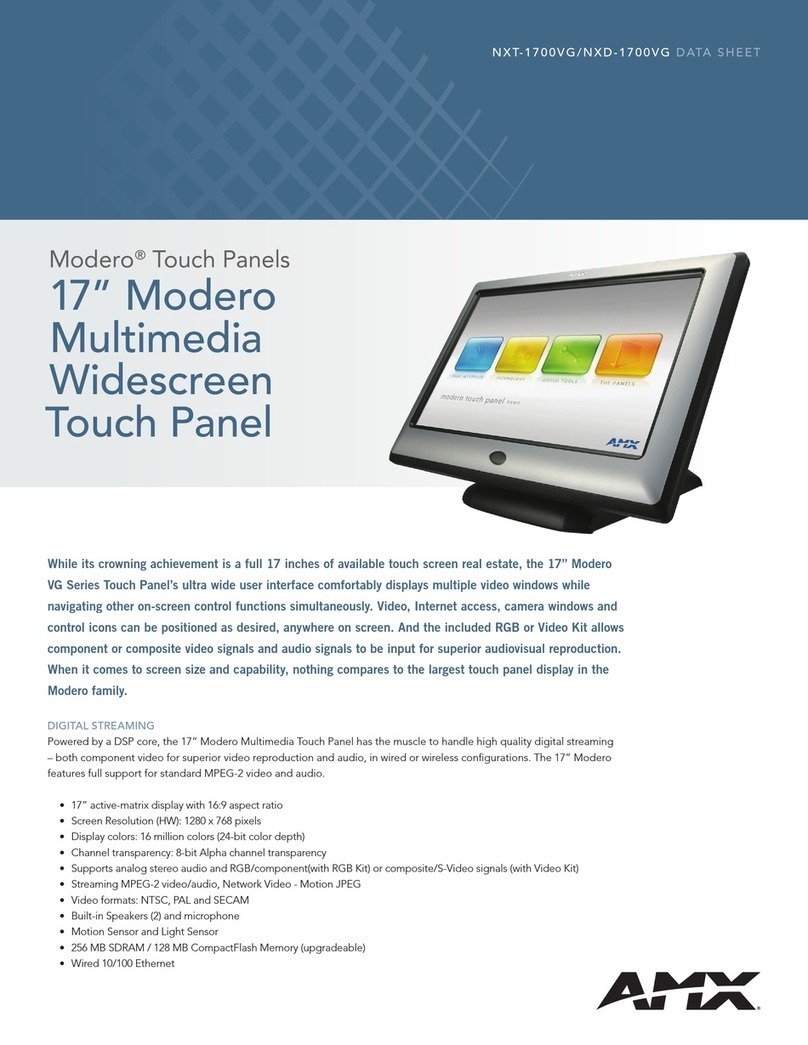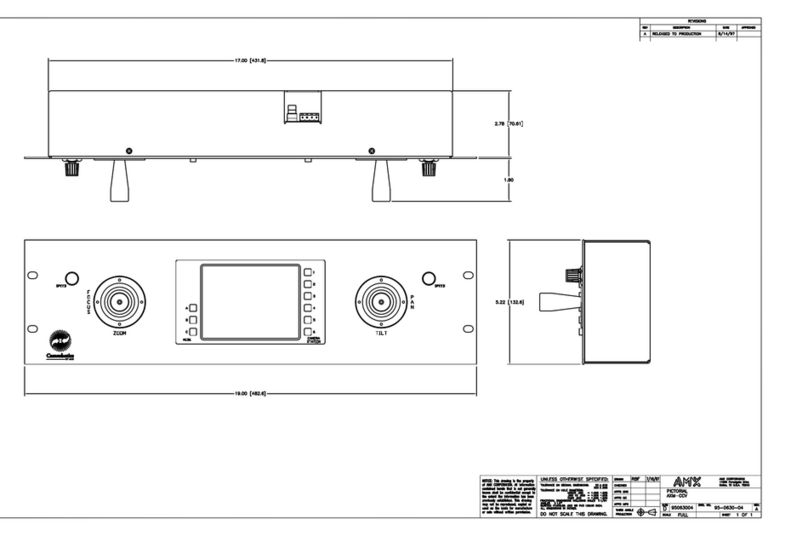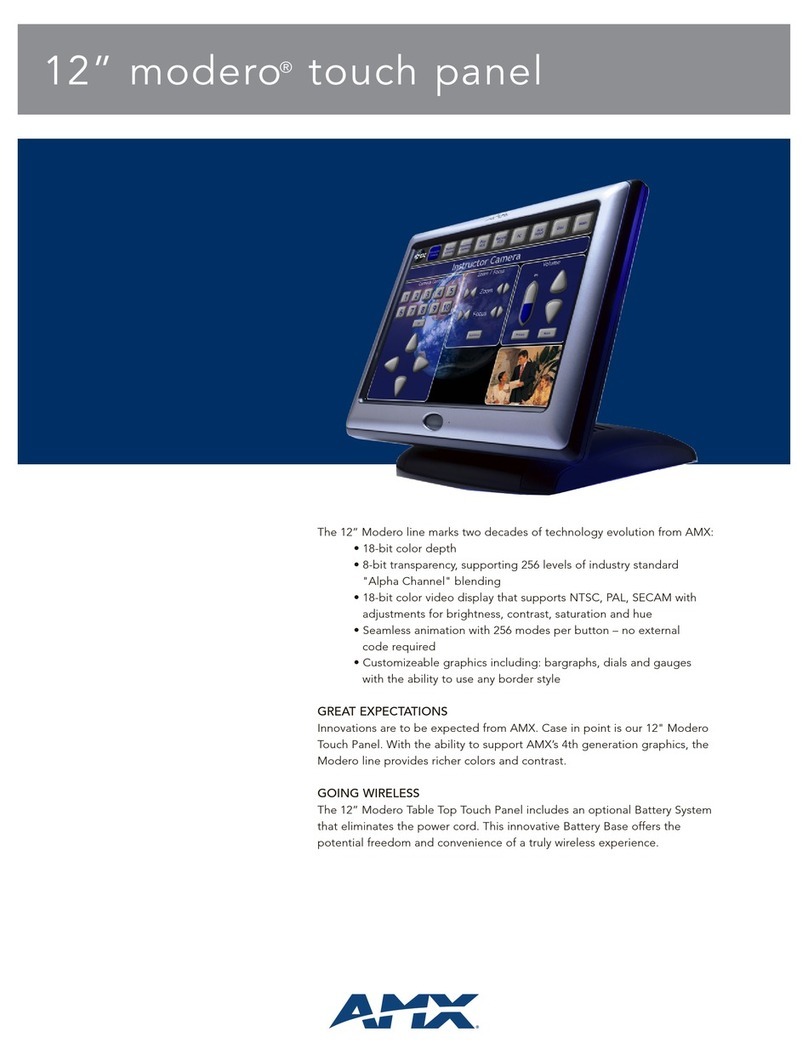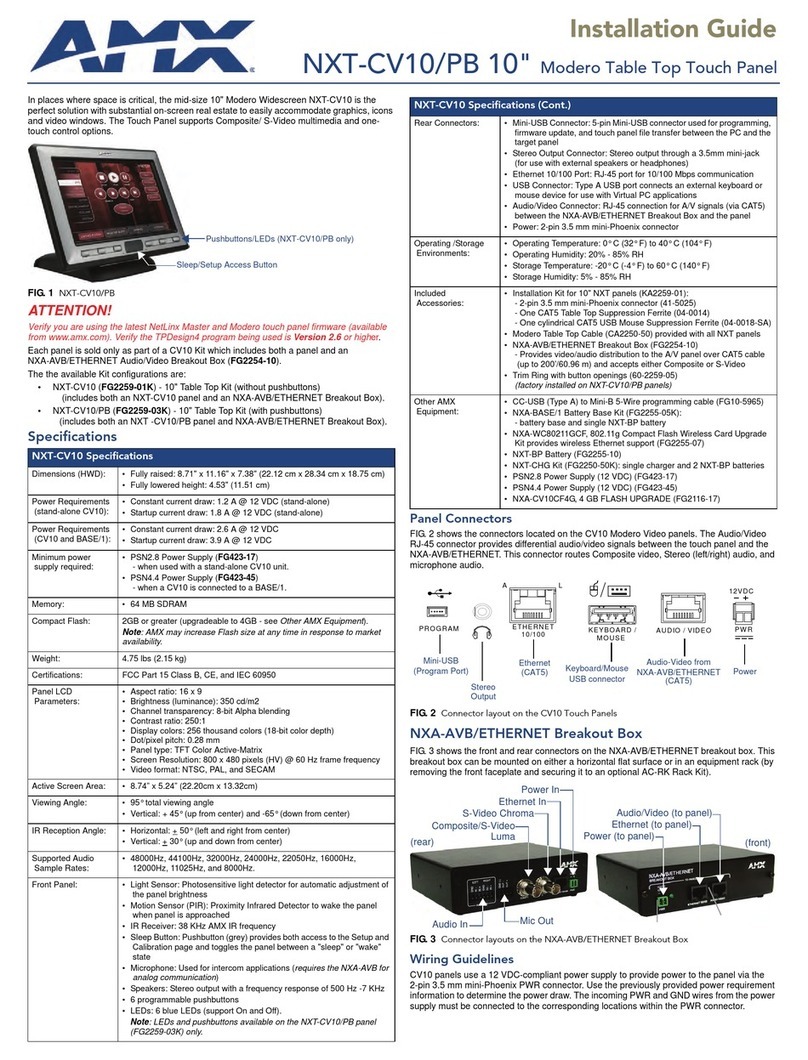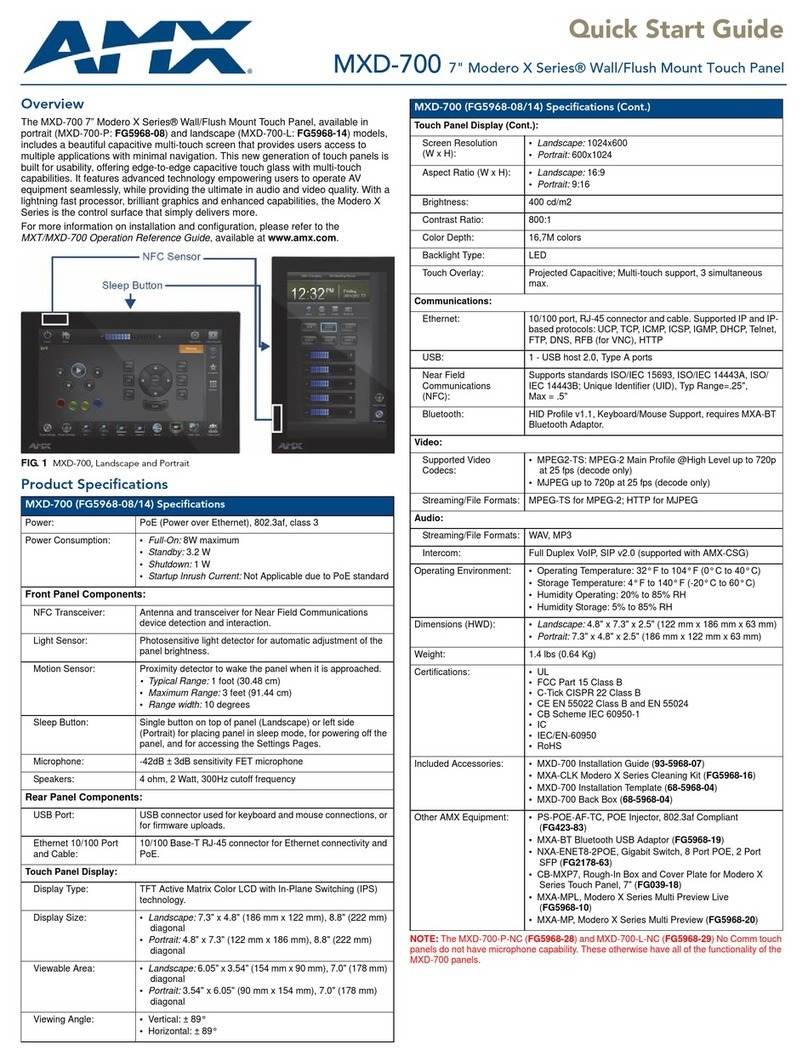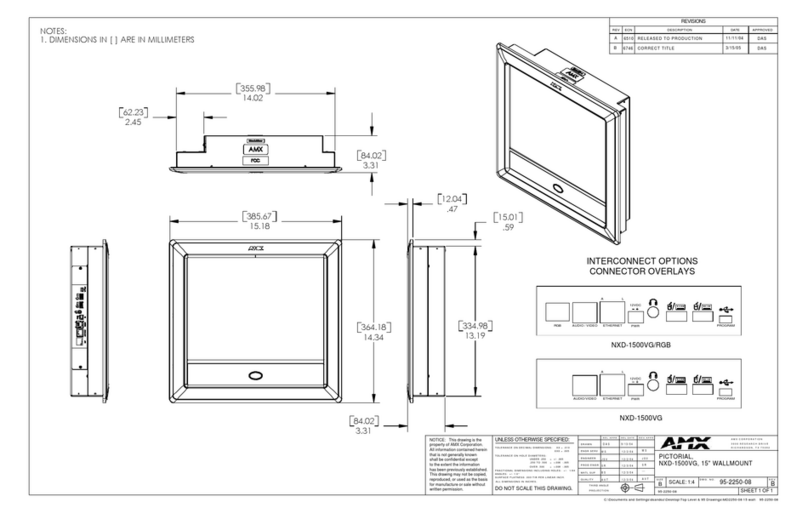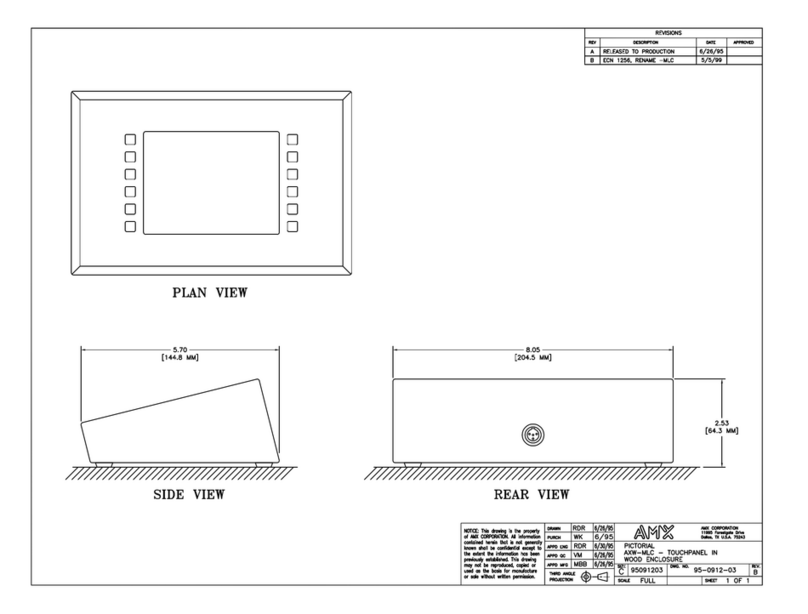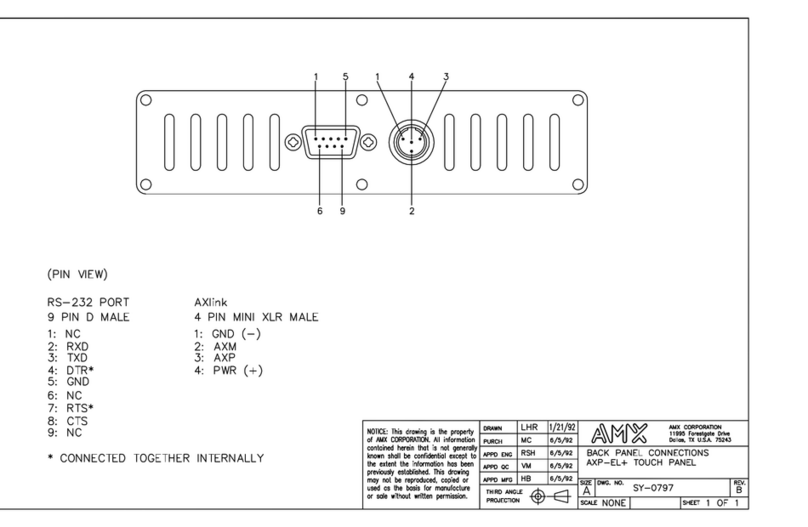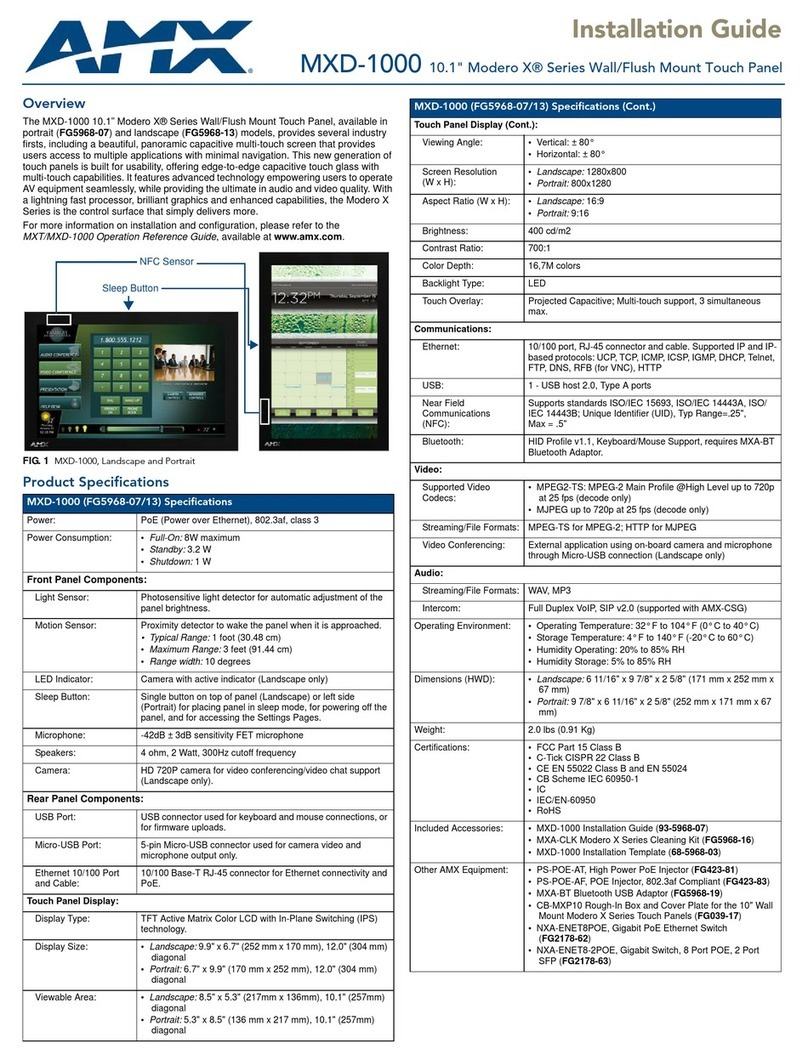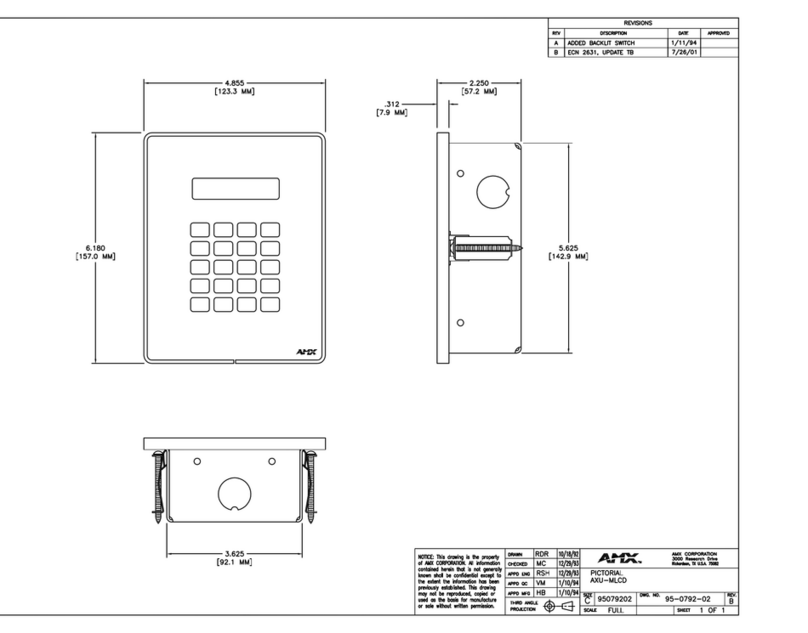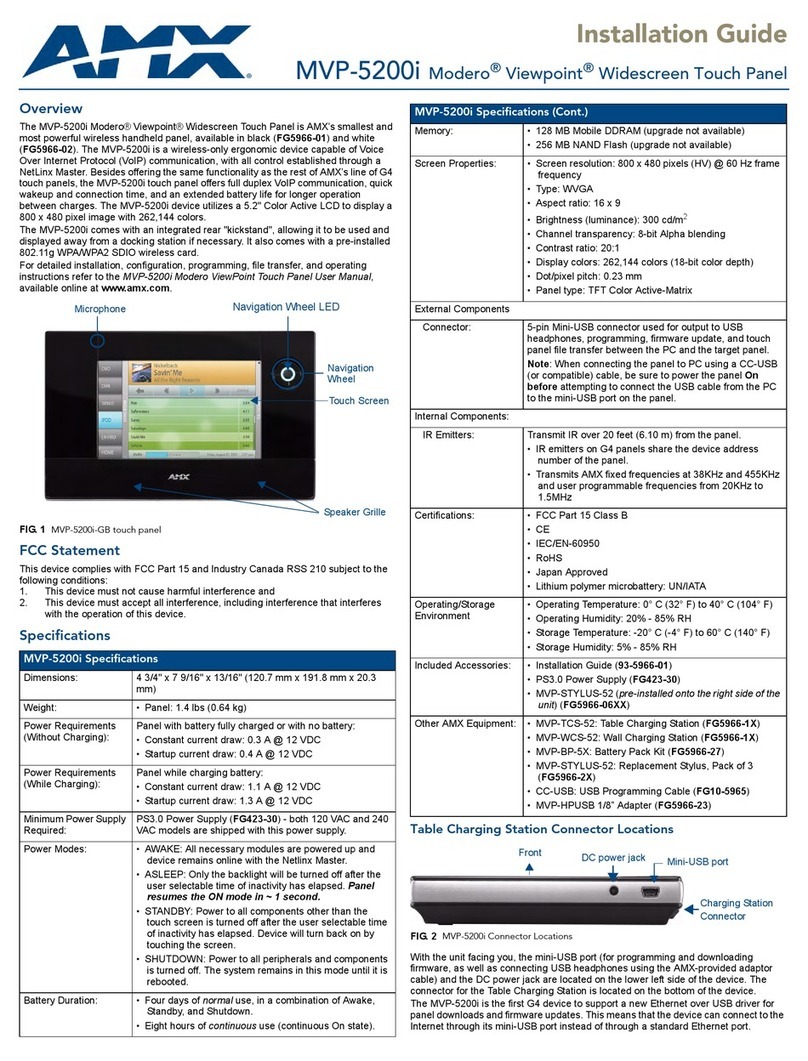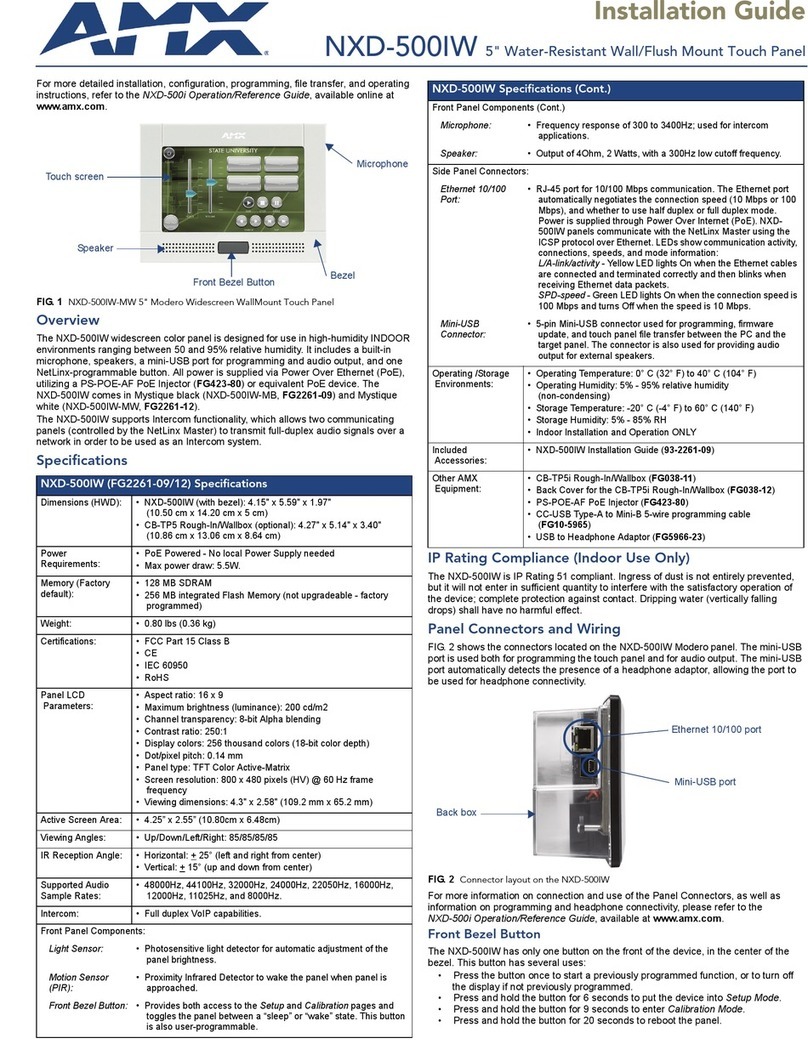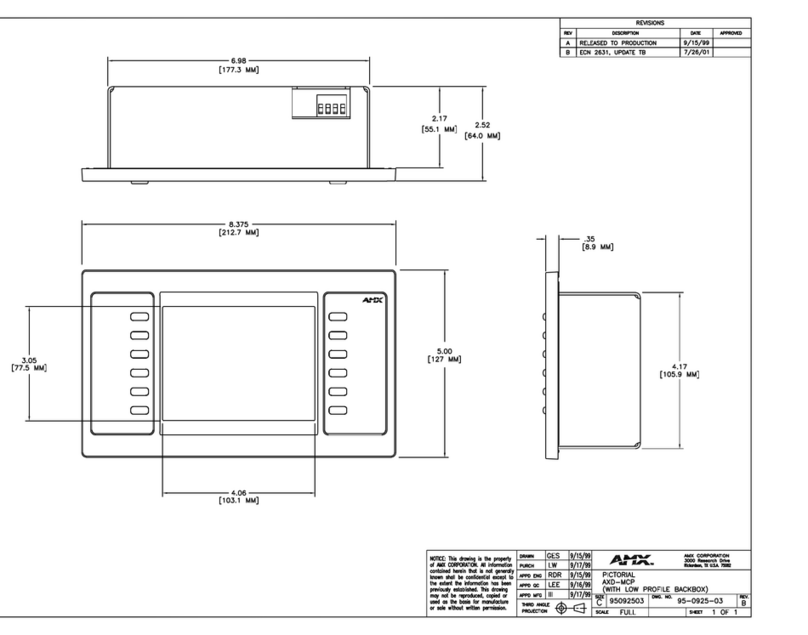© 2015 Harman. All rights reserved. Modero X and Modero X Series, AMX, AV FOR AN IT WORLD, and HARMAN, and their respective logos are
registered trademarks of HARMAN. Oracle, Java and any other company or brand name referenced may be trademarks/registered trademarks
of their respective companies.
AMX does not assume responsibility for errors or omissions. AMX also reserves the right to alter specifications without prior notice at any time.
The AMX Warranty and Return Policy and related documents can be viewed/downloaded at www.amx.com.
3000 RESEARCH DRIVE, RICHARDSON, TX 75082 AMX.com | 800.222.0193 | 469.624.8000 | +1.469.624.7400 | fax 469.624.7153
AMX (UK) LTD, AMX by HARMAN - Auster Road, Clifton Moor, York, YO30 4GD United Kingdom • +44 1904-343-100 • www.amx.com/eu/
Last Revised: 6/22/2015
Powering On/Off X Series G5 Panels
Modero X Series G5 touch panels may be powered on by touching and holding the
Sleep button. To power off the panel, press and hold the Sleep button, and select
Power Off on the on-screen menu (FIG. 4):
Conf iguration and Programming
X Series G5 touch panels are equipped with a Settings menu that provides the
ability to configure various features on the panels.
To acce ss th e Settings menu, press and hold the Sleep button, and select
Settings.
Note: Information on the Settings menu, panel configuration, and programming is
provided in the Modero X Series G5 Programming Guide, available at www.amx.com.
Setting the Panel’s Device Number and Device Name
1. In the Settings menu, select NetLinx. This opens a password keypad.
2. Enter the panel password into the keypad (the default is 1988) and select
OK to access the NetLinx page.
3. Press Device Number to open the NetLinx editing window.
4. Enter a unique Device Number assignment for the panel and press OK.
5. Enter a unique Device Name assignment for the panel and press OK.
Conf iguring the Panel’s IP Address
The first step is to configure the panel’s IP address. Note that this only configures
the panel to communicate with a network; it is still necessary to connect to the
NetLinx Master (see Connecting to a NetLinx Master below).
Network Communication via DHCP
1. In the Ethernet page, press DHCP/Static field to open the DHCP/Static
window. Note that DHCP is the default setting.
2. Select Host Name, enter the new host name
3. Press OK to save changes.
Network Communication via Static Address
1. In the Ethernet page, press DHCP/Static to open the DHCP/Static window.
2. Select Static to open the Static IP window.
3. Press any field to open a keypad or keyboard (depending on the field), and
enter the appropriate network address information.
4. Press OK to save your changes and return to the Ethernet page.
Connecting to a NetLinx Master
To establish the type of connection to make between the panel and the NetLinx
Master:
1. In the NetLinx page, press Mode to choose the connection mode (URL,
Listen or Auto):
2. If password security is enabled on the target Master, enter the Username
and Password:
a. Select Username to open the NetLinx window.
b. Enter the Username and Password required by the Master.
c. Press OK to save changes and return to the NetLinx page.
Related Software and Additional Documentation (at www.amx.com)
• Programming the Modero X Series touch panels requires the use of the
latest versions of NetLinx Studio and TPDesign4, both available to download
at www.amx.com. Refer to the NetLinx Studio and TPDesign4 online help for
information.
• For additional information on the MXT-1000 panel, refer to the X-Series
Touch Panels MXD/T-1000, MXD/T-700 & MXD-430 Instruction Manual.
• For detailed information on the Settings menu as well programming
information and instructions on upgrading firmware, refer to the Modero X
Series Programming Guide.
• Detailed specifications drawings for the MXT-1000 are available to
download from www.amx.com.
FIG. 4 SLEEP BUTTON - PRESS AND HOLD TO ACCESS POWER OFF/SETTINGS OPTIONS
CONNECTION MODES
Mode Description Procedures
URL The device connects to the
target Master’s IP address
via a TCP connection.
1) Select URL in the Mode menu.
2) Enter the Master IP/URL, Master Port
Number, and Username/Password (if
required by the Master).
3) Press OK to save changes.
Listen This mode allows the panel
to “listen” for the Master’s
communication signals.
Note that in this mode, the
System Number and Master
IP/URL fields are read-only.
1) Select Listen in the Mode menu.
2) Confirm the panel’s IP address is on the
Master’s URL list (via NetLinx Studio).
3) Press OK to save changes.
Note: The Host Name (set on the Ethernet
page), can be used to locate the panel on the
Master (particularly useful for DHCP
connections where the IP address can change).
Auto Use this mode when both
the panel and the NetLinx
Master are on the same
Subnet.
1) Select Auto in the Mode menu.
2) Enter the System Number and Username
and Password (if applicable).
3) Press OK to save changes.