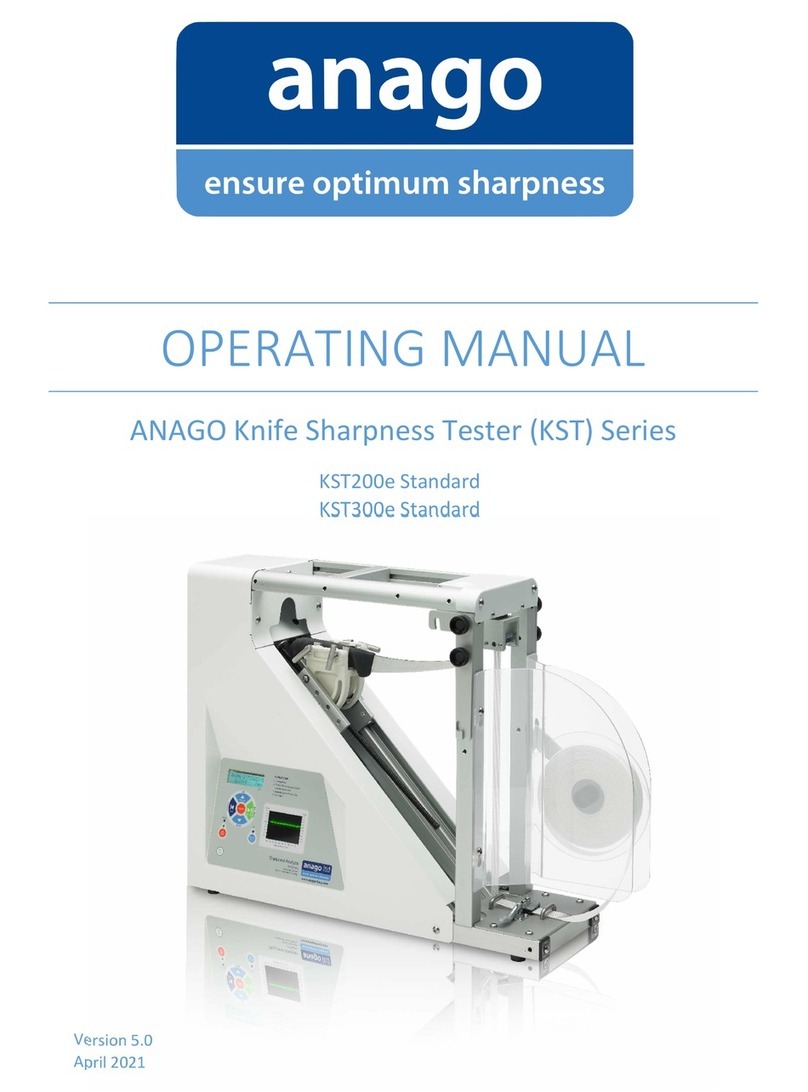About
This operating manual accompanies the Anago Trimmer Sharpness Tester (TST) 100. The manual introduces basic
functions of the TST, shows how to use the TST in conjunction with the Anago Analyzer software and provides an
overview of possible operating errors with their respective solutions.
The sections covered include:
- a general introduction to the TST
- detailed guidelines on how to use the TST set up menu
- instructions on how to test trimmer blades, both with and without the Analyzer software
- a basic troubleshooting section
- product and system specifications
This operating manual is a working document. We welcome suggestions and recommendations for its improvement.
Please email support@anago.co.nz to offer suggestions or to request information to be added.
About this manual
Anago Limited is a technology company based in Hamilton, New Zealand. Established in 2001, Anago specializes in
products that improve safety and production performance, primarily in the food processing industry. Anago invented
and commercialized the world's leading knife sharpness testing technology.
Anago’s knife sharpness testers (KSTs) have been instrumental in the improvement of knife sharpness levels and the
optimization of sharpening methods throughout the United States, Australasia, and Europe. Within food processing
companies, these improvements have directly resulted in increases in production yield and output as well as reduced
musculoskeletal disorders amongst workers.
To complement their KST range of products, Anago has developed AnagoSafe, a benchmarking software for
comprehensive incident, hazard, and absence management.
Anago also provides customised sharpness testing technology and consulting services to specialist blade manufacturers
(including the medical industry), processors and researchers.
Anago knife and blade sharpness testing technology is represented and serviced globally by Anago direct and through a
distributor and service agent network. Please contact Anago to find your nearest representative.
About Anago