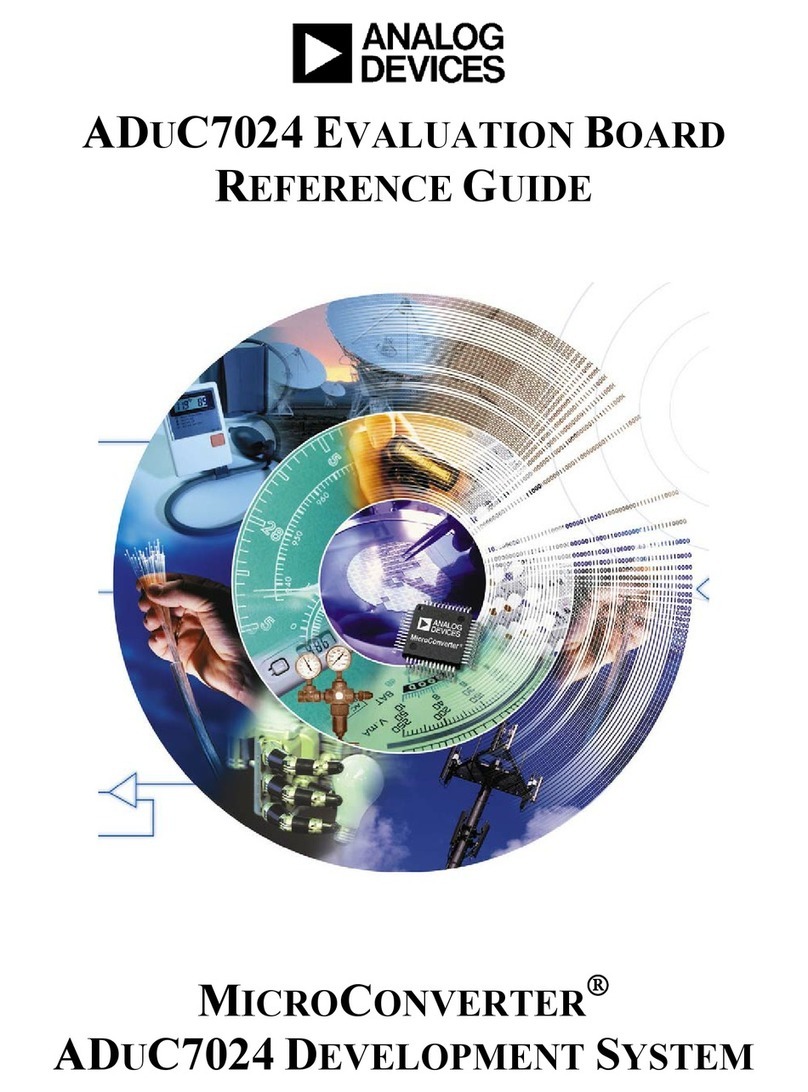Analog Devices EVAL-AD7928SDZ User manual
Other Analog Devices Motherboard manuals

Analog Devices
Analog Devices ADL6316-EVALZ User manual

Analog Devices
Analog Devices PulSAR AD7685 User manual
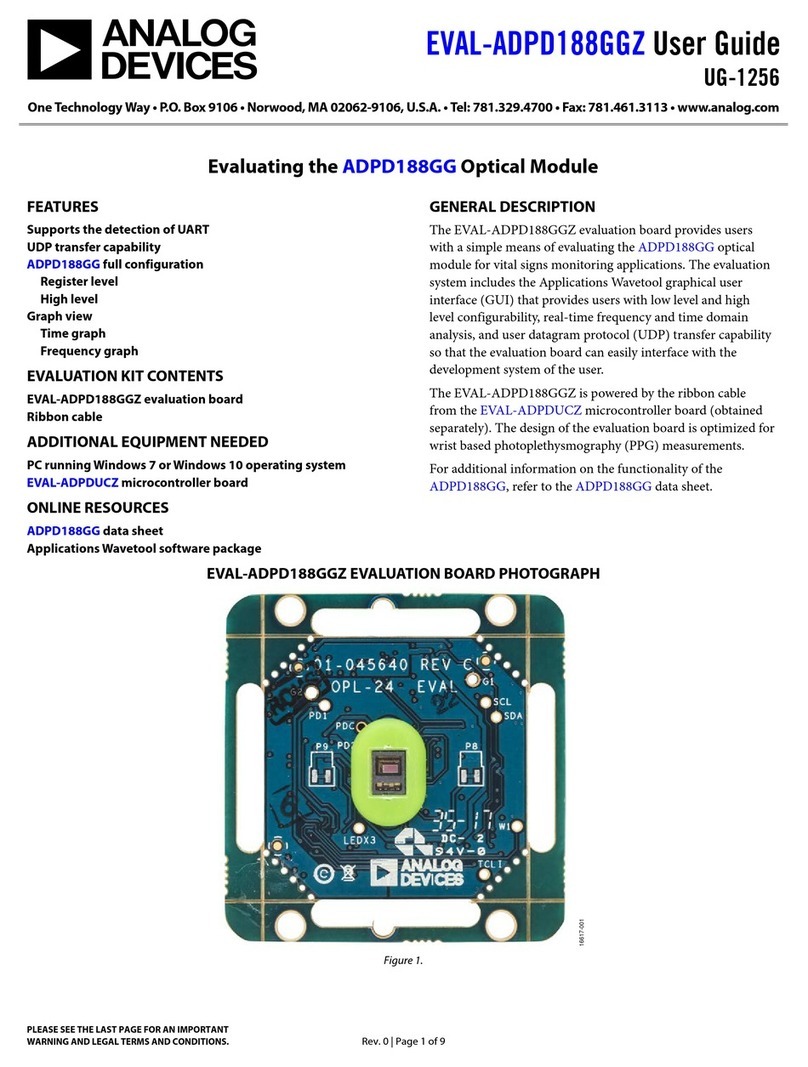
Analog Devices
Analog Devices EVAL-ADPD188GG User manual
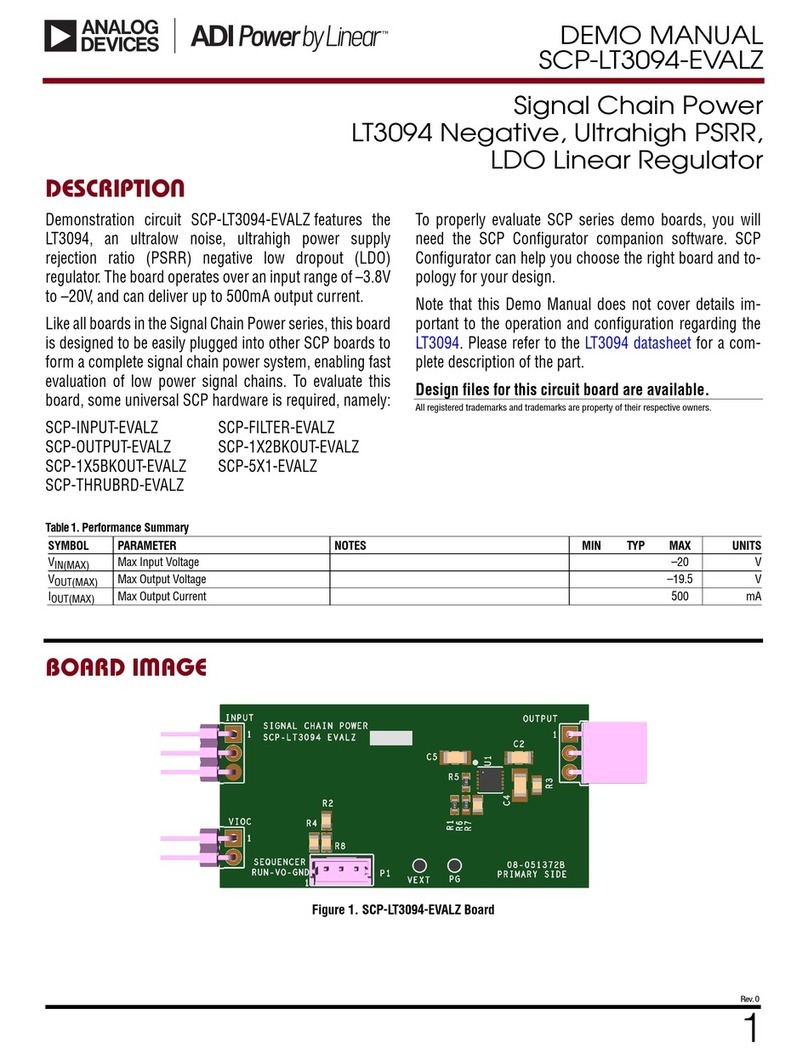
Analog Devices
Analog Devices Linear ADI Power SCP-LT3094-EVALZ Quick setup guide
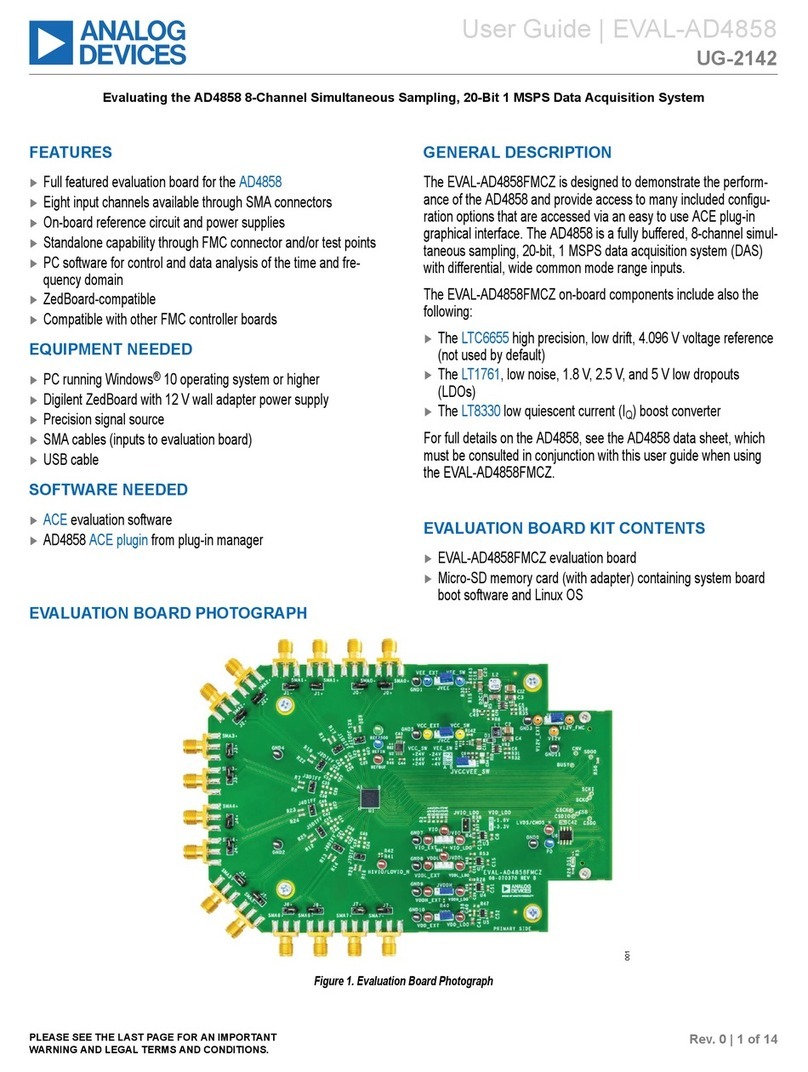
Analog Devices
Analog Devices EVAL-AD4858FMCZ User manual
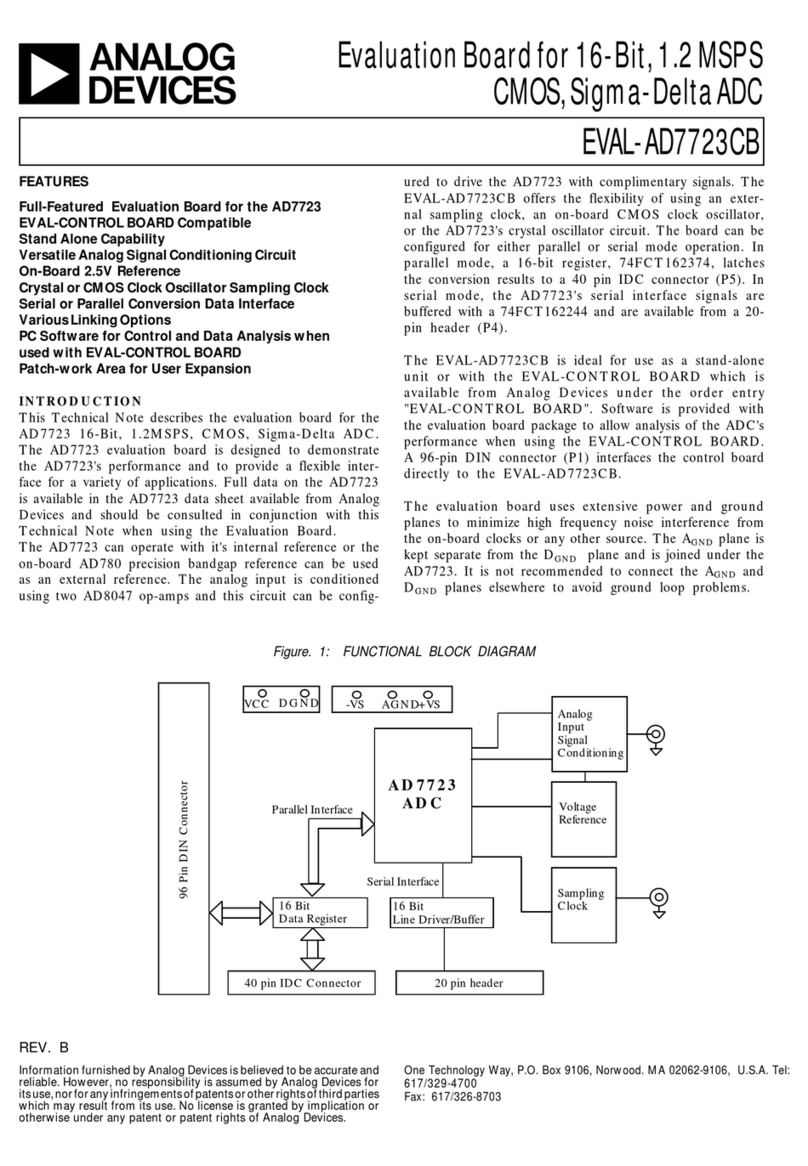
Analog Devices
Analog Devices EVAL-AD7723CB User manual

Analog Devices
Analog Devices EVAL-CN-304-SDZ User manual
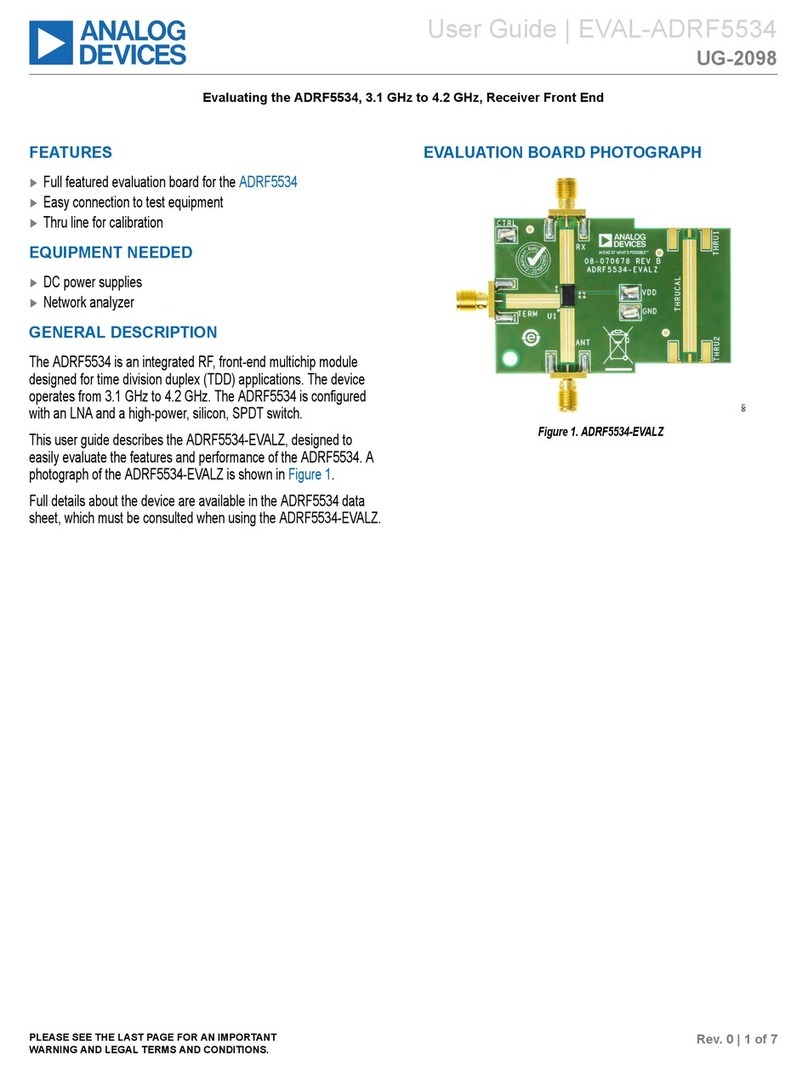
Analog Devices
Analog Devices EVAL-ADRF5534 User manual
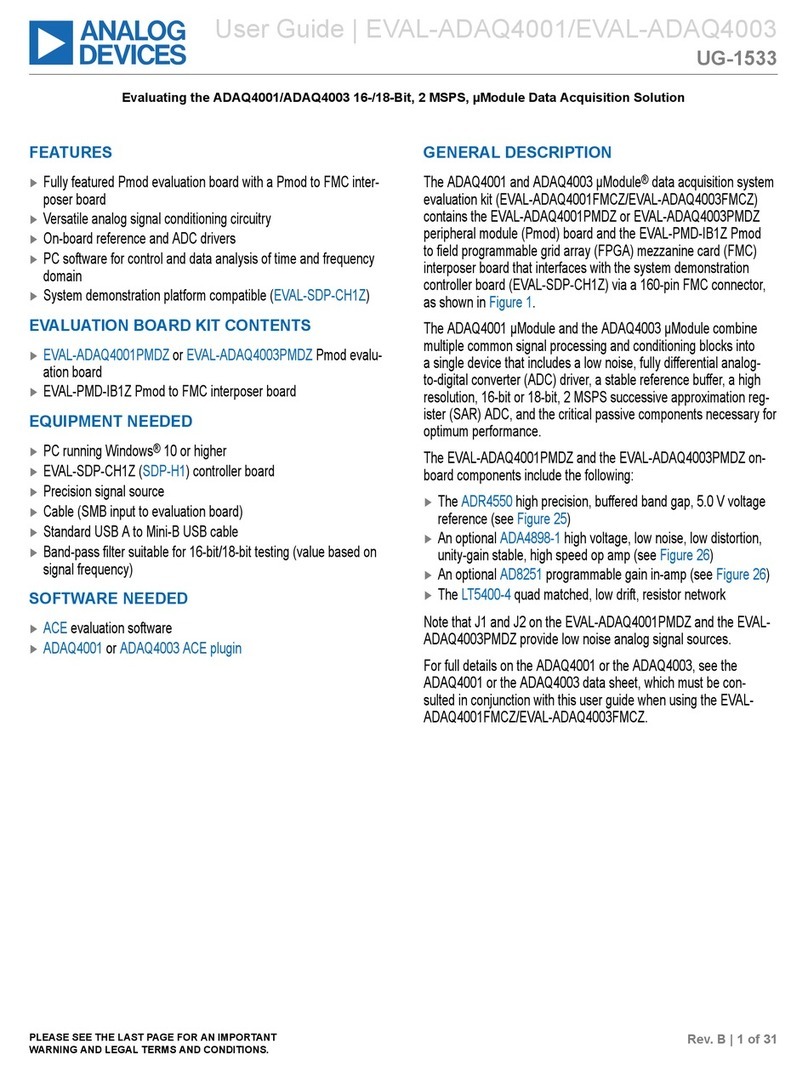
Analog Devices
Analog Devices EVAL-ADAQ4001 User manual
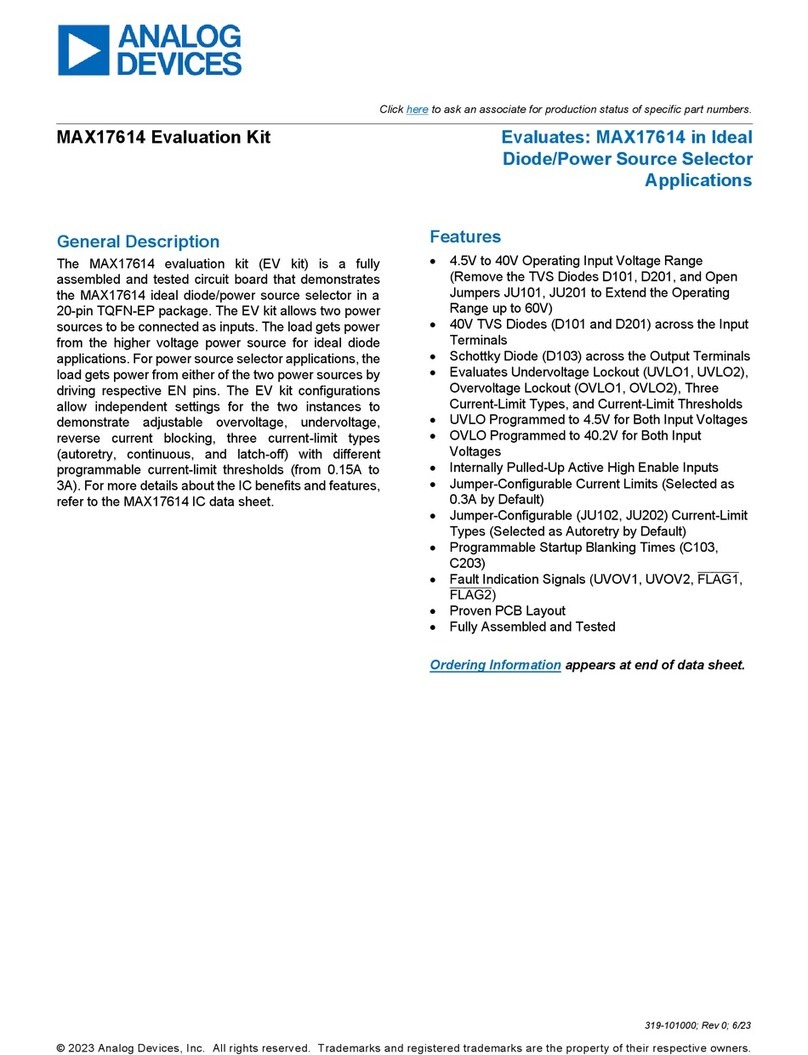
Analog Devices
Analog Devices MAX17614 User manual

Analog Devices
Analog Devices EVAL-ADV8005-SMZ v User manual
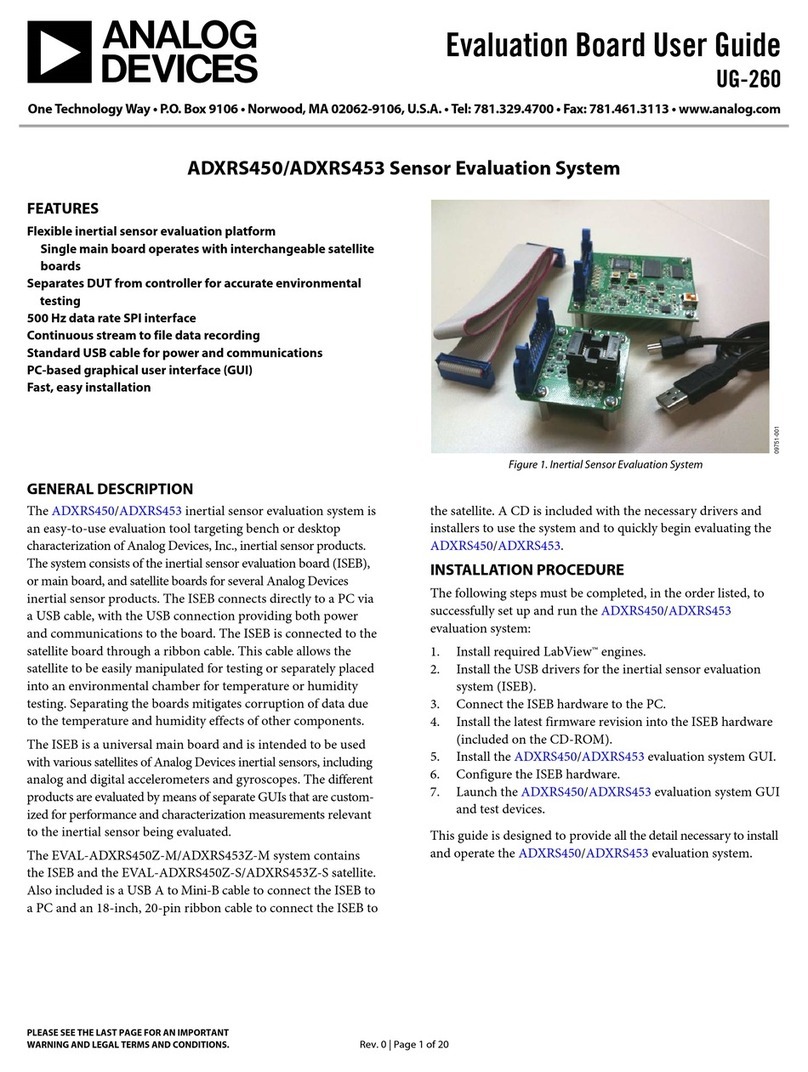
Analog Devices
Analog Devices ADXRS450 User manual

Analog Devices
Analog Devices LINEAR DC2496A-A Quick setup guide
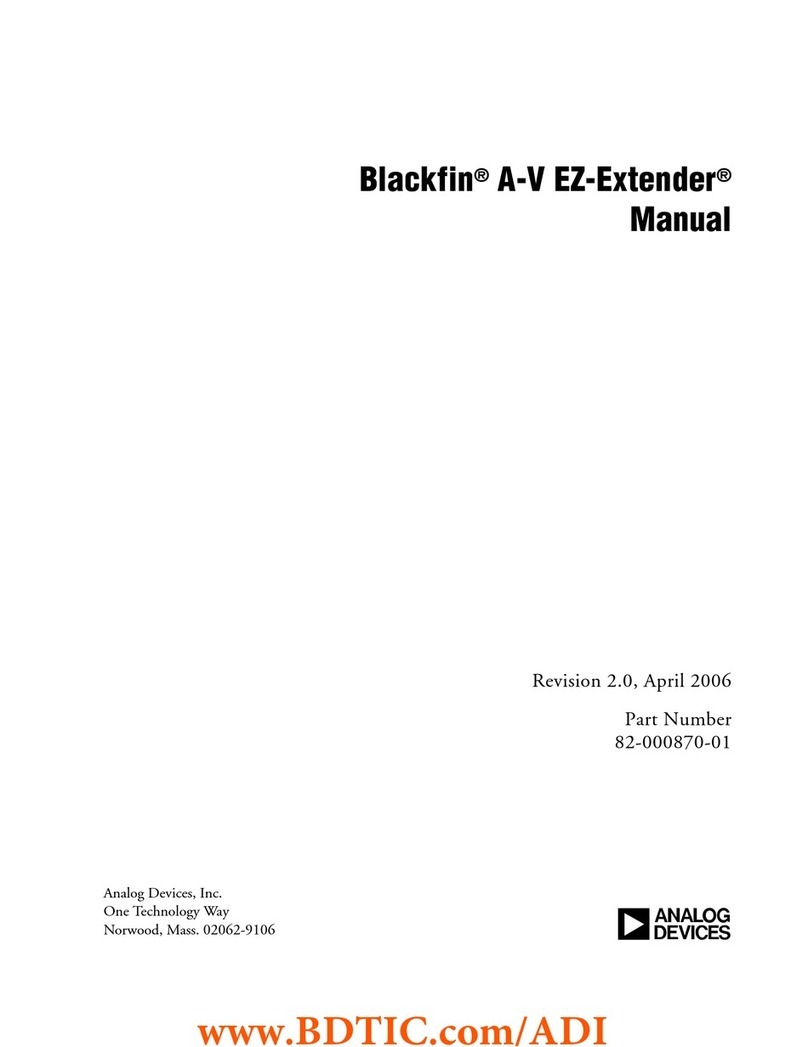
Analog Devices
Analog Devices Blackfin A-V EZ-Extender User manual
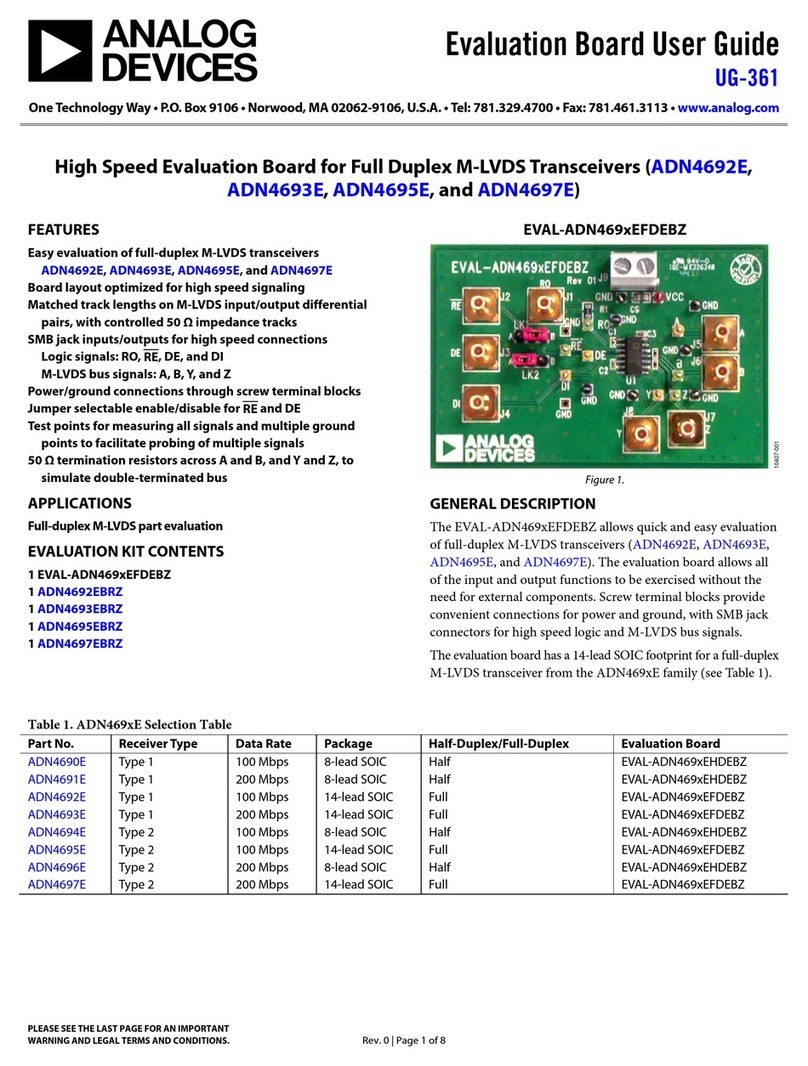
Analog Devices
Analog Devices EVAL-ADN469xEFDEBZ User manual
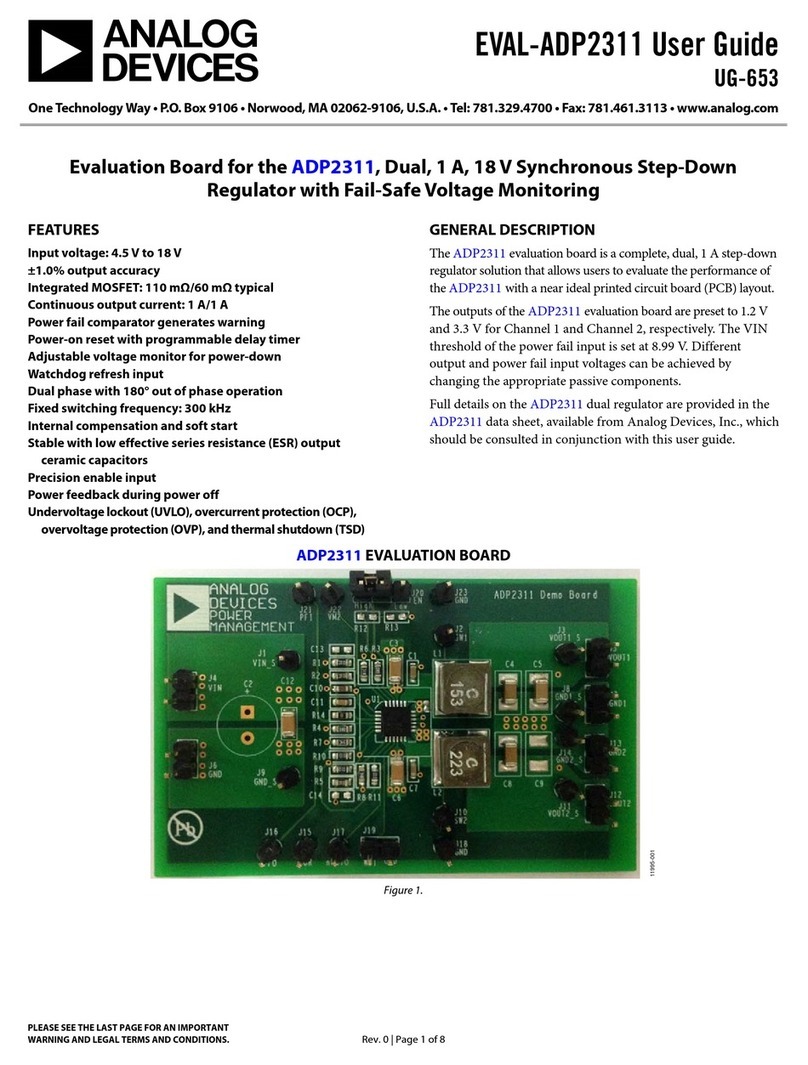
Analog Devices
Analog Devices EVAL-ADP2311 User manual
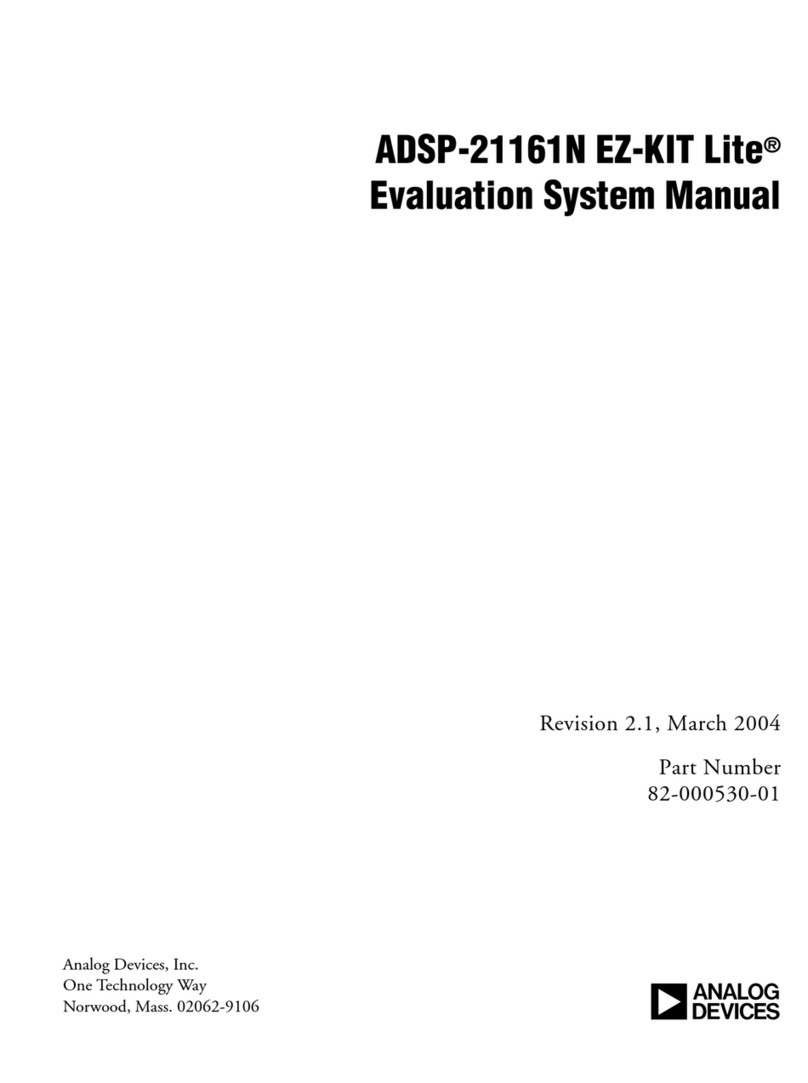
Analog Devices
Analog Devices ADSP-21161N User manual

Analog Devices
Analog Devices EVAL-ADGS5412SDZ User manual

Analog Devices
Analog Devices AD9642 User manual
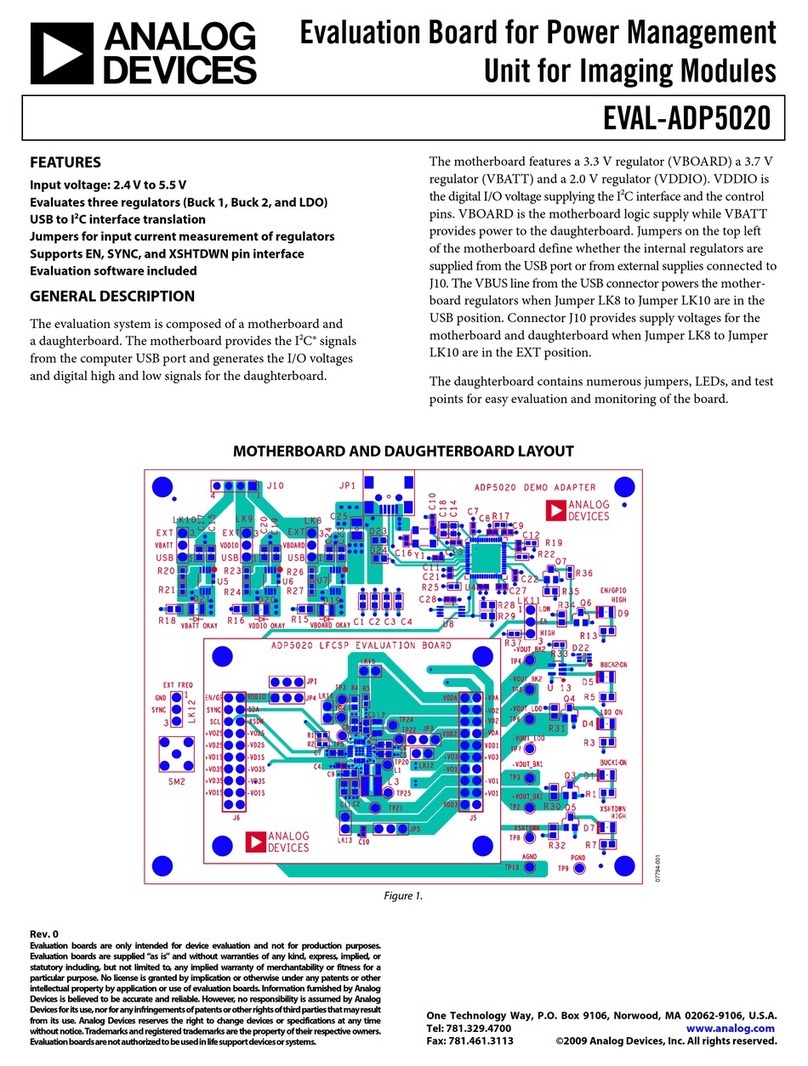
Analog Devices
Analog Devices EVAL-ADP5020 User manual