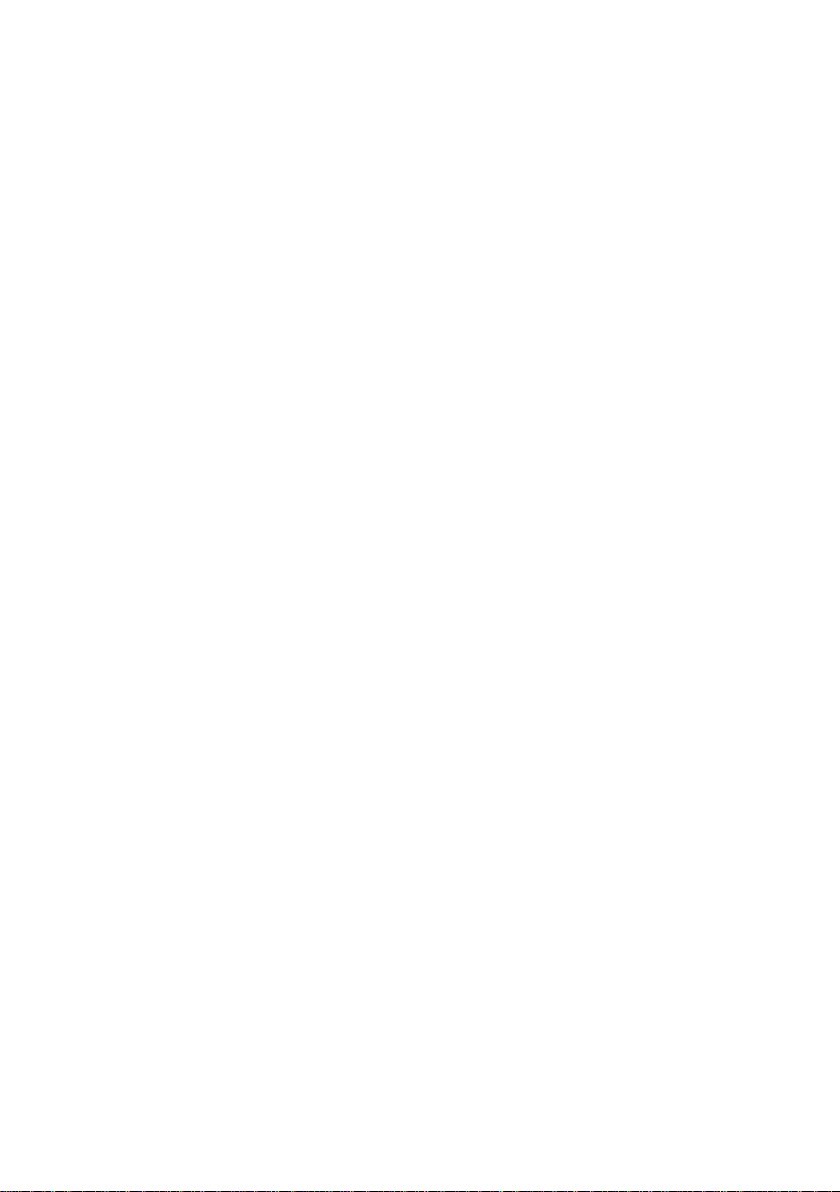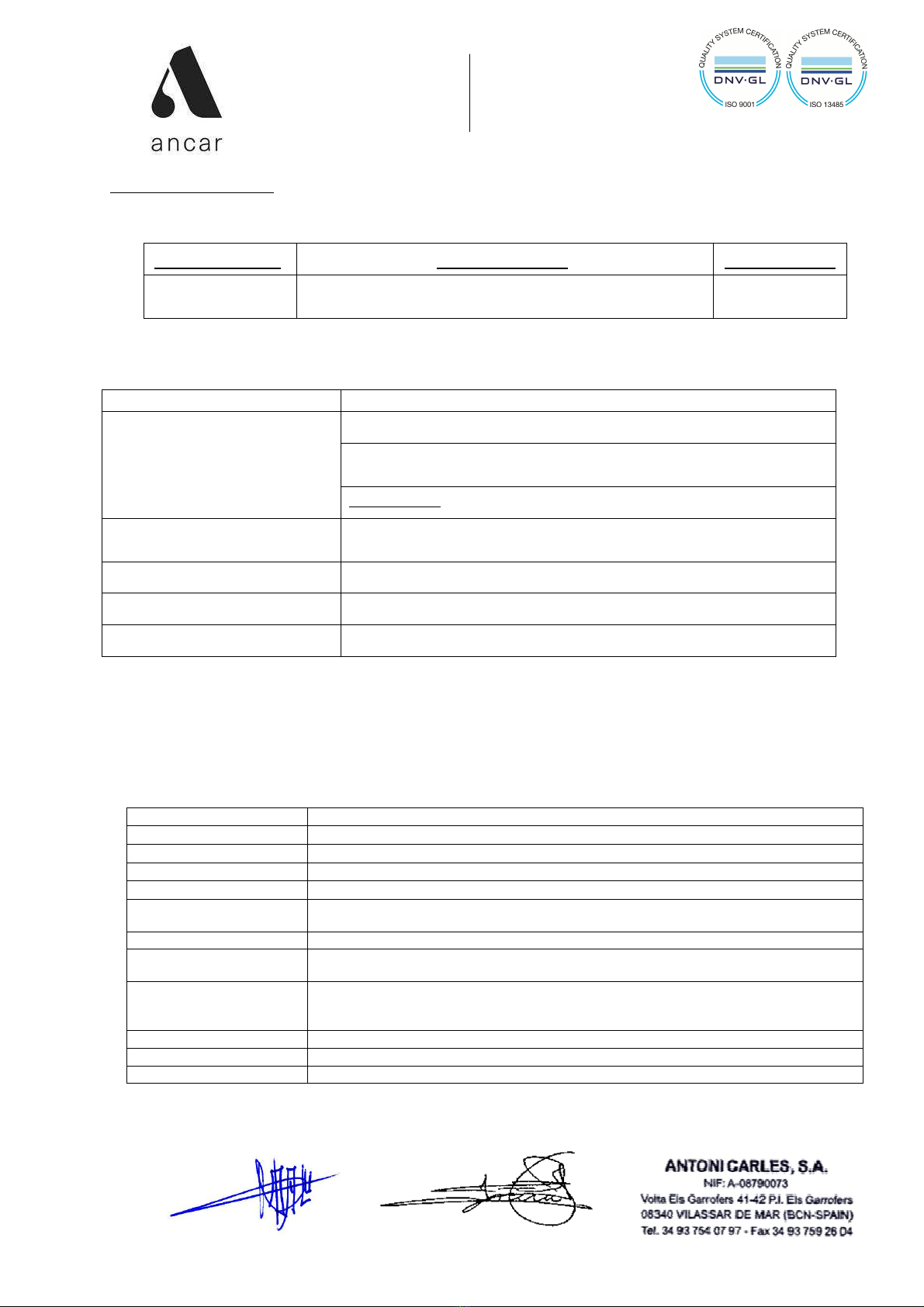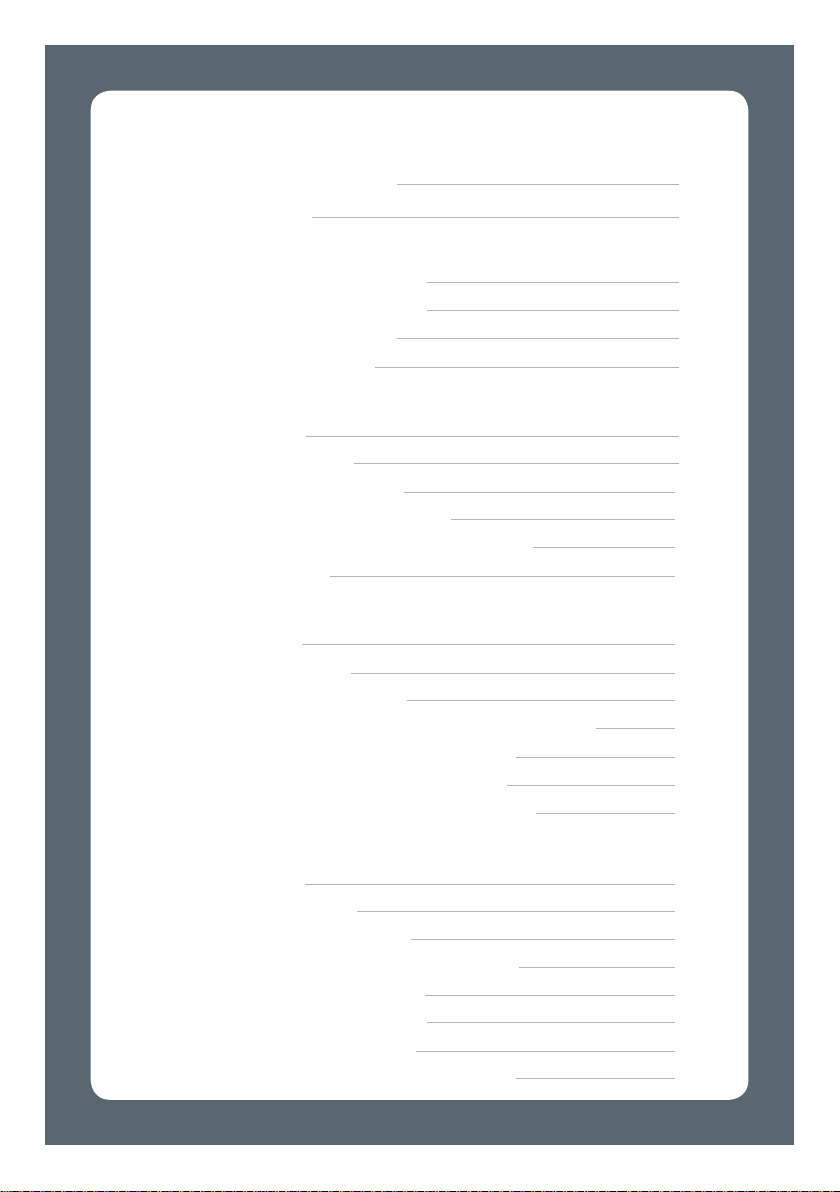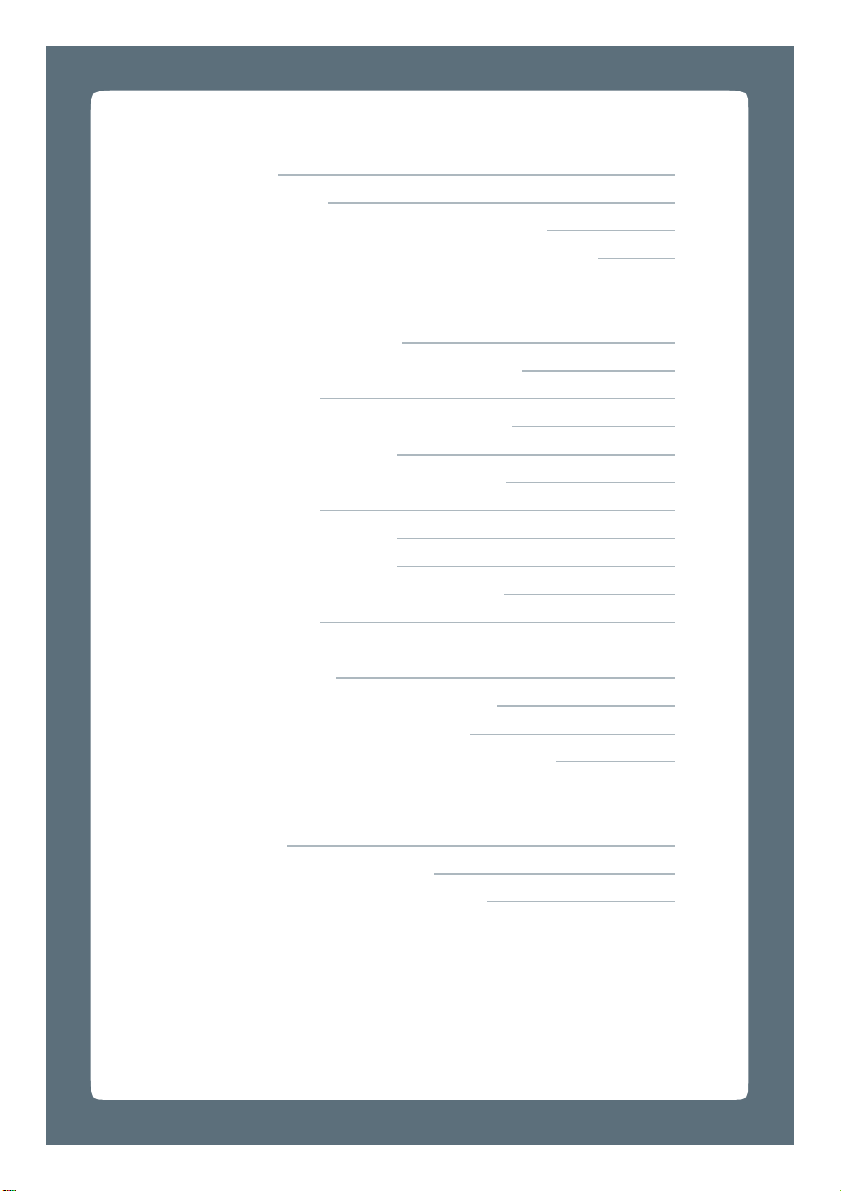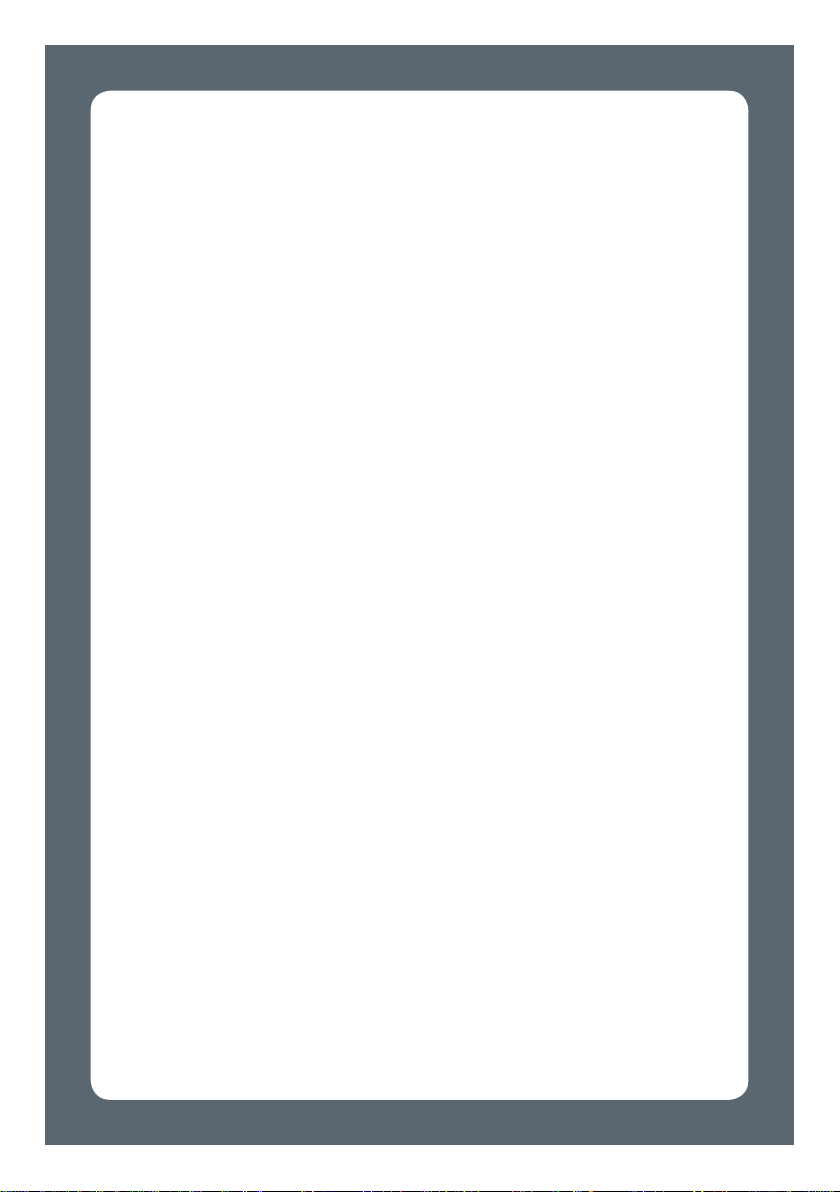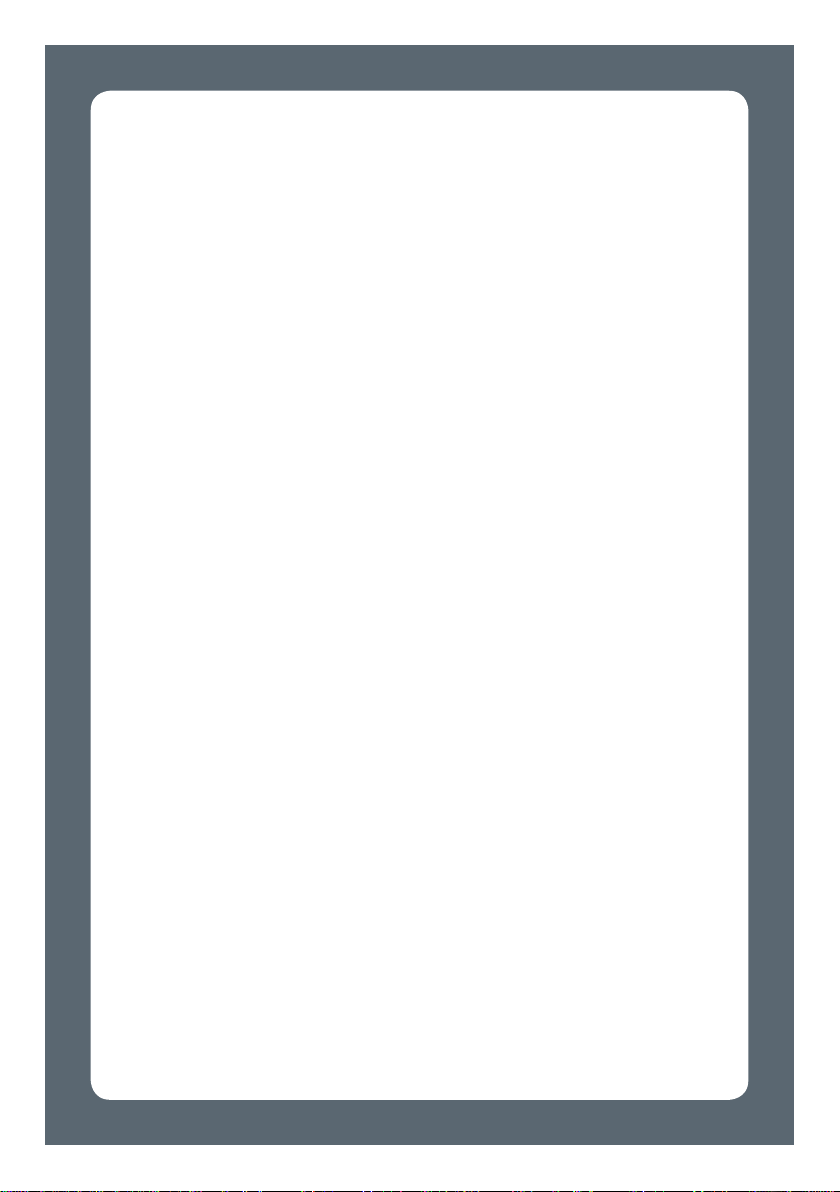CE Declaration of Conformity
Manufacturer’s Name: ANTONI CARLES, S.A.
With manufacturing and putting together of medical devices license number 2509-PS granted by
the Health Authorities of Spain.
Name of product: Model of Product: GMDNS Code
Dental Unit Sd-580 / Sd-575 / Sd-550 / Sd-350 / Sd-300
Sd-300 Scandinavian / Sd-80 / Sd-80 Scandinavian
34991
We, the undersigned, under our sole responsibility, certify and declare that the medical device
specified above is in conformity with the essential requirements, which are applicable to them, of
following directives and laws:
Transposition into Spanish Law
Medical Devices 93/42/EC
MDD Annex V
(amended by 2007/47/EC)
RD 1591/09
Notified Body Det Norske Veritas DNV (0434)
Risk Device based on the intended use: Class IIa (rules 5, 11)
Machinery 2006/42/EC
VIII
RD 1644/08.
Also fulfills with adaptation to
RD1215/97
Low Voltage 2014/35/CE RD 7/98 and RD 154/95
EMC 2014/30/UE RD 186/16
R&TTE 2014/53/EC Class I, article 6 (3) (battery operated)
Production Quality Assurance based on Certificates issued by DNV:
# 171281-2015-AQ-IBE-NA, according to ISO 9001:2008, and
# 171338-2015-AQ-IBE-NA, according to ISO 13485:2003 / NS-EN ISO 13485:2012.
Scope of Application: All (including parts and accessories)
Power Supply: 220-240 V ~ / 50-60 Hz
Electric Classification: Type BF
We also declare that we comply with the design and construction requirements of the following standards:
EN 1640:2009 Dentistry. Medical devices for dentistry. Equipment.
EN ISO 7494-1:2011 Dentistry. Dental Units. Part 1. General requirements and test methods.
EN ISO 7494-2:2003 Dentistry. Dental Units. Part 2. Water and air supply.
EN ISO 62366:2015 Usability of Medical Devices
EN 60601-1:2006 +AC10 Medical Electrical Equipment. General requirement for safety.
EN 60601-1-2:2007
Medical Electrical Equipment. General requirement for safety.
Electromagnetic Compatibility – Requirements and tests.
Medical Devices. Application of Risk Management to Medical Devices.
EN 301 789-3:2002 ERM, EMC standard for radio equipment and services. Part 3. Specific conditions for
SRD operating on frequencies between 9kHz and 40GHz.
EN 300 328:2006 ERM, Wideband transmission systems, Data transmission equipment operating in the
2.4GHz ISM band and using wide band modulation techniques. Harmonized EN
covering essential requirements under article 3.2 of the R&TTE Directive.
ISO 9680:2014 Dental Lamps
EN 62471:2009 Photobiological safety of lamps and lamp system.
Software of Medical Devices. Lifecycle processes.
We also declare constructive materials fulfill RD 219/13, transposition law of the directive RoHS II
(2011/65/EU), as well as RD 110/15, transposition law of the directive WEEE (2012/19/EU).
Authorized Signatory Stamp, Date
Josep Álvarez Antoni Carles Bosch
Quality & Reg. Affairs Manager General Manager July 4, 2017
Antoni Carles, S.A.
Volta dels Garrofers, 41-42
Pol. Ind. Els Garrofers
08340-Vilassar de Mar
(Barcelona-SPAIN)
T. (34) 93 754 07 97
F. (34) 93 759 26 04
www.ancar-dental.com