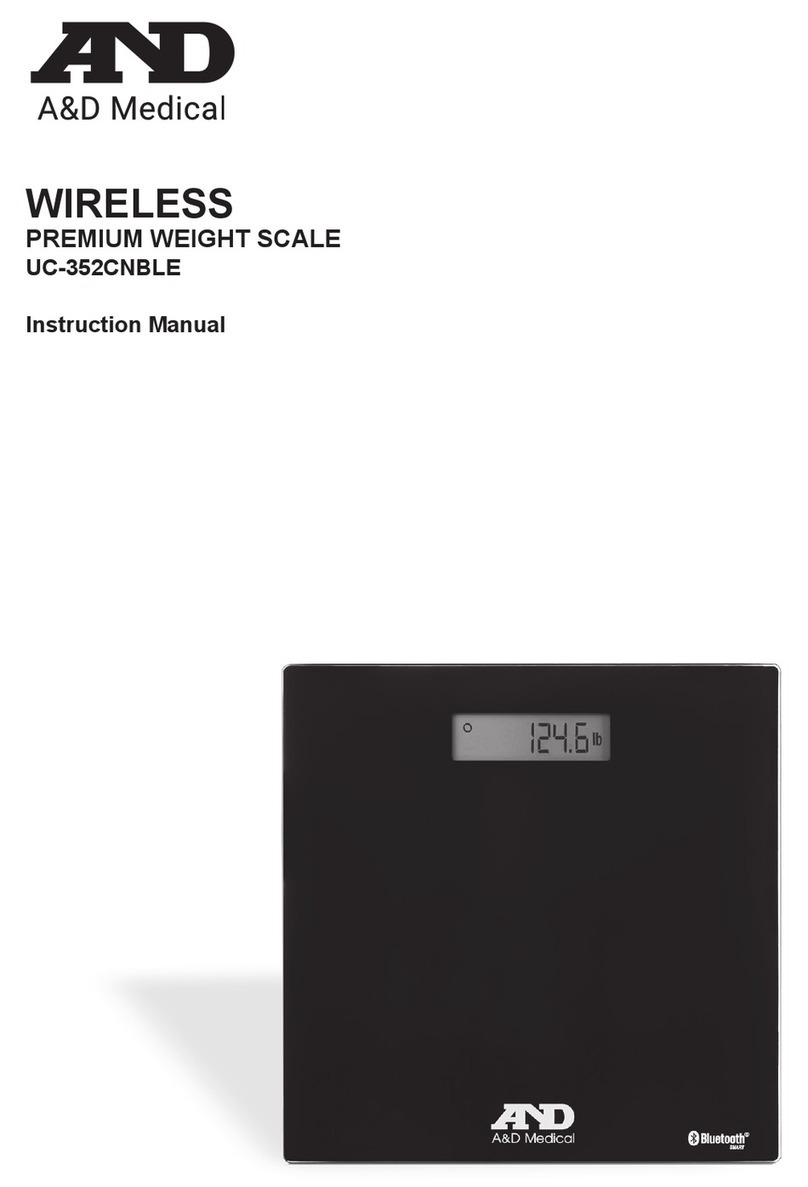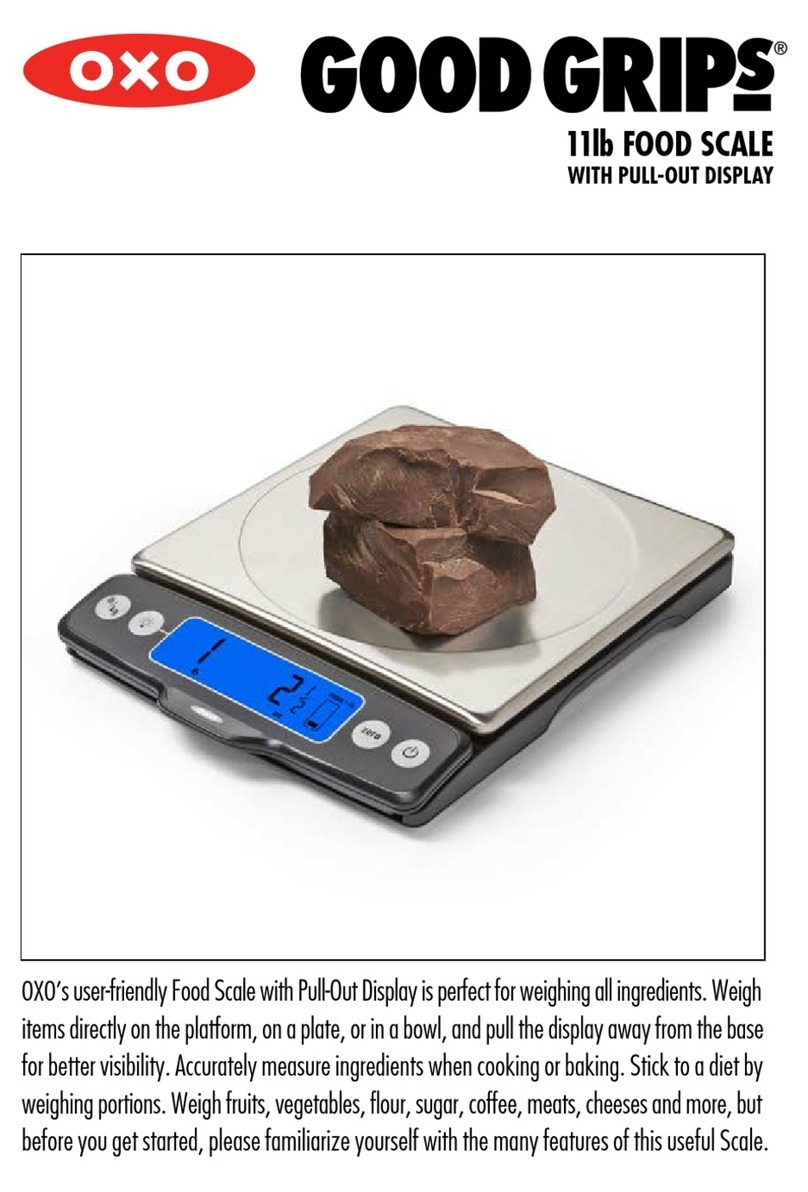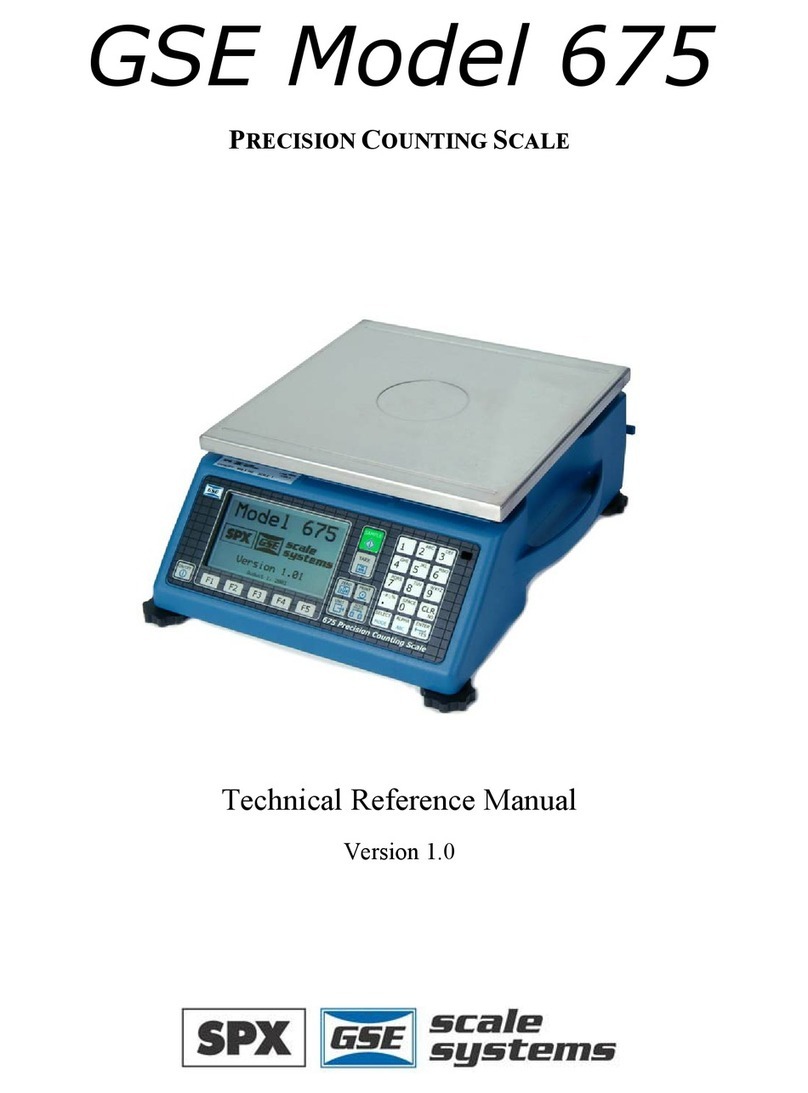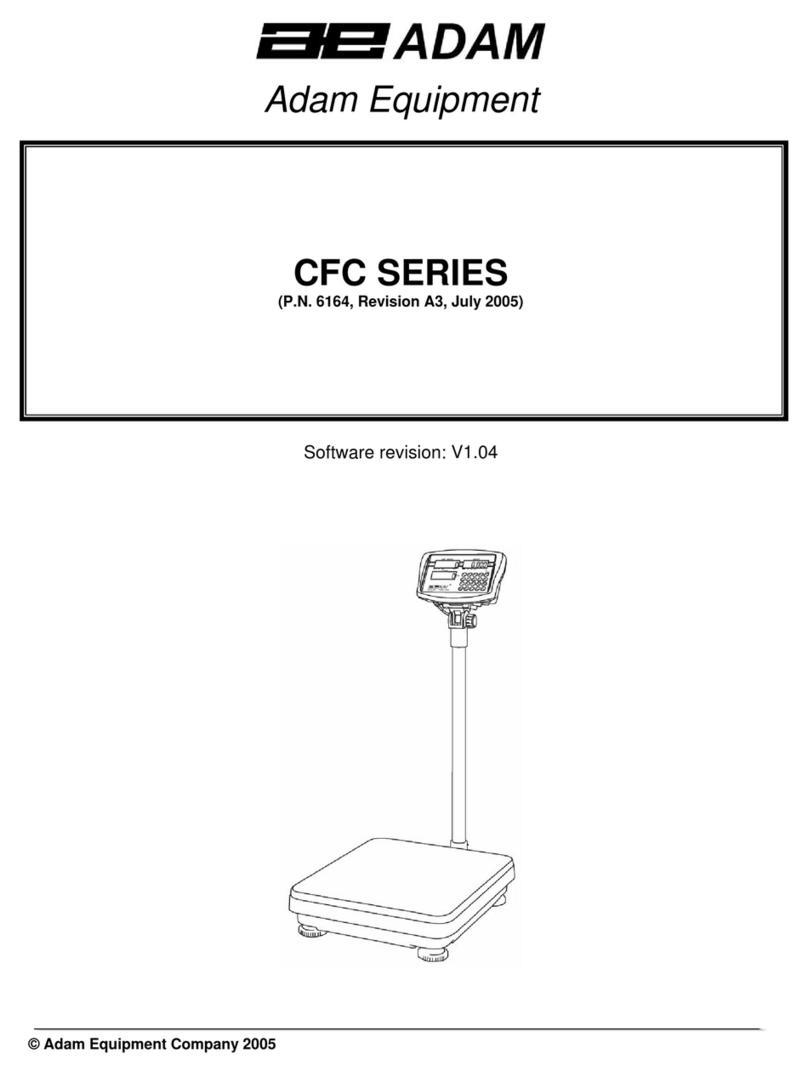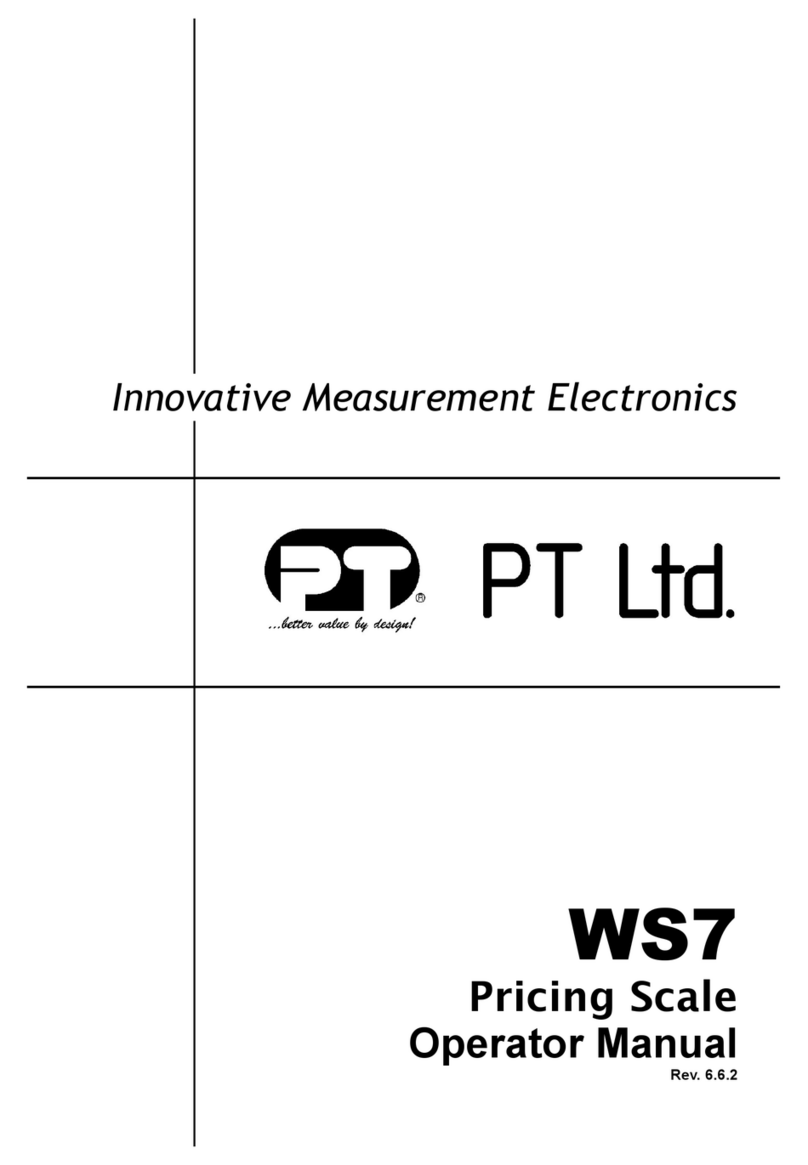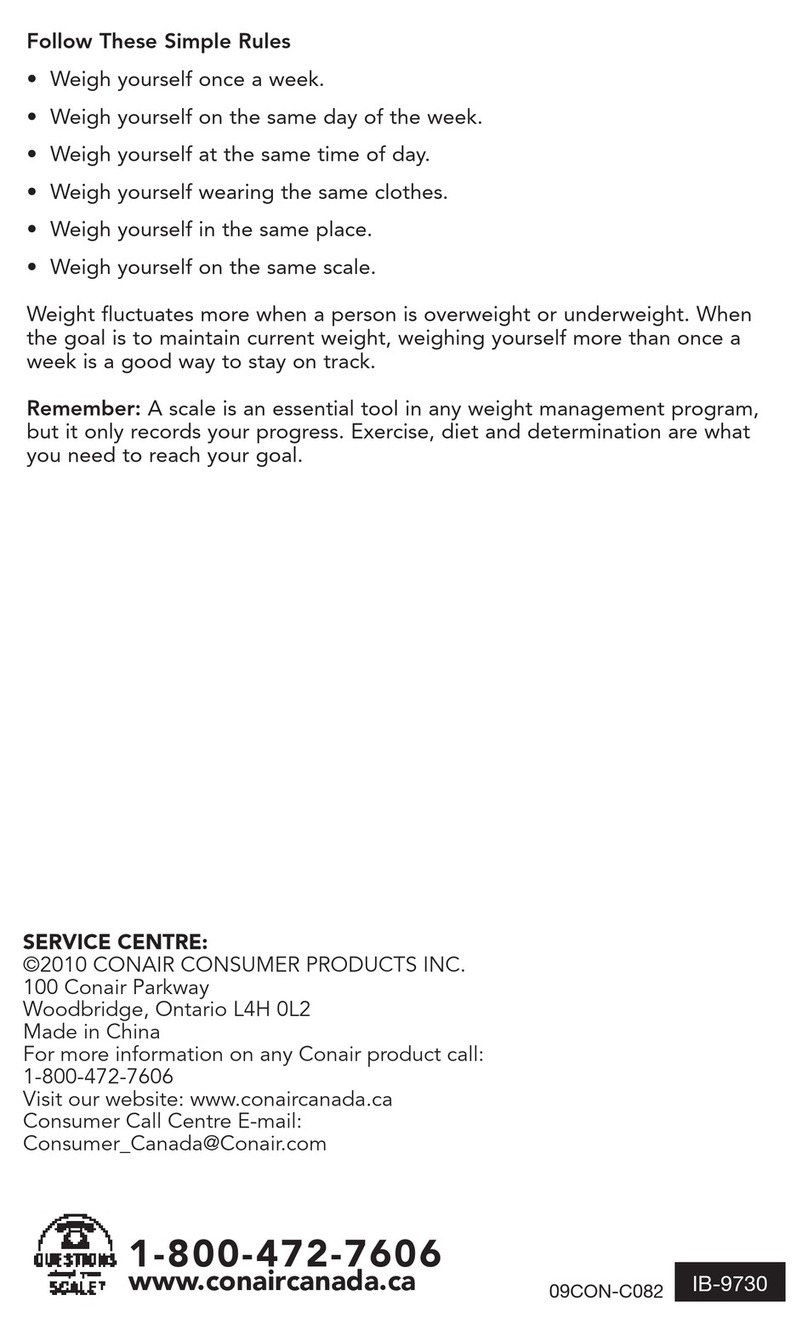AND SJ-WP Series User manual

SJ-3000WP/SJ-3000WP-BT
SJ-6000WP/SJ-6000WP-BT
SJ-15KWP/SJ-15KWP-BT
SJ-30KWP/SJ-30KWP-BT
SJ-WP/SJ-WP-BT
1WMPD4003567C

© 2018 A&D Company, Limited. All rights reserved.
No part of this publication may be reproduced, transmitted, transcribed, or translated into any
language in any form by any means without the written permission of A&D Company, Limited.
The contents of this manual and the specifications of the instrument covered by this manual
are subject to change for improvement without notice.

3
CONTENTS
1. Safety Precautions ..................................................................................................... 4
2. Parts Description ........................................................................................................ 5
3. Preparation................................................................................................................. 6
3.1. Installing/Exchanging Batteries......................................................................................... 6
3.2. Setting Up the Scale ........................................................................................................... 6
4. Display and Symbols.................................................................................................. 7
4.1. Display ................................................................................................................................. 7
4.2. Symbols............................................................................................................................... 7
4.3. Operations and Functions of Switches.............................................................................. 8
5. Operation.................................................................................................................... 9
5.1. Basic Weighing Operation.................................................................................................. 9
5.2. Notes About Operations ..................................................................................................... 9
5.3. Weight Display Resolution ............................................................................................... 10
6. Selecting a Weighing Unit .........................................................................................11
6.1. Storing the Weighing Unit..................................................................................................11
6.2. Selecting the Weighing Unit ..............................................................................................11
7. Counting Mode ..........................................................................................................12
8. Comparator ...............................................................................................................13
8.1. The Formula to Compare ................................................................................................. 14
8.2. Entering the Comparator Values...................................................................................... 16
9. Auto-Ta r e ..................................................................................................................18
10. Wireless Communication Function (SJ-WP-BT model only)....................................19
10.1. Wireless Communication Initial Setting ........................................................................... 19
10.2. SJ-WP-BT Wireless Communication Specification ........................................................ 20
10.3. Data Output Mode ( )................................................................................................. 21
10.4. Command Mode ............................................................................................................... 22
11. Sensitivity Adjustment................................................................................................28
11.1. Sensitivity Adjustment Mode ............................................................................................ 28
11.2. Gravity Acceleration Correction........................................................................................ 30
11.3. Sensitivity Adjustment Using a Weight ............................................................................ 31
11.4. Restoring the Sensitivity Adjustment Data to the Factory Set Values..................... 32
12. Function Settings.......................................................................................................33
12.1. Setting the Parameters..................................................................................................... 33
12.2. Restoring the Function Settings to the Factory Set Values............................................ 34
12.3. Function List ...................................................................................................................... 35
13. Maintenance..............................................................................................................38
13.1. Notes on Maintenance...................................................................................................... 38
13.2. Pick Cleaning .................................................................................................................... 38
13.3. Error Codes ....................................................................................................................... 39
14. Specifications ............................................................................................................40
15. Gravity Acceleration...................................................................................................43

4
1. Safety Precautions
All safety messages are identified by the following, "WARNING" or "CAUTION", of ANSI
Z535.4 (American National Standard Institute: Product Safety Signs and Labels). The
meanings are as follows:
WARNING
A potentially hazardous situation which, if not avoided, could result
in death or serious injury.
CAUTION
A potentially hazardous situation which, if not avoided, may result in
minor or moderate injury.
This manual is subject to change without notice at any time to improve the product.
Product specifications are subject to change without any obligation on the part of the
manufacturer.
When using the SJ-WP/-BT series, the following safety precautions should always
be followed.
WARNING
Internal service or adjustment to this product should be performed by a qualified
person.
CAUTION
Avoid installing the scale in direct sunlight, which may cause discoloration or
malfunctions.
Do not mix battery types, or new and old batteries. Replace with all new batteries
at the same time.
If the scale is not to be used for a long period of time, remove all batteries from
the battery compartment to avoid leakage.
Avoid overloading the scale.
Avoid using the weighing platform to move the scale, as that could cause damage
to the scale.
Avoid chemical solvents. Clean the scale with water.
IP67
Degrees of protection against water: Protected against temporary submergence.
Degrees of protection against solid foreign objects: Dust-tight.
International Protection of IEC60529.

5
2. Parts Description
Sealing diagrams
Cleaning picks
Screwdriver
Use this screwdriver to open
or close the battery cover.
Bubble Spirit level
Adjust the leveling feet so that the bubble is in the
center of circle.
Inner pan (ABS)
Pan support
The pan support can be removed at times such as
when the scale is cleaned.
Battery cover
To maintain waterproof performance, close completely
this cover and secure by screws.
Weight sensor (Load cell)
Screw to fix the pan support
Display and switch
Leveling foot
Switch cover
When this cover is opened, the CAL switches inside
are revealed. Keep the cover closed to maintain
waterproof performance.
Weighing pan (SUS304)
Do not remove the screws from the scale.

6
3. Preparation
3.1. Installing/Exchanging Batteries
The batteries are not included with the product. Prepare 6 x "D" size (R20P or LR20)
dry-cell batteries. When the mark is displayed, exchange the old batteries with
new ones.
1. Loosen the screws for securing the
battery cover using the provided
screwdriver, and remove the battery
cover.
2. Remove all the old batteries from the
battery compartment.
3. Install six new batteries properly
according to the + and - indicators of
polarity in the battery compartment.
4. Close the battery cover, and tighten the
screws for securing the battery cover.
CAUTION
Do not mix used and new batteries. Do not mix the different types of batteries.
That may cause damage to the batteries or the scale.
Take care of the polarity of batteries. The polarity marks are shown in the
battery compartment.
3.2. Setting Up the Scale
CAUTION
Avoid installing the scale in direct sunlight, that may cause discoloration or
malfunctions. Place your SJ-WP/-BT on a firm weighing table so that the scale
is level. The scale will not perform accurately when it is not level.
Place the scale on a firm surface and adjust the feet so that the bubble of the
sprit level is in the center of the circle.
Six new
batteries
Battery cover
Old
batteries
(R20P/LR20
/D size)
Screw for
securing cover
OK NG

7
4. Display and Symbols
4.1. Display
SJ-WP Model
SJ-WP-BT Model
4.2. Symbols
Symbol Description
STABLE Turns on when the weight value is stable.
NET
◄
Turns on when the NET weight is displayed.
(The tare operation is in progress.)
ZERO
◄
Turns on when zero is displayed.
Comparator LEDs
Turns on when the comparator results are displayed.
Weighing units
"Ib", "oz", "ozt" , "Ib-oz" , "tI-s" , "tI-h" , "tI-t" , "t" , "pcs" , "N" , "g" and
"kg" are available. A selected unit is displayed.
Battery indicator
The battery indicator changes as the battery capacity decreases, as
shown below:
New Replace the batteries.
Wireless
communication Turns on when the connection with the wireless communication
receiver is established.

8
4.3. Operations and Functions of Switches
Switch
Description
When the scale is turned off:
Press the switch to turn ON the scale. The scale will be
automatically set to zero (power-on zero).
When the scale is turned on:
Press and hold the switch to turn OFF the scale.
Press the switch to ZERO the scale and display zero.
During measurement:
In the function setting mode to set the parameters:
Press the switch to change the parameter of the selected item.
During measurement:
Press the switch to choose a unit specified in the setting mode.
In the function setting mode to set the parameters:
Press the switch to select the function item.
During measurement:
Press the switch to tare the scale and display zero (net
weight display).
In the function setting mode to set the parameters:
Other than at the item "unit":
Press the switch to store new parameters and return to the
weighing mode.
At the item "unit":
Press the switch to select active / inactive for the displayed unit.
When the scale is turned off:
Press and hold the ON/OFF switch while pressing and
holding the TARE switch to enter the function setting mode.
Further to the above, continue to press and hold the TARE
switch to restore the function settings to the factory set values.
Output the display value data (SJ-WP-BT model only)
No use (SJ-WP model only)
When the scale is turned on:
By pressing the switch, the scale proceeds to the sensitivity
adjustment mode.

9
5. Operation
5.1. Basic Weighing Operation
1.
Press the switch to turn the power ON.
All the symbols except the
comparator LEDs are
displayed. When the weight value becomes stable,
the display turns off for a moment and displays zero
(power-
on zero) with the weighing unit used last
before turning off.
2.
Select a weighing unit using the MODE switch.
Refer to "6. Selecting a Weighing Unit" for details.
3.
When the display doesn’t show zero, press the
switch to set the display to zero.
4.
When using a tare (container), place the container
on the weighing pan, and press the TARE.switch
to set the display to zero.
5.
Place the object to be weighed on the weighing pan
or in the container, and wait for the STABLE
indicator to turn on and read the value.
6.
Remove the object from the weighing pan.
7.
Press and hold the
switch to turn the
power off.
5.2. Notes About Operations
Power-on zero
If the weight is unstable at power ON, the scale displays . Check anything
touches the weighing pan, or check if there is strong wind or vibration.
The range for power-on zero is within ±50% (±10% for Legal for Trade models) of the
weighing capacity (kg) at the adjusted zero point. If the scale is powered on with a
load beyond this range, the scale displays . Remove the load from the
weighing pan.
ZERO and TARE
The (as ZERO switch) and TARE switches work when the weight value is
stable.
The switch will zero the scale if the weight value is within ±2% of the
weighing capacity (kg) at the power-on zero point. The ZERO
◄
indicator turns on.
(ZERO operation)
The TARE switch will tare the scale and subtract the weight to zero as a tare weight
Object to
be weighed
Weighing pan
Container
Press
Press & hold
Power OFF

10
when the weight is a plus value. In this case the ZERO
◄
and NET
◄
indicators
turn on. (TARE operation) At the zero point, the net weight display shows the tare
weight in negative, and the ZERO
◄
and NET
◄
indicators turn on.
(Note: In some countries or areas, the ZERO
◄
indicator will not turn on while
the scale is tared.)
When the scale is tared, weighing range for net loads is reduced by the amount of
the tare weight.
When the ZERO operation is performed in the net weight display, the tare operation
previously done is cleared and the NET
◄
indicator turns off.
(Note: In some countries or areas, the ZERO operation will not clear the TARE
operation. Press the TARE switch after zeroing the scale with nothing
on the weighing pan.)
Auto power-off function
If no switch is pressed and the stable indicator is displayed for a certain period of
time, the scale will automatically turn off. See the function setting to set the
elapsed time to turn off.
When or is displayed (refer to "13.3. Error Codes"), the auto
power-off function is enabled.
LCD backlight
The LCD backlight is controlled by the functions and .
If no switch is pressed and the weight display continues to be stable for a certain
period of time, the LCD backlight will automatically turn off. The elapsed time to turn
off is set by the function setting . The backlight always on or off is also
selectable.
The function setting adjusts the brightness of the backlight.
5.3. Weight Display Resolution
The weight display resolution is a ratio of the minimum display to the weighing capacity.
The SJ-WP/-BT series has four types of weight display resolution, as shown below.
Low: 1/3,000
Normal: 1/6,000 or 1/7,500 (depending on the weighing capacity)
High: 1/12,000 or 1/15,000 (depending on the weighing capacity)
Maximum: 1/30,000
The factory setting is the normal resolution. Select the resolution according to your own
application in the function setting .
For details about the minimum display and the weighing capacity,
refer to "14. Specifications".
The weight display resolution of the Legal for Trade models is fixed. The selection in
the function setting is not available.
In the counting mode, the scale works with the maximum resolution regardless of the
weight display resolution selected in the function setting .

11
6. Selecting a Weighing Unit
6.1. Storing the Weighing Unit
1. Press the switch while pressing and holding the TARE switch in order to
display *** in the function setting mode.
2. Press twice the MODE switch to display .
3. Press the SAMPLE switch to display a unit. Press the TARE switch to activate
or deactivate the unit. The indicator is displayed for each active unit.
4. Repeat step 3 for other units.
5. Press the MODE switch to move to the next function item when finishing the selection.
6. Press the TARE switch to store new units. The scale returns to the weighing mode.
Unit
Symbol
Conversion to gram
Gram
1.00000 g
Kilogram
1000.00 g
Pound (UK)
453.59237 g
Ounce (avoir)
28.349523125 g
Troy ounce
31.1034768 g
Pound - Ounce
-
Tael (Hong Kong general, Singapore)
37.7994 g
Tael (Hong Kong jewelry)
37.4290 g
Tael (Taiwan)
37.5 g
Tola
11.6638038 g
Counting unit
-
Newton
See below
Newtons is a value calculated as follows:
Newtons =(value in grams) x (9.80665 m/s2)/1000
6.2. Selecting the Weighing Unit
In the weighing mode, press the MODE switch to select a weighing unit.
Each time the MODE switch is pressed, the unit changes as shown below.

12
7. Counting Mode
Determines a unit weight (the weight of one piece) from a known sample quantity, and
calculates how many pieces are on the weighing pan using the unit weight.
The unit weight is maintained even if the power is turned OFF.
1. Press the
MODE
switch to select "pcs".
("pcs" = pieces)
2. Press the SAMPLE switch to enter the
sample unit weight storing mode. The
numerical value on the left indicates the
number of samples.
3. Pressing the SAMPLE switch allows
you to change the number of samples in
the order
.
•By pressing the MODE switch when
is displayed, the scale exits the
sample unit weight storing mode to the
count display.
4. When "-" appears at the right side of the
number of samples, press the
switch to zero the scale.
If necessary, place a container on the
weighing pan, and press the TARE
switch. Confirm that the right side of the
number of samples shows zero.
5. Place the correct number of samples on
the. weighing pan or in the container.
6. Confirm that the STABLE indicator is
turned on. Press the MODE switch to
calculate and store the unit weight.
Remove the samples. The scale is set to
count objects with this unit weight.
The total weight of samples should be
more than shown below, regardless of
the number of samples.
SJ-3000WP/-B T: 2.5 g
SJ-6000WP/-B T: 5 g
SJ-15KWP/-B T: 12.5 g
SJ-30KWP/-B T: 25 g
If not, the display shows and
returns to the display of step 5.
Increase the number of samples (step
3) and try again.
7. Place the objects to be counted on the
weighing pan.
Number of
samples
Press
Container
Weighing pan
Confirm
zero
Samples
Press
Press
Press
Press

13
8. Comparator
The scale has three-, five- and seven-level comparators.
Each comparator mode compares the weight value against the preset limit values and
outputs the results using LEDs (yellow/green/red).
Note: When the unit is "lb-oz" or "tl", this function cannot be used.
•Five-level comparator mode:
Uses four comparator values to
compare the weight value and
outputs results in five levels of
LOLO, LO, OK, HI and HIHI.
•Three-level comparator mode:
Uses two comparator values (upper
and lower limit values) to compare
the weight value and outputs results
in three levels of LO, OK and HI.
•Seven-level comparator mode
(portion weighing mode):
Uses six comparator values to
compare the weight value and
outputs results in seven levels
of outside the lowest limit, level 1 (LOLO), level 2 (LO), Level 3 (OK),
level 4 (HI), level 5 (HIHI) and outside the highest limit.
To use the comparator modes, the function settings and must be
specified and the comparator values must be set.
Using the function setting , select a comparator mode.
: Five-level comparator mode (Result LED blinks)
: Five-level comparator mode (Result LED lights)
: Three-level comparator mode (Result LED blinks)
: Three-level comparator mode (Result LED lights)
: Seven-level comparator mode (Result LED blinks)
: Seven-level comparator mode (Result LED lights)
Using the function setting , select comparison conditions.
: No comparison (comparator disabled).
: To compare all data.
: To compare all stable data.
: To compare all data which are ≥+5d or ≤-5d.
: To compare stable data which are ≥+5d or ≤-5d.
: To compare all data which are ≥+5d.
: To compare stable data which are ≥+5d.
d = minimum display in kg (Refer to "14. Specifications").
In the counting mode, "d" is equal to the minimum weight display of kg mode.
Red Yellow Green Yellow Red
LOLO LO OK HI HIHI
LOLO LO HI HIHI
Limit value Limit value Limit value Limit value
Red Green Red
LO OK HI
LO HI
Limit value
Limit value
Level 1 Level 2 Level 3 Level 3 Level 4 Level 5
Lower limit
Lower limit Lower limit Upper limit Upper limit Upper limit
Red Yellow Green Yellow Red
Level 1 Level 2 Level 3 Level 4 Level 5

14
8.1. The Formula to Compare
Comparison is performed using the formula listed below and the results are output.
Five-level comparator mode
Results
Comparison formula
LED display
LOLO Displayed value < LOLO limit,
(Red LED on)
LO LOLO limit ≤Displayed value < LO limit
(Yellow LED on)
OK LO limit ≤Displayed value ≤HI limit
(Green LED on)
HI HI limit < Displayed value ≤HIHI limit
(Yellow LED on)
HIHI HIHI limit < Displayed value, or
(Red LED on)
Three-level comparator mode
Results
Comparison formula
LED display
LO Displayed value < LO limit, or
(Red LED on)
OK LO limit ≤Displayed value ≤HI limit
(Green LED on)
HI HI limit < Displayed value, or
(Red LED on)

15
Seven-level comparator mode (portion weighing mode)
Results
Comparison formula
LED display
None Displayed value < Level 1 lower limit, or
(No LEDs on)
LOLO
(Level 1)
Level 1
lower limit ≤Displayed value < Level 2
lower limit
(Red LED on)
LO
(Level 2)
Level 2
lower limit ≤Displayed value < Level 3
lower limit
(Yellow LED on)
OK
(Level 3)
Level 3
lower limit ≤Displayed value ≤Level 3
upper limit
(Green LED on)
HI
(Level 4)
Level 3
upper limit < Displayed value ≤Level 4
upper limit
(Yellow LED on)
HIHI
(Level 5)
Level 4
upper limit < Displayed value ≤Level 5
upper limit
(Red LED on)
None Level 5
upper limit < Displayed value, or
(No LEDs on)
The comparator values are common to the weighing and counting mode.
Ignore the decimal point when setting the comparator values.
Example for SJ-6000WP/-BT when the setting value is "001000":
Display mode
Limit value
Capacity / Minimum display
Normal resolution kg
1.000 kg
6.000 kg / 0.001 kg
High resolution kg
0.1000 kg
6.0000 kg / 0.0005 kg
Maximum resolution g
100.0 g
6000.0 g / 0.2 g
Low resolution oz
100.0 oz
210.0 oz / 0.1 oz
Normal resolution oz
10.00 oz
210.00 oz / 0.05 oz
High resolution oz
10.00 oz
210.00 oz / 0.02 oz
Counting mode
1000 pcs
The comparator values are maintained even if the power is turned OFF.
The scale does not judge magnitude relation among the comparator values.
Even if the wrong values are set, no error will be shown.

16
8.2. Entering the Comparator Values
How to Operate
1. Press the switch to put the device in the weighing
mode.
2. Press and hold the MODE switch to display the
currently selected memory number.
3. Each time the SAMPLE switch is pressed, the memory
number display will be switched.
The currently selected memory number is indicated by the
“ ” mark being lit.
Selecting the Memory Number
4. Press the SAMPLE switch to display the memory number
to be changed.
5. Press the TARE switch to change the memory number.
After displaying , the device returns to weighing mode.
6. Start comparing using the memory number changed to.
Confirming the Upper and Lower Limit Value
4. Press the SAMPLE switch to display the memory number to be confirmed.
5. By pressing the MODE switch, LO is lit and the lower limit value of the memory
number selected is displayed.
6. By pressing the SAMPLE switch, HI is lit and the upper limit value of the memory
number selected is displayed.
7. To return to the memory number display, press the SAMPLE switch.
8. To return to the weighing mode, press the TARE switch.
(Start comparing using the memory number displayed at this time.)
Confirming the second upper and lower limit value
Lower limit
Memory number
display
Upper limit
Start comparing using
the second memory.
Press
and hold
Press
Press

17
Setting the Upper and Lower Limit Value
When the key lock function active, these operations cannot be used.
4. Press the SAMPLE key to display the memory number to be set.
5. Press the MODE key to display the lower limit value.
6. Press the TARE key at the lower limit value display to make LO and a digit of the
value blink.
7. Set the lower limit value by using the following keys.
MODE :To change which digit is blinking.
SAMPLE :To increase by +1 the value of the blinking digit.
The minus sign can be set at the next digit of the least significant digit.
The SAMPLE switch alternates the minus sign on and off.
The blinking " —" shows minus and no sigh shows plus.
8. Press the TARE key to store the lower limit value. The scale then displays the
upper limit value after displaying .
9. Set the upper limit value by using the following keys.
MODE :To change which digit is blinking.
SAMPLE :To increase by +1 the value of the blinking digit.
The minus sign can be set at the next digit of the least significant digit.
The SAMPLE switch alternates the minus sign on and off.
The blinking " —" shows minus and no sigh shows plus.
10. Press the TARE key to store the upper limit value. The scale then retunes to the
memory number display.
11. To return to weighing mode, press the TARE key. (Start comparing using
memory number displayed at this time.)
Lower limit Upper limit

18
9. Auto-Tare
The SJ-WP/-BT series has an auto-tare function to be used with the comparator mode
enabled. If the weight values are in the OK range of comparator limits and stable for a
preset period of time, the scale will automatic 1 ally tare the weight and show zero.
In some countries or areas, the auto-tare function cannot be used on the Legal for
Trade models and the selection in the function settings , and
is not available.
To use the auto-tare function, set the function settings below.
: Compare all weighing data (other settings may be used depending on
the application).
: Auto-tare function enabled.
to
: Select the timing to tare automatically to avoid the wrong tare operation,
for example; too early to tare, to take a longer time to go to the next
weighing.
Normal comparison
Start with display zero after tare operation. Place or take away objects until the
comparison result will show OK. When the stable indicator is ON for a the preset
period of time specified in the function setting , the scale will automatically
tare the weight, show zero and be ready for next weighing to repeat.
Negative comparison for take-away (example with )
Take-away check weighing (negative
comparison) is the way to compare
the negative weight while taking away
objects from a container.
Set the function together
with the auto-tare function enabled
. In this operation mode, the scale operates as "take-away the objects"
"OK and stable" "auto-tare" "take-away the objects" ···.
In this setting, the polarity of LOLO, LO, HI, and HIHI limit values are ignored and
the scale shows the comparator results as below.
Note: To start the take-away check weighing, be sure to use the TARE switch to
tare the weight of the container filled with objects. The ZERO switch may
zero the display, and the scale goes below the zero point by taking out the
objects. Then, the auto-tare function does not work.
When the function " Tares the initial (container) weight" is selected:
To start the auto-tare function, usually the container (filled with objects) will be
placed on the weighing pan and its weight must be tared using the TARE switch.
When the function is selected, the scale will tare the initial (container)
weight automatically.
When all load on the weighing pan is removed, the scale will return to the zero point
and the tare weight will be automatically cleared. If the scale does not return to the
zero point, press the switch to clear the tare weight.
Net 0 Negative weight
LOLO LO OK HI HIHI
LOLO LO HI HIHI
Limit value Limit value Limit value Limit value

19
10. Wireless Communication Function
(SJ-WP-BT model only)
The SJ-WP-BT model has a wireless communication function.
Connectable devices are shown below.
Connectable devices
AD-8541-PC (wireless communication interface for PC) *1
AD-8931 (wireless remote display) *1
Tablets/smartphones *2
*1: Separately available
*2: The purpose-built application, the A&D WeiV (iOS/Android), is required.
This product is not paired with the wireless receiver at the time of shipment. In order to use,
it is necessary to perform the procedure in "10.1. Wireless Communication Initial Setting"
below. The SJ-WP-BT model can be paired with one wireless communication device.
Note: The wireless communication function is a built-in option already
incorporated at the time of factory shipment. Therefore, please note that it
cannot be added to a SJ-WP model later.
10.1. Wireless Communication Initial Setting
1. While the power is off,
(For the AD-8541-PC) press and hold the "connection switch" of the AD-8541-PC
until the LED lights in orange (about 3 to 4 seconds).
(For the AD-8931) turn on the AD-8931, and press and hold the SET key
until the connection mark starts blinking.
2. Turn on the power and wait for a while. If there are multiple scales or balances, turn
off the power of those other than the one to be connected.
3. When pairing is successful, the "Wireless communication mark" lights up on the
display. From next time, connection will be established automatically.
4. If the connection is not successful, please refer to the instruction manual of the
wireless communication receiver.

20
10.2. SJ-WP-BT Wireless Communication Specification
Transmission format Start-stop synchronous communication (asynchronous), Bidirectional,
Half duplex transmission
Signal format Baud rate 2400bps
Data bit 7 bit
Parity EVEN
Start bit 1 bit
Stop bit 1 bit
Usage code ASCII
Terminator CRLF(CR: 0Dh, LF: 0Ah)
LSB
0
1
2
3
4
5
MSB
6
Stop bit
Start bit Data bit Parity bit
Data format
S
T
,
+
0
0
0
0
0
.
0
0
_
k
g
C
R
L
F
Header Data Unit Terminator
There are three kinds of headers for the weighing value as follows.
ST : Weighing data is stable.
US : Weighing data is not satable.
OL : Data is over.(beyond the measurement range)
Data is always digits including sigh, decimal point.
There are three types of units as follows:
_ k g : Unit amount of weighing data “kg”
_ _ g : Unit amount of weighing data “g”
_ P C: Unit amount of number “PCS”
CRLFis always output for the terminator.
Example of output data
Weighing data
“
kg
”
(+) S T , + 0 0 1 2 . 3 4 5 _ k g
CR
L
F
Weighing data
“
g
”
(-) S T , - 0 0 0 0 1 2 3 4 _ _ g
CR
L
F
O
verweight
“
kg
”
(+) O
L , + 9 9 9 9 .9 9 9 _ k g
CR
L
F
This manual suits for next models
9
Table of contents
Other AND Scale manuals

AND
AND PLUSCONNECT UC-350CNBLE User manual

AND
AND HV-CWP Series User manual

AND
AND EK-610j User manual
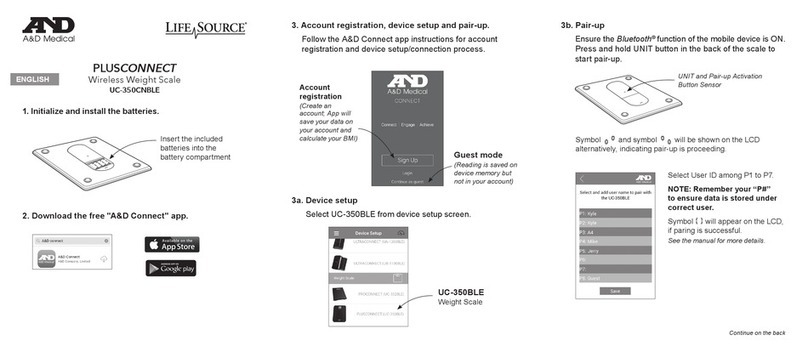
AND
AND LifeSource UC-350CNBLE User manual

AND
AND HL-200i User manual

AND
AND UC-502 User manual

AND
AND FZ-i Series User manual

AND
AND UC-352BLE User manual

AND
AND EK-ilEW-i Series User manual

AND
AND GX-M Series User manual