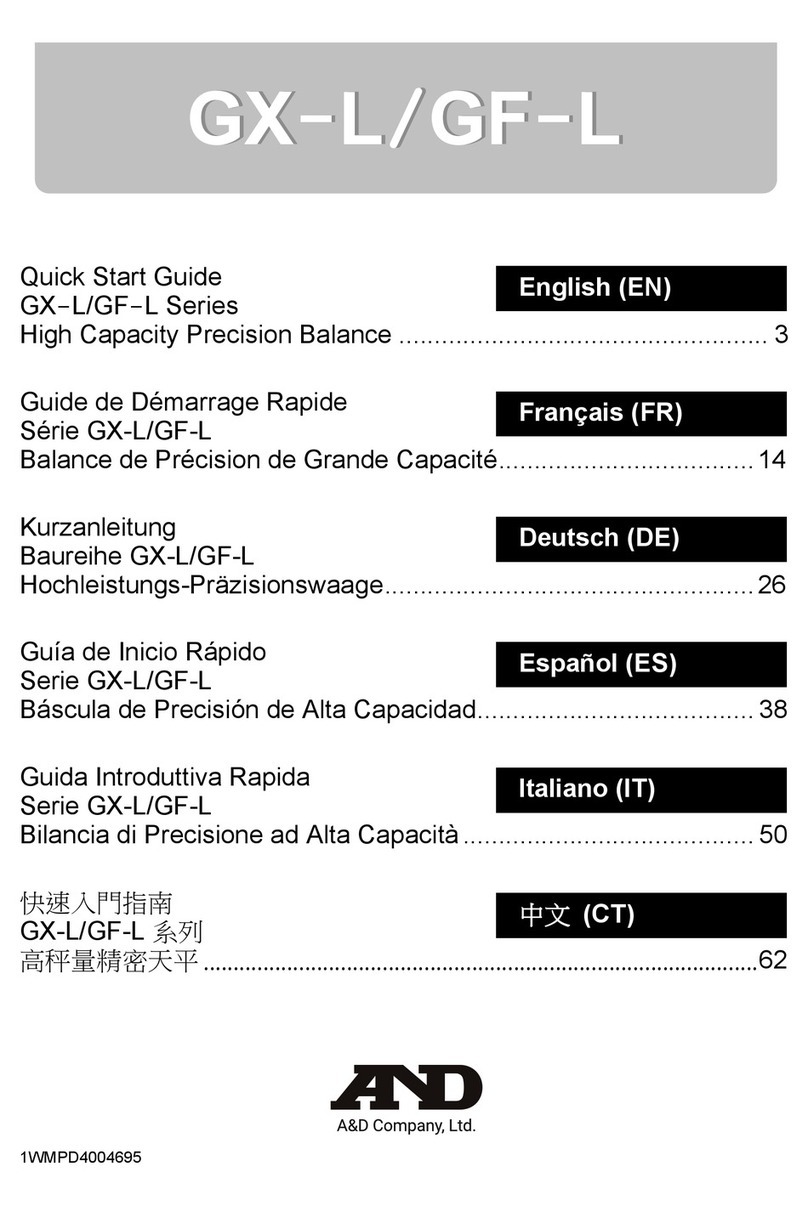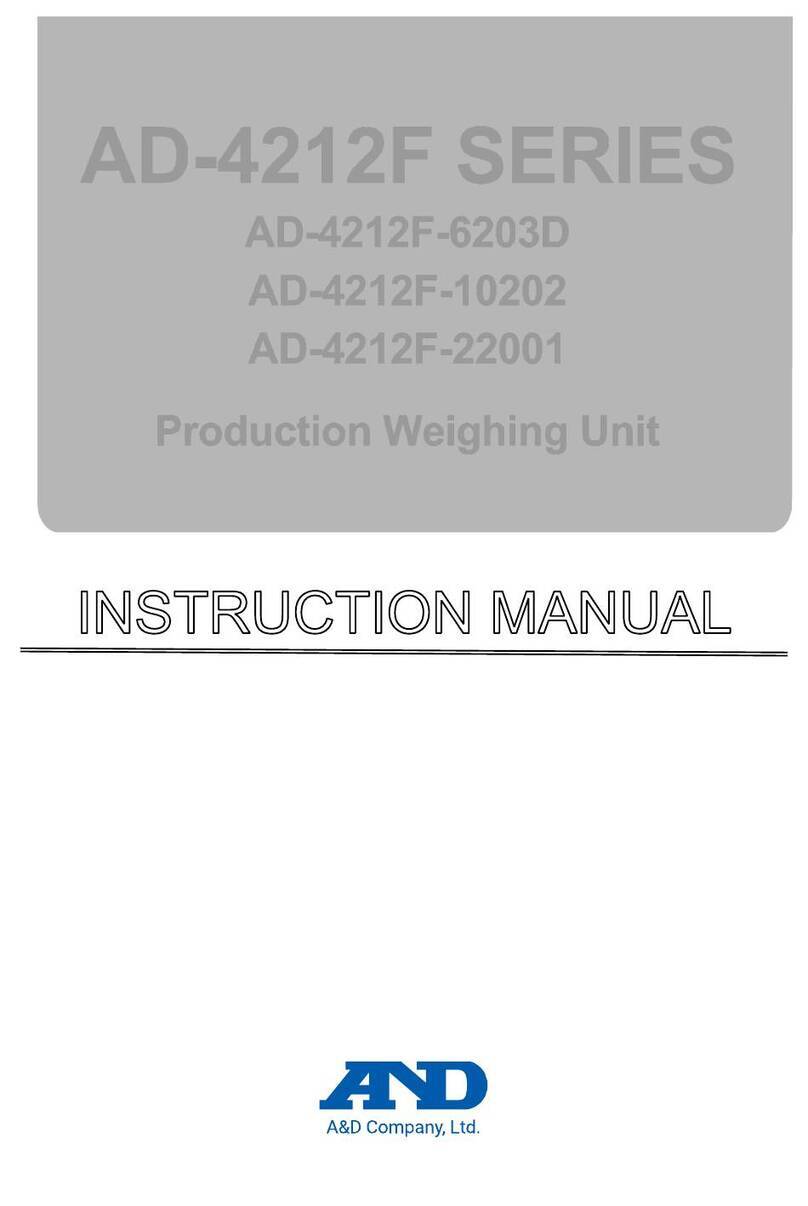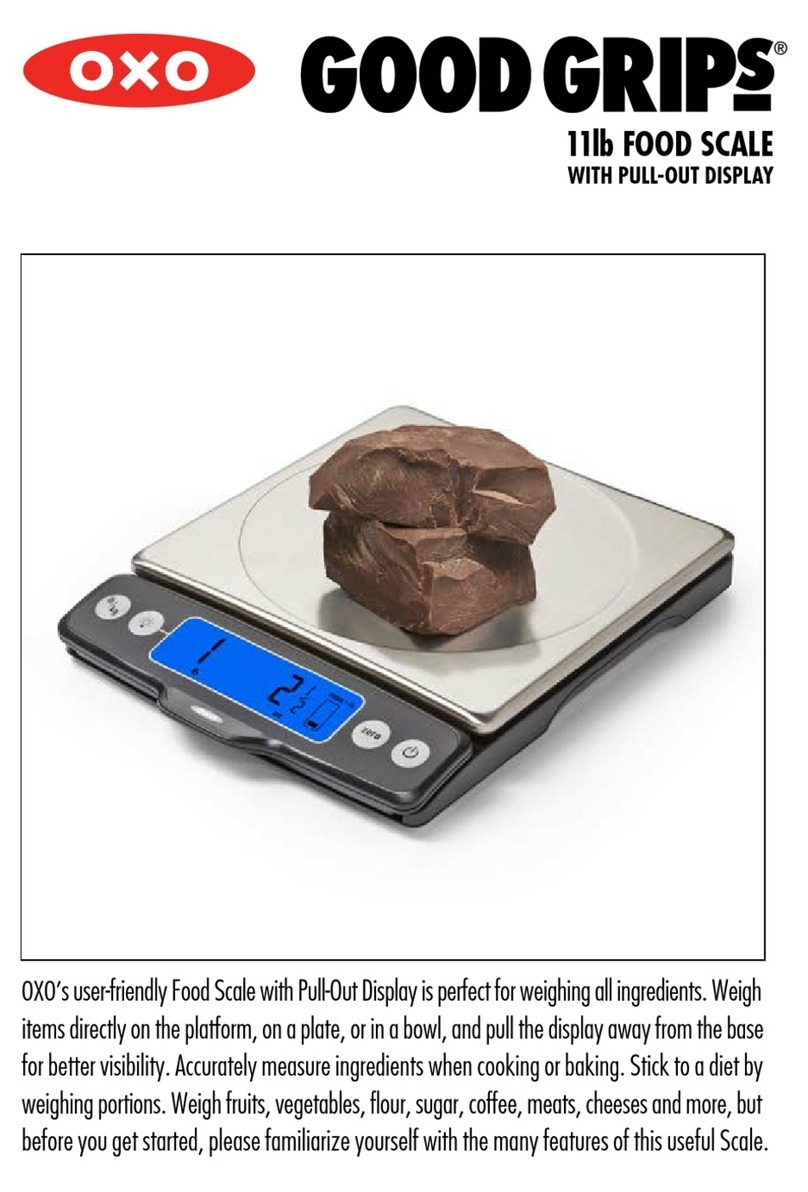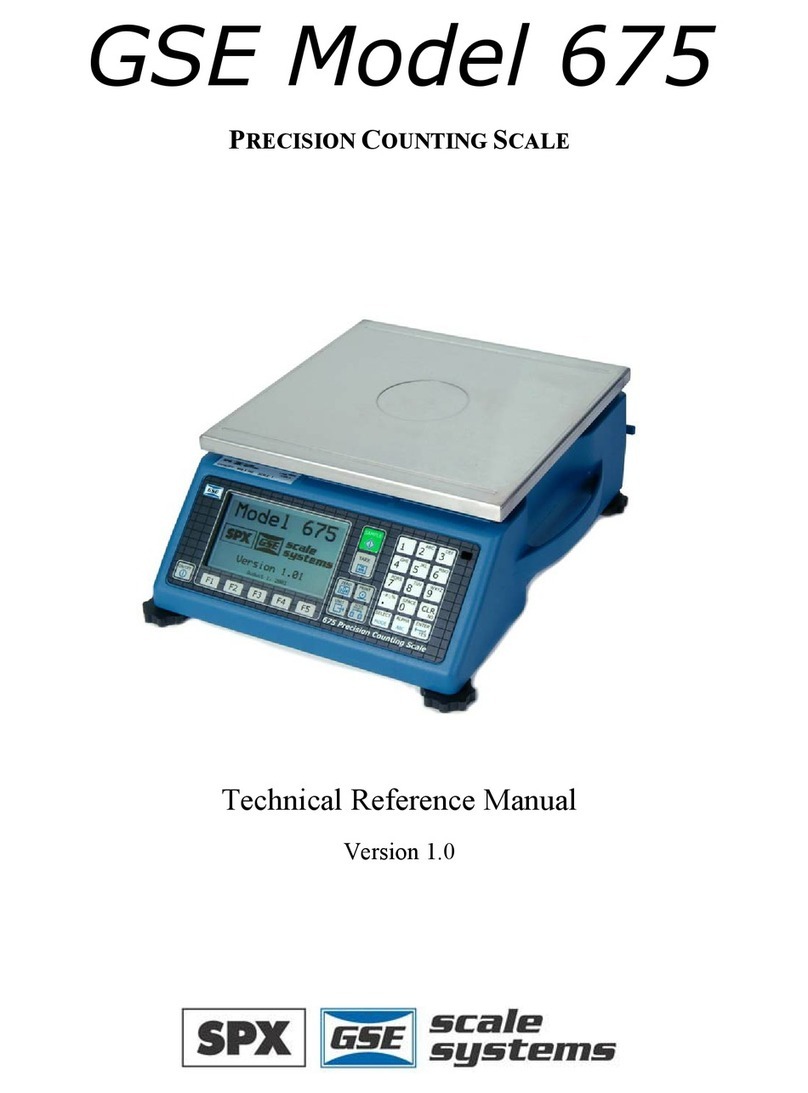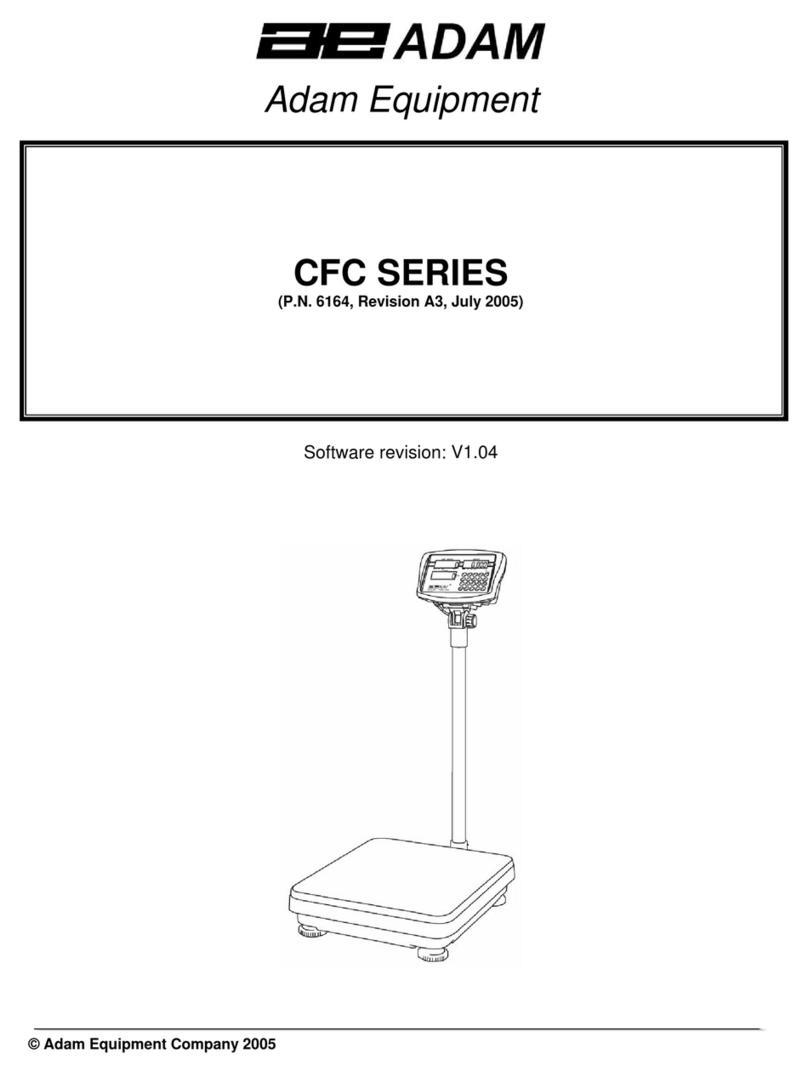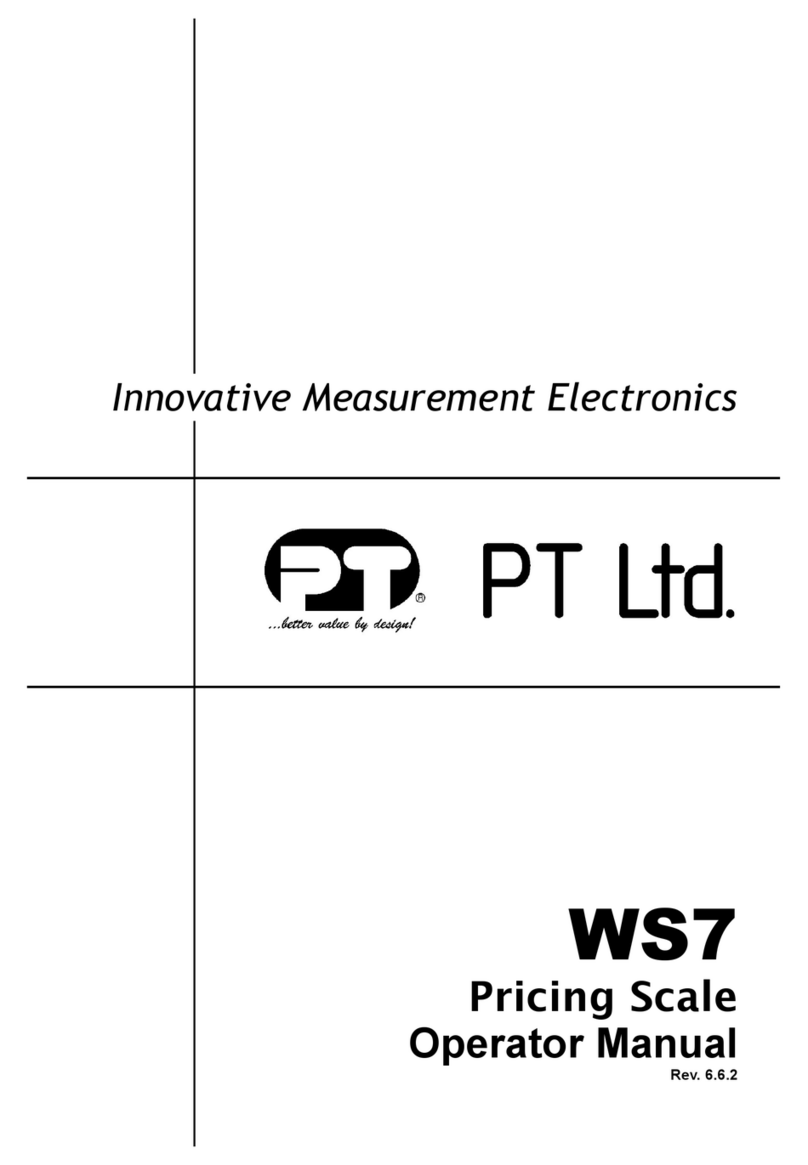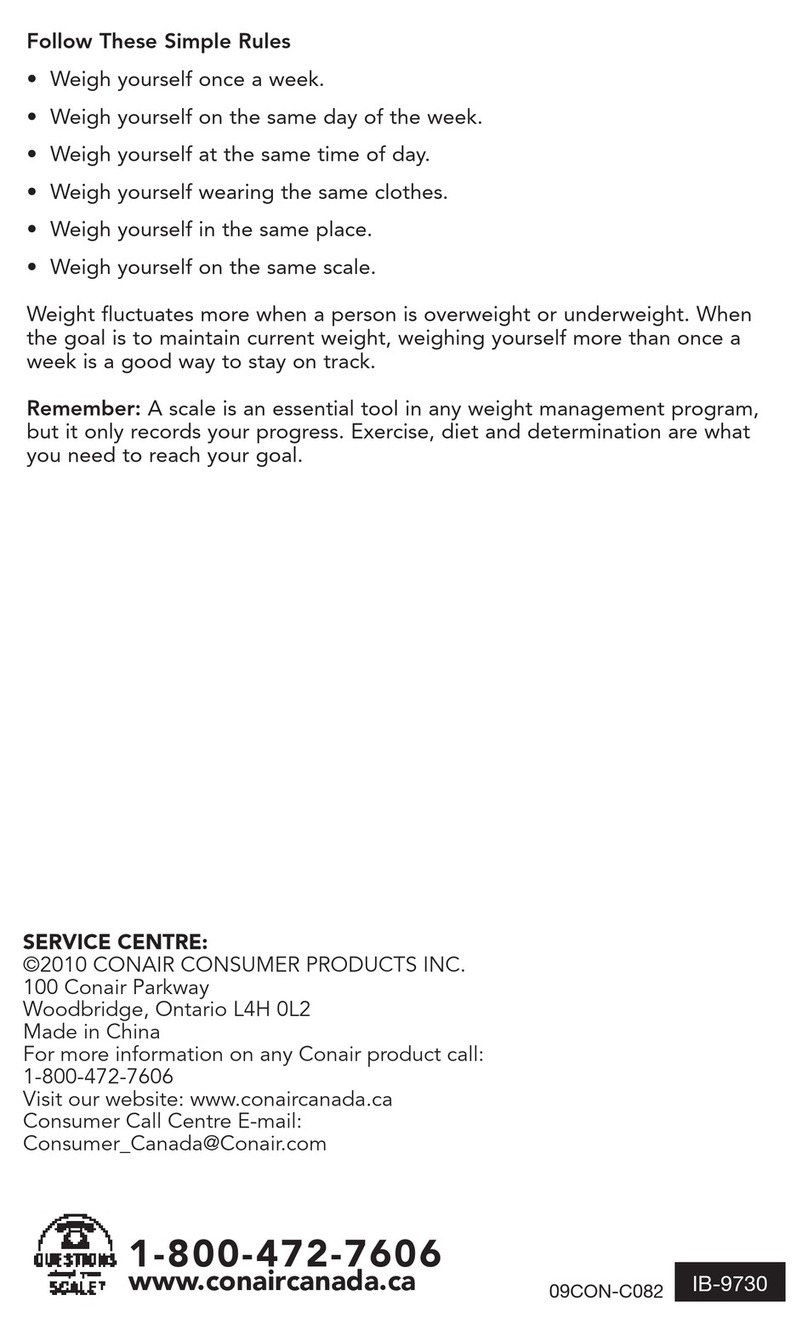AND EJ-120 User manual

1WMPD4001917D

This Manual and Marks
All safety messages are identified by the following, “WARNING” or “CAUTION”, of ANSI
Z535.4 (American National Standard Institute: Product Safety Signs and Labels). The
meanings are as follows:
WARNING A potentially hazardous situation, which if not avoided, could result
in death or serious injury.
CAUTION A potentially hazardous situation, which if not avoided, may result in
minor or moderate injury.
This is a hazard alert mark.
Note This manual is subject to change without notice at any time to improve the product. No
part of this manual may be photocopied, reproduced, or translated into another language
without the prior written consent of the A&D Company.
Product specifications are subject to change without any obligation on the part of the
manufacturer.
Compliance with FCC rules
Please note that this equipment generates, uses and can radiate radio frequency energy.
This equipment has been tested and has been found to comply with the limits of a Class A
computing device pursuant to Subpart J of Part 15 of FCC rules. These rules are
designed to provide reasonable protection against interference when the equipment is
operated in a commercial environment. If this unit is operated in a residential area it may
cause some interference and under these circumstances the user would be required to
take, at his own expense, whatever measures are necessary to eliminate the interference.
(FCC = Federal Communications Commission in the U.S.A.)
Copyright 2010
Microsoft, Excel and Word are trademarks of Microsoft Corporation.

1
CONTENTS
1. INTRODUCTION .............................................................................................................3
2. UNPACKING ...................................................................................................................3
3. PART NAMES AND FUNCTIONS...................................................................................4
4. SETTING UP ...................................................................................................................5
4-1. Setting up your balance .................................................................................................................5
4-2. Power source.................................................................................................................................5
4-3. Breeze break .................................................................................................................................6
4-4. Storage ..........................................................................................................................................6
5. OPERATION....................................................................................................................7
5-1. Turn the power ON and OFF .........................................................................................................7
5-2. LCD backlight ................................................................................................................................7
5-3. Units ..............................................................................................................................................8
5-4. Selecting a weighing unit ...............................................................................................................9
5-5. Basic operation..............................................................................................................................9
5-6. Counting mode (pcs) ...................................................................................................................10
5-7. Percent mode (%)........................................................................................................................11
6. COMPARATOR .............................................................................................................12
6-1. Setting example...........................................................................................................................12
7. CALIBRATION ..............................................................................................................14
7-1. Calibration using a weight............................................................................................................14
7-2. Gravity acceleration correction ....................................................................................................16
8. FUNCTIONS..................................................................................................................17
8-1. Key operation ..............................................................................................................................17
8-2. Entering the function setting mode ..............................................................................................17
8-3. Setting example...........................................................................................................................18
8-4. Storing weighing units..................................................................................................................19
8-5. Function list .................................................................................................................................20
9. OPTIONS.......................................................................................................................22
9-1. EJ-02 USB interface ....................................................................................................................22
9-2. EJ-03 RS-232C serial interface ...................................................................................................22
9-3. EJ-07 / EJ-08 Underhook ............................................................................................................26
9-4. EJ-11 Breeze break .....................................................................................................................26
9-5. EJ-12 Carrying case ....................................................................................................................26
9-6. EJ-13 Density determination kit ...................................................................................................27
10. ID NUMBER AND GLP................................................................................................30
10-1. Setting the ID number................................................................................................................30
10-2. Output example .........................................................................................................................31
10-3. Calibration test using a weight...................................................................................................32

2
11. MAINTENANCE ..........................................................................................................34
11-1. Notes on maintenance ...............................................................................................................34
11-2. Error codes ................................................................................................................................34
12. SPECIFICATIONS .......................................................................................................36
12-1. EJ series balances.....................................................................................................................36
12-2. Other weighing units ..................................................................................................................37
12-3. Options ......................................................................................................................................38
12-4. Dimensions................................................................................................................................38
GRAVITY ACCELERATION MAP .....................................................................................39

3
1. INTRODUCTION
This manual describes how this balance works and how to get the most out of
it in terms of performance.
The EJ series balances have the following features:
The EJ series are high-resolution type electronic balances having a display
resolution of 1/12,000 ~ 1/60,000.
The balance has a counting function, a percent function and a comparator
function.
The LCD backlight will help with use in a dimly lighted place.
The balance can be operated with an AC adapter, or 4 x “AA” size dry-cell
batteries for cordless operation.
The optional RS-232C serial interface can be connected with a printer or personal
computer, and Good Laboratory Practice (GLP) data can be obtained.
The optional USB interface is available for connection to a personal computer.
2. UNPACKING
When unpacking, check whether all of the following items are included:
Weighing pan Weighing pan
Main unit Main unit
EJ-120 / EJ-200 / EJ-300 EJ-1500 / EJ-2000 / EJ-3000
EJ-410 / EJ-610 EJ-4100 / EJ-6100
Instruction Manual

4
3. PART NAMES AND FUNCTIONS
Turns the power ON or OFF.
Held down to enter the
function setting mode.
pcs mode:
Enters the sample unit
weight storing mode.
% mode:
Enters the 100% weight
storing mode.
Clears the display to zero
(combined zero and tare).
Outputs the weight value to a
printer.
Stores a unit weight, 100%
weight or other setting values
to the balance.
Switches the weighing units.
Weighing pan
Round pan for
EJ-120 / EJ-200 / EJ-300 / EJ-410 / EJ-610.
Leveling foot
S
p
irit level
LCD
ON:OFF key
SAMPLE key
PRINT key
RE-ZERO key
UNITS key
Calibration
switch cover
(bottom)
EJ-02 / EJ-03 slot
AC adapter jack
Batter
y
cove
r
Security slot
(Use a security cable commercially available.)
STABL
E
NE
T
ZER
O
Battery indicator ACAI indicator Comparator results Density
STABLE indicator
NET indicator
ZERO indicator
Weighing
units
(Specific gravity)

5
4. SETTING UP
4-1. Setting up your balance
1. Place the weighing pan on the main unit.
2. Adjust the level of the balance using the leveling feet. Use the spirit level to confirm.
The bubble should be in the center of the circle.
3. Calibrate your balance before use. (See “7. CALIBRATION”)
Balance location
To measure correctly, to keep the balance in good condition, and to prevent hazards,
observe the following:
Do not install the balance in locations that are subject to excessive dust, breezes,
vibration, large temperature fluctuations, condensation, or that may have
magnetic fields.
Do not install the balance on a surface that is soft or that may cause the balance
level to shift.
Do not install the balance in direct sunshine.
Do not install the balance near heaters or air conditioners.
Do not use an unstable AC power source.
Do not install the balance in a place where combustible or corrosive gases may exist.
Allow the balance to reach equilibrium with the ambient temperature before use.
Switch the power ON at least half an hour before use so that the balance can
warm up.
When the balance is installed for the first time, or the balance has been moved,
carry out calibration as described in “7. CALIBRATION”.
4-2. Power source
For the power source, the AC adapter or 4 x “AA” size dry-cell batteries can be used.
When using the AC adapter
Use a stable power source. To use the AC adapter,
insert the AC adapter plug into the AC adapter jack
on the rear side of the EJ.
When using the dry-cell batteries
Prepare 4 x AA size (LR6 / R6P) dry cell batteries. The batteries are not included with
the product.
CAUTION
Take great care with the polarity of the batteries. The polarity marks are shown in
the battery box.
Replace used batteries with four new ones when “lb0” is displayed.
Do not mix used and new batteries. Do not mix battery types. It may cause damage
to the batteries or the balance.
The battery life depends on the ambient temperature, how used and so on.
AC adapter jack

6
Remove batteries when the balance is not to be used for a long time. They may
leak and cause damage to the balance.
Damage due to battery leakage is not covered by the warranty.
Installing batteries
1. Turn off the balance and disconnect the AC adapter if used.
2. Slide the battery cover off.
3. Push the battery box up to unhook and pull it out.
4. Insert new four batteries (LR6 / R6P / AA size) into the
battery box, taking extreme care of the polarities.
5. Push the battery box into the balance as before.
6. Attach the battery cover.
The battery indicator turns on when the balance is powered by the batteries. It will
change as the battery voltage decreases.
New ÆÆÆComingcloseto“lb0”.
4-3. Breeze break
An optional breeze break is available. See “9-4. EJ-11 Breeze break”.
4-4. Storage
The EJ series balance can be stacked on top of another when not in use.
Do not stack more than 4 units.
Battery cover
Hook
Hook
Battery box

7
5. OPERATION
5-1. Turn the power ON and OFF
1. Press the ON:OFF key to turn the power ON.
All of the symbols are displayed as shown above.
(About units: Only the available units will be displayed.)
The display turns off except for a weighing unit and the decimal point.
The balance waits for the weight value to become stable, and then, zero will be
displayed with the ZERO indicator (power-on zero).
The range for power-on zero is within ±10% of the weighing capacity around the
calibrated zero point.
If the power is switched ON while there is a load beyond this range, the balance will
be tared to zero and the NET indicator and the ZERO indicator turn on.
2. Press the ON:OFF key again, and the power will be switched OFF.
Auto-power off function
It is possible to have the power automatically switched OFF, if zero is
displayed for approximately 5 minutes. See “8-5. Function list” and
set the function to “
poff
”.
5-2. LCD backlight
The LCD backlight will turn on when the weight value changes more than 4d (4 x min.
display division) or any key operation is done. When the weight value becomes and
stays stable for some moments, the backlight will automatically turn off. There is also a
setting that the backlight is always on or off. For details, see the function setting “ltUp”
of “Function list”.
STABL
E
NE
T
ZER
O
Weighing
units

8
5-3. Units
The most common unit of weight used around the world is the gram, but there is often
a need to shift to alternative units specific to the country where the balance is used or
to select modes such as counting or percent.
The units and the order they appear in the display are as follows:
Among the units, those available for the user have been set at the factory before
shipping.
The unit can be selected in the function setting mode. The order of the units available
is the same as above.
Note
It is possible to store only the units that will be actually used from
the units available. It is also possible to specify the unit that will be
shown first when the power is switched ON. For details, see “8-4.
Storing weighing units”.
Conversion table
Units Name Conversion to gram
oz Ounce (avoir) 028.349523125 g
lb Pound (UK) 453.59237 g
ozt Troy ounce 031.1034768 g
ct Metric carat 000.2 g
mom momme 003.75 g
dwt Pennyweight 001.55517384 g
GN Grain (UK) 000.06479891 g
t tola 011.6638038 g
tl tael (Hong Kong general, Singapore) 037.7994 g
tl tael (Hong Kong jewelry) 037.4290 g
tl tael (Taiwan) 037.5 g
“Newton” is the value calculated by “(weight in grams) x (9.80665 m/s2) / 1000”.
The unit “t (tola)” and three kinds of “tl (tael)” are for special versions only.
One of them can be selected and installed at the factory.
Density
(specific gravity)
Gram
Counting mode
Percent mode
Ounce (avoir) Pound
Metric carat
Momme
Pennyweight
Grain
Newton
Troy ounce

9
5-4. Selecting a weighing unit
Press the UNITS key to select a unit.
The following sections are a description of the
three common units: g (gram mode), pcs (counting
mode), and % (percent mode).
5-5. Basic operation
1. Select a weighing unit.
2. When the display does not show zero, press the
RE-ZERO key to set the display to zero.
3. When using a tare (container), place the
container on the weighing pan, and press the
RE-ZERO key to subtract the tare weight.
4. Place the object to be weighed on the pan or in
the container.
Wait for the STABLE indicator to be displayed
and read the value.
5. Remove the object from the pan.
The RE-ZERO key will zero the balance if
the weight is within ±2% of the weighing
capacity around the power-on zero point.
The ZERO indicator turns on. When the
weight exceeds +2% of the weighing
capacity, it will be subtracted from zero as a
tare weight. In this case the ZERO and NET
indicators turn on.
Precautions during operation
Make sure that the STABLE indicator is on whenever reading or storing a
value.
Do not press the keys with a sharp object such as a pencil.
Do not apply a shock or a load to the pan that is beyond the weighing
capacity.
Keep the balance free from foreign objects such as dust or liquid.
Calibrate the balance periodically to maintain weighing accuracy. (See “7.
CALIBRATION”.)
Containe
r
Weighing pan
0.0
NET
ZERO
150.3
NET
STABLE indicato
r
Each pressing switches the
units available in the orde
r
described on the previous
page.
0.0
STABLE indicator
ZERO

10
5-6. Counting mode (pcs)
The balance weighs the sample pieces and calculates the unit weight. Using the
sample unit weight, the scale counts the number of items in the sample.
As for the minimum unit weight acceptable, see the function setting “Umin”.
Selecting the counting mode
1. Press the UNITS key to select .
( :pieces)
Storing the sample unit
2. Press the SAMPLE key to enter the sample
unit weight storing mode.
3. To select the number of samples, press the
1SAMPLE key. It may be set to 5, 10, 25, 50,
or 100.
4. Place a tare container on the weighing pan, and
press the RE-ZERO key. Confirm that the
right side of the number of samples shows zero.
5. Place the number of samples specified on the
pan. In this example, 25 pieces.
6. Press the PRINT key to calculate and store
the unit weight. Remove the sample. The
balance is set to count objects with this unit
weight.
Counting the objects
7. Place the objects to be counted on the pan.
Counting mode using the ACAI function
ACAITM (Automatic Counting Accuracy Improvement) is a function that improves the
accuracy of the unit weight by increasing the number of samples as the counting
process proceeds.
8. If a few more samples are added, the ACAI
indicator is displayed. (To prevent an error, add
three or more. The ACAI indicator will not be
displayed if overloaded.)
0
10 -
25 -
Containe
r
Weighing pan
25
A
CAI indicato
r
ACAI
25
Confirm the display
25 0
ZERO
Each pressing switches
the number of samples
Samples
(25 pcs)
To store

11
9. The balance re-calculates the unit weight while the ACAI indicator is blinking. Do not
touch the balance or samples on the pan until the ACAI indicator turns off.
10. Counting accuracy is improved when the ACAI indicator turns off. Each time the
above operation is performed, a more accurate unit weight will be obtained. There is
no definite upper limit of ACAI range for the number of samples exceeding 100. Try
to add a similar number of samples as that displayed.
5-7. Percent mode (%)
Displays the weight value in percentage compared to a reference (100%) weight.
Selecting the percent mode
1. Press the UNITS key to select %. (%:percent)
Storing the reference (100%) weight
2. Press the SAMPLE key to enter the
reference weight storing mode.
3. Press the RE-ZERO key to display 100 0%.
4. Place the sample to be set as the reference
weight on the pan.
5. Press the PRINT key to store the reference
weight. Remove the sample.
Reading the percentage
6. Place the object to be compared to the
reference weight on the pan. The displayed
percentage is based on 100% of the reference
weight.
To store
0.0 %
100 - %
100.0 %
75.8 %
100 0 %
ZERO
Weighing pan
Sample corresponding
to the 100% weight
Object to be
compared

12
6. COMPARATOR
The results of the comparison are indicated by HI, OK or LO on the display.
The comparison is as follows:
LO <Lower limit value ≤OK ≤Upper limit value <HI
Operating conditions (see the function setting “Cp”):
No comparison (comparator function disabled).
Compares all data.
Compares all stable data.
Compares plus data except those near zero (plus data greater than +4d).
Compares stable plus data except those near zero (stable plus data
greater than +4d).
Compares all data except those near zero (all data greater than +4d or
less than -4d).
Compares stable data except those near zero (stable data greater than
+4d or less than -4d).
d = the smallest display division. e.g.: 4d = four display divisions
The upper limit and lower limit numerical values are common to each of the weighing,
counting and percent mode. The example for EJ-120/200/300/410/610 is as follows.
Upper limit value “001010”: “10.10g” “1010pcs” “101.0%”
Lower limit value “000990”: “9.90g” “990pcs” “99.0%”
6-1. Setting example
This example will be “Compares plus data except
those near zero”.
Selecting a comparison mode
1. Press and hold the SAMPLE key to display
func .
(If the comparison mode is already set, press the
SAMPLE key to go to “Entering the upper and
lower limit values”.)
2. Press the PRINT key, then the balance displays
poff X .
3. Press the SAMPLE key several times to display
Cp X .
4. Press the RE-ZERO key several times to display
Cp 3 .
5. Press the PRINT key to store the setting.
Cp Hi appears after end .
poff 0
Cp 0
Cp 3
Press and hold
Press
several times
Press
several times
To store
func

13
Entering the upper and lower limit values
6. With Cp Hi displayed, press the PRINT key.
Enter the upper limit value using the following keys.
SAMPLE key To select the digit blinking to be
changed.
RE-ZERO key To set the value of the digit
selected. Hold down the key to
switch the sign “+” and “-”.
(“N” designates a negative
value.)
PRINT key To store the value and proceed to
the next step.
UNITS key To cancel the value and proceed
to the next step.
7. With Cp lo displayed, press the PRINT key.
Enter the lower limit value using the following keys.
SAMPLE key To select the digit blinking to be
changed.
RE-ZERO key To set the value of the digit
selected. Hold down the key to
switch the sign “+” and “-” (see
step 6).
PRINT key To store the value and proceed to
the next step.
UNITS key To cancel the value and proceed
to the next step.
8. Press the PRINT key. Unit appears after
end .
9. Press the UNITS key to return to the weighing
mode.
Cp lo
end
000000
Set using the
relevant keys
001230
LO
LO
Unit
Returns to
the weighing mode
To store
Cp Hi
000000
Set using the
relevant keys
HI
001234
HI
To store

14
7. CALIBRATION
This function adjusts the balance for accurate weighing.
Perform calibration in the following cases.
When the balance is first used.
When the balance has been moved.
For regular calibration.
7-1. Calibration using a weight
Prepare a calibration weight (sold separately) in advance.
1. Warm up the balance for at least half an hour with
nothing on the pan.
2. Press and hold the calibration (CAL) switch until
Cal appears, and release the switch.
3. The balance displays Cal 0 .
To change the calibration weight value, proceed to
step 4.
To use the calibration weight value in the balance
memory, proceed to step 5.
4. Press the SAMPLE key. The display shows the
calibration weight value in “grams” that is stored in
the balance. Use the following keys to change the
value.
SAMPLE key To select the digit blinking to be
changed.
RE-ZERO key To set the value of the digit
selected.
PRINT key To store the value and return to
step 3.
UNITS key To cancel the value and return to
step 3.
Cal
Cal 0
06000.0
Cal 0
Set the weight using
the relevant keys
Release the CAL switch
Calibration (CAL) switch
Calibration (CAL) switch cover
Press and hold
the CAL switch

15
5. At step 3, press the PRINT key to weigh the
zero-point value. Do not touch the pan during
weighing.
Note
If SPAN calibration is not to be performed, press
the CAL switch or UNITS key to return to the
weighing mode.
6. Place a calibration weight with the same value as
displayed on the pan. Press the PRINT key to
weigh it. Do not touch the pan during weighing.
7. end appears.
Remove the weight from the pan.
When the GLP output (function setting “info 1” or
“info 2”) is selected, glp is displayed. The
calibration report is output and end appears
again.
Press the CAL switch or UNITS key to return to
the weighing mode.
Note
The value set in step 4 is stored in memory even after the power is
switched OFF.
If the balance is to be moved to other places, set the gravity
acceleration value of the area where the calibration using a weight is
to be done, and calibrate the balance according to the procedure
above. See the next section to set the value.
5000.0
0end000
With nothing
on the pan
To store
T
o store
Calibration
weight
Cal 0
5000.0
glp
GLP output
0end000
Returns to
the weighing mode

16
7-2. Gravity acceleration correction
When the balance is first used or has been moved to a different place, it should be
calibrated using a calibration weight.
But if a calibration weight is not available, the gravity acceleration correction will
compensate the balance. Change the gravity acceleration value of the balance to the
value of the area where the balance will be used. See the gravity acceleration map
appended to the end of this manual.
Note
Gravity acceleration correction is not required when the balance is
calibrated using a calibration weight at the place where the balance
is to be used.
1. Press and hold the calibration (CAL) switch until
Cal appears, and release the switch.
2. The balance displays Cal 0 .
3. Press the RE-ZERO key.
The display shows the gravity acceleration value
stored in the balance.
Use the following keys to change the value.
SAMPLE key To select the digit blinking to be
changed.
RE-ZERO key To set the value of the digit
selected.
PRINT key To store the value and return to
step 2.
UNITS key To cancel the value and return to
step 2.
4. After setting the value, press the PRINT key.
Cal 0 is displayed again.
5. If it is necessary to calibrate the balance using a
calibration weight, go to step 4 of 7-1.
To finish the setting, press the UNITS key.
6. end appears and the balance returns to the
weighing mode.
Cal
Cal 0
9.7985
Cal 0
Returns to
the weighing mode
To store
Release the CAL switch
Set the value using
the relevant keys
Press and hold
the CAL switch

17
8. FUNCTIONS
8-1. Key operation
Cancels the operation and turns the balance
off.
Item key
Selects a class and an item.
In the weighing mode, press and hold the key
to enter the function setting mode.
Enter key
Proceeds to the selected class.
Stores the setting per class and goes to the
next class.
Parameter key
Selects a parameter.
Cancel key
Cancels the operation, and goes to the next
class or returns to the weighing mode.
8-2. Entering the function setting mode
In the weighing mode, press and hold the
SAMPLE key to enter the function setting mode
and display func . Each time the SAMPLE
key is pressed, the class appears one after another.
Once a class is selected, the items are
available for selection. (See “Function list”.)
func
Cp Hi
Press and hold
Each pressing
switches the
class
Set using the
relevant keys
•
•
•

18
8-3. Setting example
To set auto power-off function to “Enabled”, and the ACAI function to “Disabled”.
1. Press and hold the SAMPLE key to display
func .
2. Press the PRINT key. The balance displays
poff 0 .
3. Press the RE-ZERO key to display poff 1 .
4. Press the SAMPLE key several times to display
aCai 1 .
5. Press the RE-ZERO key to select aCai 0 .
6. Press the PRINT key to store the parameters.
Cp Hi appears after end .
7. Press the UNITS key to return to the weighing
mode.
func
poff 0
poff 1
aCai 1
Press and hold
To confirm
To store
aCai 0
end
Cp Hi
Returns to
the weighing mode
Each pressing
switches the
p
aramete
r
Each pressing
switches the
p
aramete
r
This manual suits for next models
9
Table of contents
Other AND Scale manuals

AND
AND UC-324NFC User manual

AND
AND UC-502 User manual

AND
AND HV-15KGL User manual
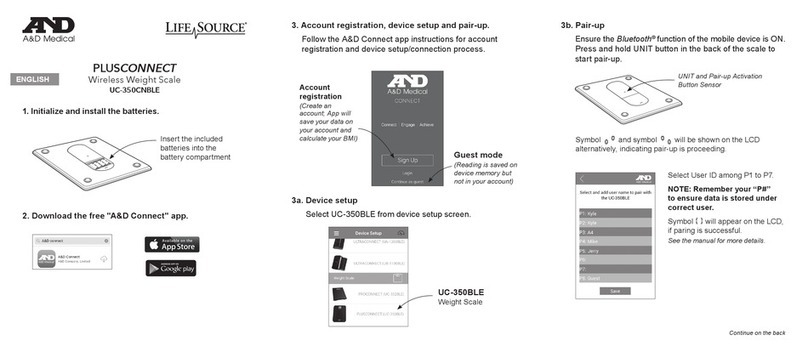
AND
AND LifeSource UC-350CNBLE User manual

AND
AND EK-610j User manual
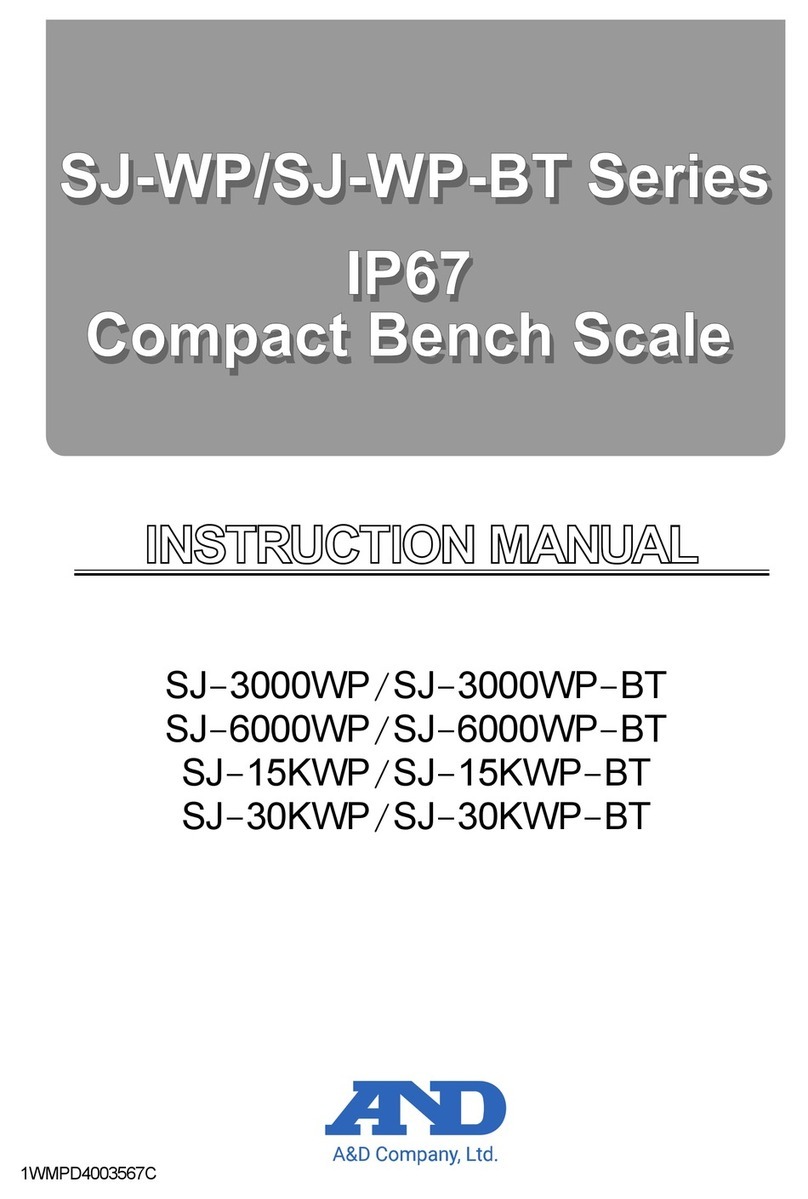
AND
AND SJ-WP Series User manual

AND
AND SJ-3000WP/-BT User manual
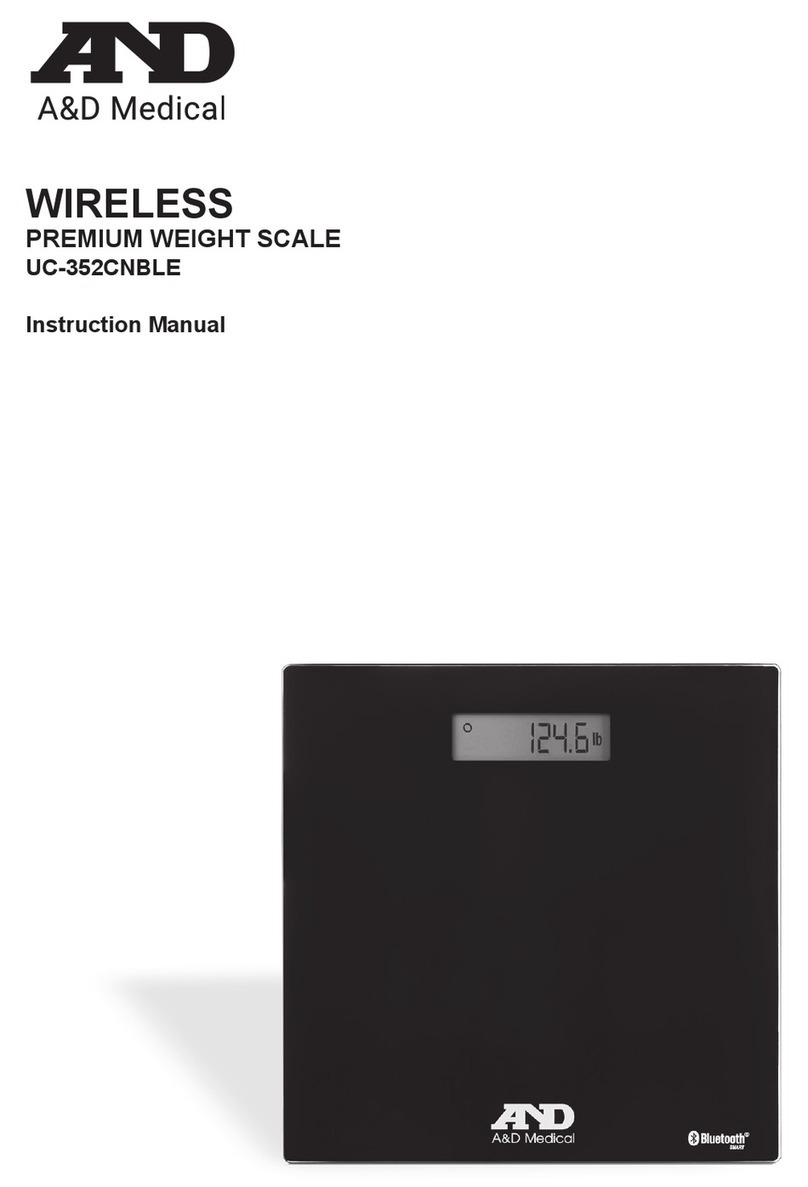
AND
AND PREMIUM UC-352CNBLE User manual

AND
AND UC-324TMW User manual

AND
AND HV-CWP Series User manual