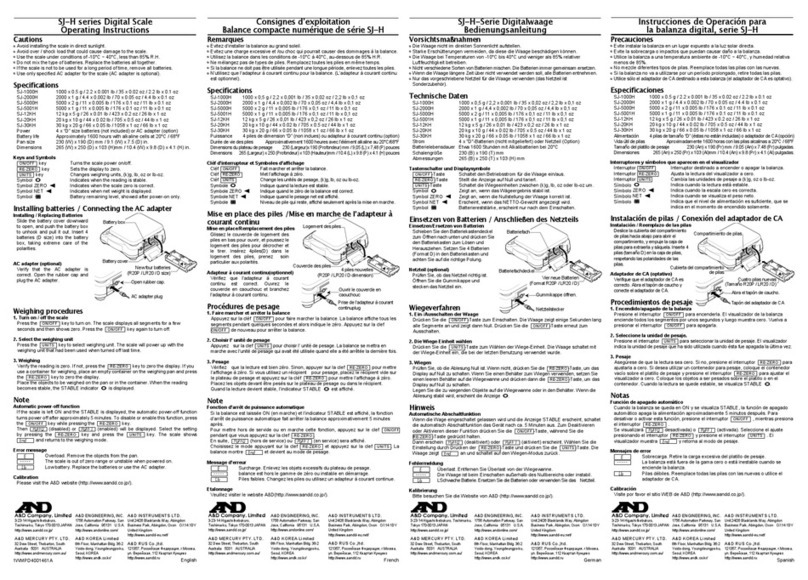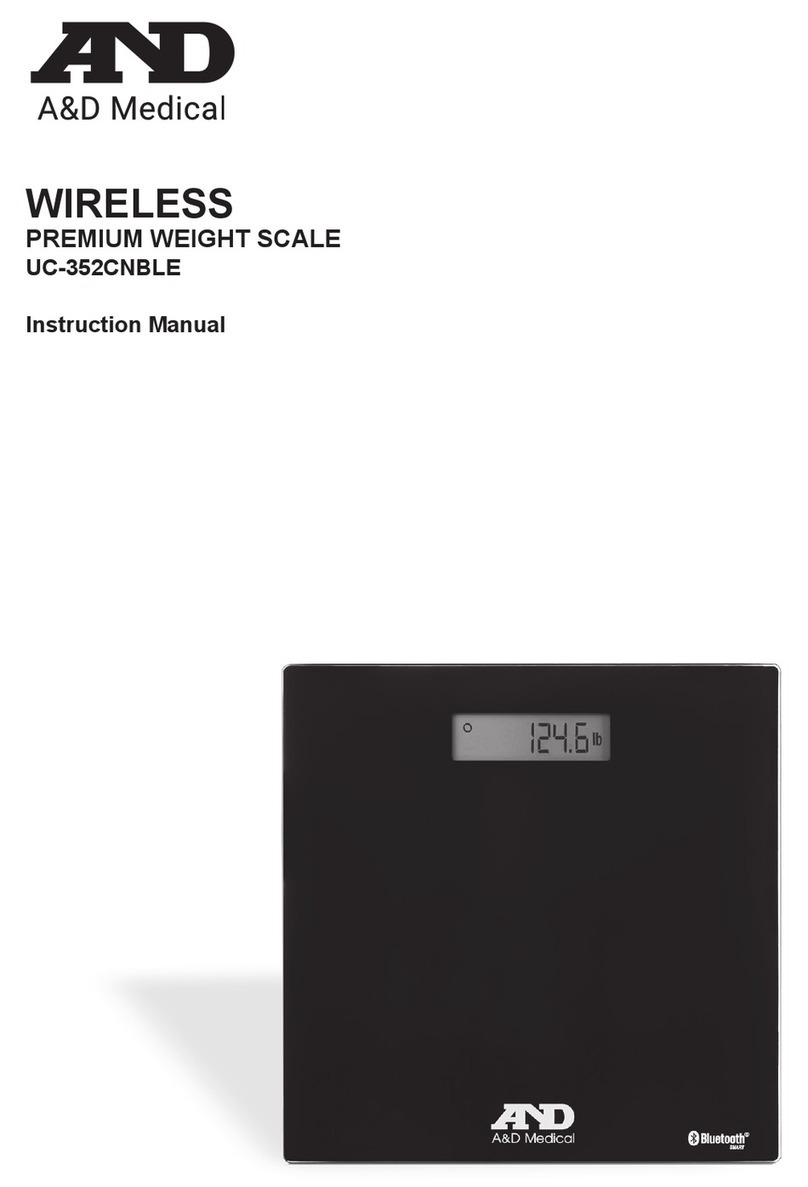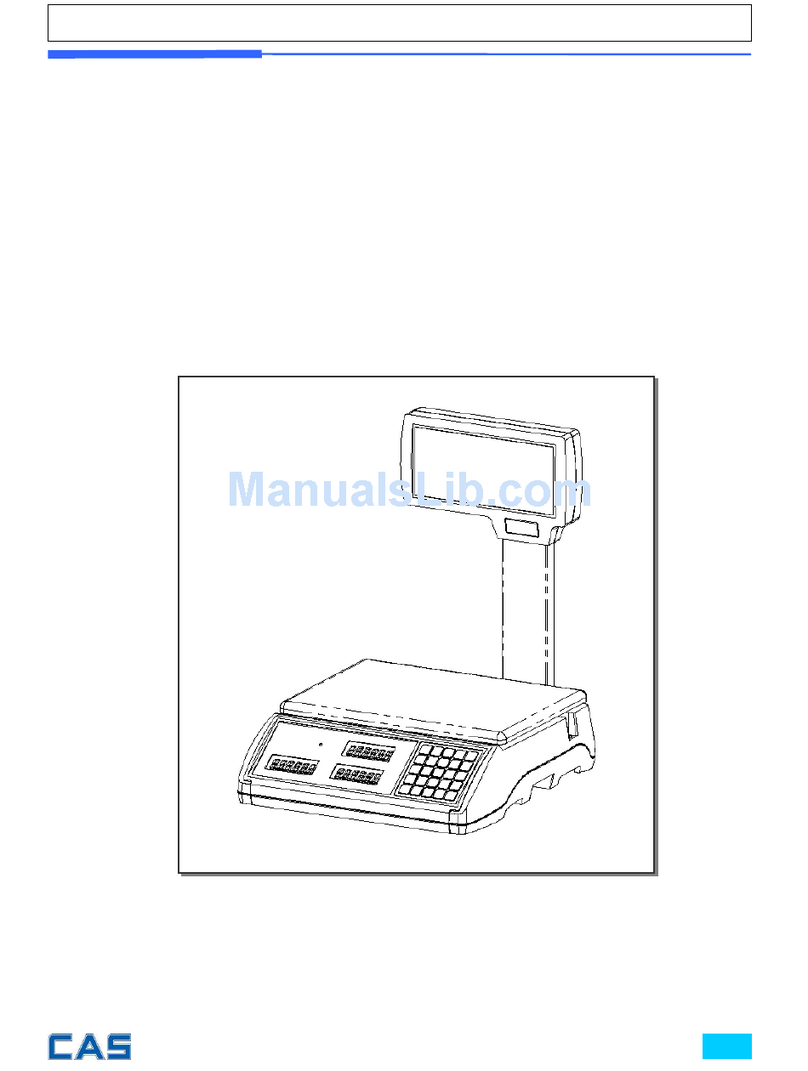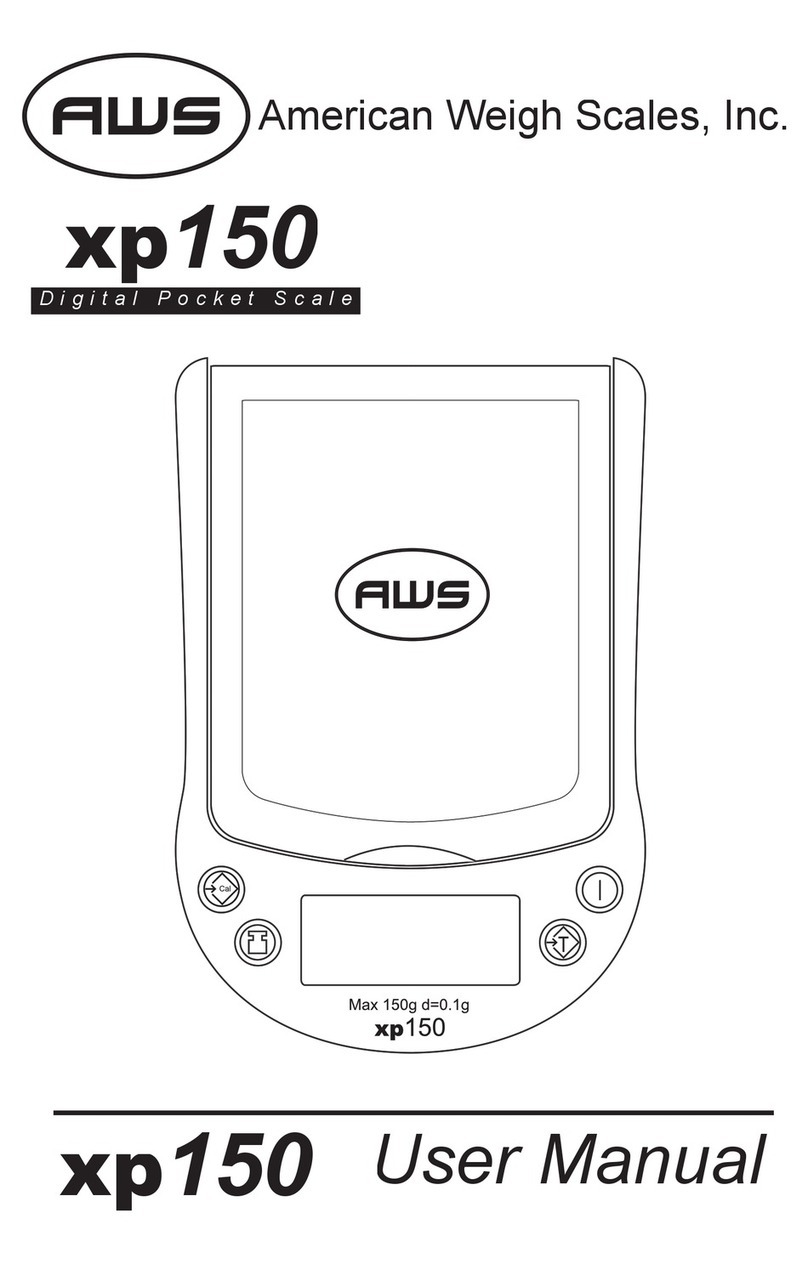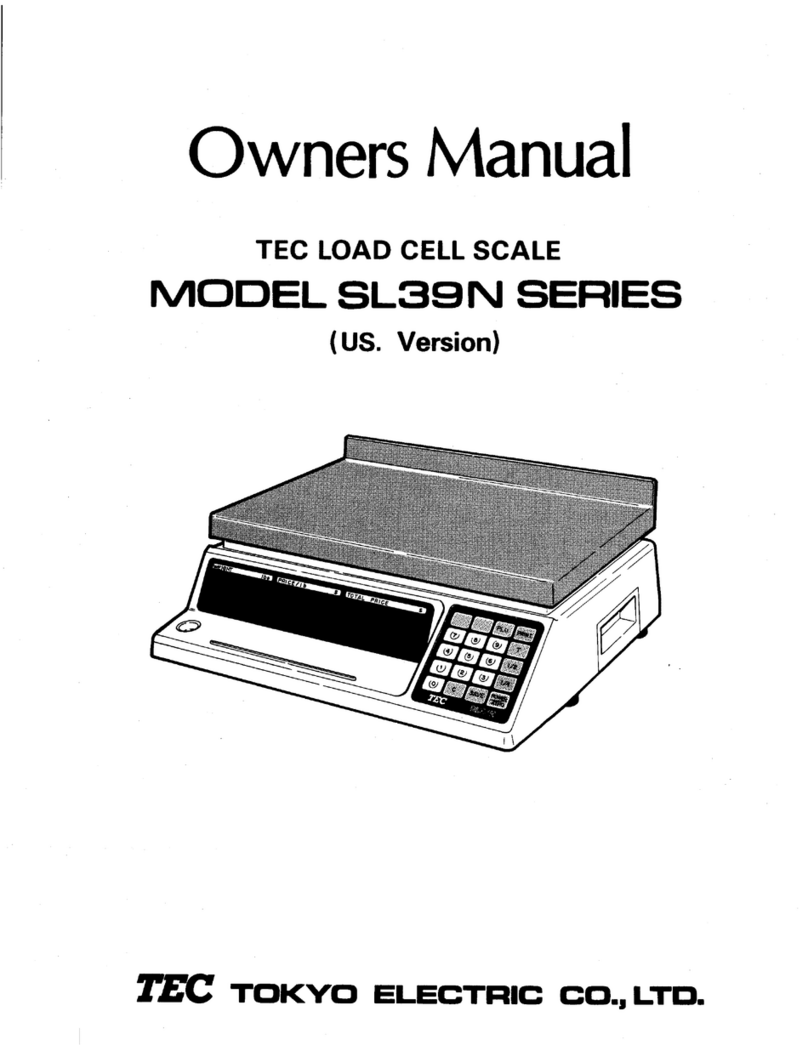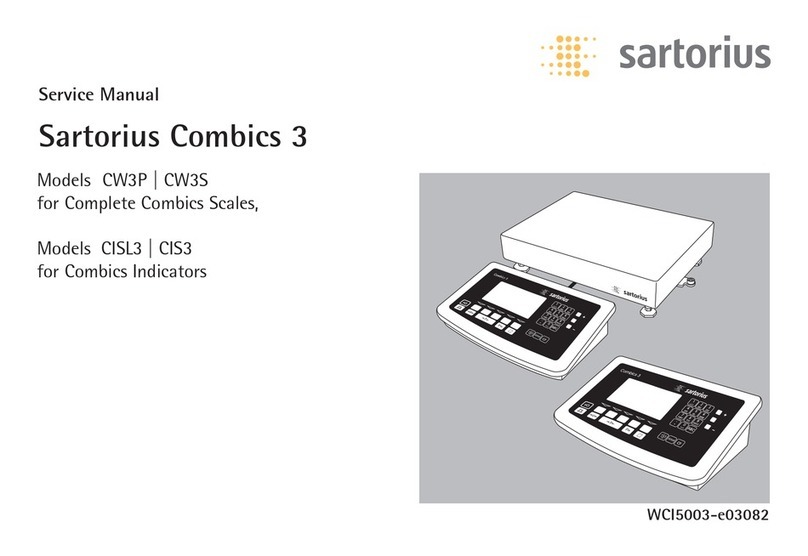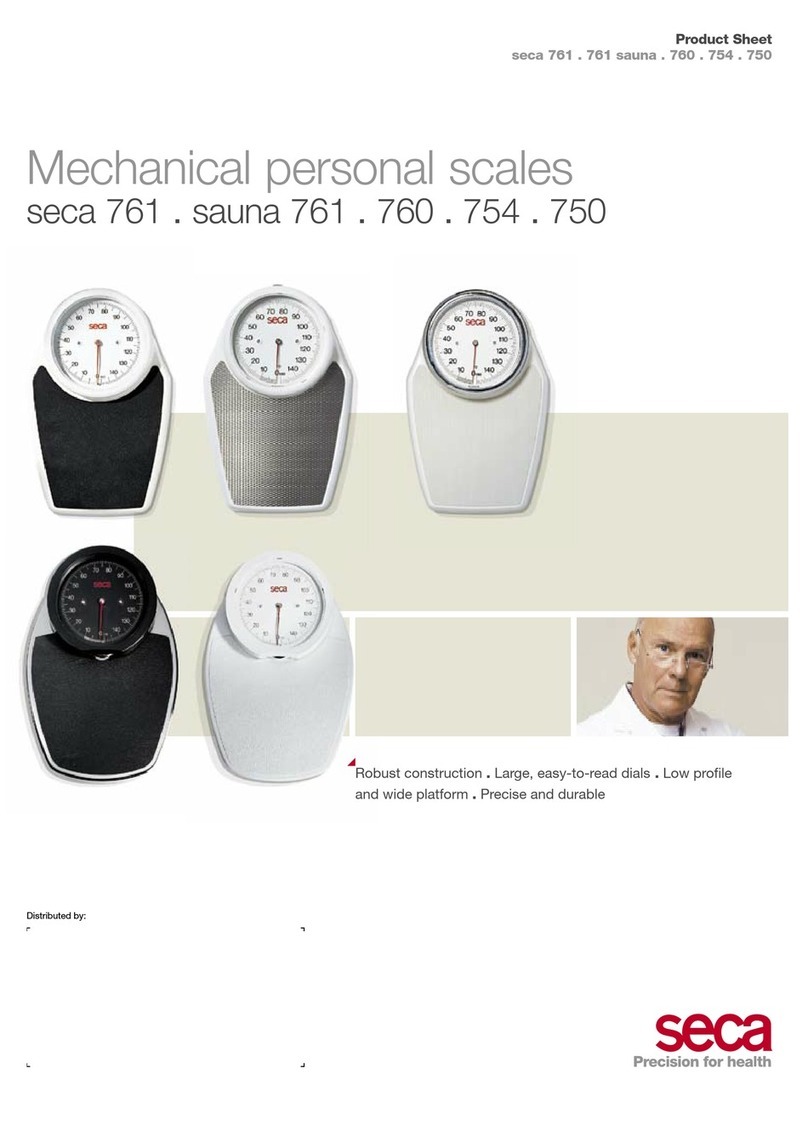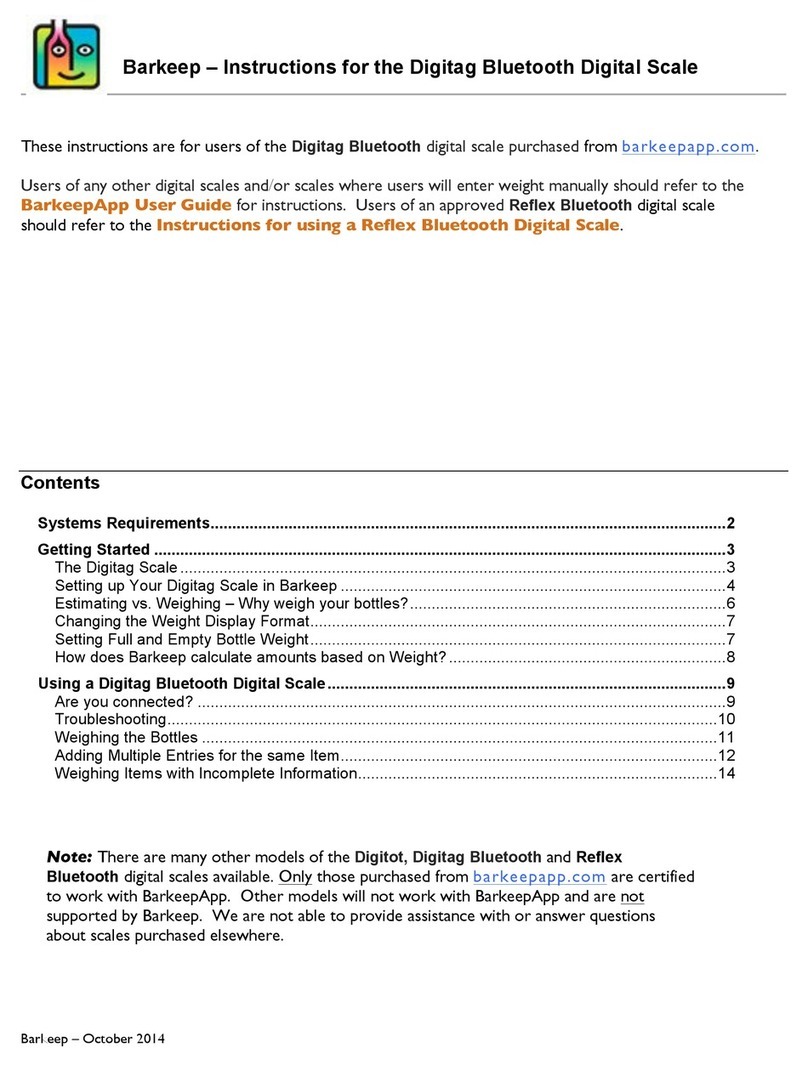AND EK-610j User manual

This manual and Marks
All safety messages are identified by the following, “WARNING” or “CAUTION”, of ANSI
Z535.4 (American National Standard Institute: Product Safety Signs and Labels). The
meanings are as follows:
WARNING A potentially hazardous situation which, if not avoided, could result
in death or serious injury.
CAUTION A potentially hazardous situation which, if not avoided, may result in
minor or moderate injury.
This is a hazard alert mark.
Note This manual is subject to change without notice at any time to improve the product. No
part of this manual may be photocopied, reproduced, or translated into another language
without the prior written consent of the A&D Company.
Product specifications are subject to change without any obligation on the part of the
manufacture.
Compliance with FCC rules
Please note that this equipment generates, uses and can radiate radio frequency energy.
This equipment has been tested and has been found to comply with the limits of a Class A
computing device pursuant to Subpart J of Part 15 of FCC rules. These rules are
designed to provide reasonable protection against interference when this equipment is
operated in a commercial environment. If this unit is operated in a residential area it might
cause some interference and under these circumstances the user would be required to
take, at his own expense, whatever measures are necessary to eliminate the interference.
(FCC = Federal Communications Commission in the U.S.A.)
Copyright 2008
www.balances.com in an Authorized A&D Dealer
Visit www.scaleman.com to order A&D Weighing balances at discount prices

1
CONTENTS
1. INTRODUCTION .............................................................................................................2
2. UNPACKING ...................................................................................................................2
3. PART NAMES AND FUNCTIONS...................................................................................3
4. SETTING UP ...................................................................................................................4
4-1. Setting up your balance .................................................................................................................4
4-2. Power source.................................................................................................................................4
5. OPERATION....................................................................................................................5
5-1. Turn the power ON and OFF .........................................................................................................5
5-2. LCD backlight ................................................................................................................................5
5-3. Units ..............................................................................................................................................6
5-4. Selecting a weighing unit ...............................................................................................................7
5-5. Basic operation..............................................................................................................................7
5-6. Counting mode (pcs) .....................................................................................................................8
5-7. Percent mode (%)..........................................................................................................................9
6. COMPARATOR .............................................................................................................10
6-1. Setting example...........................................................................................................................10
7. CALIBRATION ..............................................................................................................12
7-1. Calibration using a weight............................................................................................................12
7-2. Gravity acceleration correction ....................................................................................................14
8. FUNCTIONS..................................................................................................................15
8-1. Key operation ..............................................................................................................................15
8-2. Entering the function setting mode ..............................................................................................15
8-3. Setting example...........................................................................................................................16
8-4. Storing weighing units..................................................................................................................17
8-5. Function list .................................................................................................................................18
9. OPTIONS.......................................................................................................................20
9-1. OP-04 Comparator relay output and buzzer ................................................................................20
9-2. OP-07 Underhook assembly........................................................................................................21
9-3. OP-09 Rechargeable battery pack (Ni-MH) .................................................................................22
9-4. OP-12 Carrying case ...................................................................................................................22
10. MAINTENANCE ..........................................................................................................23
10-1. Notes on maintenance...............................................................................................................23
10-2. Error codes ................................................................................................................................23
11. SPECIFICATIONS .......................................................................................................25
11-1. EK- j series.................................................................................................................................25
11-2. Other weighing units ..................................................................................................................25
11-3. Dimensions ................................................................................................................................25
www.balances.com in an Authorized A&D Dealer
Visit www.scaleman.com to order A&D Weighing balances at discount prices

2
1. INTRODUCTION
This manual describes how this balance works and how to get the most out of it
in terms of performance.
EK- j series balances have the following features:
The EK-jseries are high-resolution type electronic balances having a display
resolution of 1/60,000.
The balance has a counting function, % function and a comparator function.
The backlight LCD will help with use in a dimly lighted place.
With the optional rechargeable battery pack (OP-09), the balance can be used for
cordless operation.
The RS-232C interface is not functional for the EK- jseries.
2. UNPACKING
When unpacking, check whether all of the following items are included:
AC adapter
TB-163
Main unit
EK-6100j
Main unit
EK-610j
Weighing pan
Pan support
Weighing pan
Instruction Manual
www.balances.com in an Authorized A&D Dealer
Visit www.scaleman.com to order A&D Weighing balances at discount prices

3
3. PART NAMES AND FUNCTIONS
Turns the power on and zero
the balance in weighing mode.
Continue to press to turn the
power off.
Held down to enter the function
setting mode.
pcs mode:
Enters the sample unit weight
storing mode.
% mode:
Enters the 100% weight
storing mode.
Enter unit weight, 100%
weight or other setting
value to the balance.
Switches the weighing unit
(the weighing mode).
Subtracts tare (container)
weight on the weighing pan.
ENTE
R
(Round pan for EK-610j)
No
t
functional
TARE
ZERO
ON:OFF
Auxiliary reading (hatched)
www.balances.com in an Authorized A&D Dealer
Visit www.scaleman.com to order A&D Weighing balances at discount prices

4
4. SETTING UP
4-1. Setting up your balance
1. Place the weighing pan on the main unit as shown on the previous page.
2. Adjust the level of the balance using the leveling feet. Use the spirit level to confirm.
The bubble should be in the center of the circle.
3. Calibrate your balance before use. (See “7. CALIBRATION”)
Balance location
To measure correctly, to keep the balance in good condition, and to prevent hazards,
observe the following:
Do not install the balance in locations that are subject to excessive dust, breezes,
vibration, large temperature fluctuations, condensation, or that may have
magnetic fields.
Do not install the balance on a surface that is soft or that may cause the balance
level to shift.
Do not install the balance in direct sunshine.
Do not install the balance near heaters or air conditioners.
Do not use an unstable AC power source.
Do not install the balance in a place where combustible or corrosive gases may exist.
Allow the balance to reach equilibrium with the ambient temperature before use.
Switch the power ON at least half an hour before use so that the balance can
warm up.
When the balance is installed for the first time, or the balance has been moved,
carry out calibration as described in “7. CALIBRATION”
4-2. Power source
For the power source, the AC adapter or the rechargeable battery pack (OP-09:
Optional item) is available.
When using the AC adapter
Use a stable power source. To use the AC adapter, insert the AC adapter plug into the
AC adapter jack on the EK- j.
When using the rechargeable battery pack (OP-09)
Insert the rechargeable battery pack into the main unit.
The balance can be used continuously for about 9 hours using the battery pack.
If “Lb0” is displayed when using the battery pack, immediately stop
using it, and recharge the battery pack or use the AC adapter.
See “9-3 OP-09 Rechargeable battery pack”, for instructions to
install and charge the battery pack.
Be sure to charge the battery pack before using it for the first time.
www.balances.com in an Authorized A&D Dealer
Visit www.scaleman.com to order A&D Weighing balances at discount prices

5
5. OPERATION
5-1. Turn the power ON and OFF
1. Press the ZERO/ON:OFF key to turn the power ON.
All of the symbols are displayed as shown above.
(About units: Only the units available will be displayed.)
The display turns off except for a weighing unit and the decimal point.
The balance waits for the weighing data to become stable, and zero will be displayed
with the ZERO mark (power-on zero).
The range for power-on zero is within ±3% of the weighing capacity around the
calibrated zero point.
If the power is switched ON while there is a load beyond this range, the balance will
show “- - - - - -”. Remove the load on the weighing pan or check if anything touches
the pan.
2. Press and hold the ZERO/ON:OFF key for about 3 seconds, and the power will
be switched OFF.
Auto-power off function
It is possible to have the power automatically switched OFF, if zero is
displayed for approximately 5 minutes. See “8-5. Function list” and
set the function “
poff
”.
5-2. LCD backlight
The LCD backlight will turn on when the weight value changes more than 4 display
digits or any key operation is done. When the weight data becomes and stays stable
for some moment, the backlight will automatically turn off. There is also a setting that
the backlight is always on or off. For details, see the function setting “ltUp” of
“Function list”.
www.balances.com in an Authorized A&D Dealer
Visit www.scaleman.com to order A&D Weighing balances at discount prices

6
5-3. Units
The most common unit of weight used around the world is the gram, but there is often
a need to shift to alternative units specific to the country where the balance is used or
to select modes such as counting or percent.
The units and the order they appear in the display are as follows:
Among the units, those available for the user have been set at the factory before
shipping.
The unit can be selected in the function setting mode. The order of the units available
is the same as above, while skipping the units not available.
Note
It is possible to store only the units that will be actually used from
the units available. It is also possible to specify the display unit that
will be shown first when the power is switched ON. For details, see
“8-4. Storing weighing units”.
Conversion table
Units Name Conversion to gram
oz Ounce (avoir) 28.349523125 g
lb Pound (UK) 453.59237 g
ozt Troy ounce 31.1034768 g
ct Metric carat 0.2 g
mom momme 3.75 g
dwt Pennyweight 1.55517384 g
GN Grain (UK) 0.06479891 g
Gram
Counting mode
Percent mode
Ounce (avoir) Pound
Troy ounce
Metric carat
Momme
Pennyweight
Grain
www.balances.com in an Authorized A&D Dealer
Visit www.scaleman.com to order A&D Weighing balances at discount prices

7
5-4. Selecting a weighing unit
Press the MODE key to select a unit.
The following sections are a description of the three
common units: g (gram mode), pcs (counting mode),
and % (percent mode).
5-5. Basic operation
1. Select a weighing unit.
2. When the display does not show zero, press the
ZERO/ON:OFF key to set the display to zero.
3. When using a tare (container), place the
container on the weighing pan, and press the
TARE key to subtract the tare weight.
4. Place the object to be weighed on the pan or in
the container.
Wait for the stability mark ( {) to be displayed
and read the value.
5. Remove the object from the pan.
The ZERO/ON:OFF key will zero the
balance if the weight is within ±3% of the
weighing capacity around the calibrated
zero point. The ZERO mark turns on.
The TARE key will switch the balance to net weight mode and zero the
weight display when the weight is plus and less than 50% of the capacity. The
ZERO and NET marks turn on.
When the weight is below the zero point set by the ZERO/ON:OFF key, the
TARE key does not work.
Precautions during operation
Make sure that the stability mark is on whenever reading or storing a value.
Do not press the keys with a sharp object such as a pencil.
Do not apply a shock or a load to the pan that is beyond the weighing
capacity.
Keep the balance free from foreign objects such as dust or liquid.
Calibrate the balance periodically to keep weighing accuracy. (See “7.
CALIBRATION”.)
Stability mark
Each pressing switches the
units available in the orde
r
described on the previous
page.
0.0
ZERO
Containe
r
Weighing pan
0.0
NET
ZERO
150.3
NET
Stabilit
y
mark
www.balances.com in an Authorized A&D Dealer
Visit www.scaleman.com to order A&D Weighing balances at discount prices

8
5-6. Counting mode (pcs)
Determines the number of objects in a sample. Calculates the reading, using the basic
sample unit weight, and determines how many pieces are contained.
Selecting the counting mode
1. Press the MODE key to select .
(:pieces)
Storing the sample unit
2. Press the SAMPLE key to enter the sample
unit weight storing mode.
3. To select the number of samples, press the
1SAMPLE key. It may be set to 5, 10, 25, 50,
or 100.
4. Place a tare container on the weighing pan, and
press the TARE key. Confirm that the right
side of the number of samples shows zero.
5. Place the number of samples specified on the
pan. In this example, 25 pieces.
6. Press the ENTER key to calculate and store
the unit weight. Remove the sample. The balance
is set to count objects with this unit weight.
Counting the objects
7. Place the objects to be counted on the pan.
Counting mode using the ACAI function
ACAITM (Automatic Counting Accuracy Improvement)
is a function that improves the accuracy of the unit
weight by increasing the number of samples as the
counting process proceeds.
8. If a few more samples are added, the ACAI mark
is displayed. (To prevent an error, add three or
more. The ACAI mark will not be displayed if
overloaded.)
0
10 -
25 -
Containe
r
Weighing pan
25
ACAI
25
A
CAI mark
Samples
(25 pcs)
Confirm the display
25 0
ZERO
Each pressing
switches the
number of
samples.
To store
www.balances.com in an Authorized A&D Dealer
Visit www.scaleman.com to order A&D Weighing balances at discount prices

9
9. The balance re-calculates the unit weight while the ACAI mark is blinking. Do not
touch the balance or samples on the pan until the ACAI mark turns off.
10. Counting accuracy is improved when the ACAI mark turns off. Each time the above
operation is performed, a more accurate unit weight will be obtained. There is no
definite upper limit of ACAI range for the number of samples exceeding 100. Try to
add the similar number of samples as displayed.
5-7. Percent mode (%)
Displays the weighing value in percentage compared to the reference (100%) weight.
Selecting the percent mode
1. Press the MODE key to select %. (%:percent)
Storing the reference (100%) weight
2. Press the SAMPLE key to enter the reference
weight storing mode.
3. Press the TARE key to display 100 0%.
4. Place the sample to be set as the reference
weight on the pan.
5. Press the ENTER key to store the reference
weight. Remove the sample.
Reading the percentage
6. Place the object to be compared to the reference
weight on the pan. The displayed percentage is
based on 100% of the reference weight.
To store
0.0 %
100 - %
100.0 %
75.8 %
100 0 %
ZERO
Weighing pan
Sample
corresponding
to the 100%
weight
Object to be
compared
www.balances.com in an Authorized A&D Dealer
Visit www.scaleman.com to order A&D Weighing balances at discount prices

10
6. COMPARATOR
The results of the comparison are indicated by HI, OK or LO on the display.
The comparison is as follows:
LO <Lower limit value ≤OK ≤Upper limit value <HI
Operating conditions (see the function setting “Cp”):
No comparison (comparator function disabled).
Compares all data.
Compares all stable data.
Compares plus data except those near zero (plus data greater than +4d).
Compares stable plus data except those near zero (stable plus data
greater than +4d).
Compares all data except those near zero (all data greater than +4d or
less than -4d).
Compares stable data except those near zero (stable data greater than
+4d or less than -4d).
d = the smallest display division
e.g.: 4d=four display divisions
The upper limit and lower limit numerical values are common to each of the weighing,
counting and percent mode. The example for EK-610jis as follows.
Upper limit value “001010”: “10.10g” “1010pcs” “101.0%”
Lower limit value “000990”: “9.90g” “990pcs” “99.0%”
6-1. Setting example
This example will be “Compares plus data except those
near zero”.
Selecting a comparison mode
1. Press and hold the SAMPLE key to display
func .
(If the comparison mode is already set, press the
SAMPLE key to go to “Entering the upper and
lower limit values”.)
2. Press the ENTER key, then the balance displays
poff X .
3. Press the SAMPLE key several times to display
Cp X .
4. Press the TARE key several times to display
Cp 3 .
5. Press the ENTER key to store the settings.
Cp Hi appears after end .
poff 0
Cp 0
Cp 3
Press
several times
Press
several times
To store
Press and hold
func
www.balances.com in an Authorized A&D Dealer
Visit www.scaleman.com to order A&D Weighing balances at discount prices

11
Entering the upper and lower limit values
6. With Cp Hi displayed, press the ENTER key.
Enter the upper limit value using the following keys.
SAMPLE key To select the digit blinking to change.
TARE key To set the value of the digit selected.
Hold down the key to switch the
sign “+” and “-“.
(“N” designates a negative value.)
ENTER key To store the value and proceed to
the next step.
MODE key To cancel the value and proceed
to the next step.
7. With Cp lo displayed, press the ENTER key.
Enter the lower limit value using the following keys.
SAMPLE key To select the digit blinking to change.
TARE key To set the value of the digit selected.
Hold down the key to switch the
sign “+” and “-“ (see step 6).
ENTER key To store the value and proceed to
the next step.
MODE key To cancel the value and proceed
to the next step.
8. Press the ENTER key. Unit appears after
end .
9. Press the MODE key to return to the weighing
mode.
Cp lo
end
000000
Set using the
relevant keys
001230
LO
LO
Unit
Returns to
the weighing mode
Cp Hi
000000
Set using the
relevant keys
HI
001234
HI
To store
To store
www.balances.com in an Authorized A&D Dealer
Visit www.scaleman.com to order A&D Weighing balances at discount prices

12
7. CALIBRATION
This function adjusts the balance for accurate weighing.
Perform a calibration in the following cases.
When the balance is first used.
When the balance has been moved.
For regular calibration.
7-1. Calibration using a weight
1. Warm up the balance for at least half an hour with
nothing on the pan.
2. Press and hold the calibration (CAL) switch until
Cal appears, and release the switch.
3. The balance displays Cal 0 .
To change the calibration weight value, proceed to
step 4.
To use the calibration weight value in the balance
memory, proceed to step 5.
4. Press the SAMPLE key. The display shows the
calibration weight value in “gram” that is stored in the
balance. Use the following keys to change the value.
SAMPLE key To select the digit blinking to
change.
TARE key To set the value of the digit
selected.
ENTER key To store the value and return to
step 3.
MODE key To cancel the value and return to
step 3.
Cal
Cal 0
06000.0
Cal 0
Set the weight using
the relevant keys.
Release
the CAL switch.
www.balances.com in an Authorized A&D Dealer
Visit www.scaleman.com to order A&D Weighing balances at discount prices

13
5. At step 3, pressing the ENTER key to weigh the
zero-point value. Do not touch the pan during weighing.
6. Place the calibration weight with the same value as
displayed on the pan. Press the ENTER key to
weigh it. Do not touch the pan during weighing.
7. end appears.
Remove the weight from the pan, and press the CAL
switch or MODE key to return to the weighing
mode.
Note
The value set in step 4 is stored in memory even after the power is
switched off.
If the balance is to be moved to other places, set the gravity
acceleration value of the area where the calibration using a weight is
to be done, and calibrate the balance according to the procedure
above. See the next section to set the value.
5000.0
end
Weighing pan
With nothing
on the pan
To store
To store
Calibration
weight
Cal 0
5000.0
www.balances.com in an Authorized A&D Dealer
Visit www.scaleman.com to order A&D Weighing balances at discount prices

14
7-2. Gravity acceleration correction
When the balance is first used or has been moved to a different place, it should be
calibrated using a calibration weight.
But if the calibration weight cannot be prepared, the gravity acceleration correction will
compensate the balance. Change the gravity acceleration value of the balance to the
value of the area where the balance will be used. See the gravity acceleration map
appended to the end of this manual.
Note
Gravity acceleration correction is not required when the balance is
calibrated using a calibration weight at the place where the balance
is to be used.
1. Press and hold the calibration (CAL) switch until Cal
appears, and release the switch.
2. The balance displays Cal 0 .
3. Press the TARE key.
The display shows the gravity acceleration value
stored in the balance.
Use the following keys to change the value.
SAMPLE key To select the digit blinking to
change.
TARE key To set the value of the digit
selected.
ENTER key To store the value and return to
step 2.
MODE key To cancel the value and return to
step 2.
4. After setting the value, press the ENTER key.
Cal 0 is displayed again.
5. If it is necessary to calibrate the balance using a
calibration weight, go to step 4 of 7-1.
To finish the setting, press MODE key.
6. end appears and the balance returns to the
weighing mode.
Cal
Cal 0
9.7980
Cal 0
Returns to
the weighing mode
To store
Release
the CAL switch.
Set the value using
the relevant keys.
Press and hold
the CAL switch.
www.balances.com in an Authorized A&D Dealer
Visit www.scaleman.com to order A&D Weighing balances at discount prices

15
8. FUNCTIONS
8-1. Key operation
8-2. Entering the function setting mode
In the weighing mode, press and hold the
SAMPLE key to enter the function setting mode
and display func . Each time the SAMPLE
key is pressed, the class appears one after another.
Once the class is selected, the set items are
available for selection. (See “Function list”.)
Cancels the operation and turns off the balance.
Item key
Selects a class and an item.
In the weighing mode, press and hold the key
to enter the function setting mode.
Enter key
Proceeds to the selected class.
Stores the settings per class and goes to the
next class.
Parameter key
Selects a parameter.
Cancel key
Cancels the operation, and goes to the next
class or returns to the weighing mode.
func
Cp Hi
Press and hold
Each pressing
switches the
class
Set using the
relevant keys
•
•
•
www.balances.com in an Authorized A&D Dealer
Visit www.scaleman.com to order A&D Weighing balances at discount prices

16
8-3. Setting example
To set auto power-off function to “Enabled”, and the ACAI function to “Disabled”.
1. Press and hold the SAMPLE key to display
func .
2. Press the ENTER key. The balance displays
poff 0 .
3. Press the TARE key to display poff 1 .
4. Press the SAMPLE key several times to display
aCai 1 .
5. Press the TARE key to select aCai 0 .
6. Press the ENTER key to store the parameters.
Cp Hi appears after end .
7. Press the MODE key to return to the weighing
mode.
func
poff 0
poff 1
aCai 1
Press and hold
To confirm
To store
aCai 0
end
Cp Hi
Returns to
the weighing mode
Each pressing
switches the
p
aramete
r
Each pressing
switches the
p
aramete
r
www.balances.com in an Authorized A&D Dealer
Visit www.scaleman.com to order A&D Weighing balances at discount prices

17
8-4. Storing weighing units
It is possible to store the weighing units that will be actually used from the units
available. For the units available, see “5-3. Units”
Select and store the weighing units as described below:
1. Press and hold the SAMPLE key to display
func .
2. Press the SAMPLE key several times to display
Unit .
3. Press the ENTER key.
4. Press the SAMPLE key to select a weighing unit.
5. Press the TARE key to store the weighing unit.
6. Repeat steps 4. and 5. to store all weighing units to be
used.
7. Press the ENTER key.
id appears after end .
8. Press the MODE key to return to the weighing
mode.
Note
When the balance is switched on, it starts with
the unit that was stored first at step 5.
func
Unit
Unit
Press and hold
Unit
end
id
Returns to
the weighing mode
Each pressing switches
the units available in the
order described on 5-3.
To store
Press
several times
To confirm
www.balances.com in an Authorized A&D Dealer
Visit www.scaleman.com to order A&D Weighing balances at discount prices

18
8-5. Function list
Class Item Param-
eter Description
0 Auto power-off disabled
poff
Auto power-off 1 Auto power-off enabled
Automatically
power off
rng 1 This function is not available.
0 Fast / sensitive
1
2
3
Cond
Response
4 Slow / stable
Software filtering
0 Stable when within ± 0.5d/0.5s
1 Stable when within ± 1d/0.5s
st-b
Stability band
width 2 Stable when within ± 2d/0.5s
Conditions to
turn on the stability
mark
0 Disabled
trc
Zero tracking 1 Enabled
Tracking zero shift
0 Point (.)
pnt
Decimal point 1 Comma (,)
Decimal separator
0 Comparator disabled
1 Compares all data
2 Compares all stable data
3 Compares plus data > +4d
4 Compare stable plus data > +4d
5 Compares data > +4d or < -4d
Cp
Comparator mode
6 Compares stable data > +4d or < -4d
Conditions to
compare.
d = the minimum
display division
0 Buzzer does not sound.
1 Buzzer sounds at LO.
2 Buzzer sounds at OK.
3 Buzzer sounds at OK and LO.
4 Buzzer sounds at HI.
5 Buzzer sounds at HI and LO.
6 Buzzer sounds at HI and OK.
bep
Buzzer output
7 Buzzer sounds at HI, OK and LO.
Buzzer sounds
according to the
comparator results
prt 4 This function is not available.
pUse 0 This function is not available.
info 0 This function is not available.
bps 0 This function is not available.
func
btpr 0 This function is not available.
Factory setting
www.balances.com in an Authorized A&D Dealer
Visit www.scaleman.com to order A&D Weighing balances at discount prices
This manual suits for next models
1
Table of contents
Other AND Scale manuals
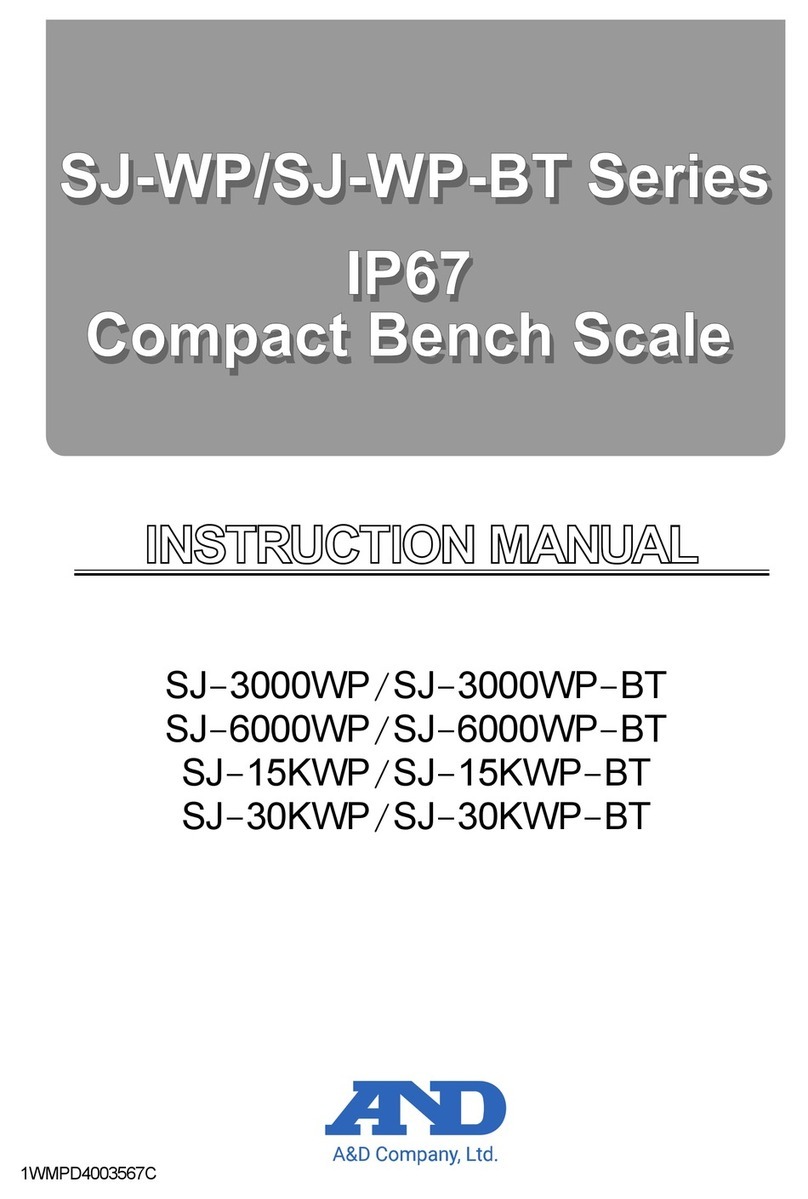
AND
AND SJ-WP Series User manual
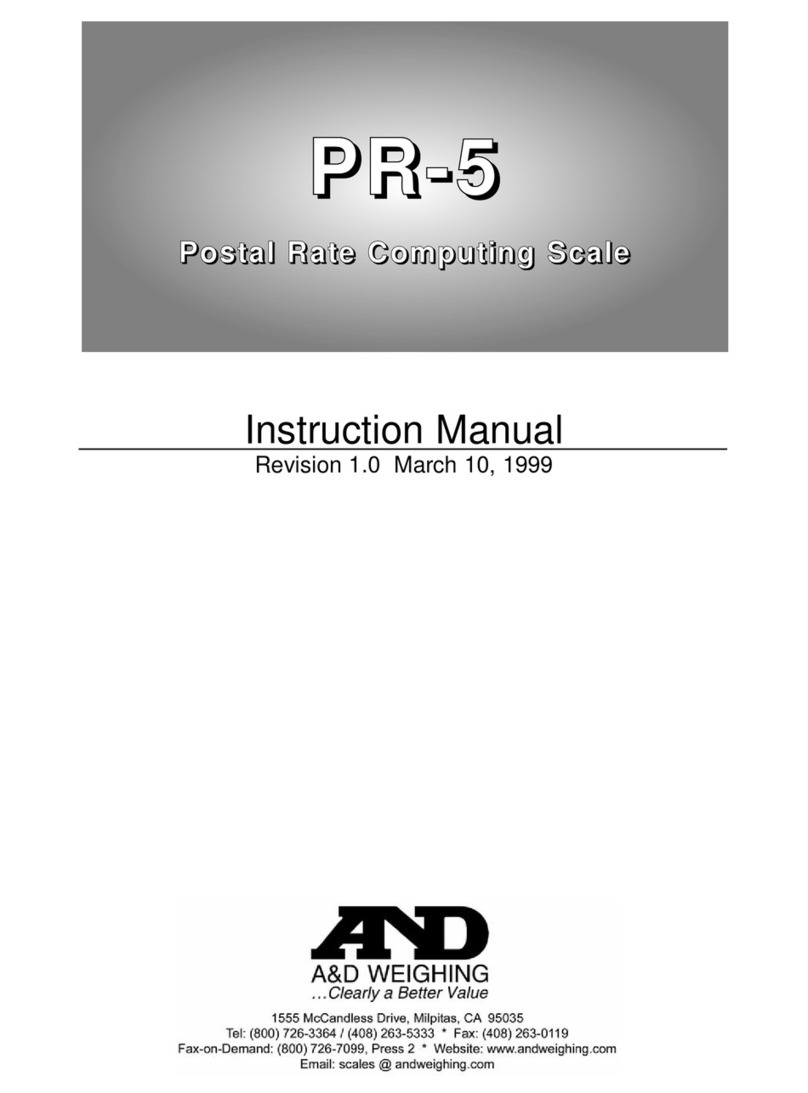
AND
AND PR-5 User manual

AND
AND HVL-CS User manual

AND
AND HV-15KC User manual
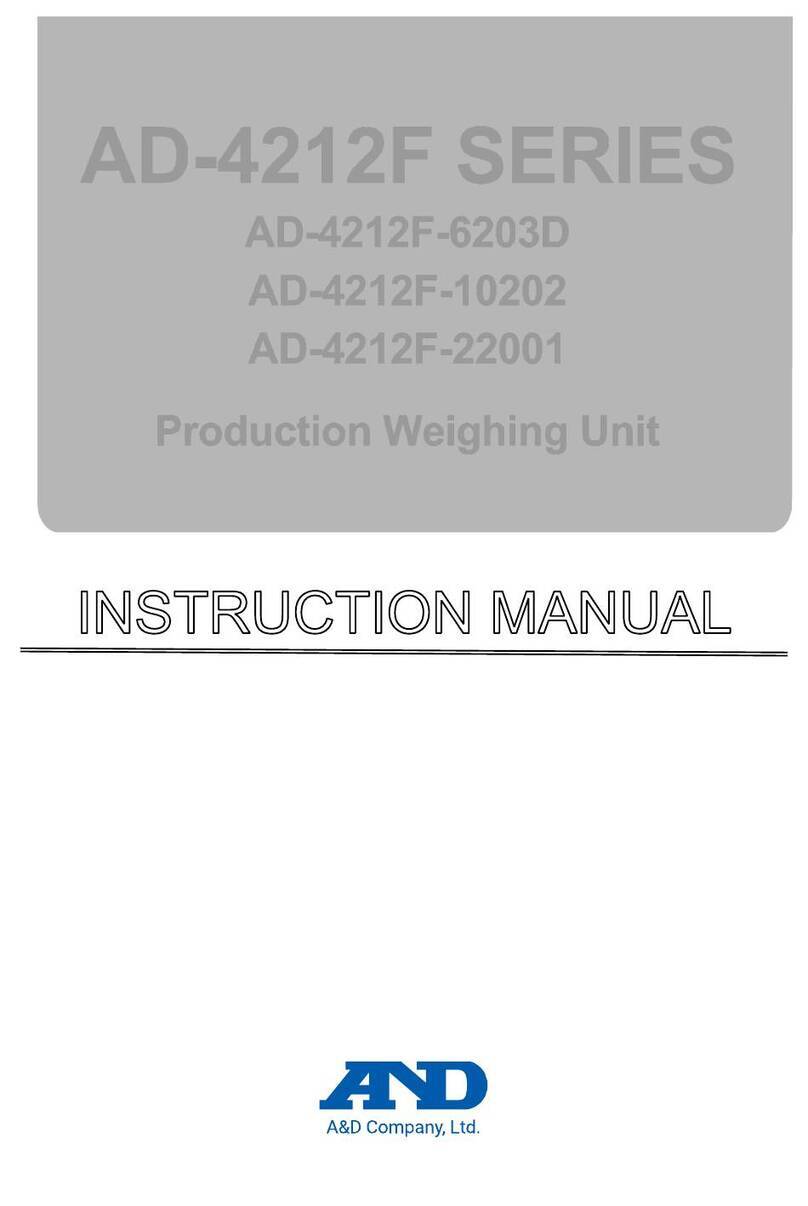
AND
AND AD-4212F Series User manual

AND
AND UC-355PBT-Ci User manual

AND
AND EK-ilEW-i Series User manual

AND
AND UO-200 Parts list manual
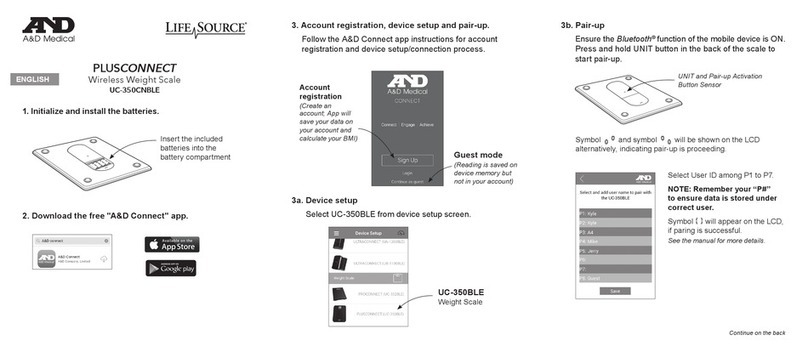
AND
AND LifeSource UC-350CNBLE User manual

AND
AND SK-1000WP User manual