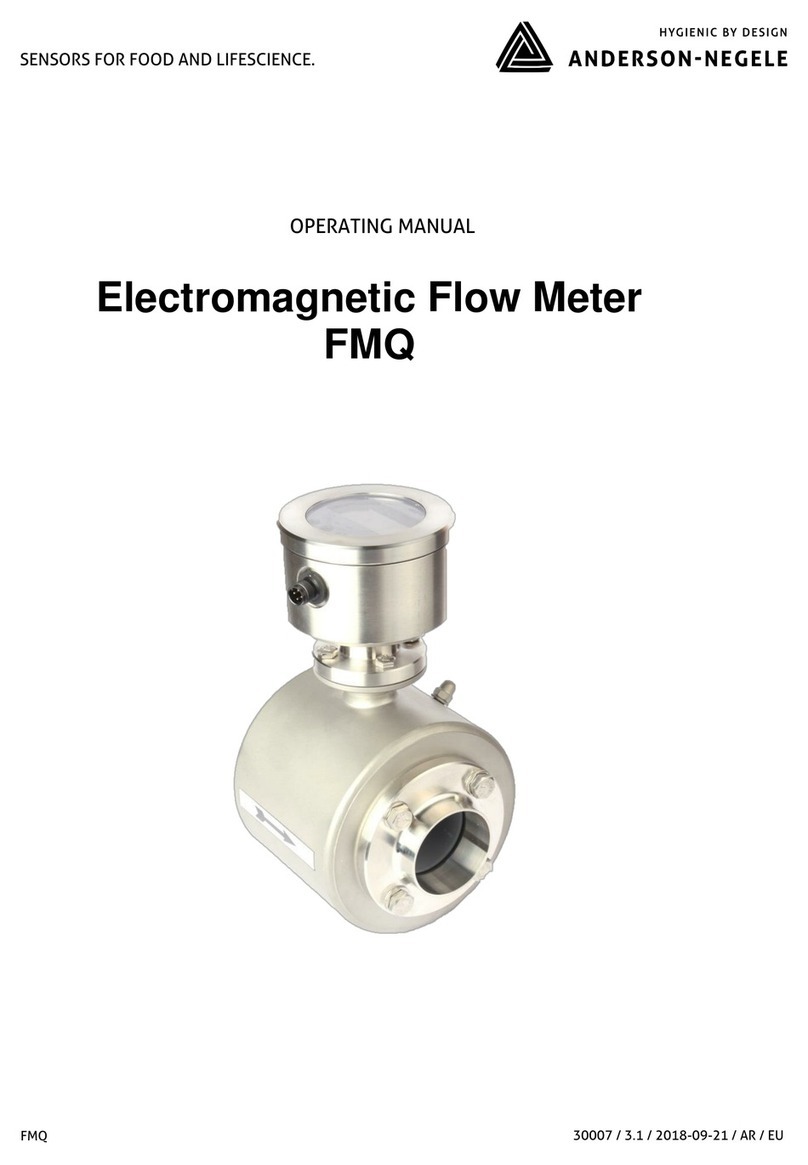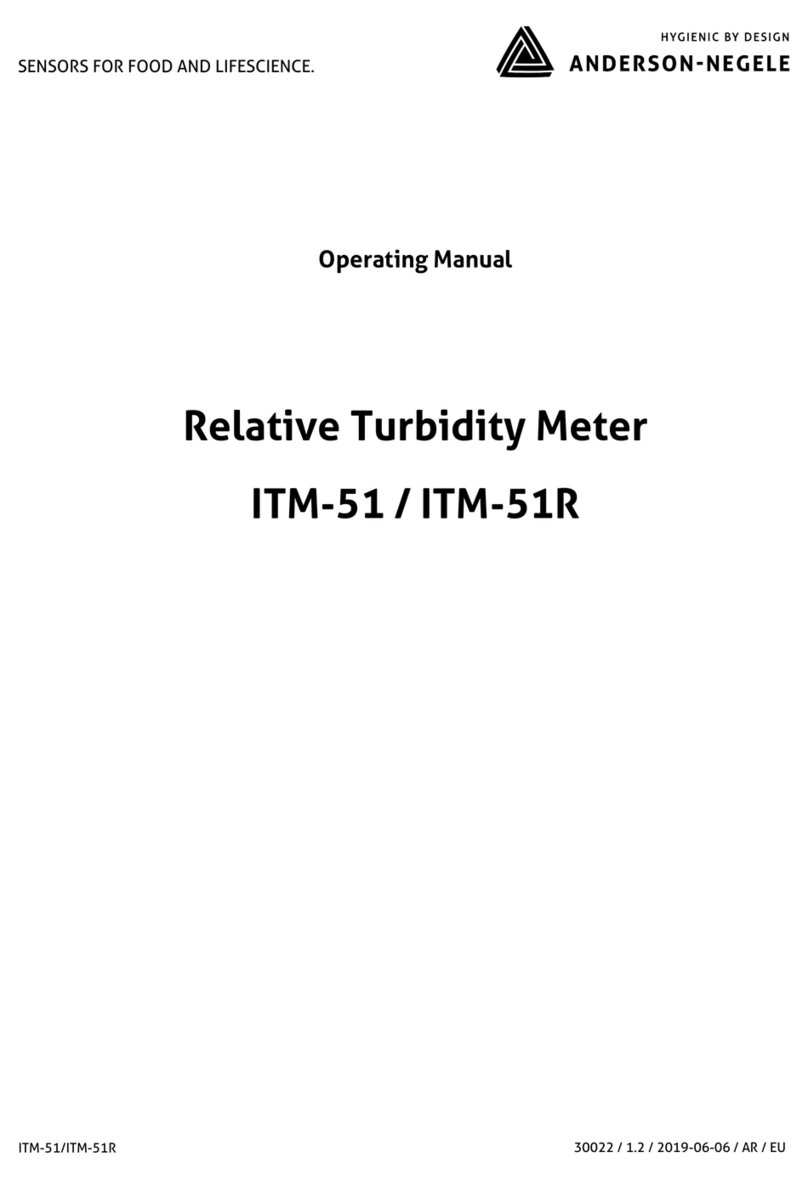Operating Manual ILM-4 2
Table of contents
Table of contents...............................................................................................2
1Application / Intended use ......................................................................3
2Conformity with standards......................................................................3
3Safety instructions..................................................................................3
4Special features / advantages..................................................................4
5Options / Accessories..............................................................................4
6Installation and Connection ....................................................................4
6.1 Mechanical installation..............................................................................................4
6.2 Requirements for hygienic installation.................................................................5
6.3 Settings using the MPI-200 programming adapter ......................................... 10
6.4 Settings using the User Interface......................................................................... 12
6.4.1 Screen display........................................................................................................... 14
6.4.2 LED Configuration.................................................................................................... 14
7Settings of Sensor .................................................................................15
7.1.1 Default Settings for LED......................................................................................... 15
7.1.2 Default Settings of mA Output .............................................................................15
7.1.3 Default settings of Ranges.....................................................................................15
7.2 Examples of sensor settings.................................................................................. 16
7.2.1 Setting of customer-specific concentration curve via MPI-200 software . 16
7.2.2 Example for setting conductivity 1 using the display.....................................17
8Installation of the „Large User Interface“ (LUI)......................................18
8.1 Retrofitting the display if a display was not yet installed............................. 18
8.2 Retrofitting the display if a small display (SUI) was already installed .......19
9Dimensions...........................................................................................20
10 Electrical Connection Analog Signal Modules........................................21
11 Electrical Connection Digital Signal Modules ........................................24
12 ILM-4 IO-Link Device Identity ................................................................26
13 ILM-4 IO-Link User Interface..................................................................27
14 ILM-4 IO-Link Process Data Description .................................................28
15 Repair and maintenance........................................................................31
16 Technical data.......................................................................................31