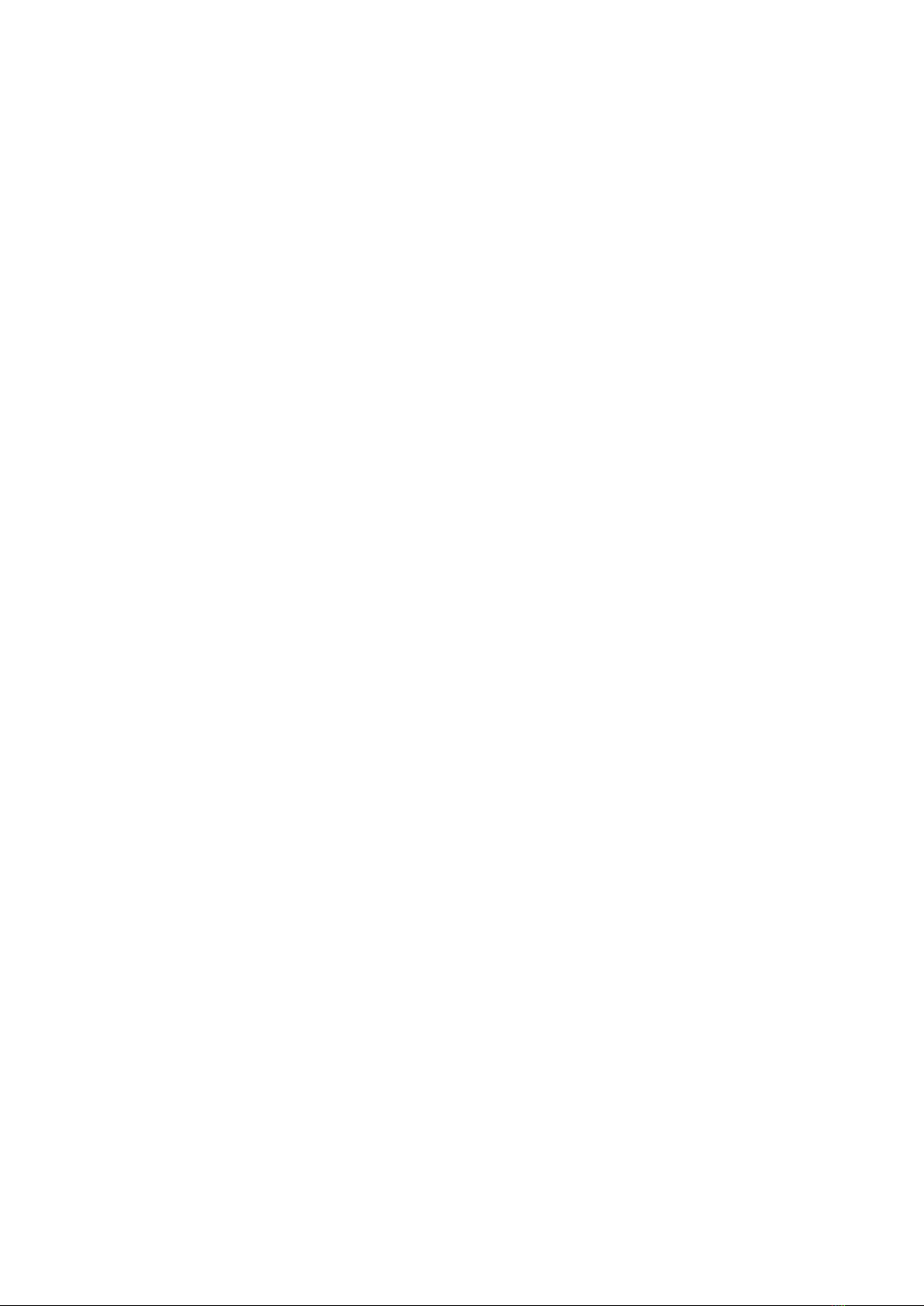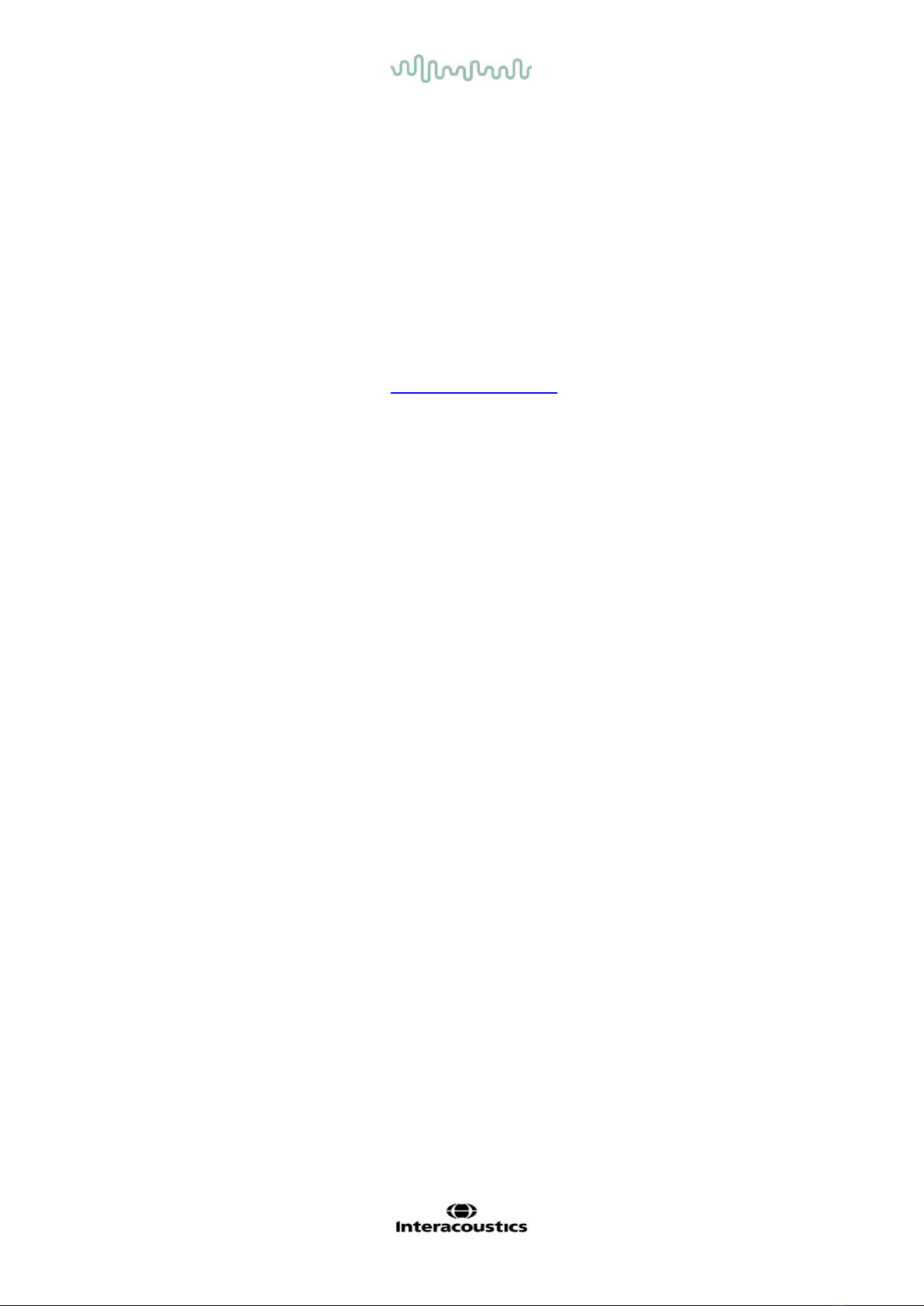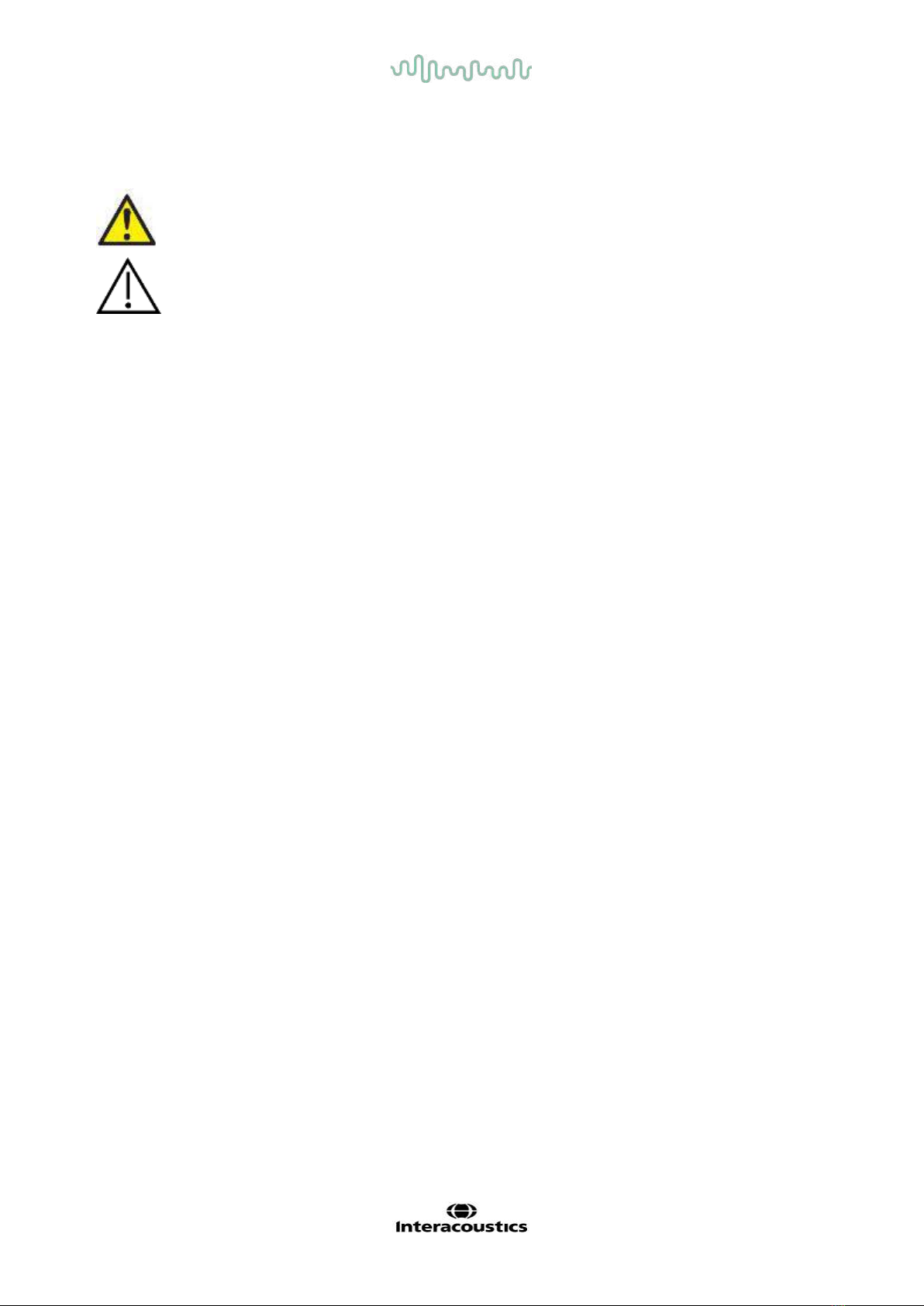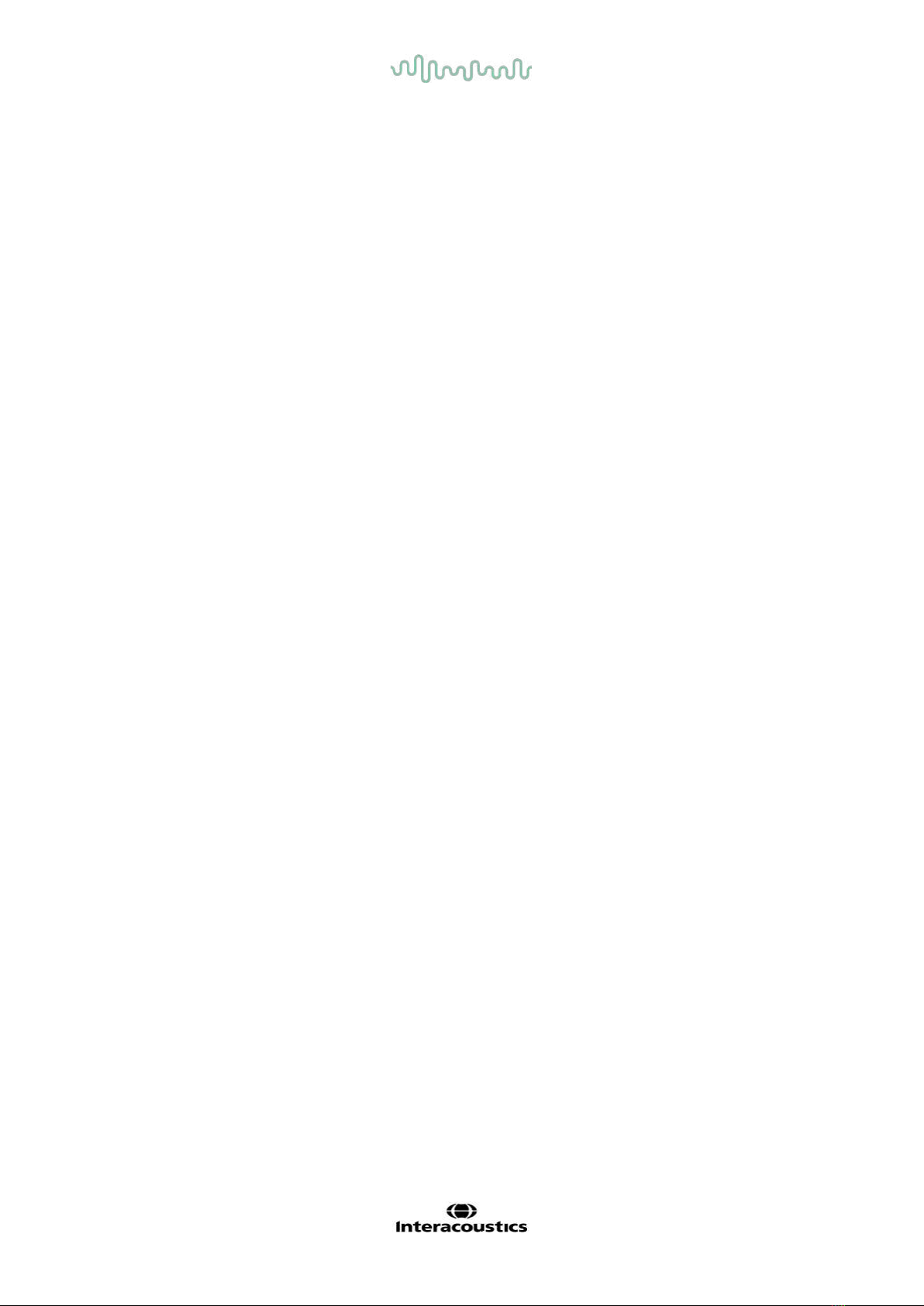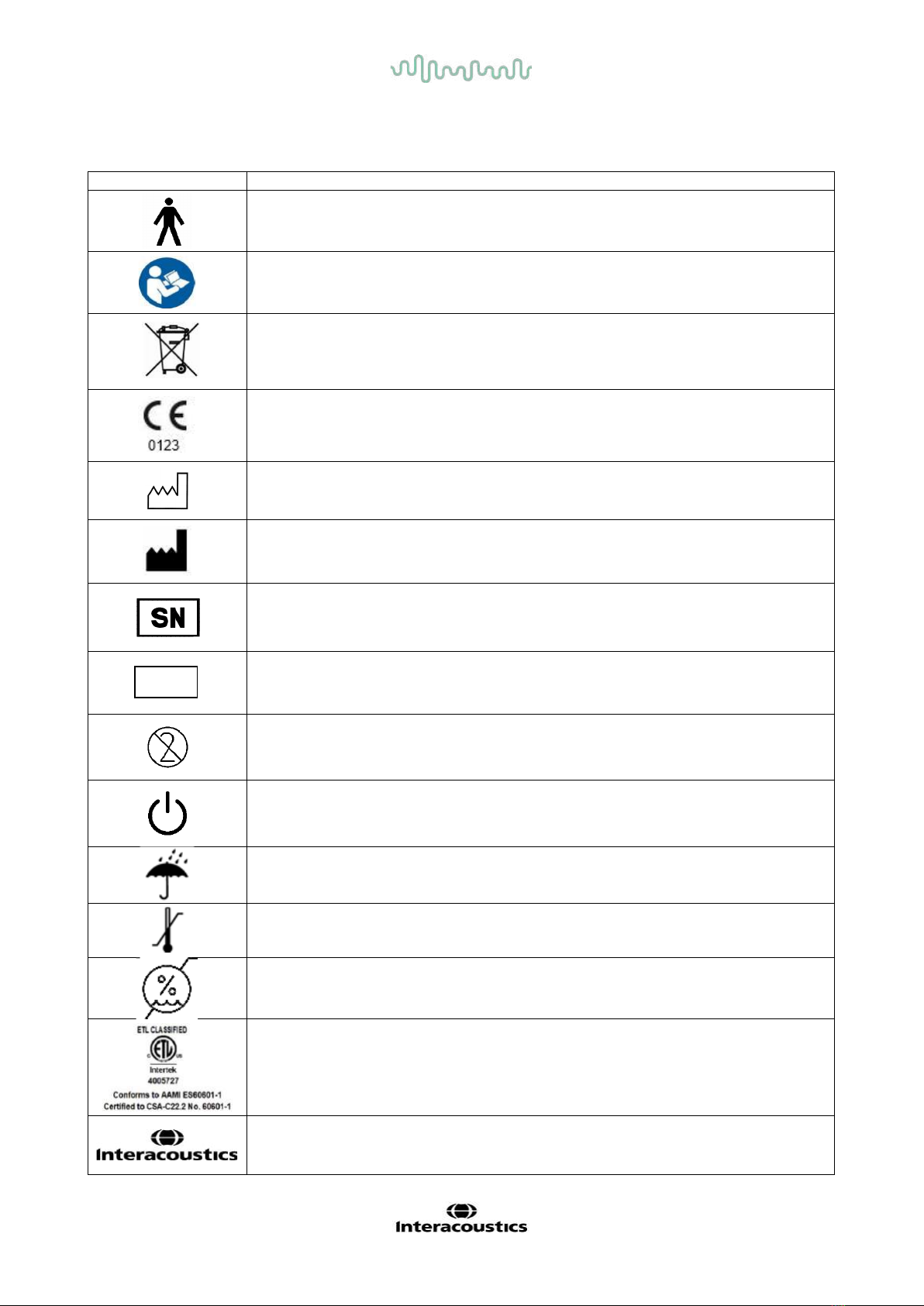Table of Contents
1INTRODUCTION .......................................................................................................................... 1
1.1 About this manual ............................................................................................................... 1
1.2 Intended use........................................................................................................................ 1
1.3 Product description ............................................................................................................. 1
1.4 Included and optional parts and accessories...................................................................... 2
1.5 Warnings and precautions .................................................................................................. 3
2UNPACKING AND INSTALLATION............................................................................................ 4
2.1 Unpacking and inspection ................................................................................................... 4
2.2 Symbols............................................................................................................................... 5
2.3 Important safety instructions ............................................................................................... 6
2.3.1 Electrical system safety ............................................................................................ 6
2.3.2 Electrical safety......................................................................................................... 6
2.3.3 Explosion hazards..................................................................................................... 7
2.3.4 Electromagnetic compatibility (EMC)........................................................................ 7
2.3.5 Cautions – General ................................................................................................... 7
2.3.6 Environmental factors ............................................................................................... 8
2.3.7 NOTICE .................................................................................................................... 8
2.4 Connection panel dictionary.............................................................................................. 10
2.5 Affinity Compact Indicators ............................................................................................... 11
2.6 Software installation .......................................................................................................... 11
2.6.1 Software installation Windows®7 ........................................................................... 12
2.6.2 Software installation Windows®8.1 ........................................................................ 15
2.6.3 Software installation Windows®10 ......................................................................... 18
2.7 Driver installation............................................................................................................... 21
2.8 Using with databases ........................................................................................................ 21
2.8.1 Noah 4 .................................................................................................................... 21
2.9 Standalone version ........................................................................................................... 21
2.10 How to configure an alternative data recovery location .................................................... 21
2.11 License .............................................................................................................................. 22
2.12 About Affinity Suite............................................................................................................ 22
3OPERATING INSTRUCTIONS .................................................................................................. 23
3.1 Using the tone screen ....................................................................................................... 24
3.2 Using the speech screen................................................................................................... 30
3.2.1 Speech audiometry in graph mode......................................................................... 32
3.2.2 Speech audiometry in table mode .......................................................................... 33
3.2.3 PC keyboard shortcuts manager ............................................................................ 35
3.2.4 Technical specifications of the AC440 Software .................................................... 36
3.3 The REM440 screen ......................................................................................................... 38
3.3.1 REM software - Technical specifications ................................................................ 45
3.4 The HIT440 screen ........................................................................................................... 46
3.4.1 HIT440 Software - Technical Specifications ........................................................... 50
3.5 Using the print wizard........................................................................................................ 52
4MAINTENANCE ......................................................................................................................... 55
4.1 General maintenance procedures..................................................................................... 55
4.2 How to clean Interacoustics products ............................................................................... 55
4.3 Concerning repair.............................................................................................................. 56
4.4 Warranty............................................................................................................................ 56