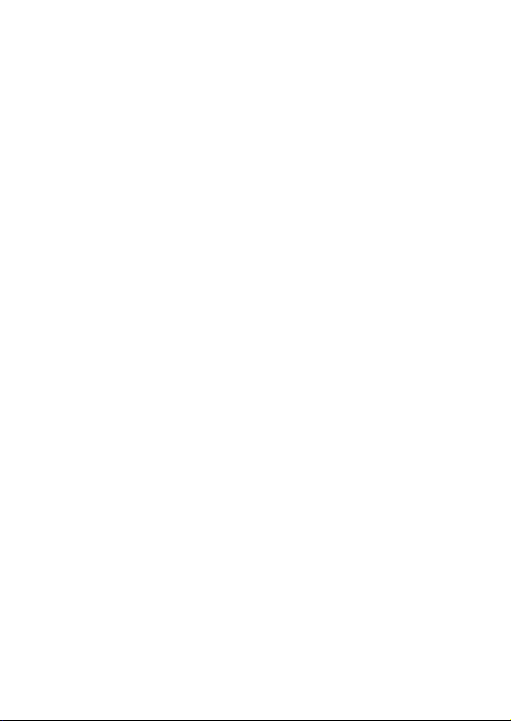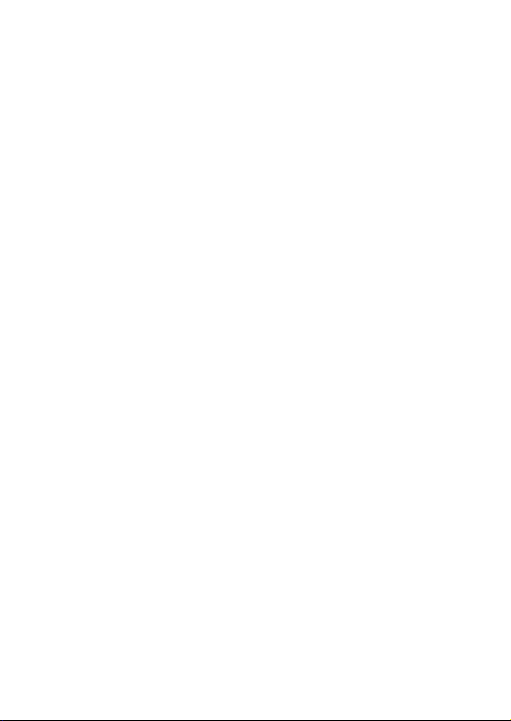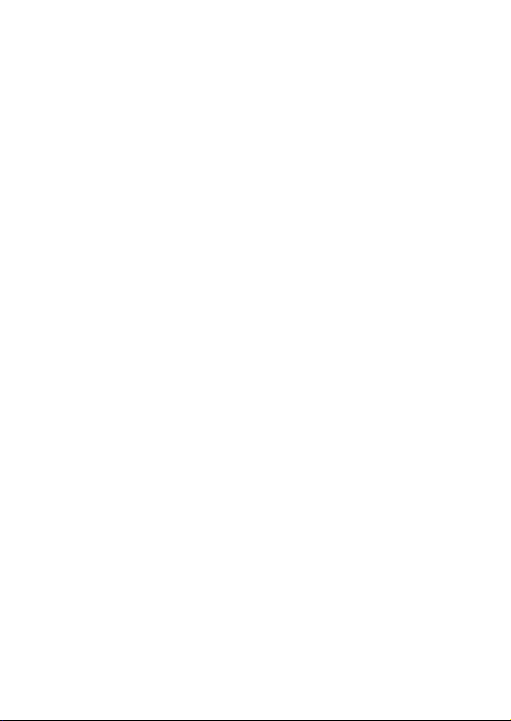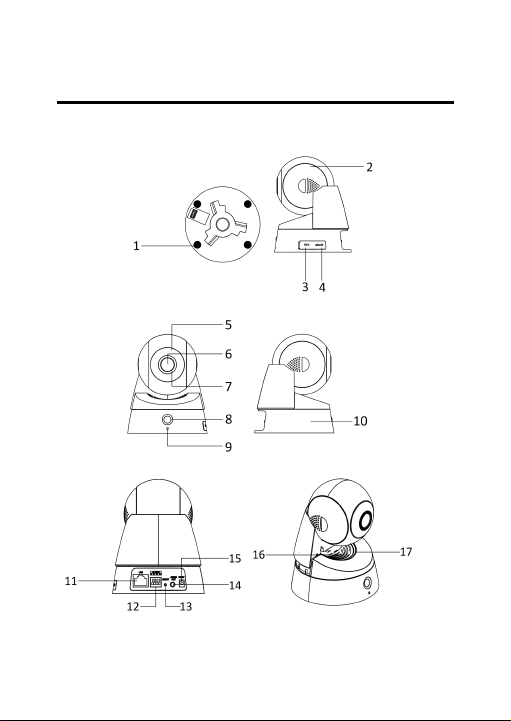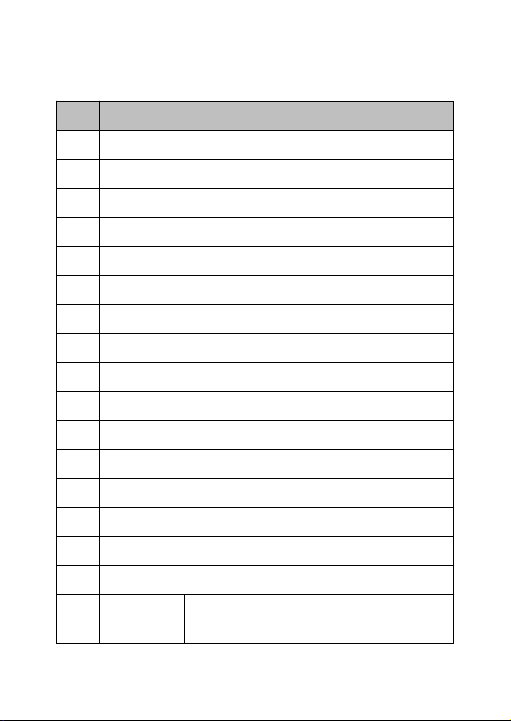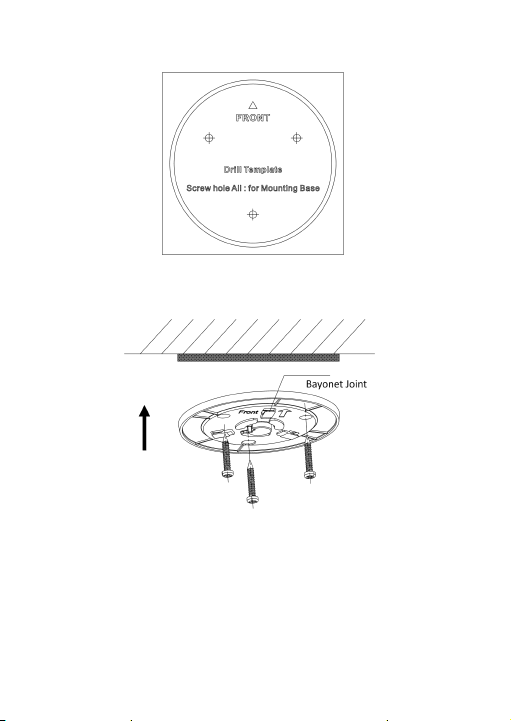●Do not touch sensor modules with fingers. If cleaning is necessary,
use a clean cloth with a bit of ethanol and wipe it gently. If the
camera will not be used for an extended period, replace the lens cap
to protect the sensor from dirt.
●Do not aim the camera at the sun or extra bright places. Blooming
or smearing may occur (which is not a malfunction), and affect the
sensor’s endurance at the same time.
●The sensor may be burned out by a laser beam, so when any laser
equipment is in use, make sure that the surface of sensor will not be
exposed to the laser beam.
●Do not place the camera in extremely hot, cold (the operating
temperature shall be -10°C to +40°C), dusty, or damp locations, and
do not expose it to high electromagnetic radiation.
●To avoid heat accumulation, ensure that there is good ventilation
●Keep the camera away from liquids.
●While in delivery, pack the camera in its original, or equivalent,
packing, packing materials. Or packing of the same texture.
●Regular part replacement: a few parts (e.g. electrolytic capacitor)
of the equipment shall be replaced regularly according to their
average endurance. The average time varies because of differences
between operating environments and usage history, so regular
checking is recommended for all users. Please contact your dealer