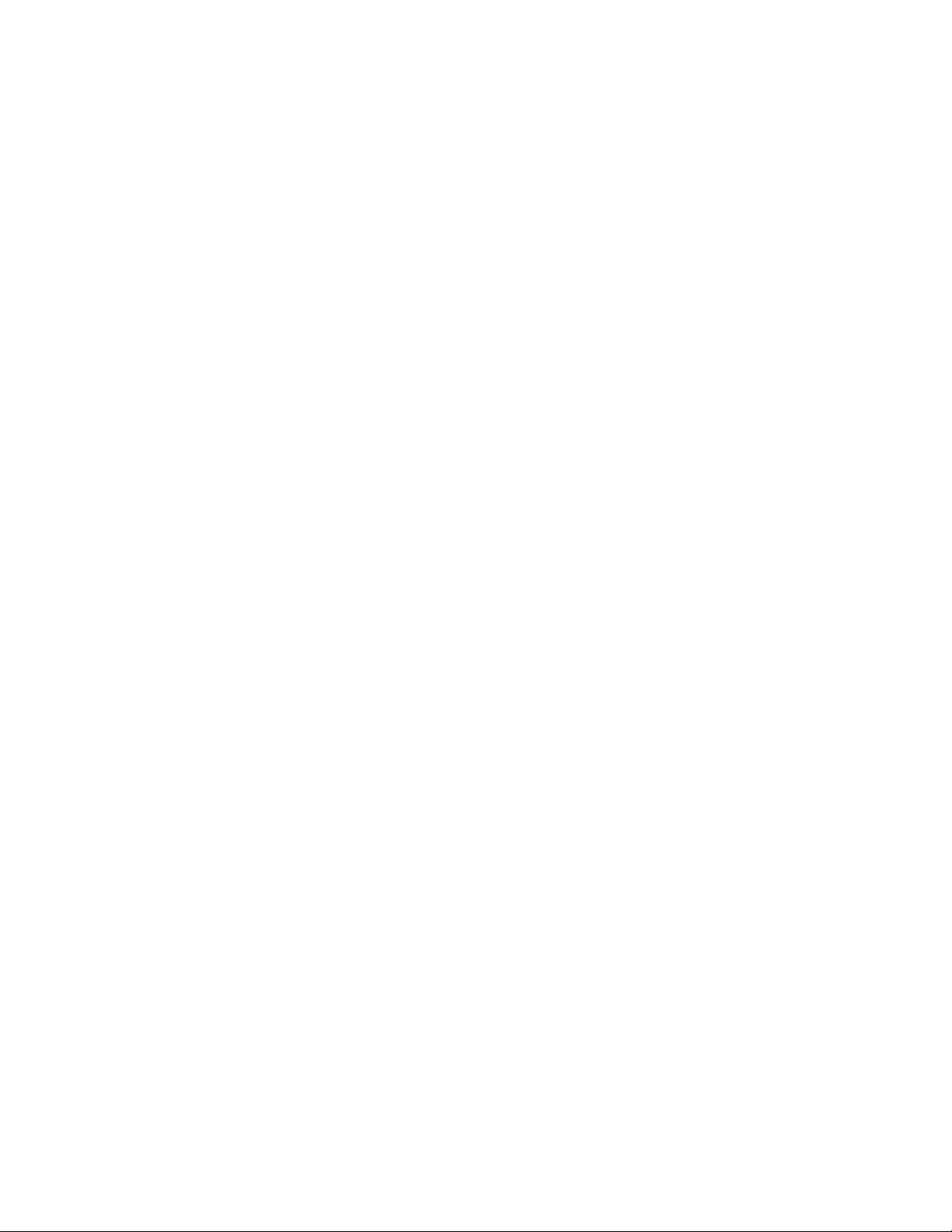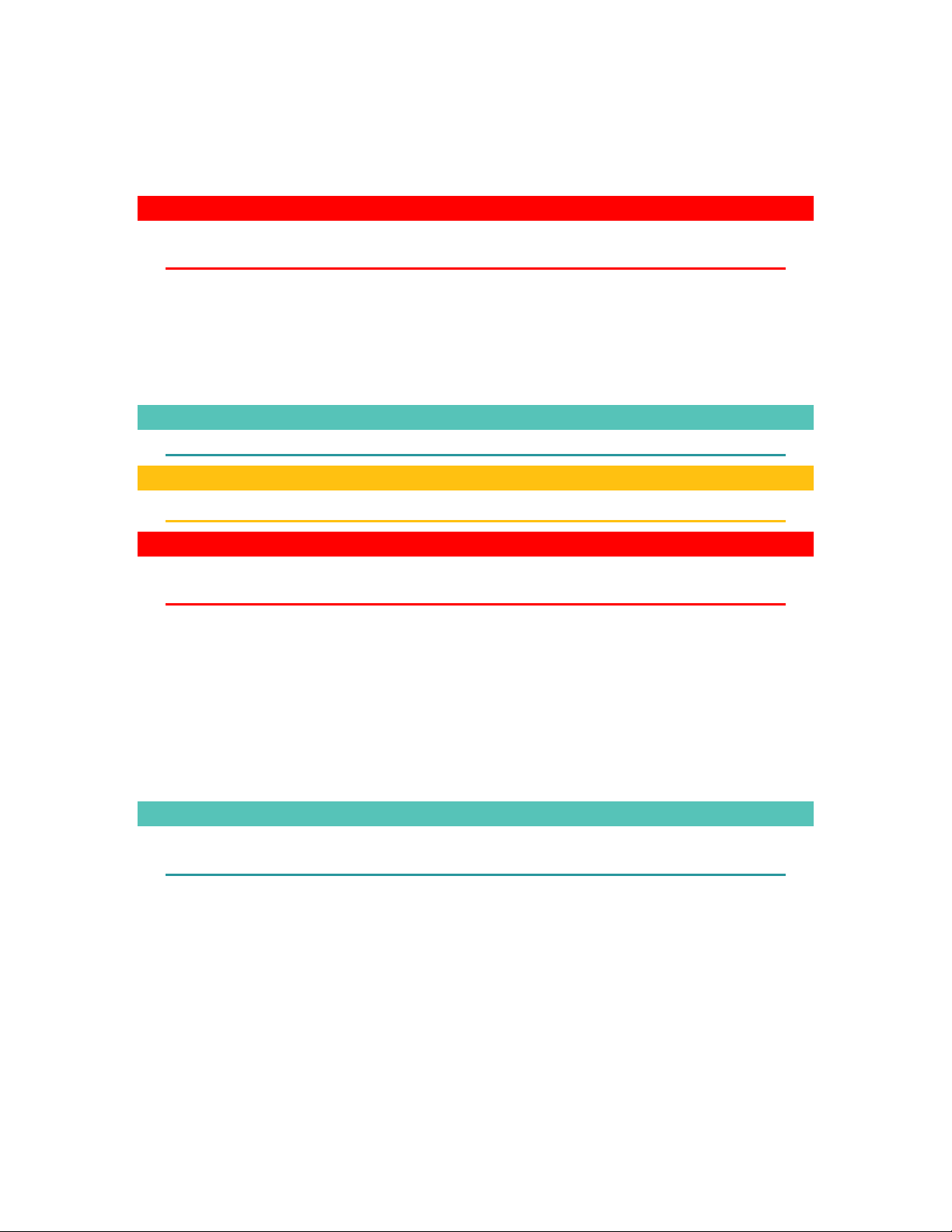Table of Contents
1 SenseHub™ .............................................................................................................................. 1
1.1 Safety First....................................................................................................................... 2
1.2 Conventions Used in this Manual.................................................................................... 2
2 SenseHub™ System Components and Installation.................................................................. 3
2.1 Required Components..................................................................................................... 4
2.2 Required Tools and Materials ......................................................................................... 4
2.3 Installing the SenseHub™ Controller ............................................................................... 5
2.4 Site Survey ....................................................................................................................... 5
2.4.1 SenseHub™ System Installation Best Practices ....................................................... 7
2.5 Installing the SenseHub™ Controller ............................................................................... 8
2.5.1 Controller Installation.............................................................................................. 9
2.5.2 Installing with an additional SenseHub™ Antenna................................................ 12
2.5.3 Installing the SenseHub Server.............................................................................. 16
2.5.4 Installing the Controller or Antenna, a distance from the Router ........................ 20
2.5.5 Connecting to the SenseHub Sorting Gate Controller........................................... 23
2.5.6 Additional Configurations...................................................................................... 25
2.6 Installing the Panel PC (Optional).................................................................................. 26
2.7 SenseHub™ Controller LEDs .......................................................................................... 28
2.8 FAQ/Troubleshooting the Installation........................................................................... 29
3 SenseHub™ Setup Guide ....................................................................................................... 30
3.1 cSense Flex Tag Placement............................................................................................ 30
3.1.1 Attaching cSense Flex Tags to Cows...................................................................... 30
3.1.2 Removing cSense Flex Tags from Cows ................................................................. 34
3.1.3 Attaching eSense Flex Tags to Cows...................................................................... 35
3.1.4 How to Place eSense Flex Tags to Cows as a Second Tag...................................... 37
3.1.5 How to Place eSense Flex Tags on Young Stock .................................................... 38
3.1.6 How to Remove eSense Flex Tags ......................................................................... 39
3.2 SenseHub™ Basic Configuration.................................................................................... 40
3.3 SenseHub™ Registration................................................................................................ 45
3.4 SenseHub™ Mobile Application .................................................................................... 47
3.5 Minimum Requirements ............................................................................................... 47
3.6 Using the SenseHub™ Tools Installer ............................................................................ 49
3.7 Creating Groups............................................................................................................. 51
3.8 First Time Animal Entry using SenseHub™ .................................................................... 53
3.8.1 Required Data when Entering Heifers/Cows......................................................... 53
3.9 Entering Heifers in SenseHub™ ..................................................................................... 54
3.10 Entering Cows in SenseHub™ ........................................................................................ 57
3.11 Pairing Cows and cSense/eSense Tags .......................................................................... 60
3.12 SenseHub™ Cow Card.................................................................................................... 61
3.12.1 Timeline ................................................................................................................. 62