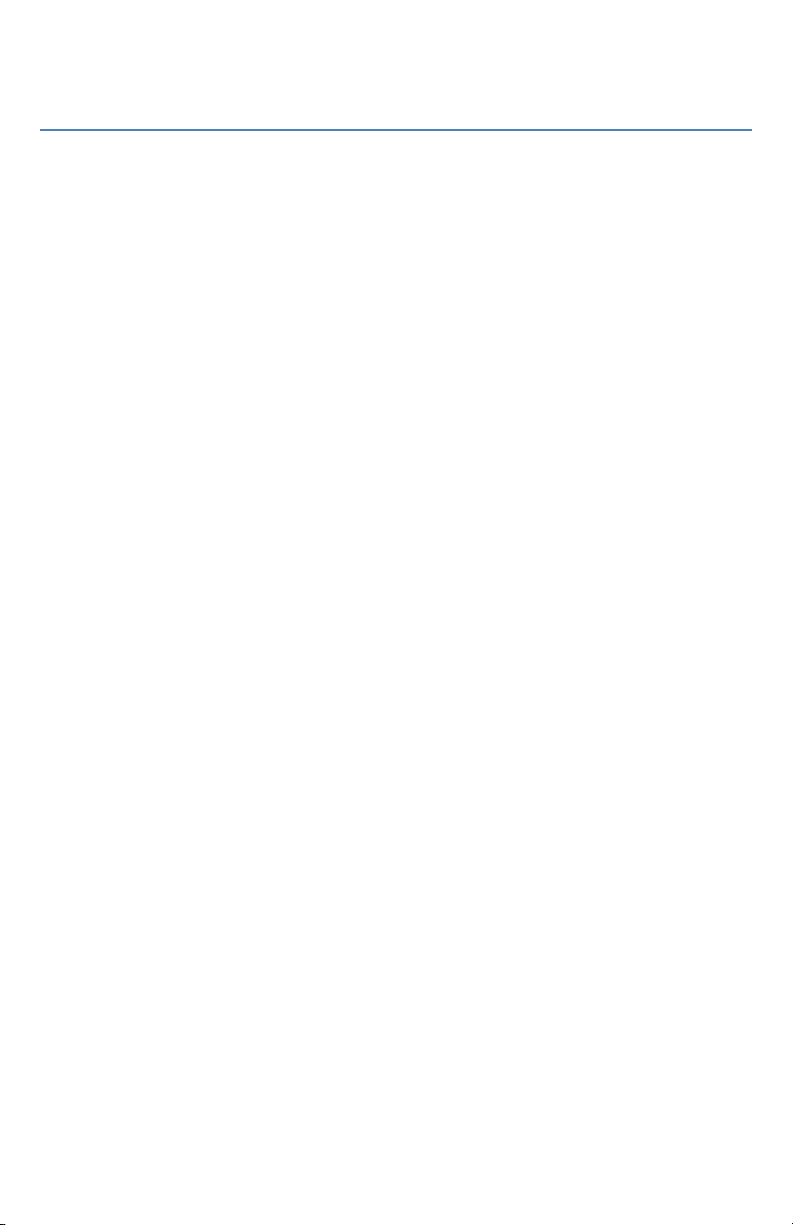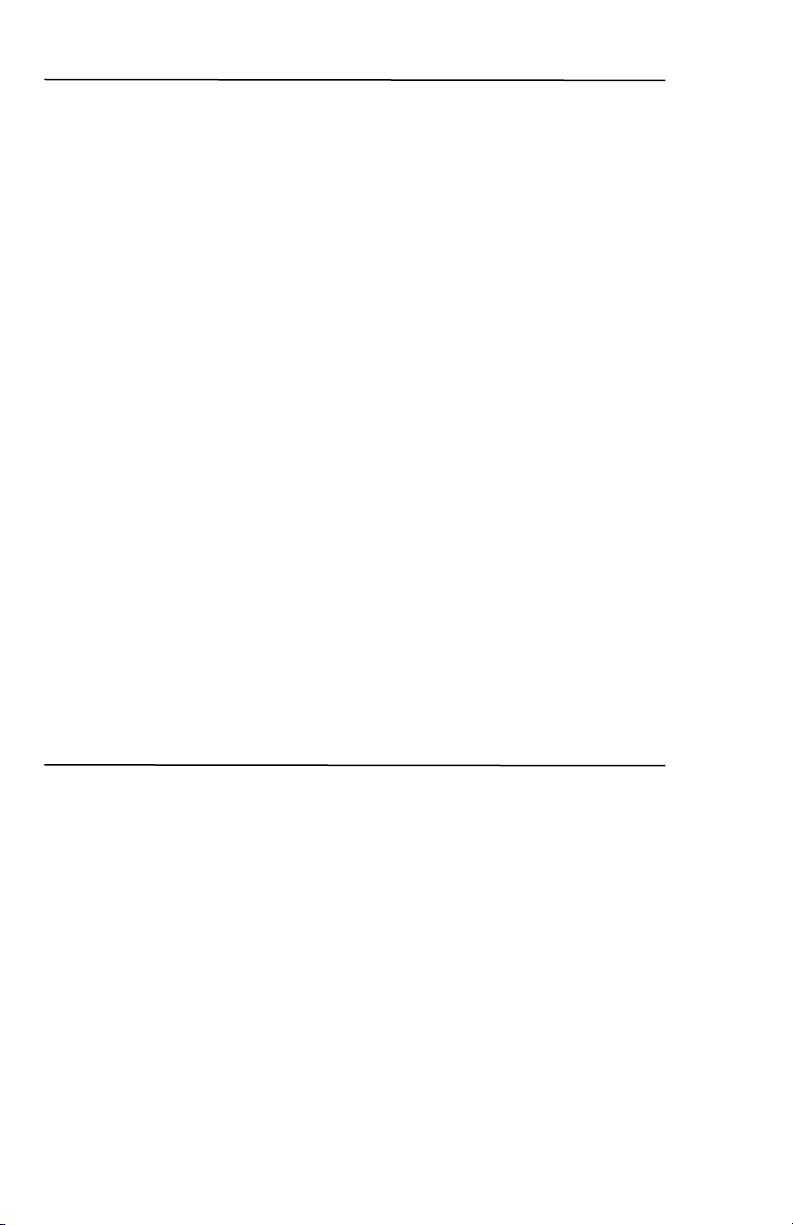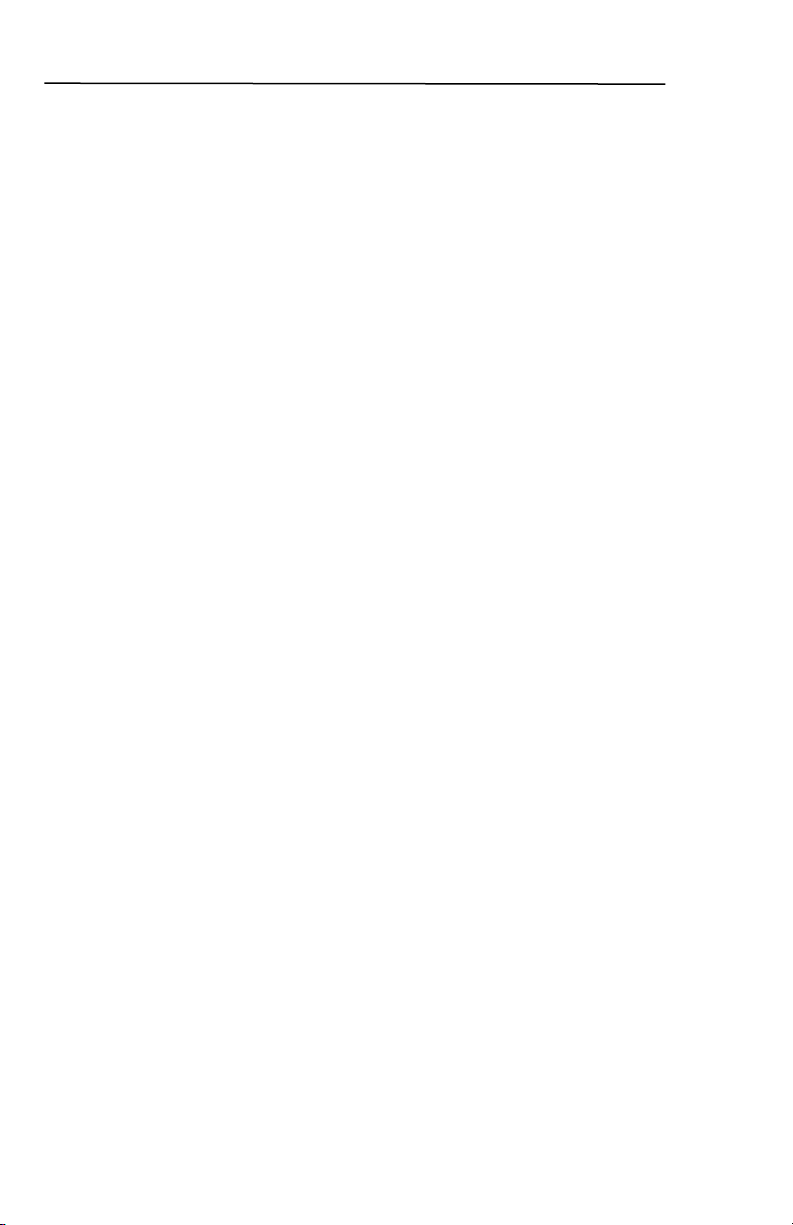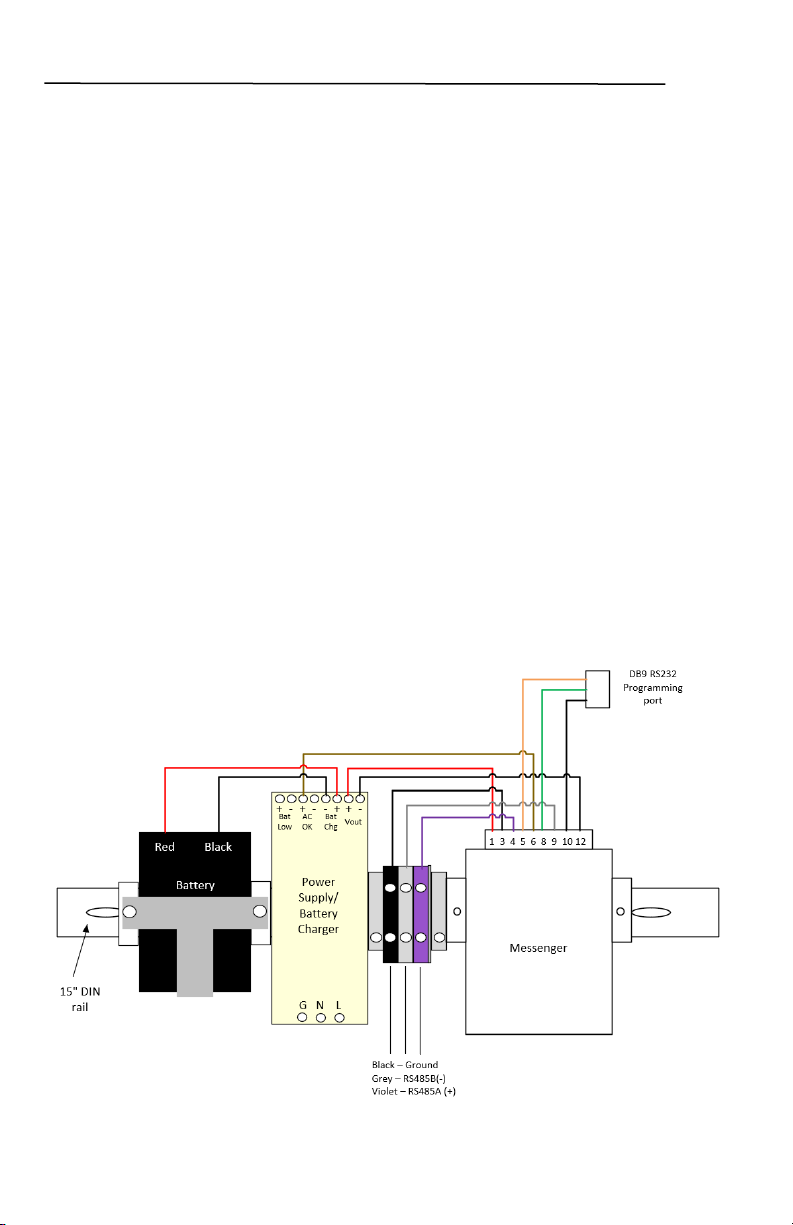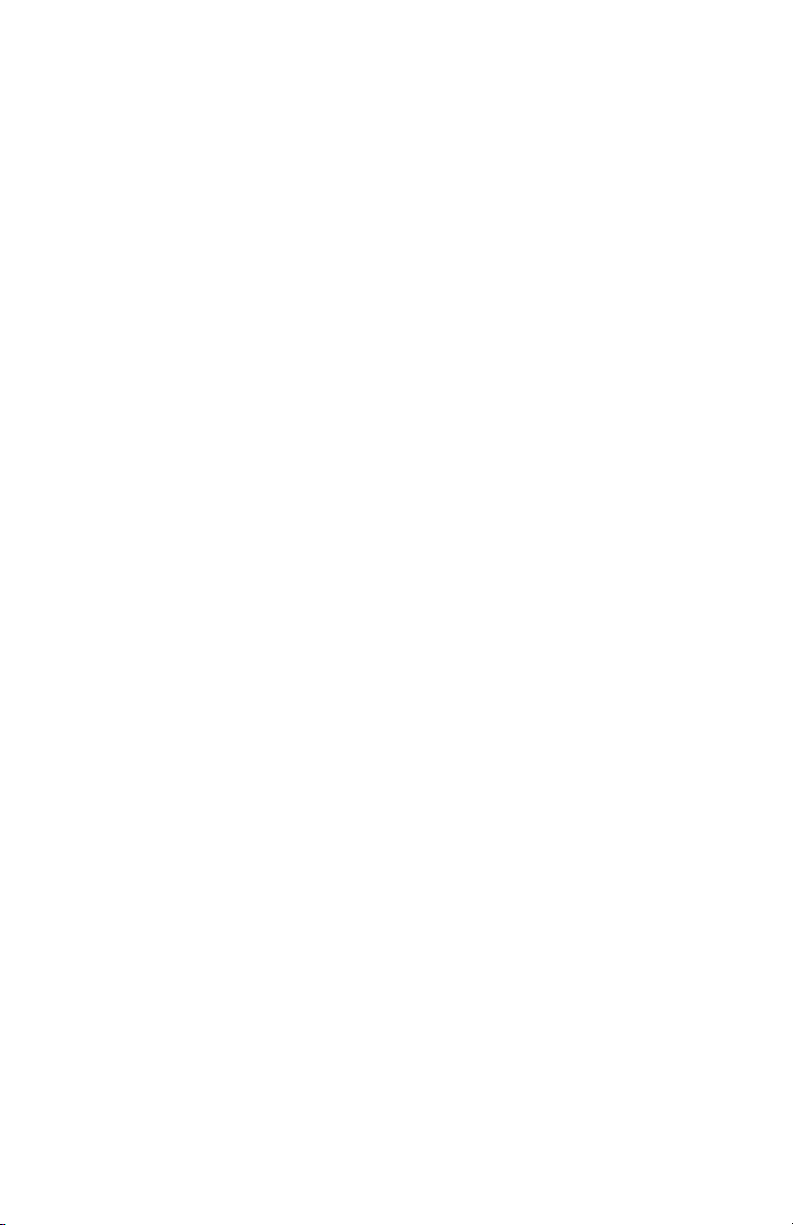3
Table of Contents
1Description.............................................................................................................................6
1.1 Capabilities.....................................................................................................6
1.2 Monitoring .....................................................................................................6
1.3 Host Server Communications.........................................................................6
2Installation and Setup.............................................................................................................9
2.1 Installation Steps ............................................................................................9
2.2 Mounting the Equipment................................................................................9
2.3 Mounting the Antenna..................................................................................10
3LED States ...........................................................................................................................11
4Channels...............................................................................................................................14
4.1 Defined Channels......................................................................................... 14
4.2 Channel Data................................................................................................ 15
5Modbus ................................................................................................................................15
5.1 RTU Slave....................................................................................................15
5.2 RTU Master.................................................................................................. 15
6Debug Menu.........................................................................................................................16
6.1 Default Configuration and Sample Session.................................................. 17
7Configuration .......................................................................................................................18
7.1 Debug Configuration Commands.................................................................19
7.2 Site Configuration – Type 1.........................................................................22
7.3 Options Configuration – Type 2...................................................................23
7.4 CELL Configuration – Type 3 ..................................................................... 24
7.5 FTP Configuration – Type 4 ........................................................................26
7.6 Serial Port Configuration – Type 6 .............................................................. 27
7.7 Channel Configuration – Type 9..................................................................29
7.8 Report Flag Configuration – Type 12 ..........................................................34
7.9 Date/Time Configuration – Type 16 ............................................................36