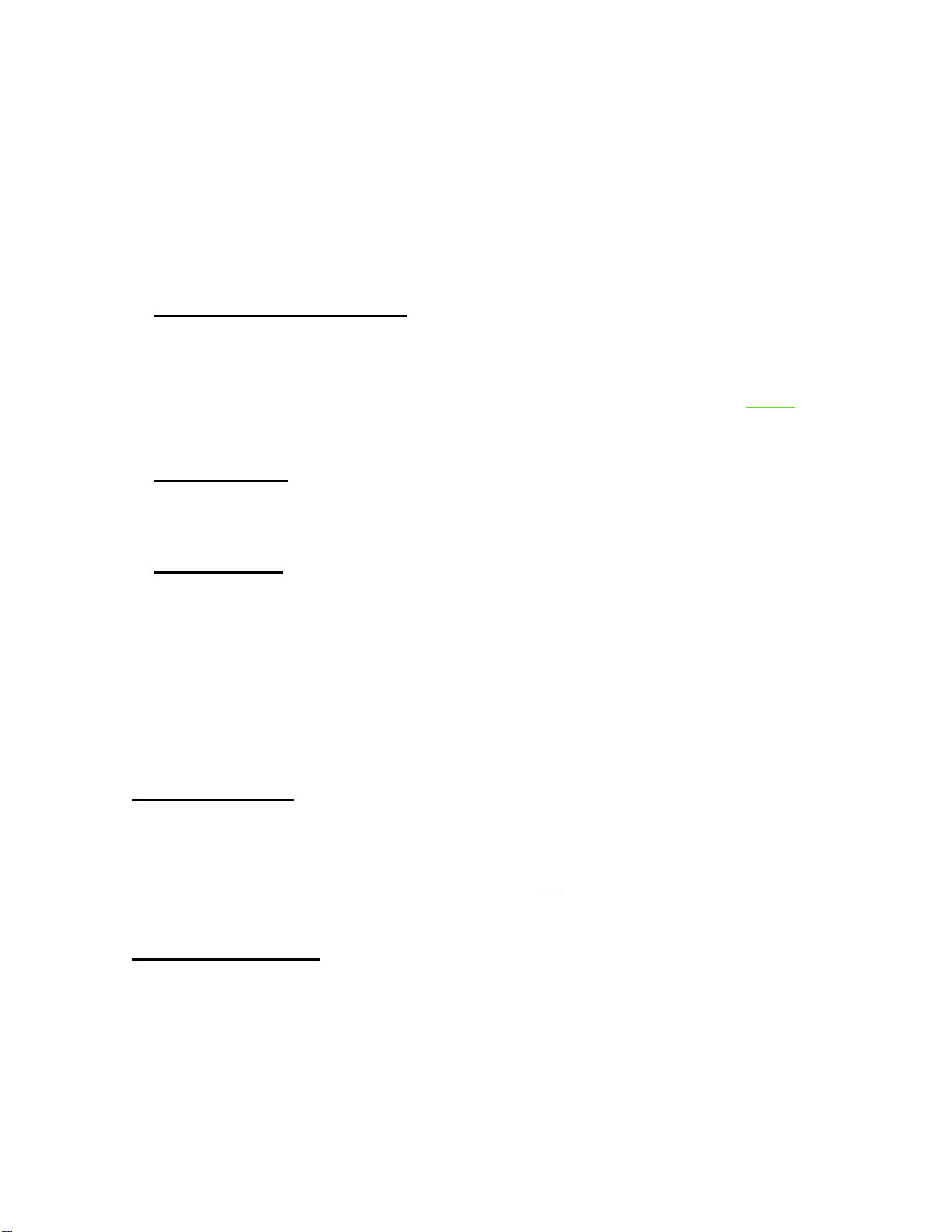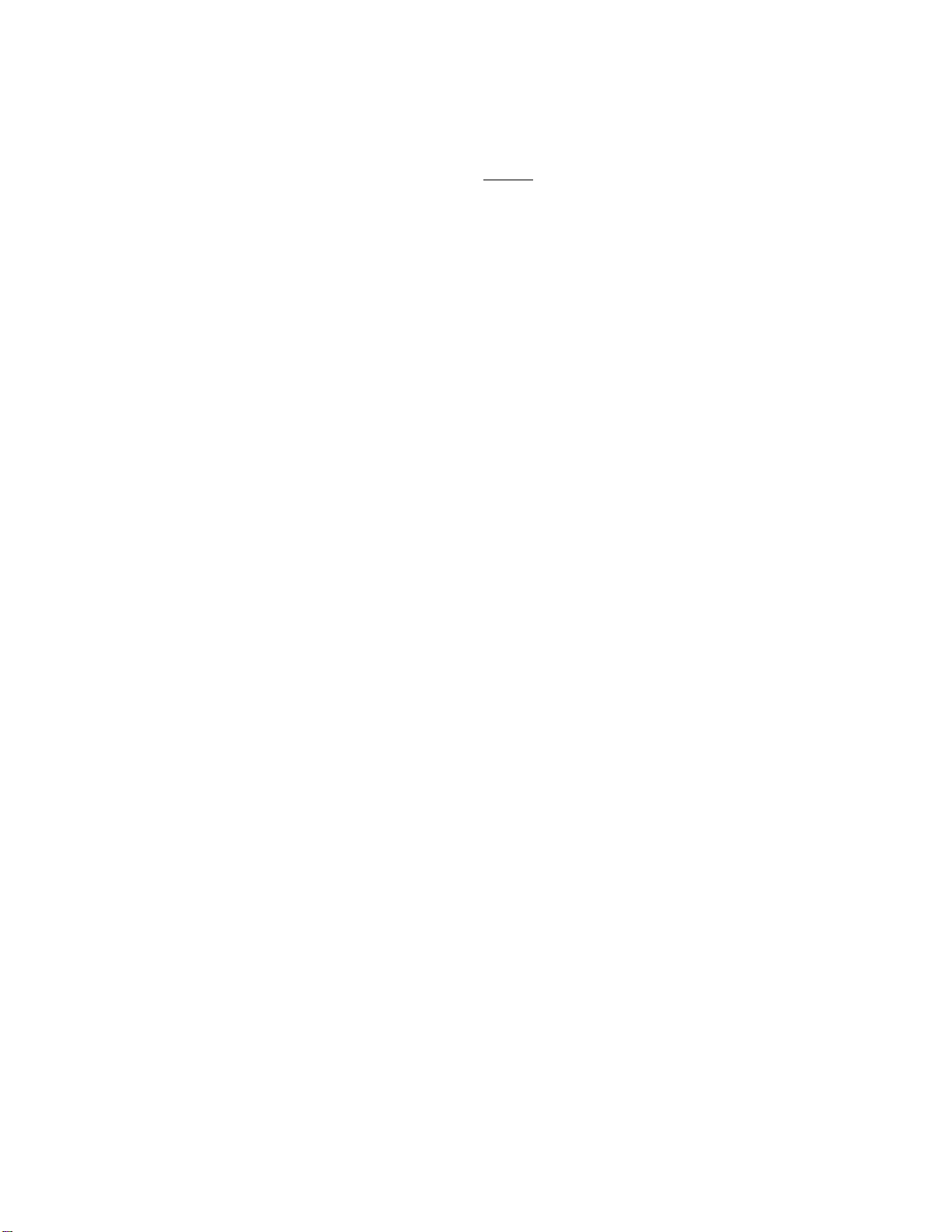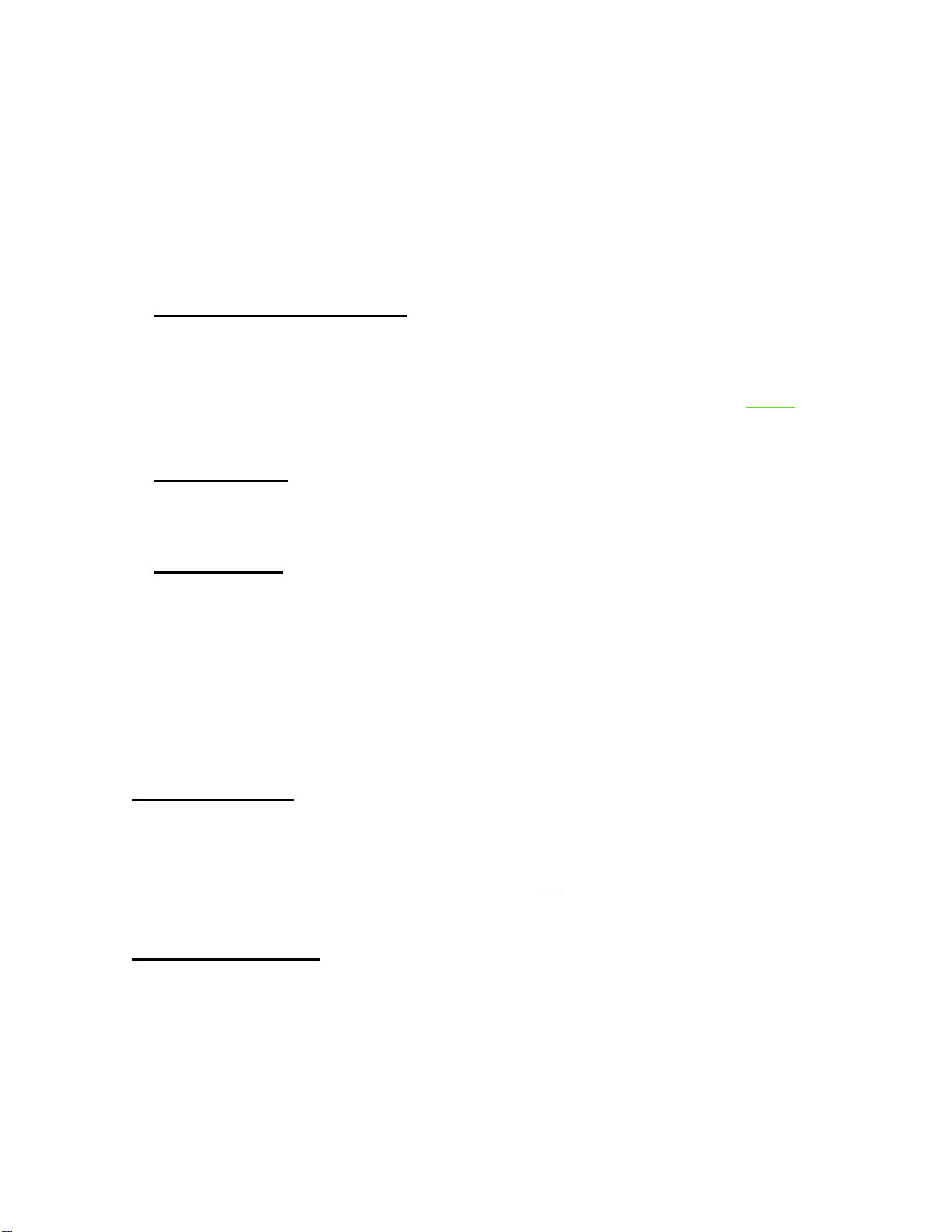
Author: Trygve Svärd, KD0PNQ
updates by Duane Reese N6DMR 11
CONNECTED”. Start the BT01 pairing from D578UV radio by selecting Menu/Bluetooth/etc. The
D578UV will find the BT01 Mic which has a Bluetooth name like: ELET_AGHT_LE9D10 and
confirm the pairing. This will load data into the BT01 Mic the first time to be able to control the
D578UV radio just like from the radio front panel. The D578UV radio, after pairing, will show
“Work in BT01 OpMode” and the only key now available is the EXIT key to cancel the
connection. Note: BT01 Mic may reconnect after you exit so to complete the disconnect turn
the BT01 Mic POW off. Once paired, and with continued connections, the BT01 Mic will show
“All Data Checking” for a few seconds up to 30 seconds before being paired with the D578UV
radio.
BT01 Microphone Operation
(1)
Channel/Frequency Selection
When the BT01 Mic is connected with D578UV radio, the CH+ / CH- Top buttons default to Vol
up/down. A short press of the top [POW] button will toggle the top CH+/CH- button to a channel
selection / frequency selection function. The two left and right top buttons are for channel
selection when in channel mode, and for frequency programming when in freq. mode.
Notice: Entering the channel number (4 digits) or frequency with the keypad will also switch to
the selected channel/frequency.
(2)
Zone Selection
When the BT01 Mic is paired with the D578UV radio, pressing the Up/Dn buttons on the front
panel of the BT01 Mic in channel mode will switch to a different zone. Please note there is a
slight delay between the push of the up or down button and the actual change of the Zone
(3)
Volume Adjust
In Standby mode, a short press of the top [POW] button will switch the top CH+/CH- buttons to
become the Volume adjustment. The BT01 Mic will show Vol / Ch in the display to show this
change has been done. Notice: If you believe that the volume set by the top two buttons is too
high or too low, you can set the “RFBT01 Spk Gain” under the Menu/Bluetooth of the BT01 Mic
to a level between 1 and 5 and make sure the radio volume is not set to 0 as then the BT01
speaker will be muted. You can also, via the Menu, select if you want only the BT01 Mic speaker,
or both the BT01 speaker and the radio speaker to deliver the sound. If you select the radio
speaker, then the radio volume controls are used to increase and decrease both the BT01 Mic
and the radio volume (the BT01 Mic volume up/down still works for the BT01 speakers).
Function Operation
When the BT01 Mic is paired with the D578UV radio (via cable or Bluetooth), all of the D578UV
functions can be operated from the BT01 Mic. Note: The front buttons P1 through P6 on the
D578 radio do not function when the BT01 Mic is used. The D578 Display is also locked when
the BT01 is connected. The volume controls must not be set at 0 to give the BT01 Mic its
volumes – any position except 0 is valid.
P1 to P3 Programming
The BT01 Mic has 3 programmable buttons below the PTT on the left side. The function of these
needs to be programmed independently from the P1 – P6 on the radio using the BT01 Mic Menu
under Settings/Radio Set/Key Func. Due to Bluetooth communication, the result of pushing
one of these 3 buttons may take up to 5 seconds to implement. Have patience.
Power Off
In Standby mode, press the top [POW] button for 5 seconds or until the display powers off.
When the BT01 Mic is paired with the D578UV radio, the BT01 Mic will automatically power off