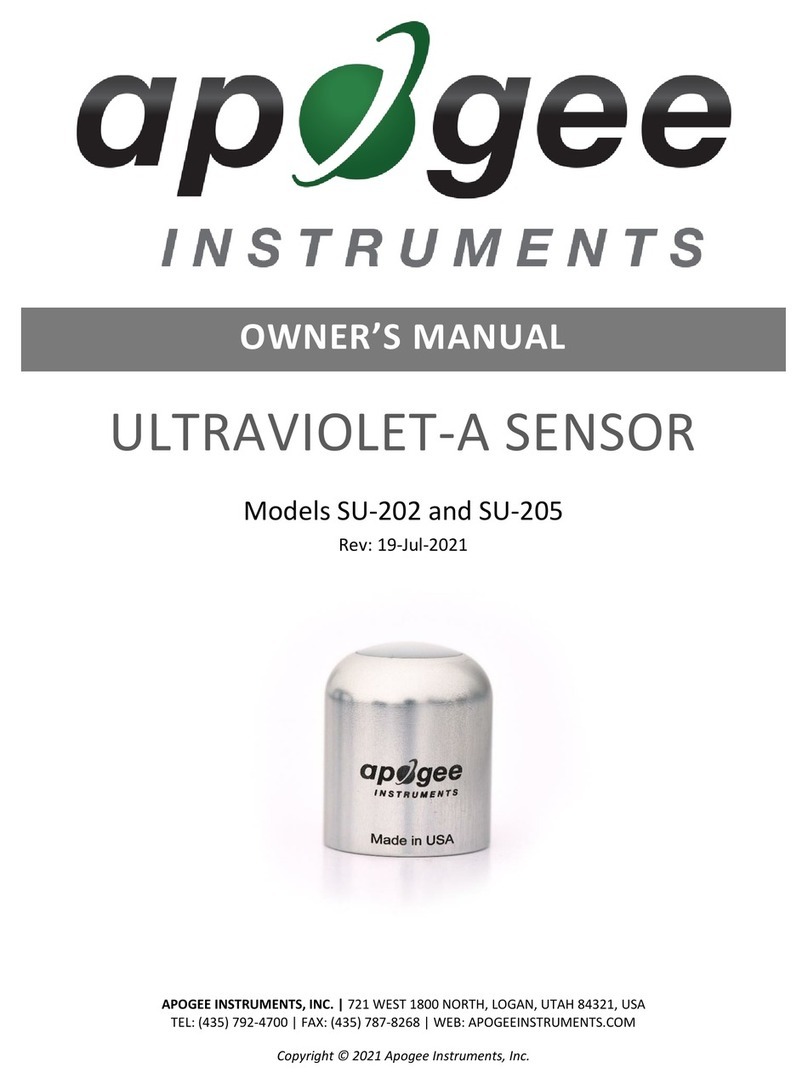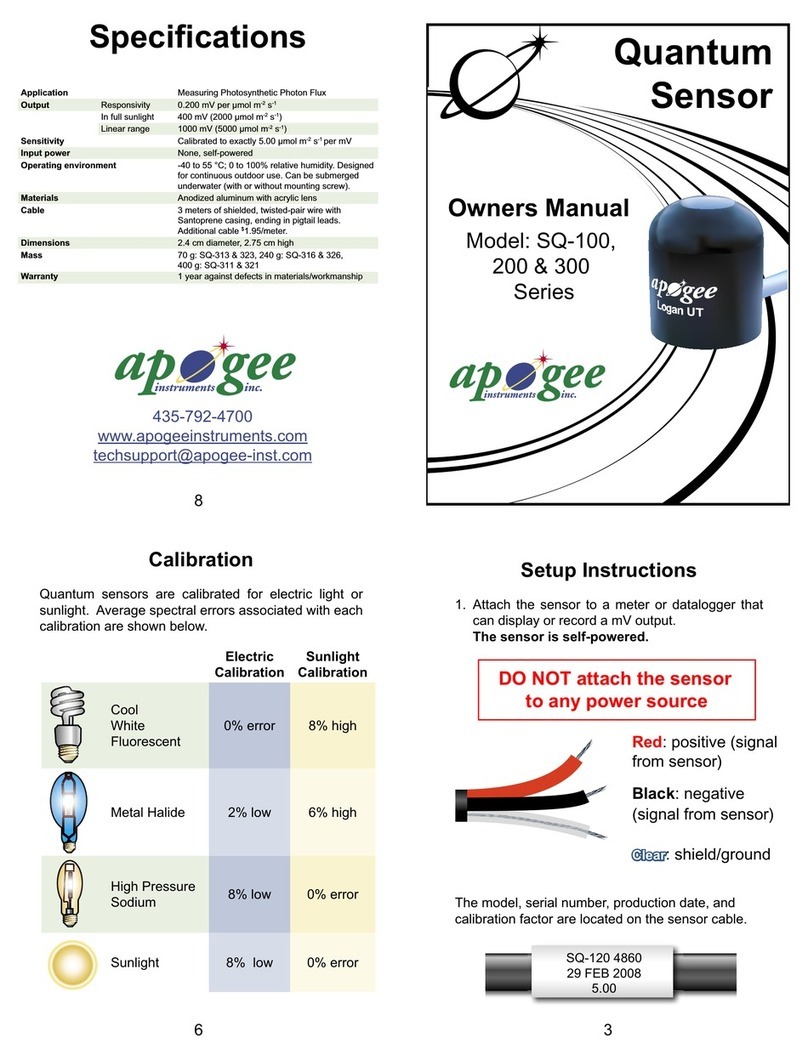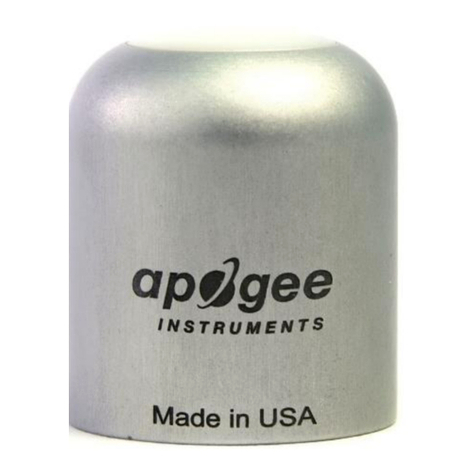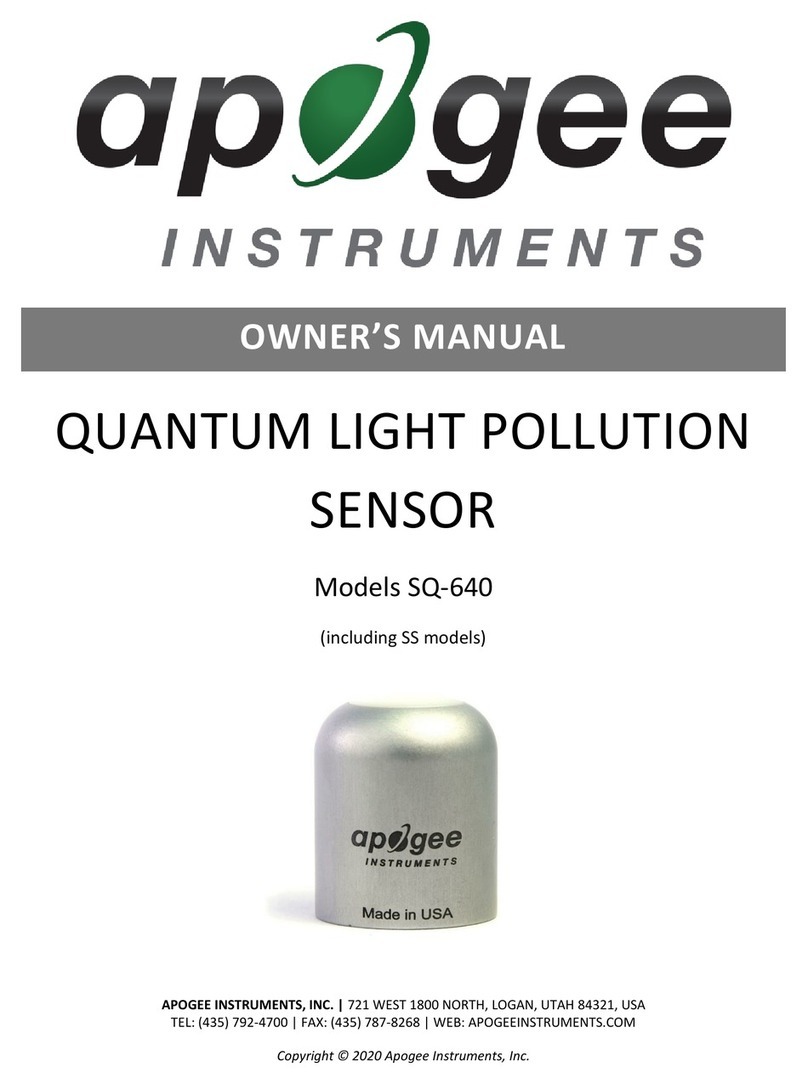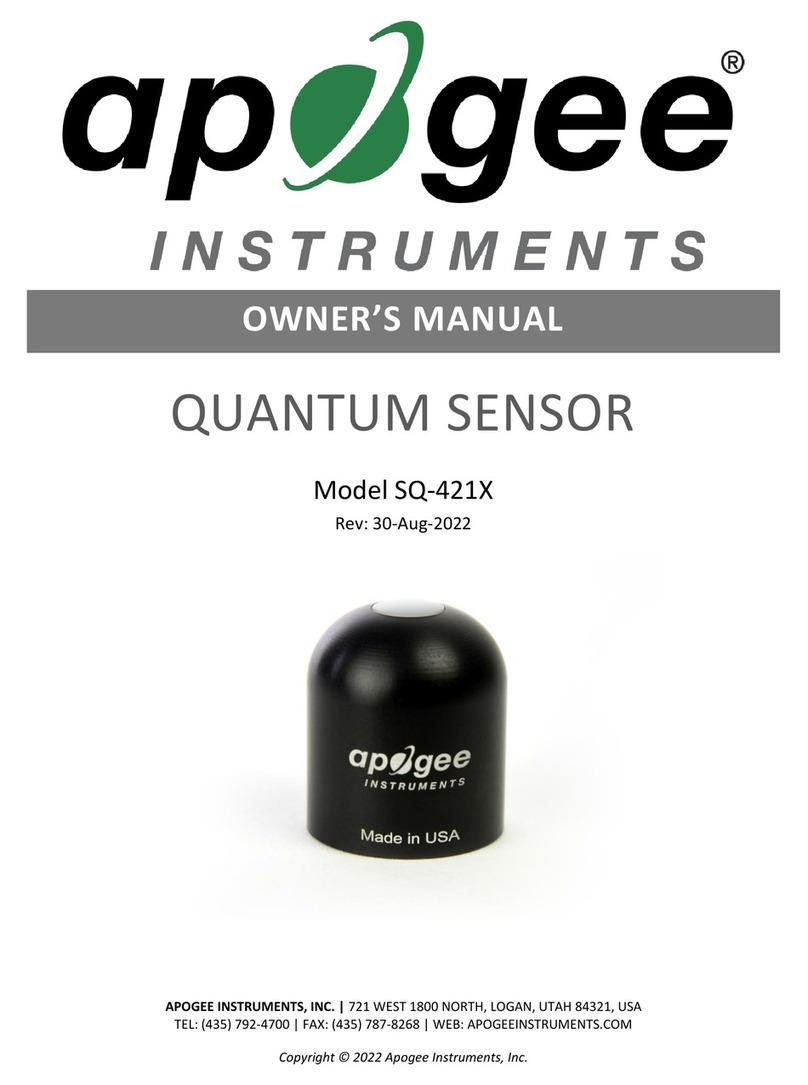A nice feature of the Symphony system
is its support for high sample rates: up to
192kHz, even with Symphony Mobile on
a Macbook Pro. To give you some idea of
the performance hit when running the
system at 96 and 192kHz, I repeated the
same test. At 96kHz the Mac Pro reported
24 percent Logic usage when
record-enabled and 34 percent while
recording; the Macbook Pro showed 50
percent when enabled and 64 percent while
recording. At 192kHz, the Mac Pro indicated
50 percent Logic usage when
record-enabled and 66 percent during
recording; the Macbook Pro, on the other
hand, reported 75 percent when enabled
but gave all manner of Logic errors when
I tried to put the system into record.
Given the way the CPU usage was
increasing, I figured that my Macbook Pro
simply wasn t up to the task. Fortunately,
I happened to have a new, top-of-the-line
17-inch Macbook Pro to hand (with
a 2.4GHz Core 2 Duo processor, 4GB
memory and a 160GB, 7200rpm drive —
reviewed elsewhere in this issue) and
decided to try the same test on that.
Putting all 32 tracks into a record-enabled
state again (staying at 192kHz), the new
Macbook showed 51 percent usage, while
during recording the usage was 67 percent.
However, the internal disk would
occasionally not be able to keep up (it
would be fine using an external drive, but
I wanted to see what could be achieved
using only the Macbook Pro), so I reduced
the track count to 24 tracks (which also
stalled the old Macbook Pro, incidentally)
and this time registered a Logic usage of
59 percent.
The advantage of using a small
32-sample buffer is, of course, to achieve
low latency. At 44.1kHz, a 32-buffer sample
gives a latency of less than a millisecond
(0.73ms, to be more precise), although this
doesn t take into account converter latency
or any additional buffers that might be used
by the hardware. Symphony actually
provides two Performance Tuning modes:
Standard and High Performance. Standard
mode basically adds extra hardware buffers
to make the audio performance a little more
stable. Apogee recommend Standard mode
for Power Mac G5 users and High
Performance mode for everyone else (all the
results in this review are based on High
Performance mode).
To measure latency, I made a round-trip
recording at 44.1kHz with a 32-sample
buffer, connecting an analogue audio
output to an analogue audio input.
I measured approximately an 80-sample
difference between the original and the
new recording, which is a round-trip
latency of around 1.81ms — not bad at all,
with just 16 samples incurred over and
above the two 32-sample buffers for the
I/O ‘journey .
Conclusion
Apogee have largely achieved what they set
out to achieve with Symphony, offering Mac
users a professional system that provides
high-quality audio conversion and
low-latency performance at high sample
rates, with a large number of I/O channels.
On the whole, the system is pretty stable
and, given its highly configurable nature, it
deals with ‘state changes rather well.
Occasionally you ll see an error pop-up
saying that Symphony isn t properly
configured, but this usually happens when
the clock is set wrong or you ve changed
the state of the system (unplugging and
re-plugging converters or changing
between Standard and Advanced modes on
the AD16X or DA16X, for example). The
alert is usually followed by another to let
you know that everything s been
reconfigured correctly.
As mentioned in the introduction of this
article, since Apogee are aiming the
Symphony system at an area of the market
that wasn t previously catered for, there
aren t that many alternatives in terms of
direct competition. At the lower end of the
market, there s hardware such as MOTU s
PCI offerings, which can also provide
a large number of I/O channels, although
not with the same quality as Apogee s
converters, and I ve never witnessed quite
the same low-latency performance from
other systems either. Also, you don t get
the VBus channels.
The only other option would be to buy
one or more digital I/O cards, such as RME s
HDSP 9652 or MADI series (shortly to be
released in PCIe format) and add your own
stand-alone audio converters, be they
Apogees or something similar. This gives
you more choice, but requires a little more
effort to pick out the components. And
while you could get similar (or potentially
and subjectively better) audio converters
and good latency performance, you d still
miss the VBus channels and the consistency
of buying one system from one
manufacturer. While the Symphony system
can occasionally be a little confusing,
bearing in mind all the various routing
options with the different converters, it
does at least come together as one system,
with a single number to call if you have
questions.
Perhaps the deciding factor for most
people will be cost. Although the Symphony
and Symphony Mobile PCI cards are quite
affordable, priced at £558 and £393
respectively, Apogee s converters are
definitely in the ‘you get what you pay for
category (ie. high quality) and you have to
budget an additional £145 per converter for
an X-Symphony card. On the plus side, the
fact that you can mix and match converters,
as mentioned earlier, really means you can
start somewhat affordably, by buying either
a Rosetta 200 or 800, and add more
converters later. However, if you go down
this road, it s only cost-effective if you plan
on upgrading later: if two or eight channels
is all you ll ever need, buying a Symphony
system means justifying the additional
expense in terms of the quality of Apogee s
converters, the good performance at high
sampling rates and features like the VBus
channels. It can be a great deal if these are
indeed the features you re looking for, and,
at the high end, if you invest in a 96 I/O
system, it obviously works out cheaper than
investing in Pro Tools. To sum up, if Logic
Pro (or another Core Audio-based
workstation) is the centre of your music and
audio activities, Apogee s Symphony system
has a great deal to offer.
▲
www.soundonsound.com • september 2007
142
on test
computer
recording system
APOGEE SYMPHONY
£
See the ‘Symphonic Options’ box.
T
Sonic Distribution +44 (0)1582 470260.
F
+44 (0)1582 470269.
E
W
www.sonic-distribution.com
W
www.apogeedigital.com
information
• Rosetta 800
www.soundonsound.com/sos/mar04/
articles/apogee.htm
• Rosetta 200
www.soundonsound.com/sos/mar06/
articles/apogeerosetta.htm
• Big Ben
www.soundonsound.com/sos/aug05/
articles/apogeebigben.htm
Apogee Reviews In SOS
Cards
• Symphony PCIe/PCI-X card £558. A Mac
Pro will give best results, but you can also
use Symphony with a Power Mac G5.
• Symphony Mobile Express Card £393.
• X-Symphony card (one required for each
converter) £145.
Converters
• AD16X £2344.
• DA16X £2344.
• Rosetta 200 £1345.
• Rosetta 800 £2026.
Prices include VAT.
Symphonic Options