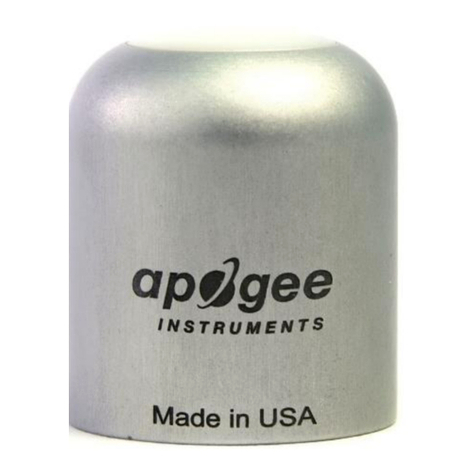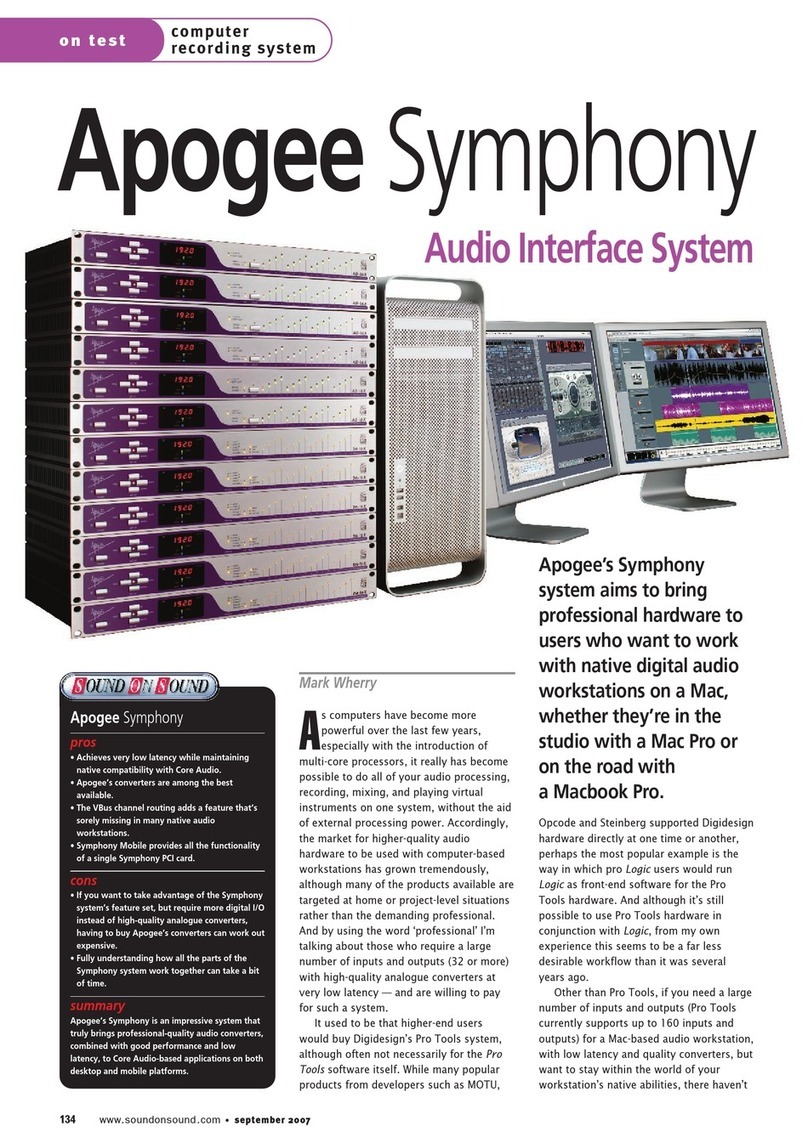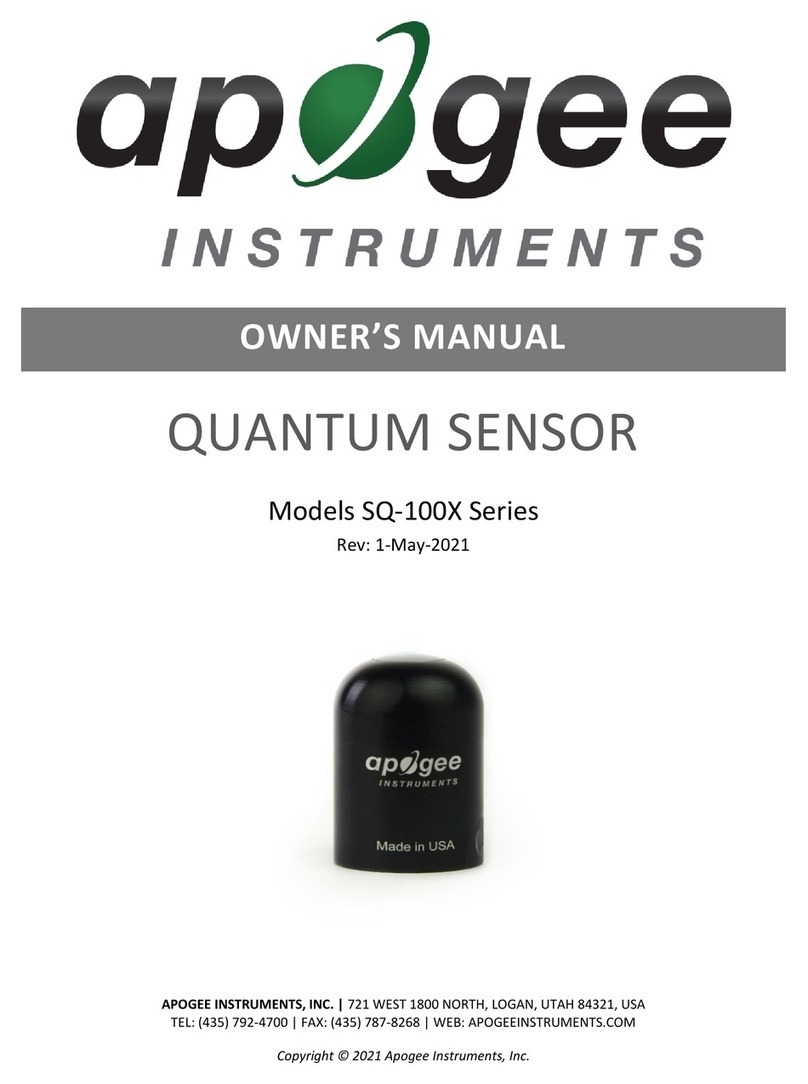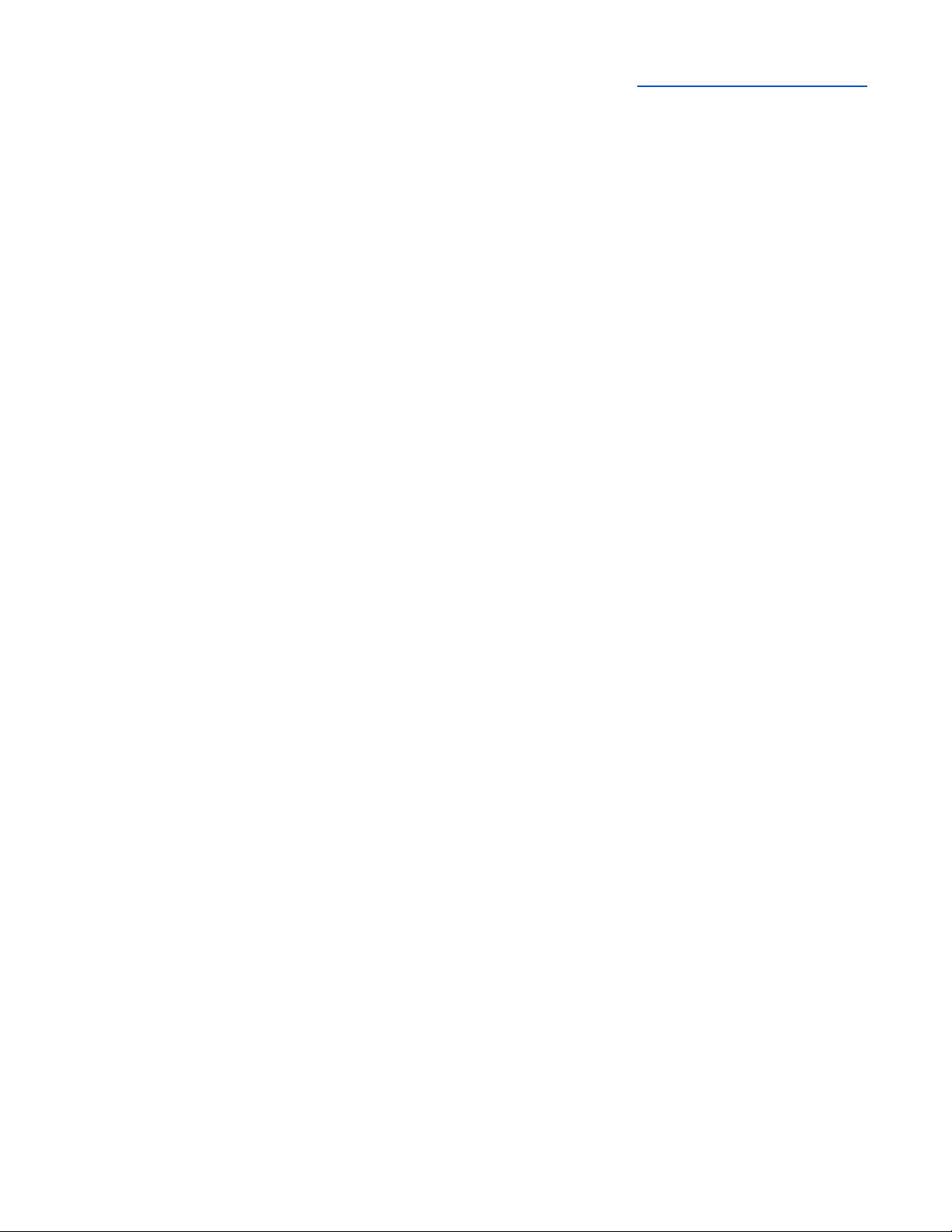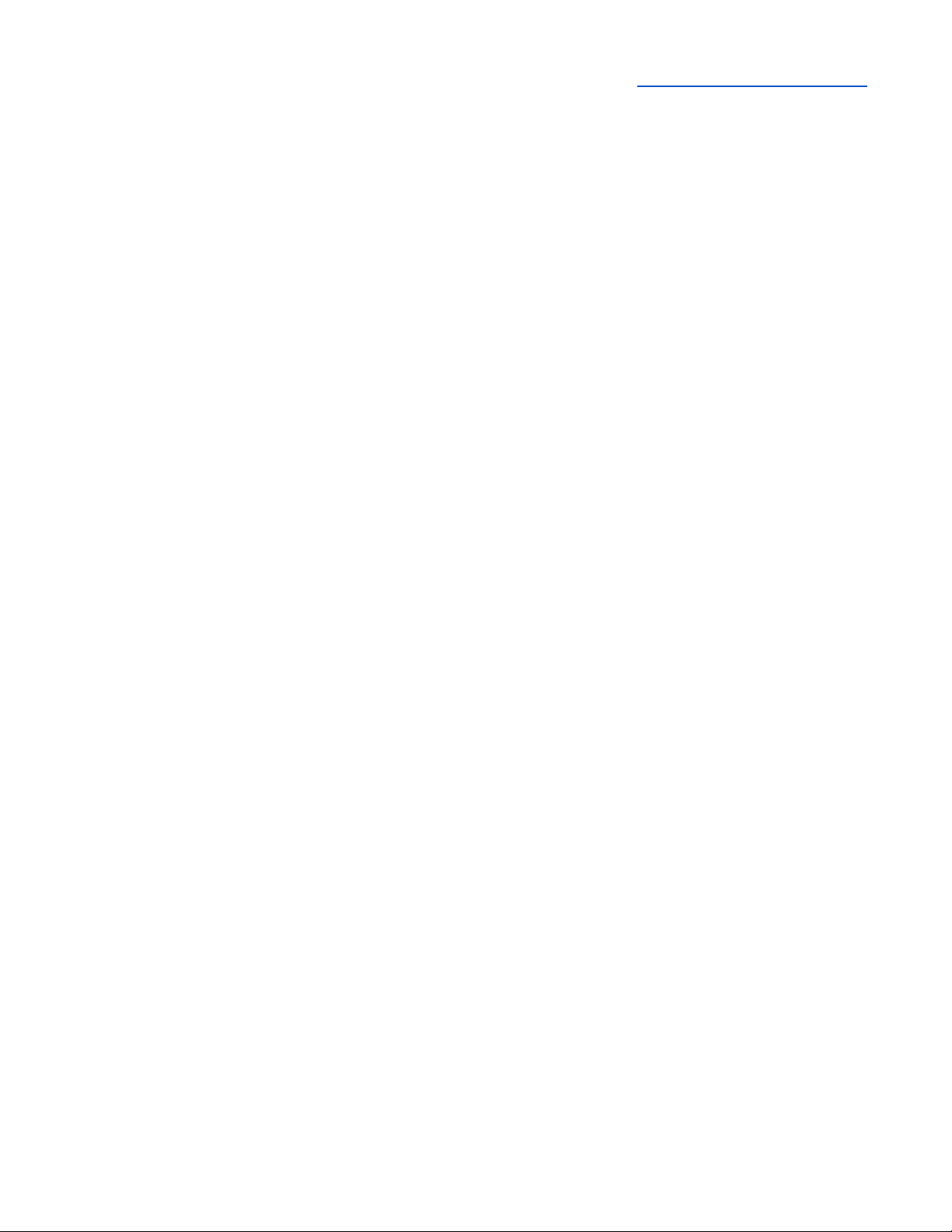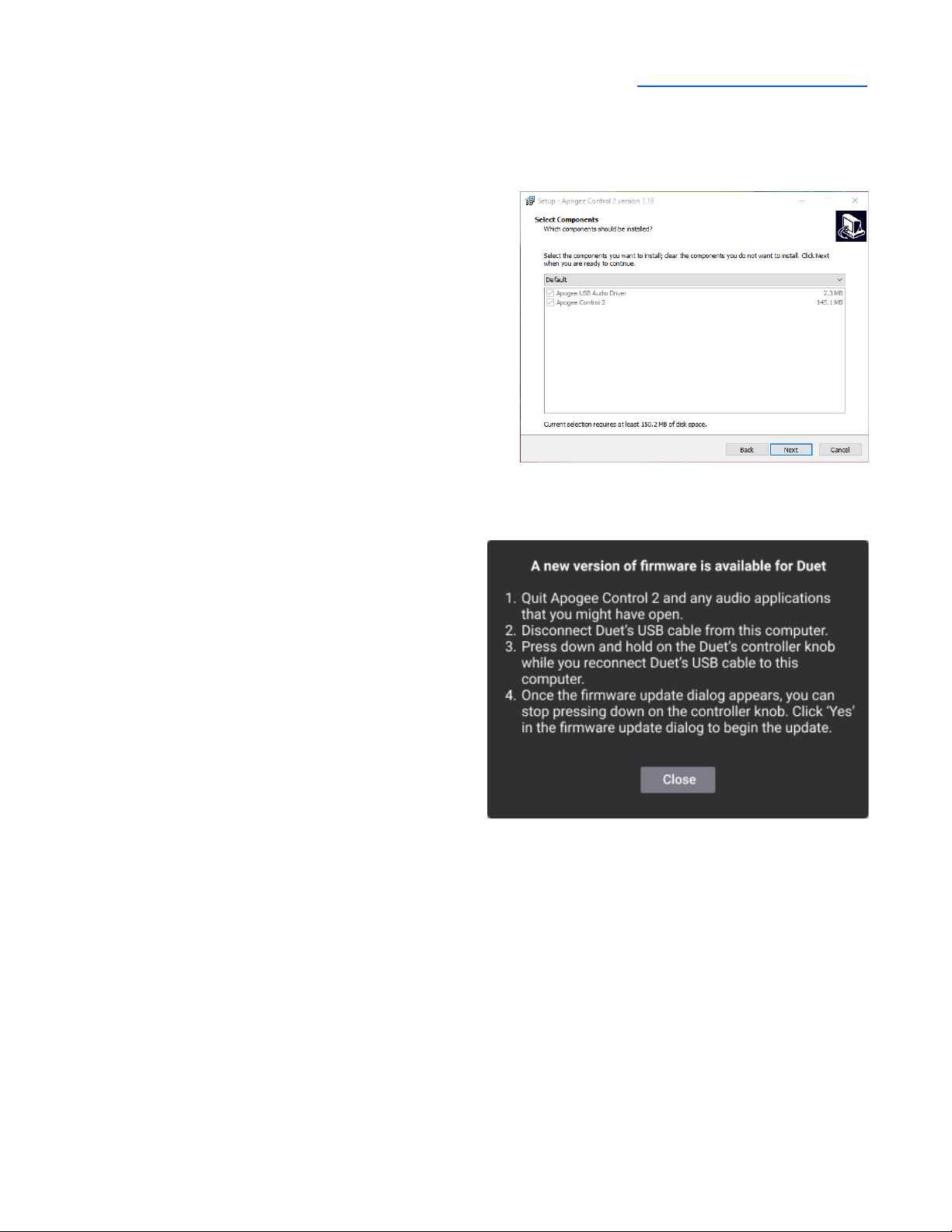Apogee Duet 3 User’s Guide
Overview
Introduction
In 2007, the original Apogee Duet shattered the expectations of what a home studio interface could
be. Professional, personal and portable, Duet revolutionized independent recording and empowered
musicians, producers and engineers with legendary Apogee sound quality, elegant design and
effortless ease of use. Now, the all-new Duet 3 brings next-generation Apogee performance and
features to a beautiful ultra-low profile scratch resistant glass and aluminum case.
Duet 3 includes on-board hardware DSP that powers the Symphony ECS Channel Strip* for
zero-latency recording with FX. Tuned by Bob Clearmountain, the ECS Channel Strip includes
presets custom crafted by the legendary mixer so you can dial in a pro recording sound instantly.
Ideal for music creation, voice recording, streaming and even gaming, you can use Duet 3 with your
Mac or Windows workstation in your studio or on the go. Take your Duet 3 to the next level with the
sleek Duet Dock accessory for the ultimate ergonomic desktop experience.
Features
● Best-in-class Apogee AD/DA conversion
● 2 world-class preamps
● 2×4 USB Type C audio interface
● Low profile design with aluminum body, Scratch resistant top
● Precision balanced backlit knob
● Input and output connections via breakout cable:
○ 2x ¼” Instrument inputs
○ 2x Mic/line inputs
○ 2x ¼” Balanced outputs
● ⅛” Stereo headphone output
● On-board hardware DSP powers Symphony ECS Channel Strip FX for low-latency
recording with FX
● 2 USB Type C ports for connection and external power as needed
● Bus powered
● macOS and Windows 10 compatible
● Optimized for Apple Logic Pro X and compatible with all popular audio software
● Add the Duet Dock accessory for the ultimate desktop studio experience
● Stylish padded travel case included