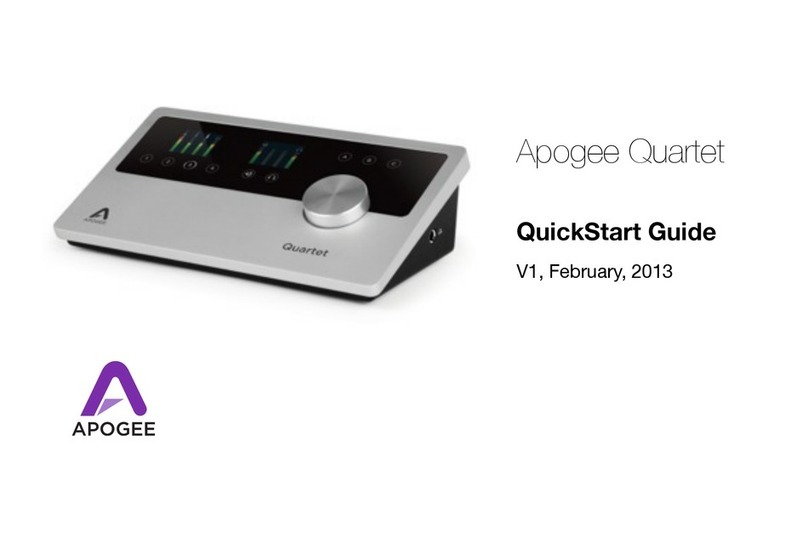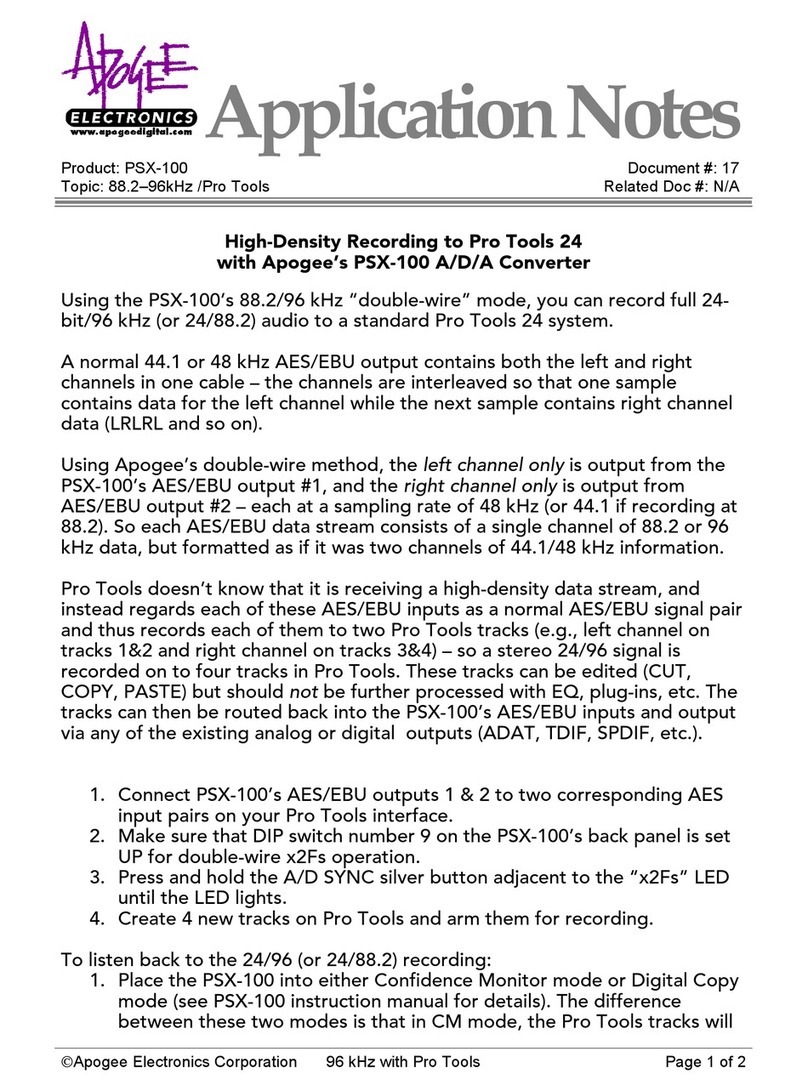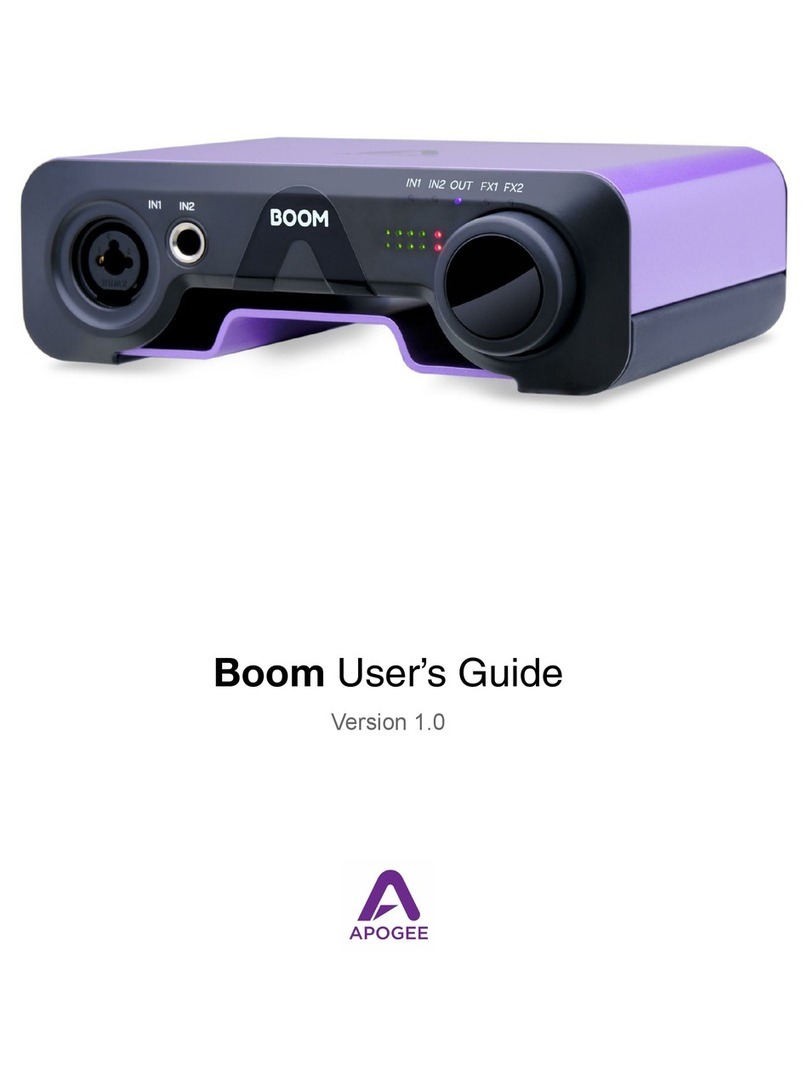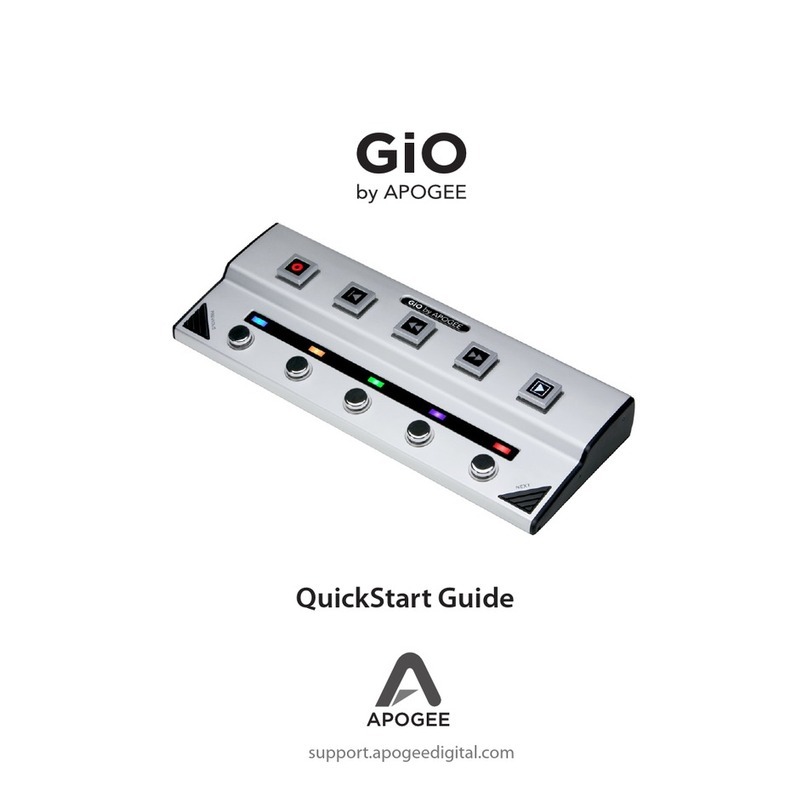Flexible Input/Output Architecture
Several I/O Modules are available, allowing the customization of Symphony I/O’s inputs
and outputs to your particular requirements.
!
The following I/O Modules are available:
!
8 Analog I/O + 8 AES I/O
8 channels of Analog and 8 channels of AES I/O simultaneously
•8 analog inputs and outputs
•8 AES inputs and outputs
•Stereo S/PDIF Coax input and output.
8 Analog I/O + 8 Optical I/O
8 channels of Analog I/O and up to 8 channels of Optical I/O simultaneously
•8 analog inputs and outputs
•8 channels of ADAT/SMUX inputs and outputs or a stereo S/PDIF optical input and
output
•Stereo S/PDIF coax input and output.
16 Analog IN + 16 Optical OUT
16 channels of Analog INPUT and up to 16 channels of Digital OUTPUT simultaneously
•16 analog inputs
•16 channels of ADAT/SMUX outputs or 2 stereo S/PDIF optical outputs
•Stereo S/PDIF coax input and output
16 Analog OUT + 16 Optical IN
16 channels of Analog OUTPUT and up to 16 channels of Digital INPUT simultaneously
•16 analog outputs
•16 channels of ADAT/SMUX inputs or a 2 stereo S/PDIF optical inputs
•Stereo S/PDIF coax input and output
8 Mic Preamp
8 Mic preamps with 4 instrument inputs and 8 insert points
•8 Mic Pre inputs, with 70 dB of gain, 48v phantom power
•4 Instrument inputs
•8 assignable analog insert sends and returns
Hardware and Software Control
Symphony I/O’s operating parameters may be set from a variety of hardware and
software controls, listed below. Though several options are offered, you may choose
the hardware and software controls that best suit your individual preferences.