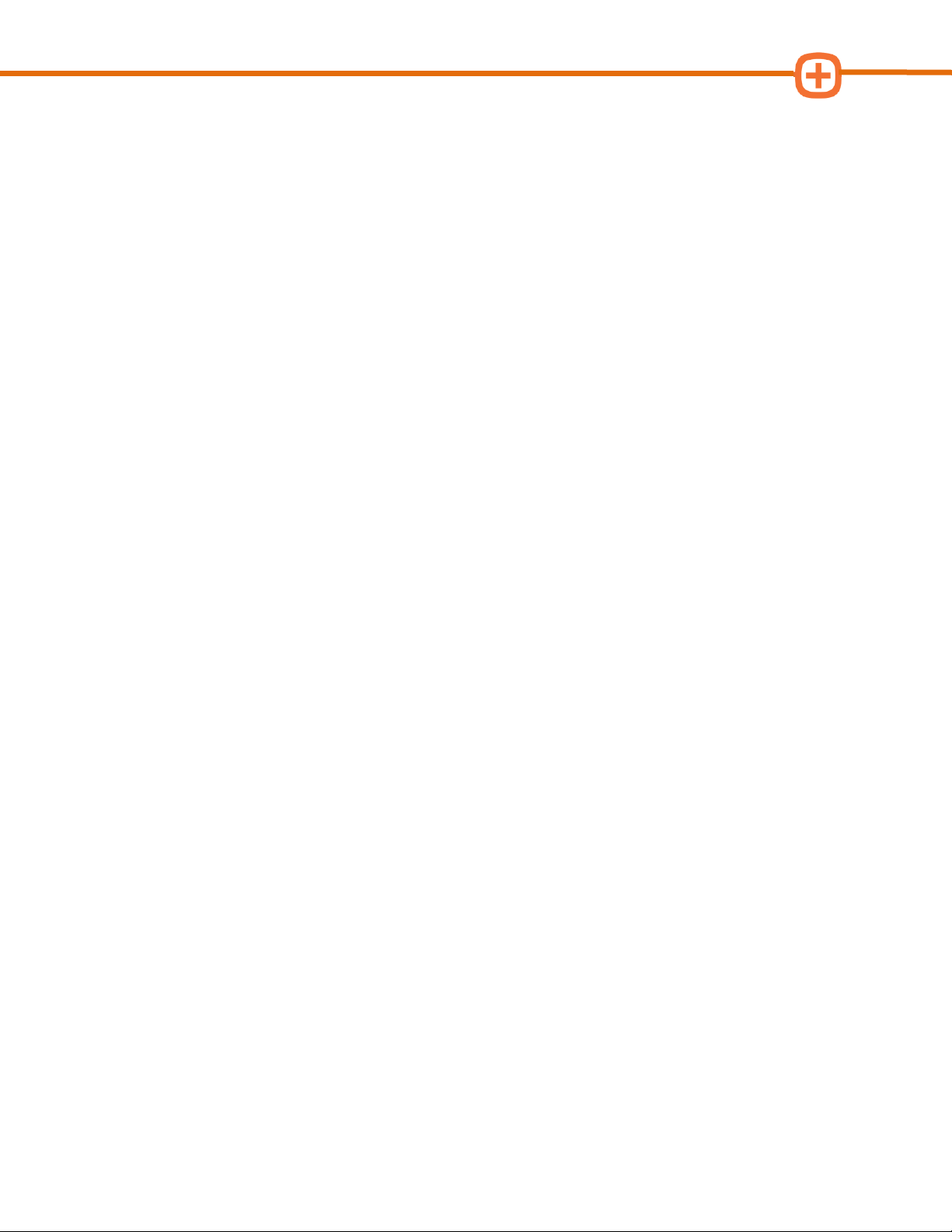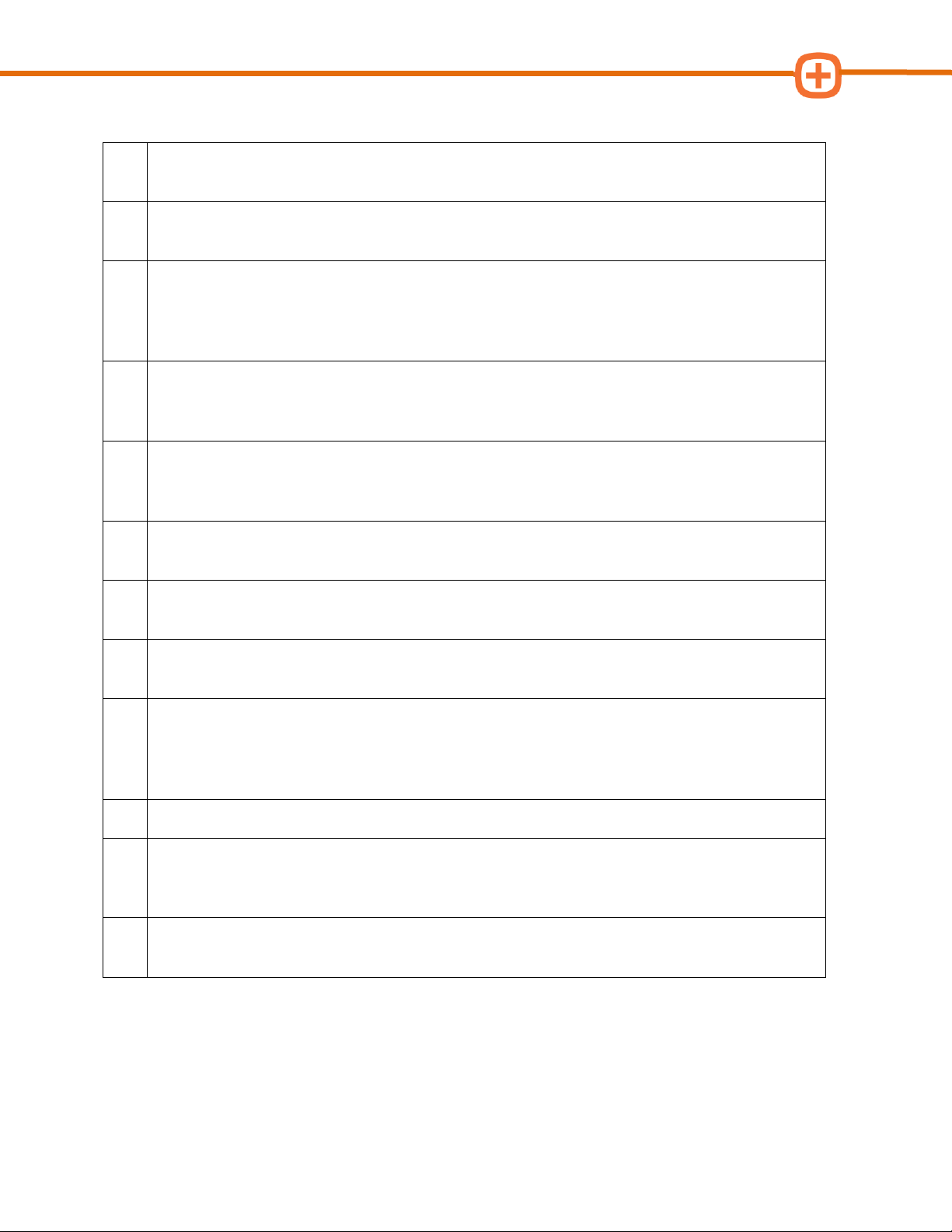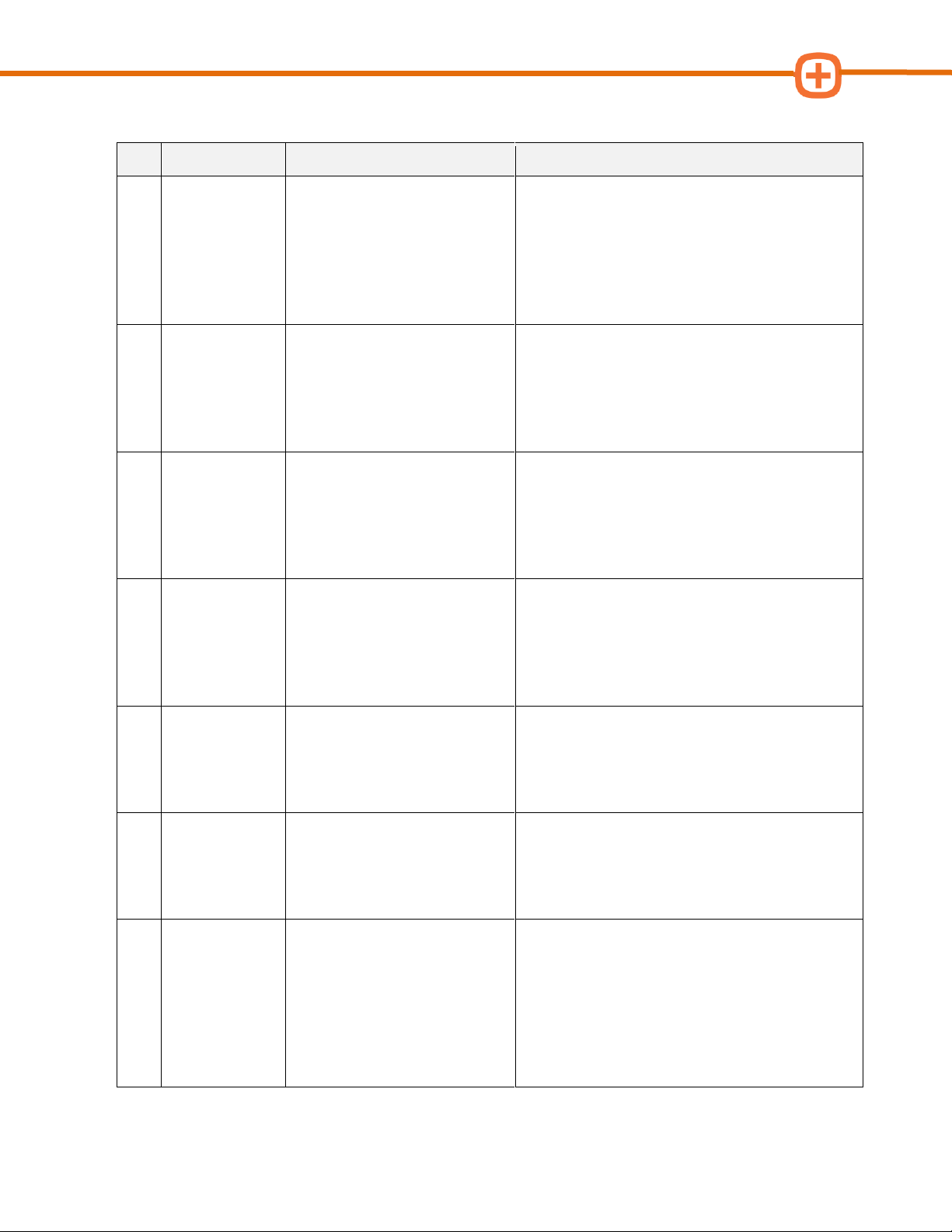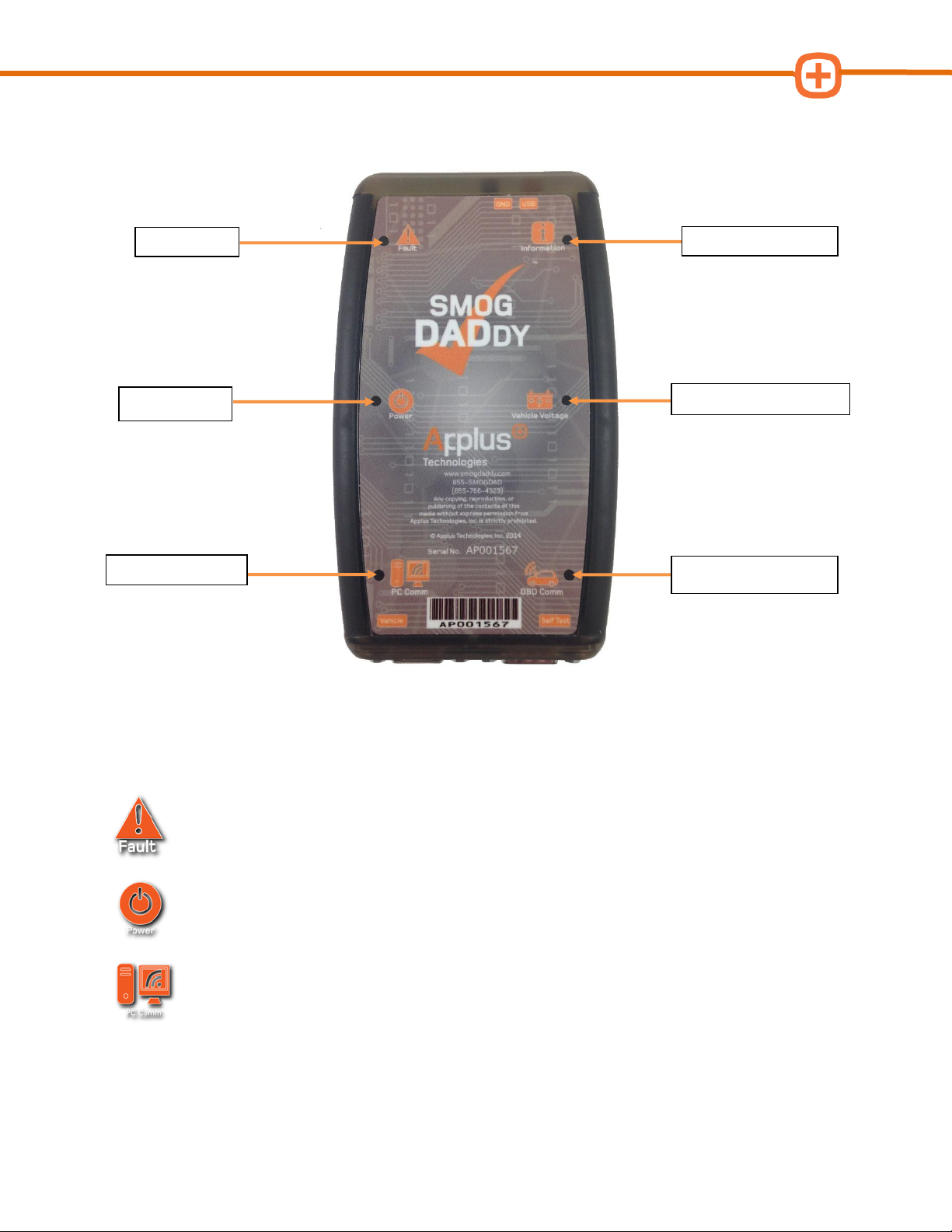Table of Contents
Introduction................................................................................................................1
About this Guide............................................................................................................. 1
Document Conventions ................................................................................................... 1
System Requirements ..................................................................................................... 1
Safety Information......................................................................................................2
Safety Instructions.......................................................................................................... 2
Smog DADdy Overview ...............................................................................................4
Key Features .................................................................................................................. 6
Indicator LEDs................................................................................................................ 6
Fault .......................................................................................................................... 6
Power......................................................................................................................... 6
PC Comm ................................................................................................................... 6
Information ................................................................................................................ 7
Vehicle Voltage ........................................................................................................... 7
OBD Comm................................................................................................................. 7
Cable Ports..................................................................................................................... 7
Cable Connections .......................................................................................................... 8
Wired Smog DADdy ..................................................................................................... 8
Wireless Smog DADdy ................................................................................................. 9
Smog DADdy Manager Software ...............................................................................11
Installation....................................................................................................................11
Checking for Updates.....................................................................................................12
Updating Smog DADdy Firmware ....................................................................................12
Updating Smog DADdy Manager Software........................................................................15
Performing a Self-Test....................................................................................................18
BAR-OIS Software Installation .................................................................................21
COM Port and BAR-OIS Configuration ......................................................................23
Windows XP and Windows 7...........................................................................................23
Wired Smog DADdy ....................................................................................................23
Wireless Smog DADdy ................................................................................................24
Windows 8/8.1 ..............................................................................................................28
Wired Smog DADdy ....................................................................................................28
Wireless Smog DADdy ................................................................................................29
Configuring BAR-OIS......................................................................................................33
Updating BAR-OIS Configuration .....................................................................................35