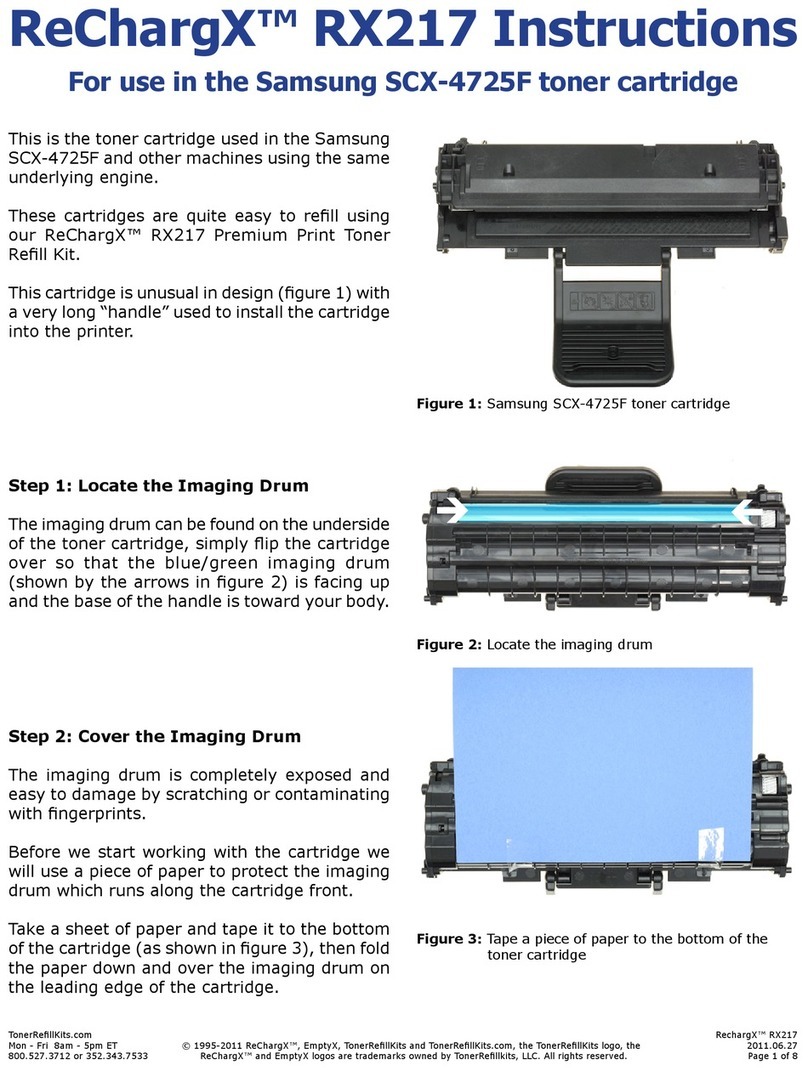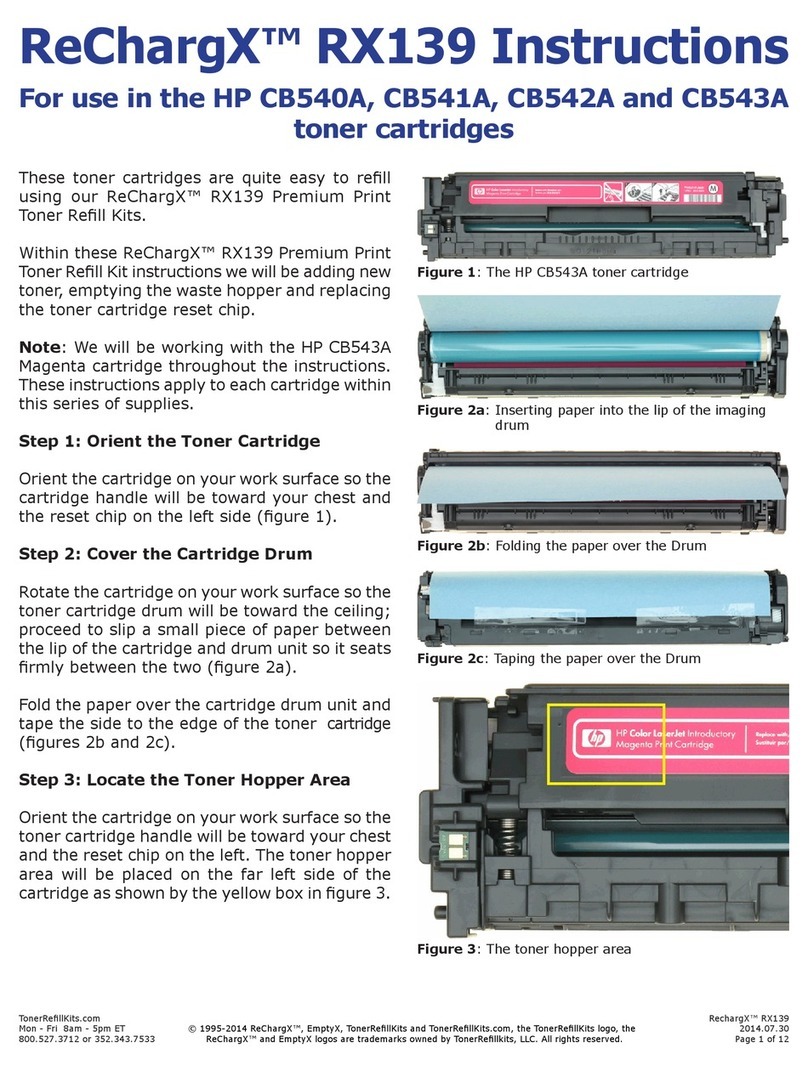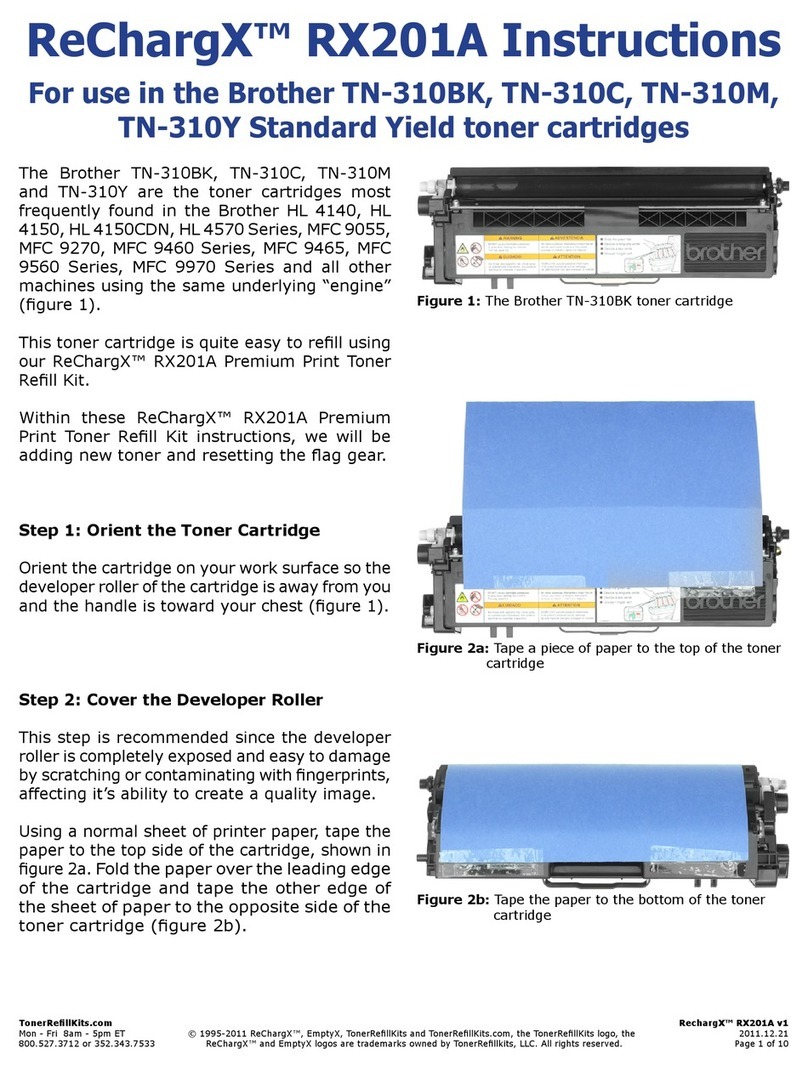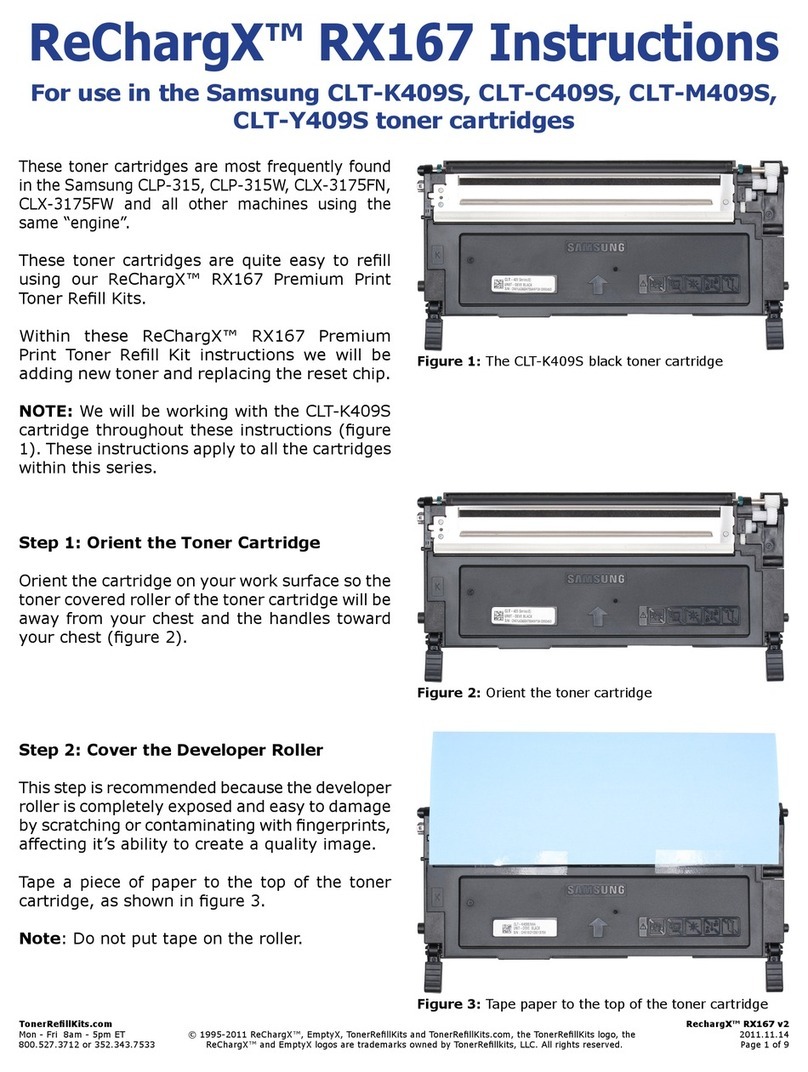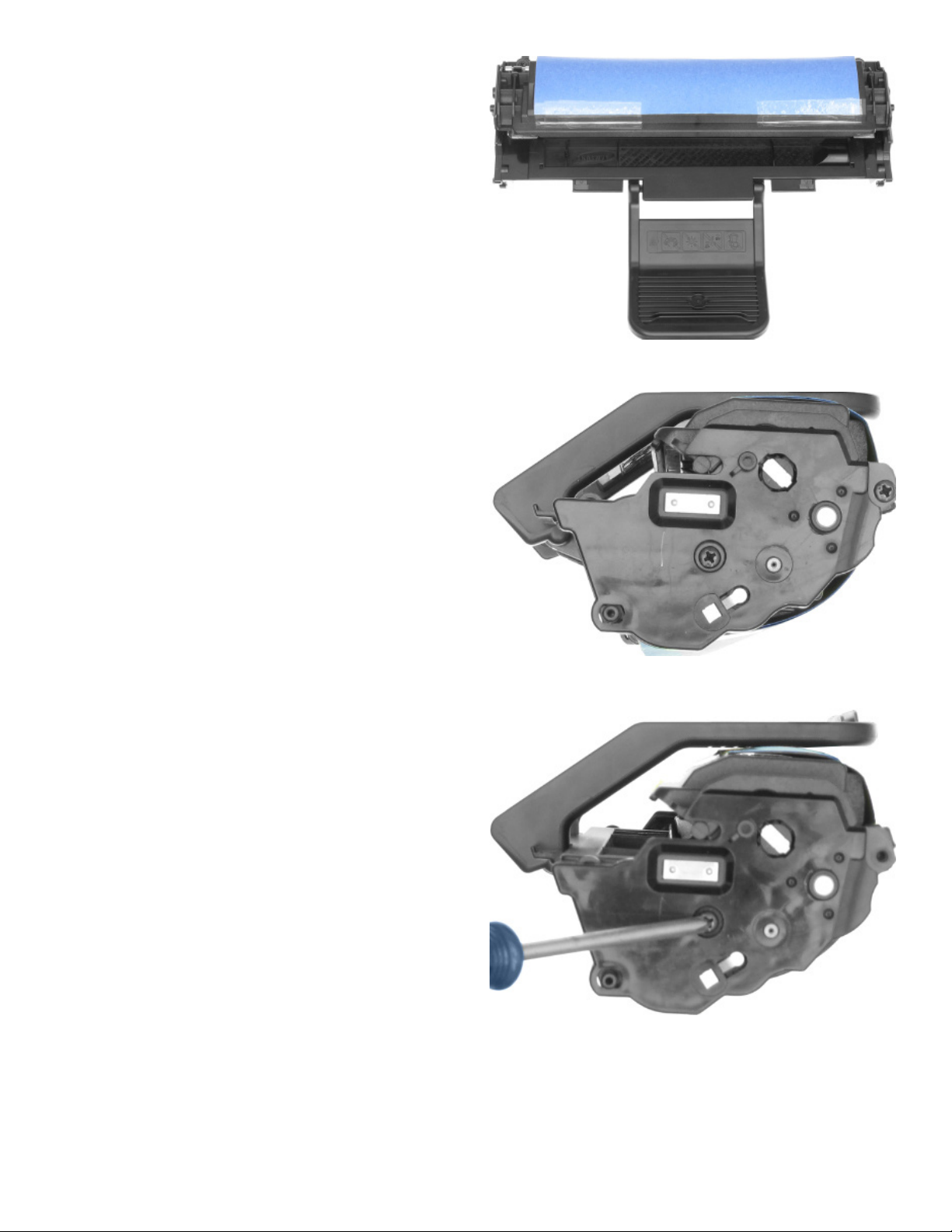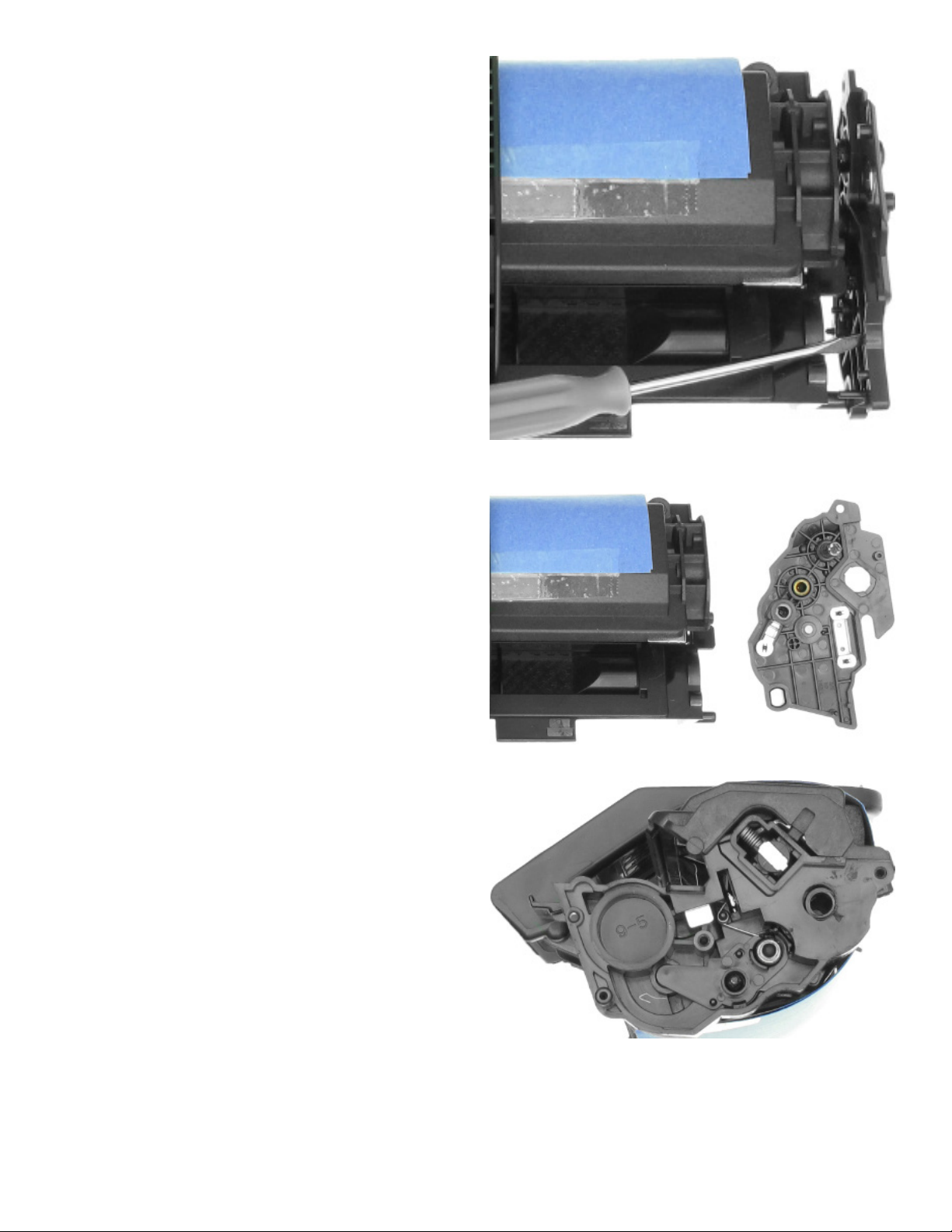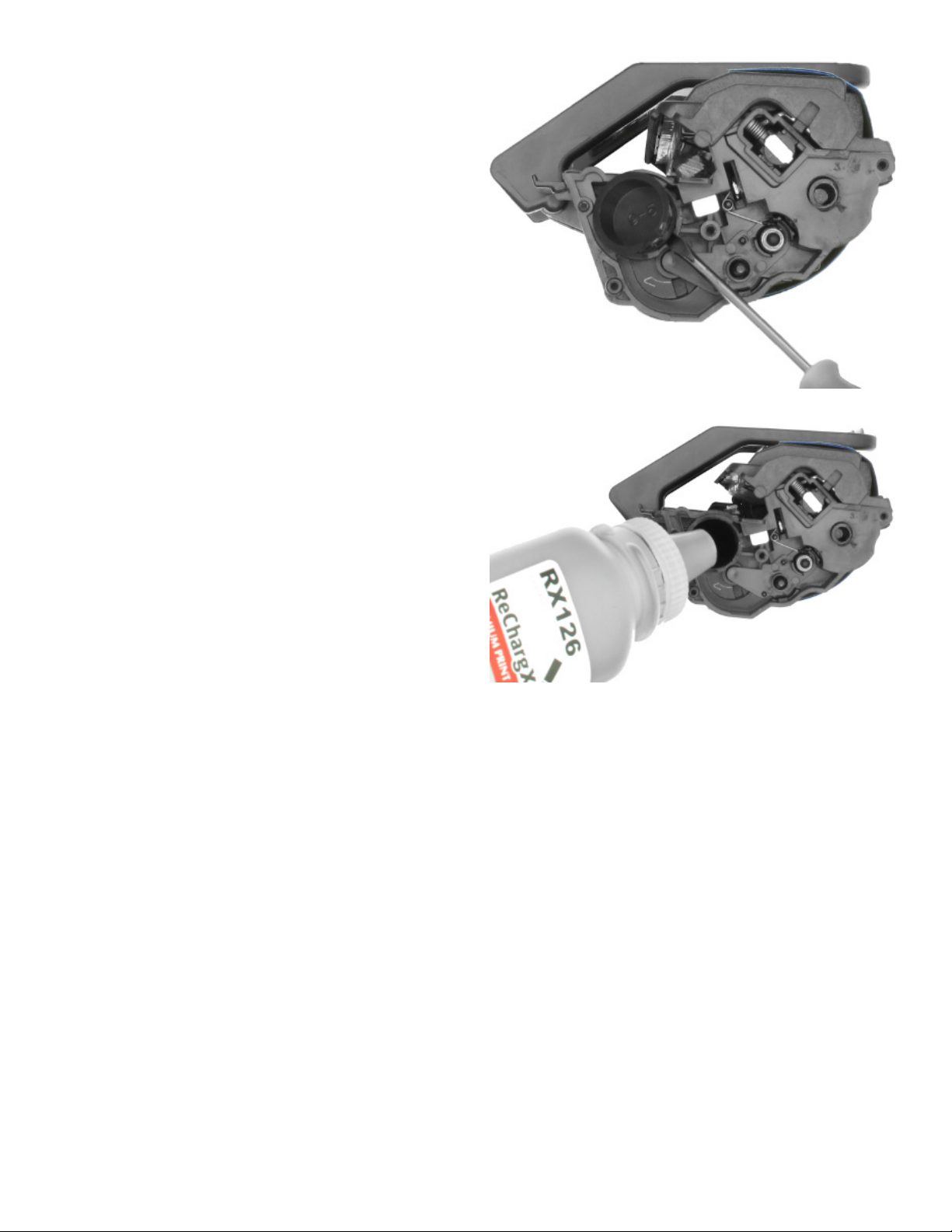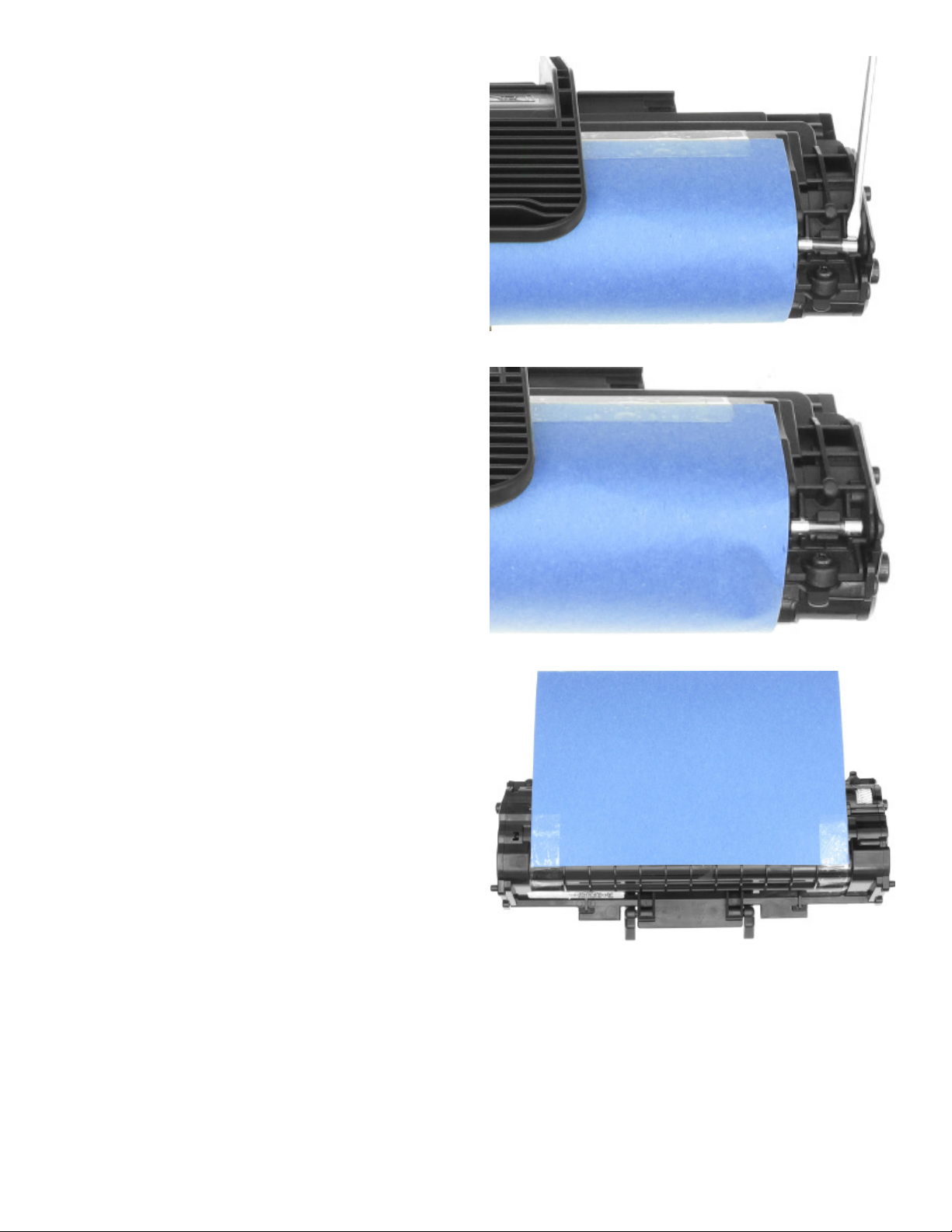TonerRellKits.com RechargX™ RX126 v2.01
Mon - Fri 8am - 5pm ET © 1995-2011 ReChargX™, EmptyX, TonerRellKits and TonerRellKits.com, the TonerRellKits logo, the 2013.12.12
800.527.3712 or 352.343.7533 ReChargX™ and EmptyX logos are trademarks owned by TonerRellkits, LLC. All rights reserved. Page 4 of 7
Step 8: Remove the Toner Hopper Plug
We recommend using the tip of a small at-blade
screwdriver to wedge up and under the plug.
Keep working your way around the lip of the
plug, wedging up on it, slowly moving the plug
up and out of the hole (gure 10).
We normally move around the plug until we
have it almost all of the way up and out of the
hole, then either use the screwdriver against the
plastic rim of the hole, using it as a fulcrum to
wedge the plug up and out until it is freed from
the hole, grab it with a pair of pliers, or if loose
enough, it can be pulled out with your ngers.
Step 9: Add ReChargX™ RX126 Premium
Print Toner to the Toner Hopper
Now we will ll the toner hopper with the
ReChargX™ RX126 Premium Print toner
.
To ensure the toner ows freely from the bottle
during lling, make certain the cap is screwed
tightly on the bottle, then gently rock/shake the
bottle to free up the toner that may have settled
during shipping.
Next, remove the original cap from the bottle and
replace it with the plastic dispenser spout from
the ReChargX RX126 Toner Rell Kit.
To make the adding of the toner to the toner
hopper as easy and dust-free as possible, tilt the
end of the cartridge with the hole in it up at a
45 degree angle and slowly angle the dispenser
spout on the bottle of toner to meet up with the
hole, as shown in gure 11. Tilting the bottle
up a little more will start the toner owing into
the toner hopper.
NOTE: If at any point the toner stops owing,
simply stand the bottle upright to loosen the
toner and start the pouring process over again
(resist temptation to squeeze the bottle as it will
make a spill or mess more likely).
Fill the hopper until it appears to be full or until
it appears toner no longer ows easily into the
hopper (any toner left in the bottle can easily
be added in the future after you have done a
considerable amount of printing).
Figure 10: Remove the toner hopper plug
Figure 11: Fill the toner hopper