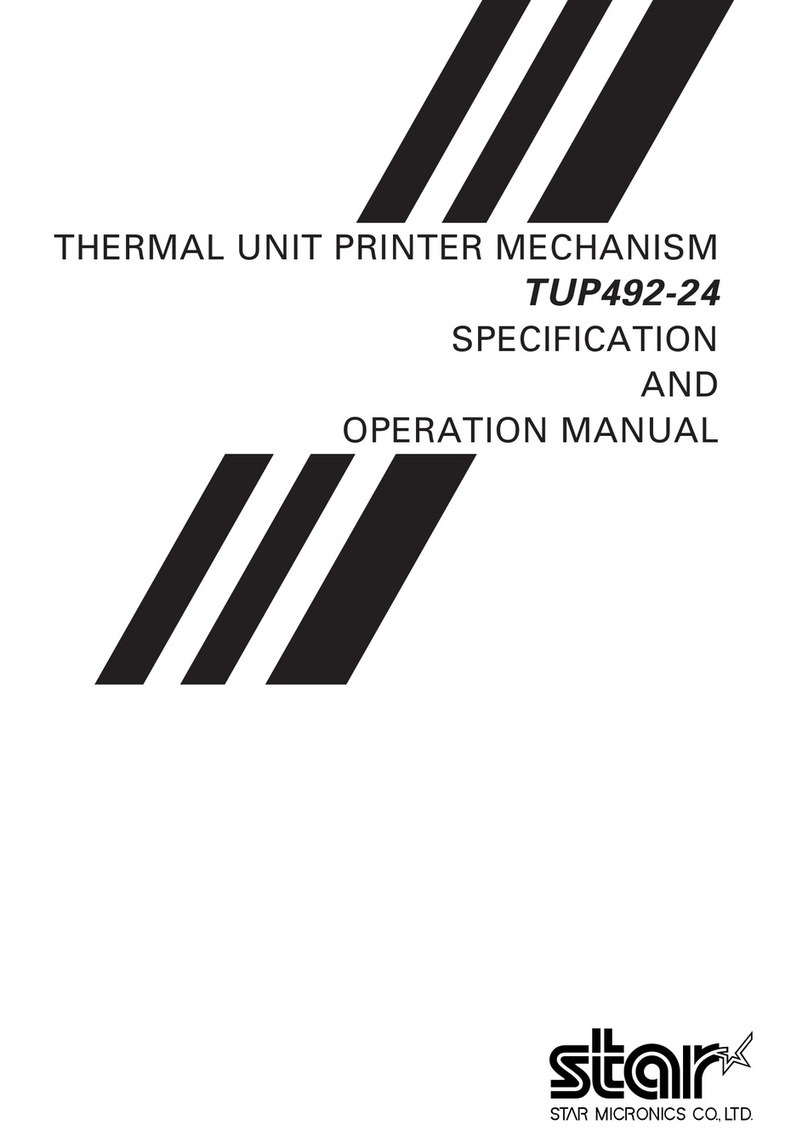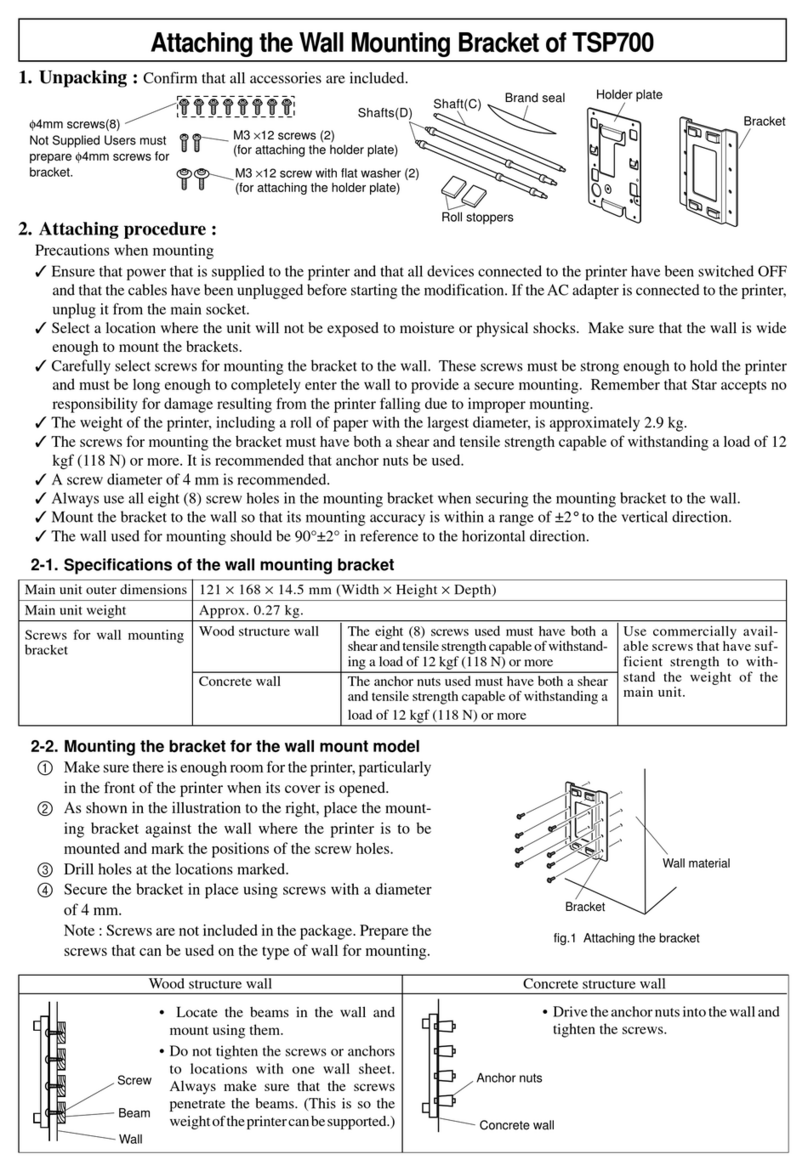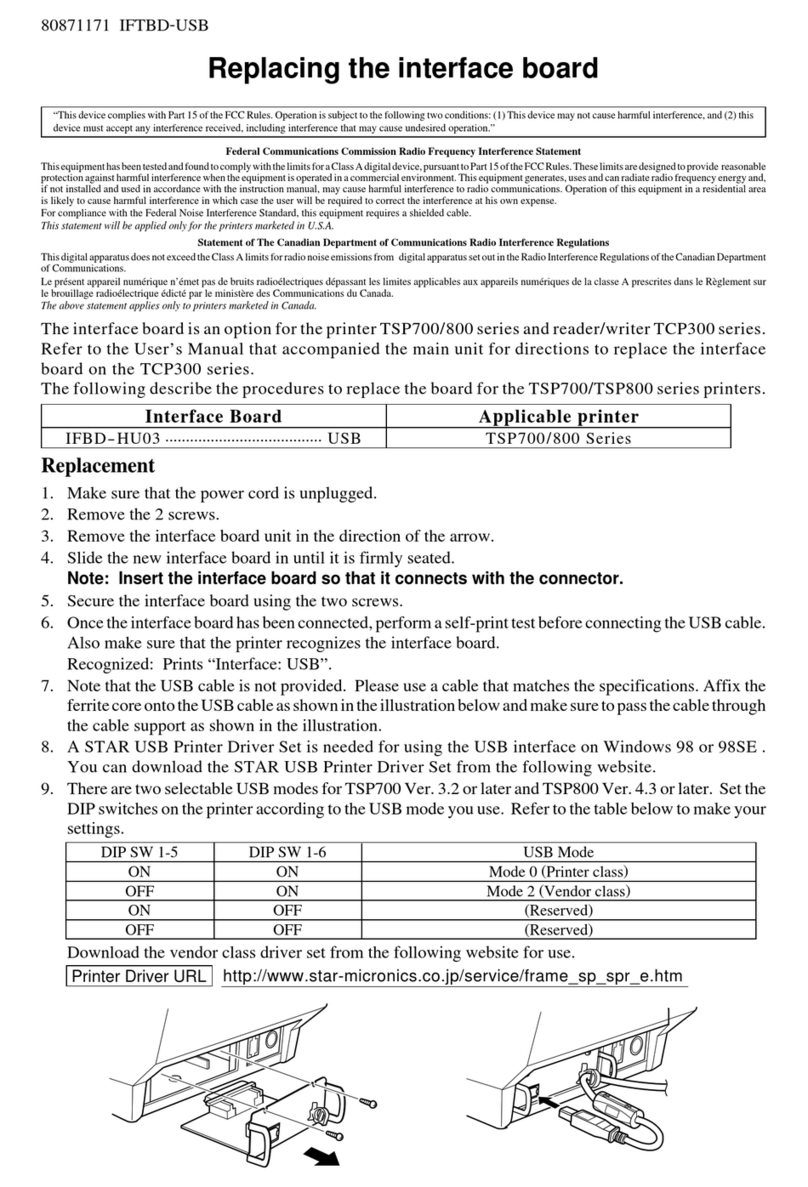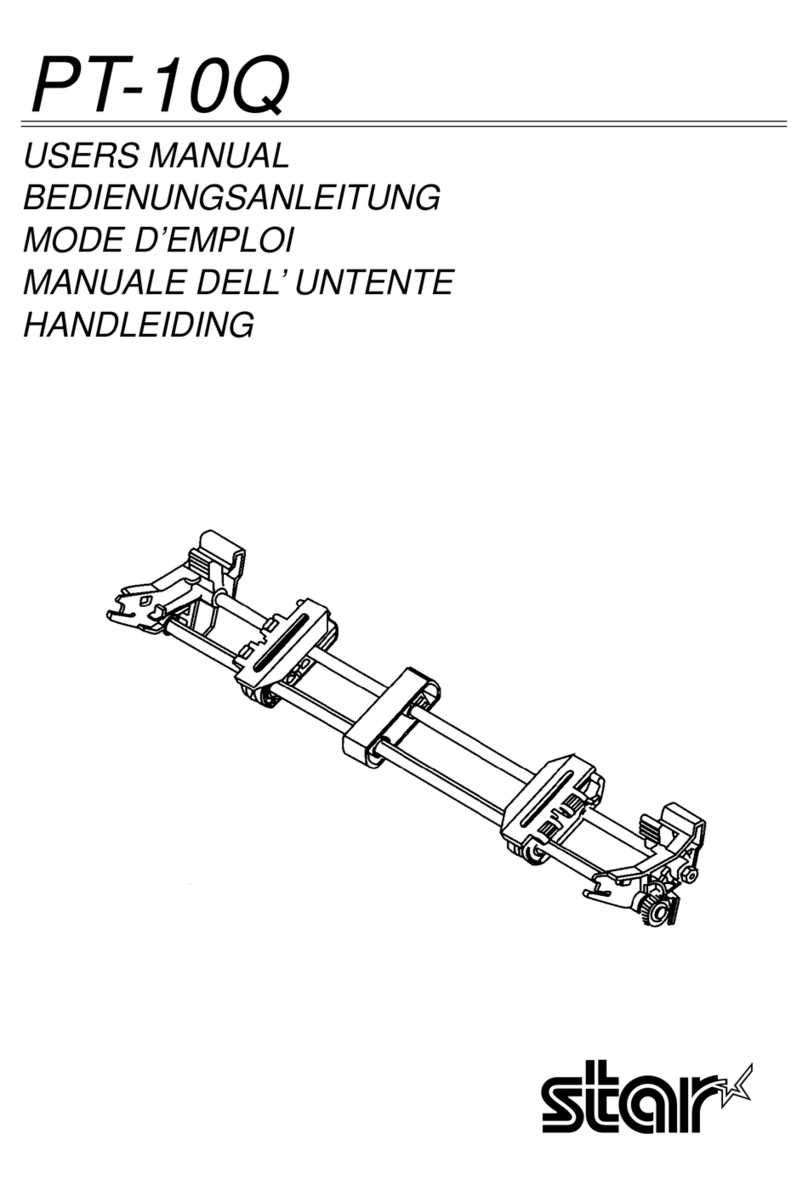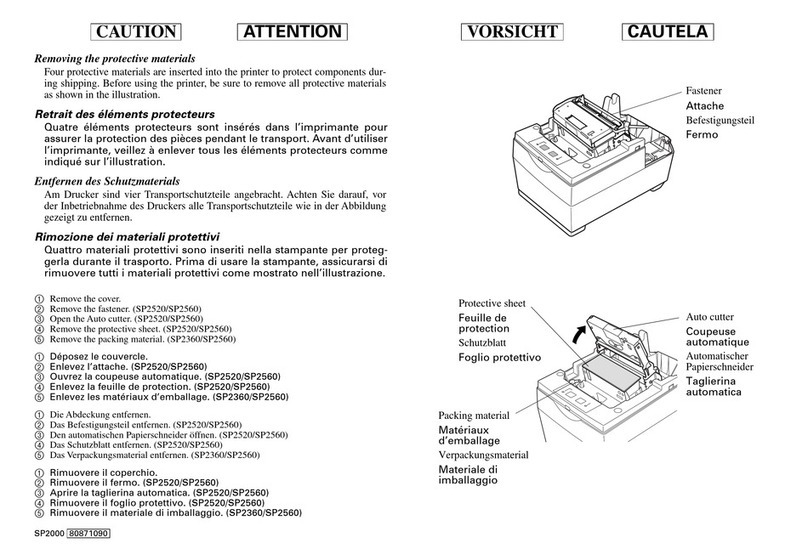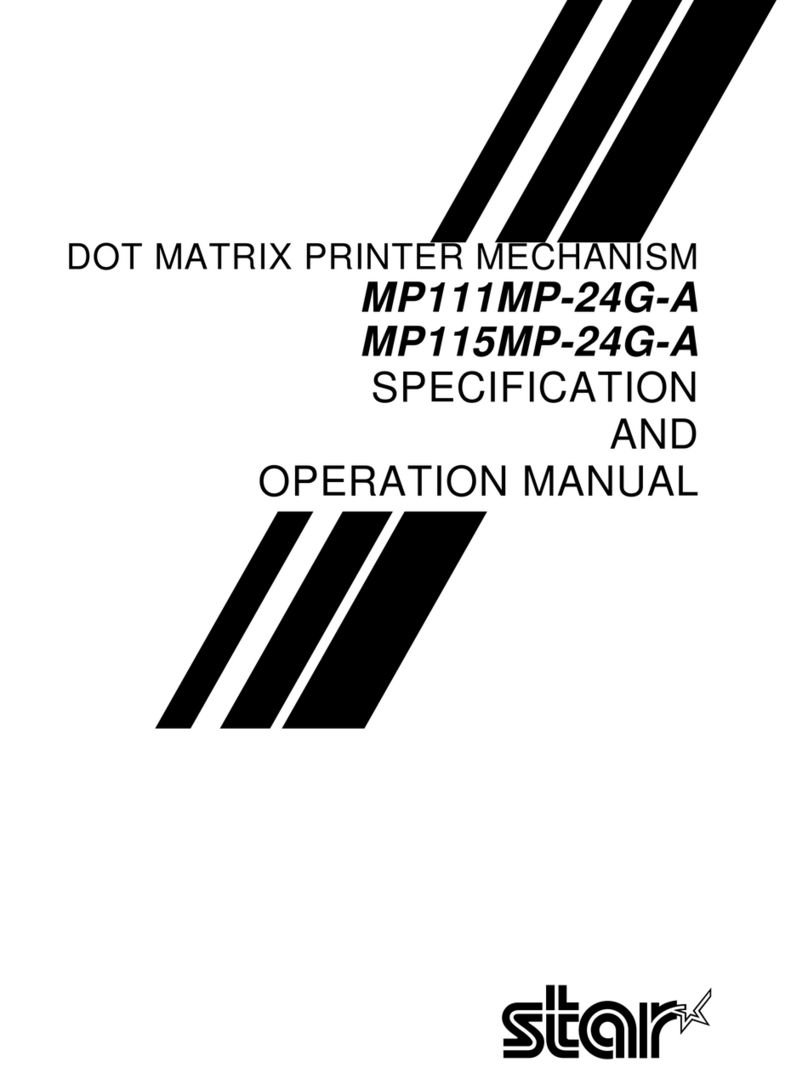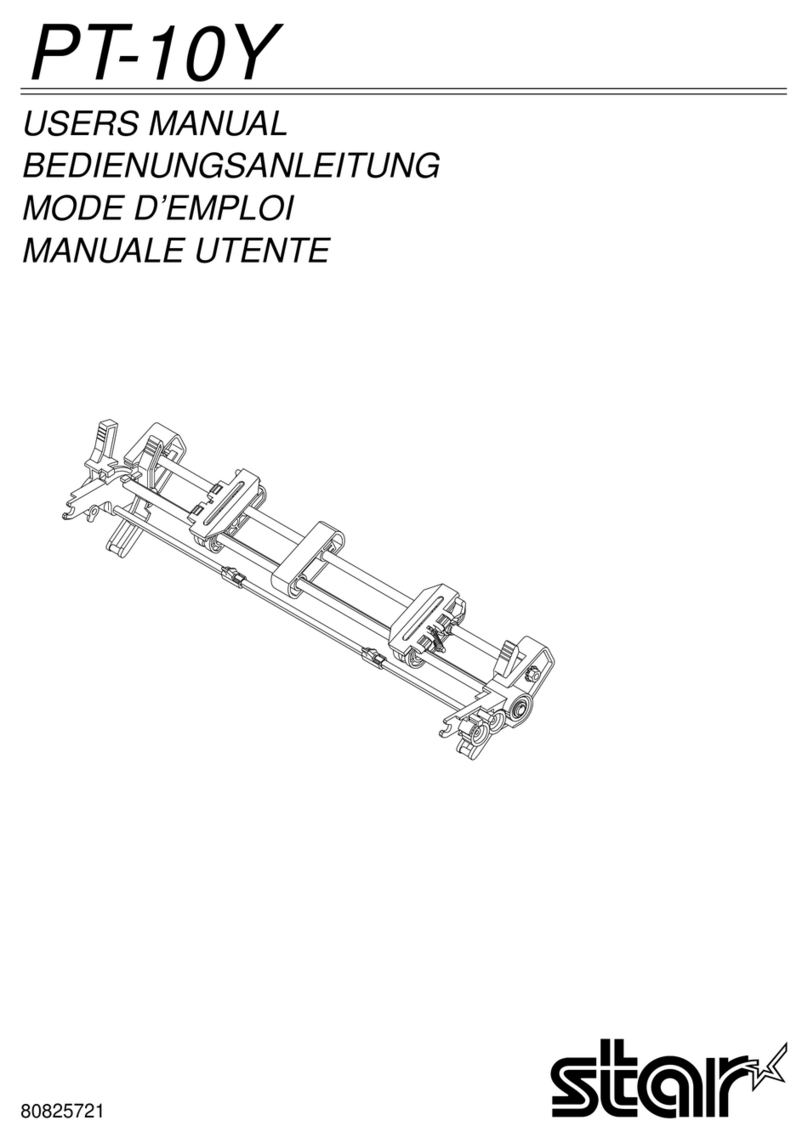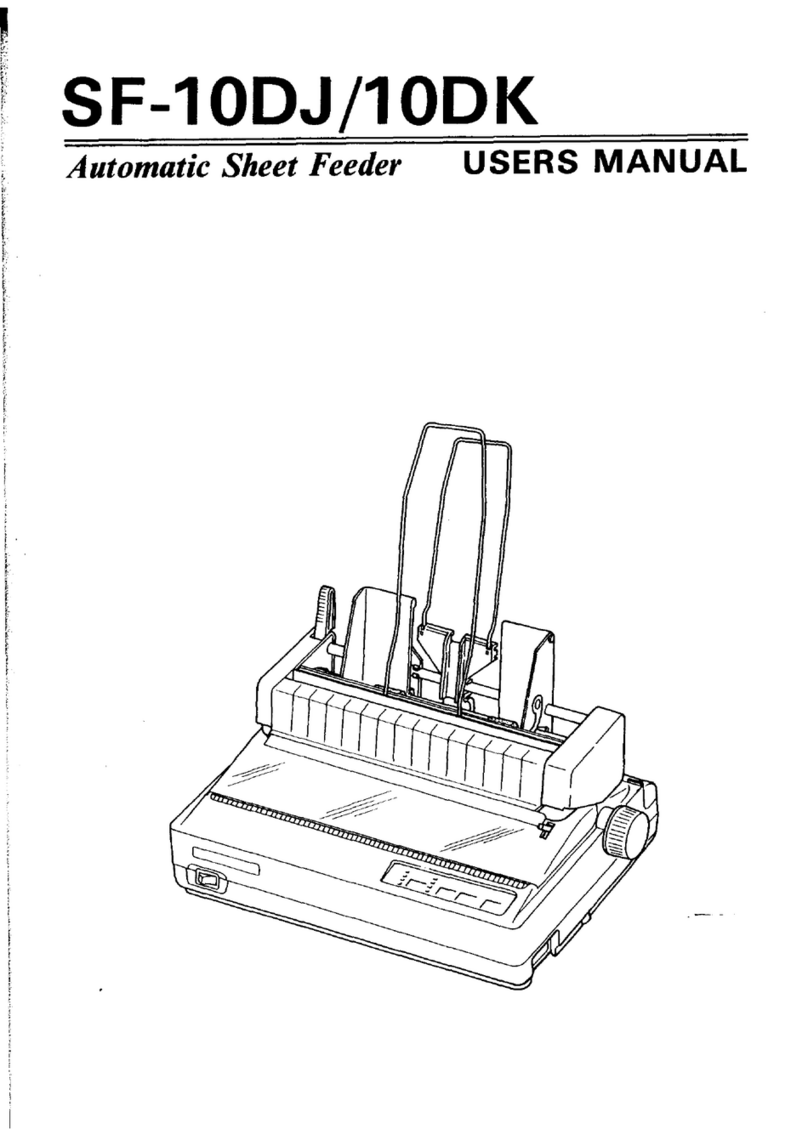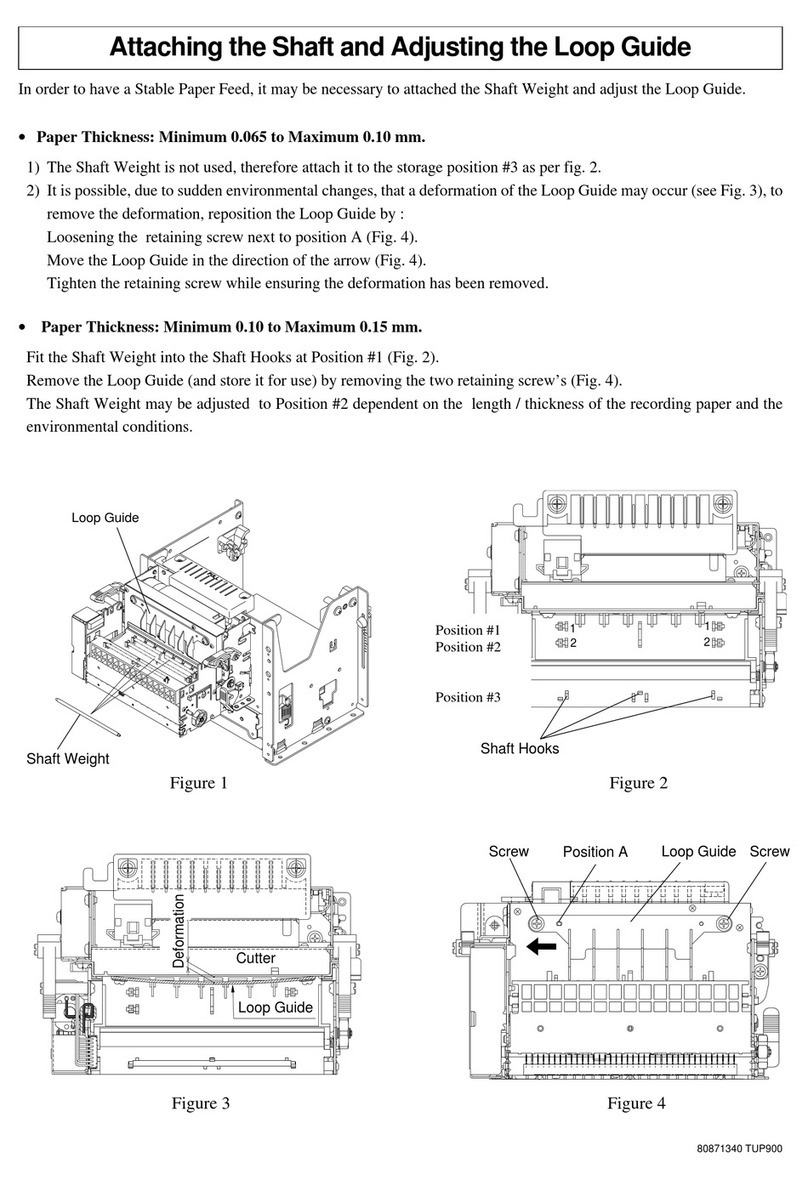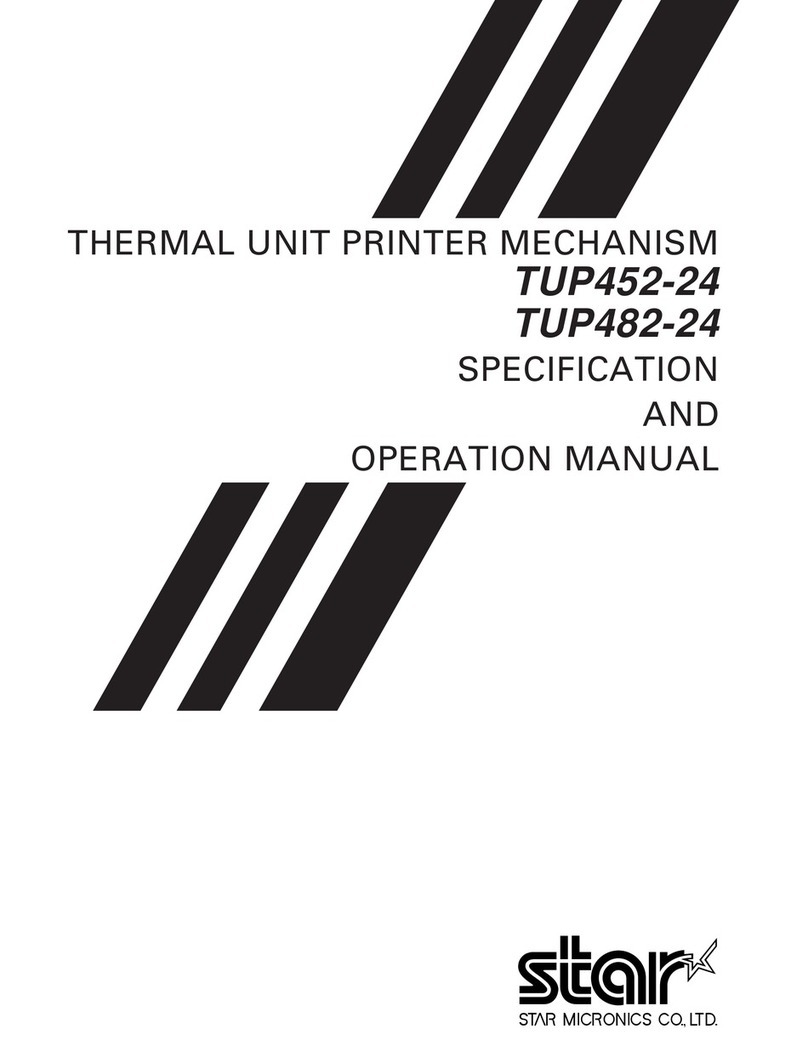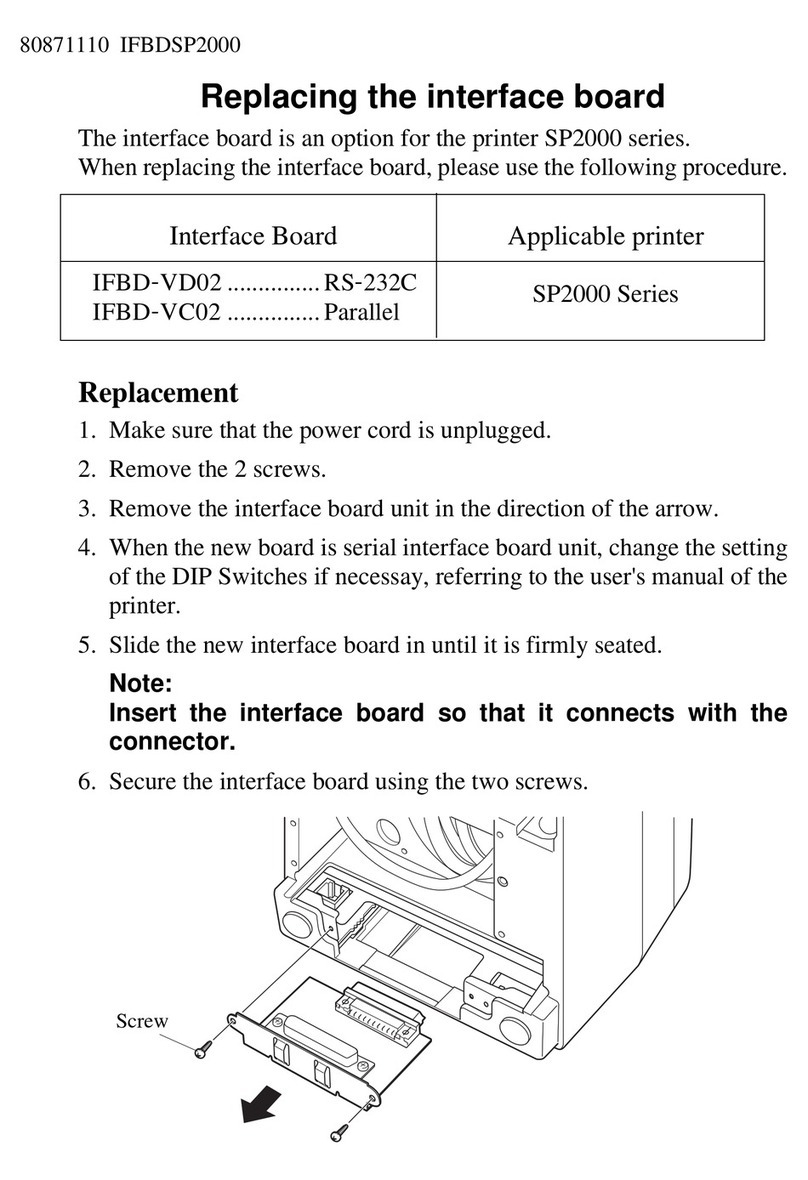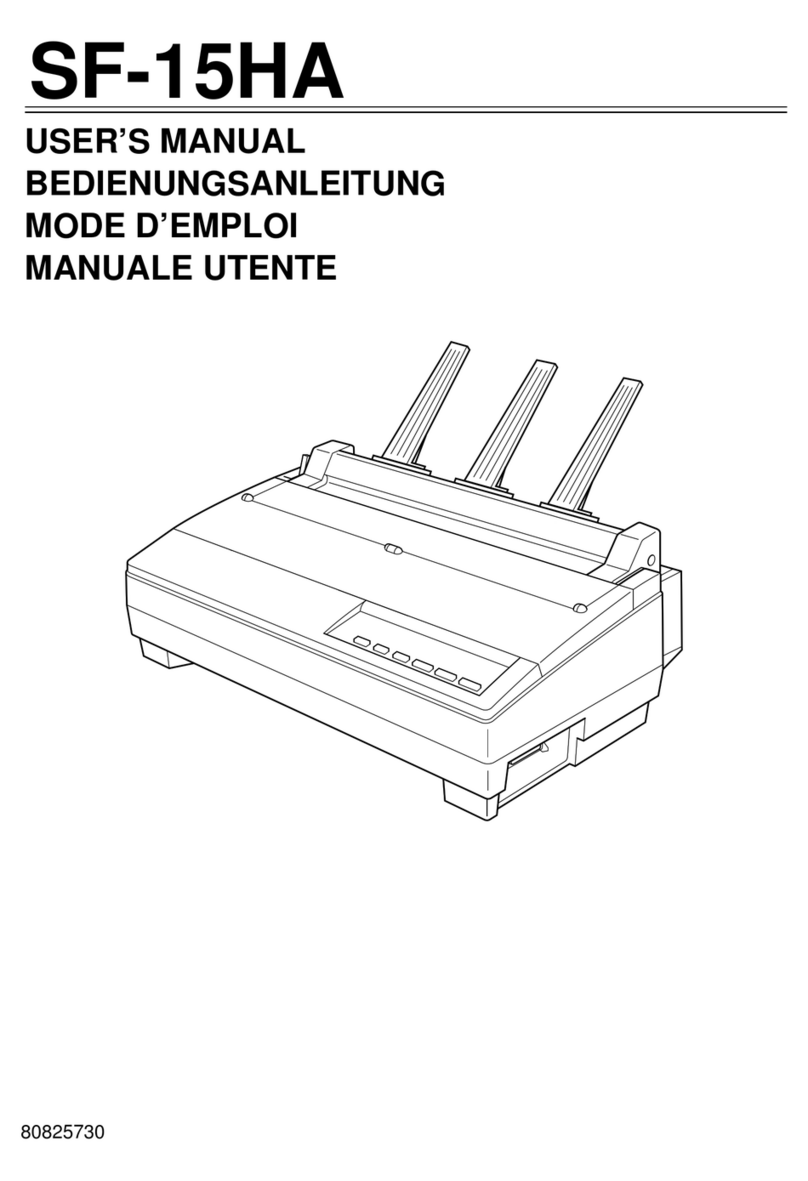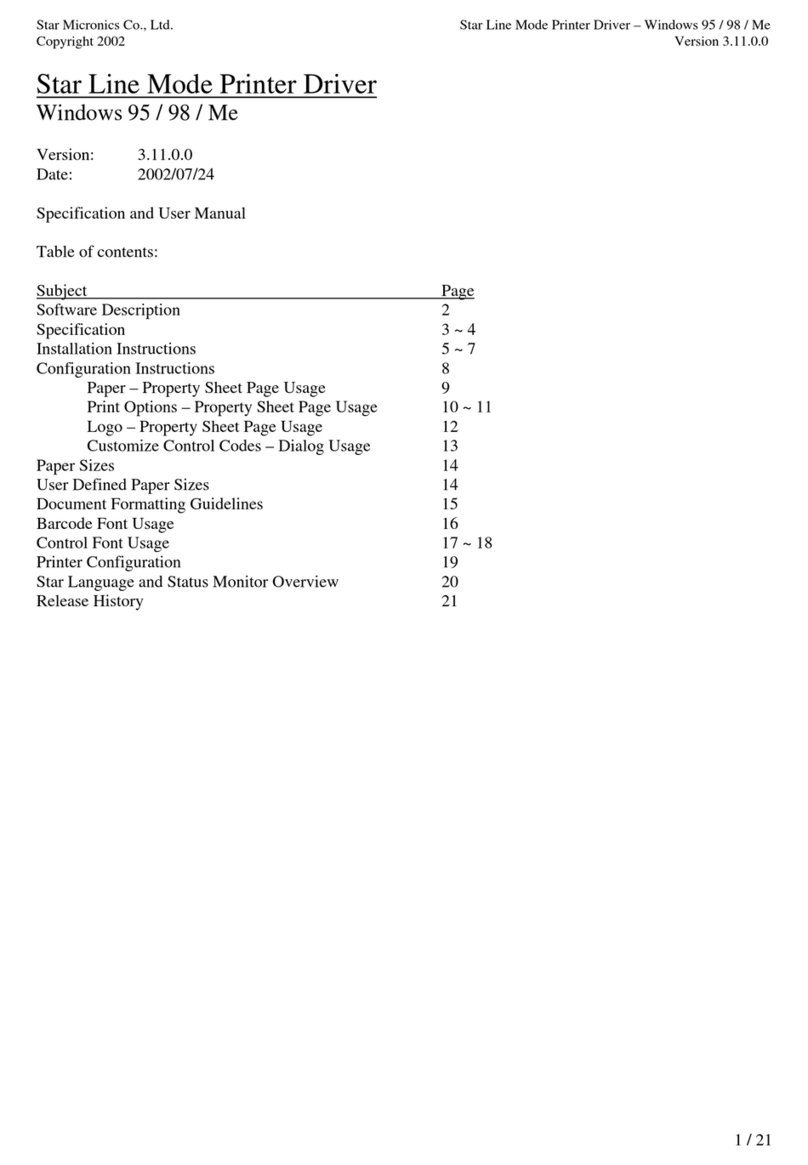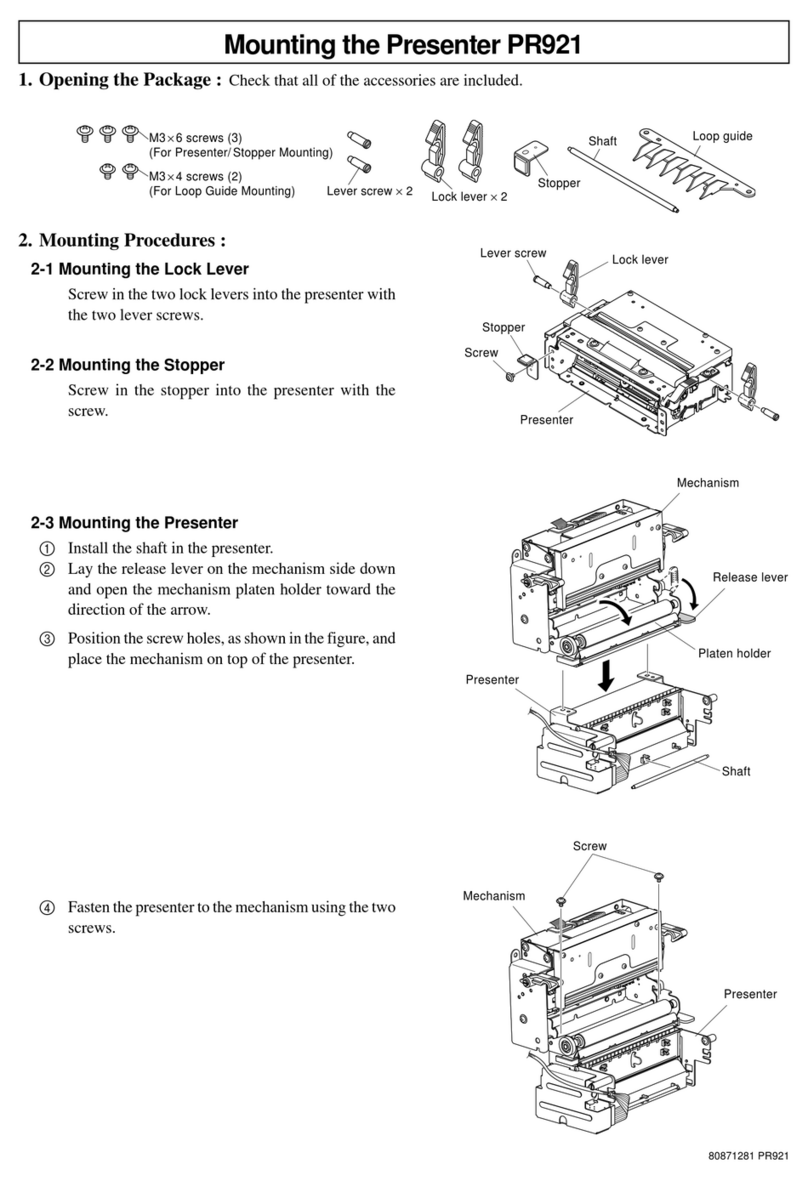2-2 Mounting the bracket for the wall mount model
1Make sure there is enough room for the printer with
the printer cover open, especially in front of the
printer.
2As shown in the illustration to the right, place the
mounting bracket against the wall where the printer
is to be mounted and mark the positions of the screw
holes.
3Drill holes at the locations marked.
4Secure the bracket in place using screws with a
diameter of 4 mm.
Note : Not included in the package. The customer
is to prepare the screws that meet the type of wall to
be used for mounting.
Attaching the Wall Mounting Bracket of TSP800
1. Unpacking : Confirm that all accessories are included.
2. Attaching procedure :
Precautions when mounting
✓Unplug the power cord from the outlet before starting any of the following operations.
✓Select a location where the unit will not be exposed to water or impact. Make sure the wall material has sufficient
width for mounting the brackets.
✓Carefully select screws for mounting the bracket to the wall. These screws must have sufficient strength to hold the
printer and must be long enough to enter the wall and provide a secure mounting. Remember that we will in no way
be responsible for damage resulting from the printer falling due to insufficient mounting strength.
✓The weight of the printer, including a roll of paper with the largest diameter, is approximately 2.9 kg.
✓The screws for mounting the bracket must have both a shear and tensile strength capable of withstanding a load of 12
kgf (118 N) or more. It is recommended that anchor nuts be used.
✓A screw diameter of 4 mm is recommended.
✓Always use all eight (8) screw holes in the mounting bracket when securing the mounting bracket to the wall.
✓Mount the bracket to the wall so that its mounting accuracy is within a range of ±2°perpendicular.
✓The wall used for mounting should be 90°±2°to or the horizontal reference.
2-1 Specifications of the wall mounting bracket
φ4mm screws(8) Not Supplied
Users must prepare φ4mm sc-
rews for bracket. M3 ×12 screws (4)
M3 ×12 screw
Holder plate
Bracket
φ4mm screws(8) Not Supplied
Users must prepare φ4mm sc-
rews for bracket. M3 ×12 screws (4)
M3 ×12 screw
Holder plate
Bracket
fig.1 Attaching the bracket
Theeight(8)screwsusedmusthave
both a shear and tensile strength
capableofwithstandingaloadof12
kgf (118 N) or more
The anchor nuts used must have
both a shear and tensile strength
capable of withstanding a load of
12 kgf (118 N) or more
Main unit outer dimensions
Main unit weight
Screws for wall mounting
bracket
121 ×168 ×14.5 mm (Width ×Height ×Depth)
Approx. 0.27 kg.
Usecommerciallyavail-
ablescrewsthathavesuf-
ficient strength to with-
stand the weight of the
main unit.
Wood structure wall
Concrete wall
Bracket
Wall material
(for attaching the holder plate)
(for attaching the holder plate)
(with flat washer)