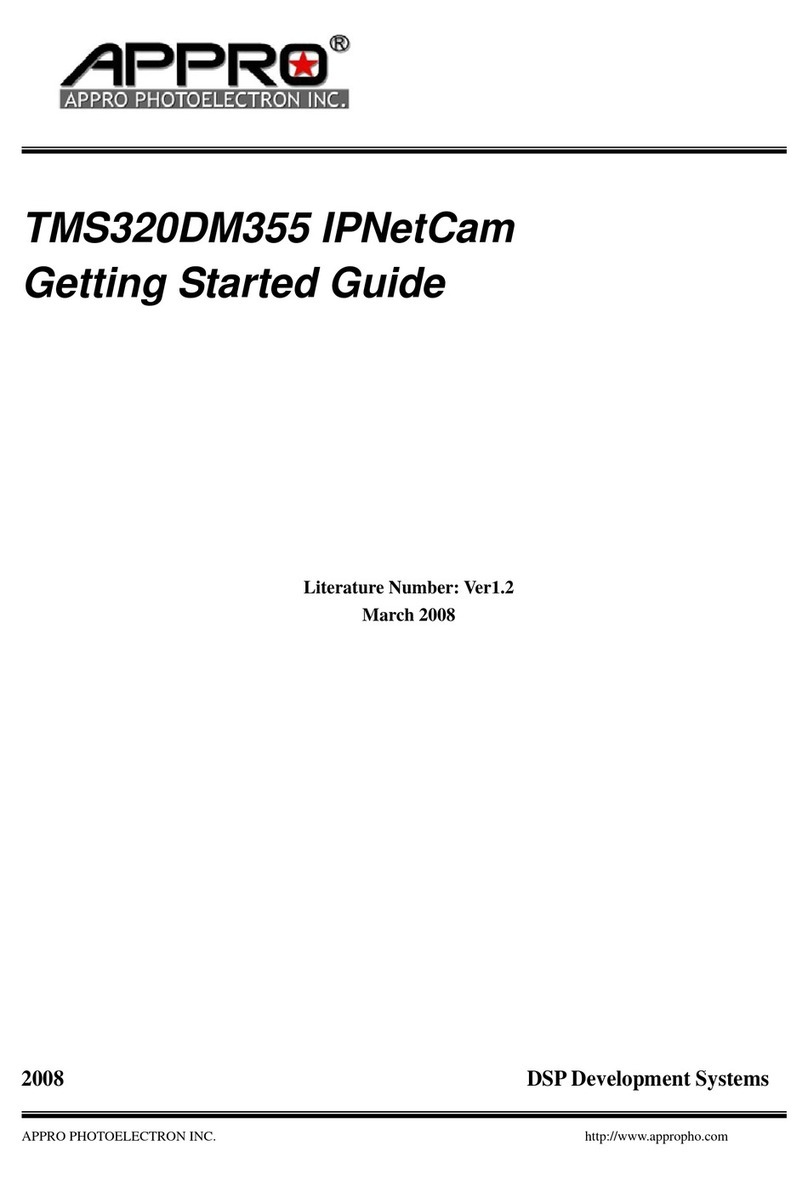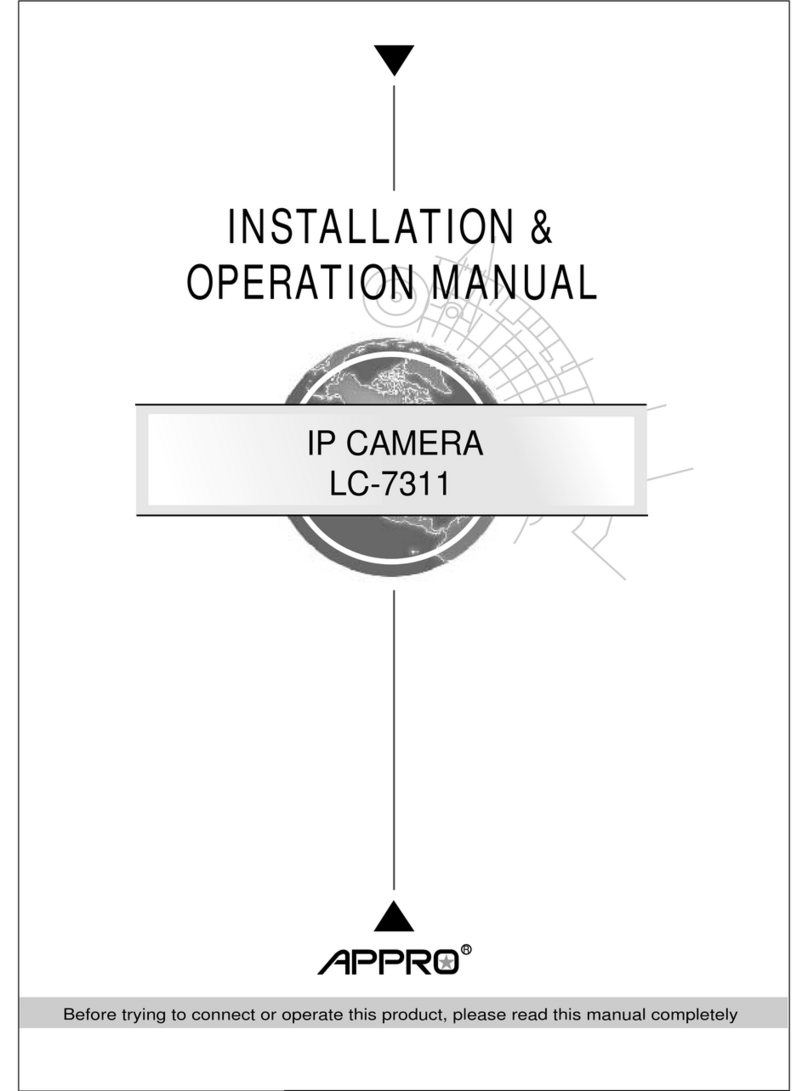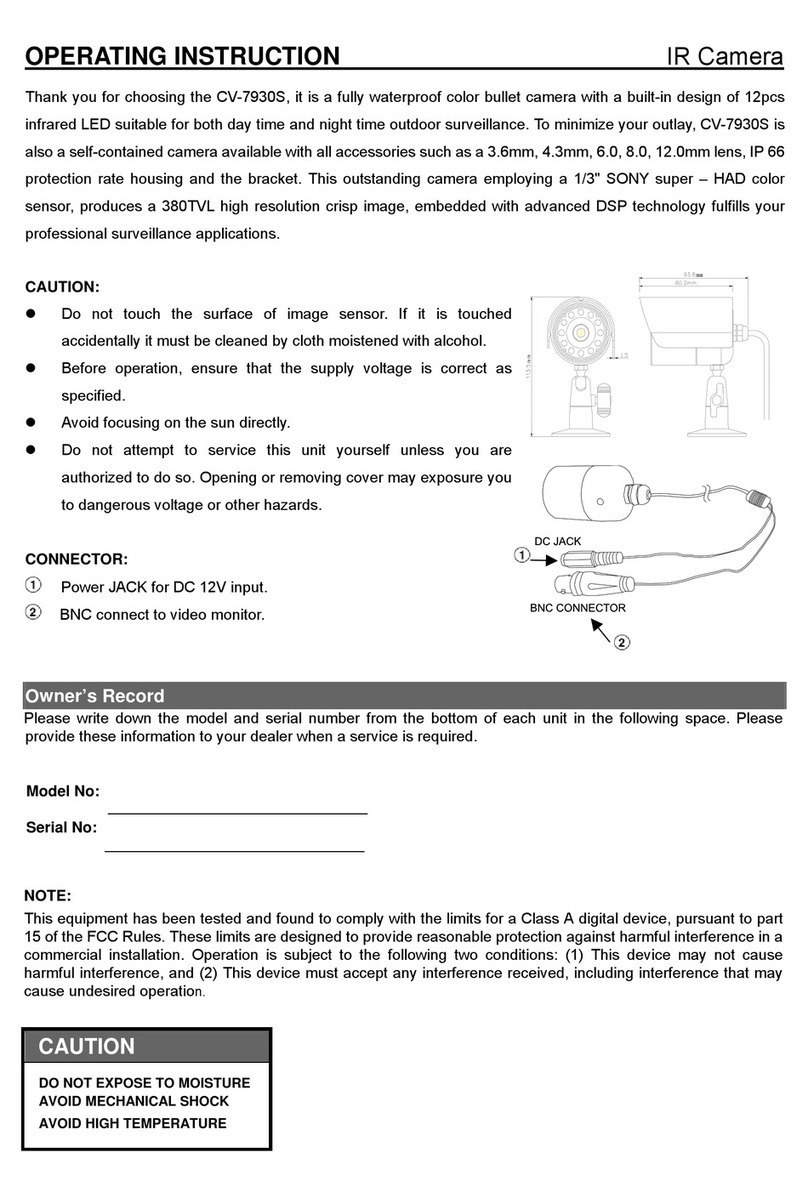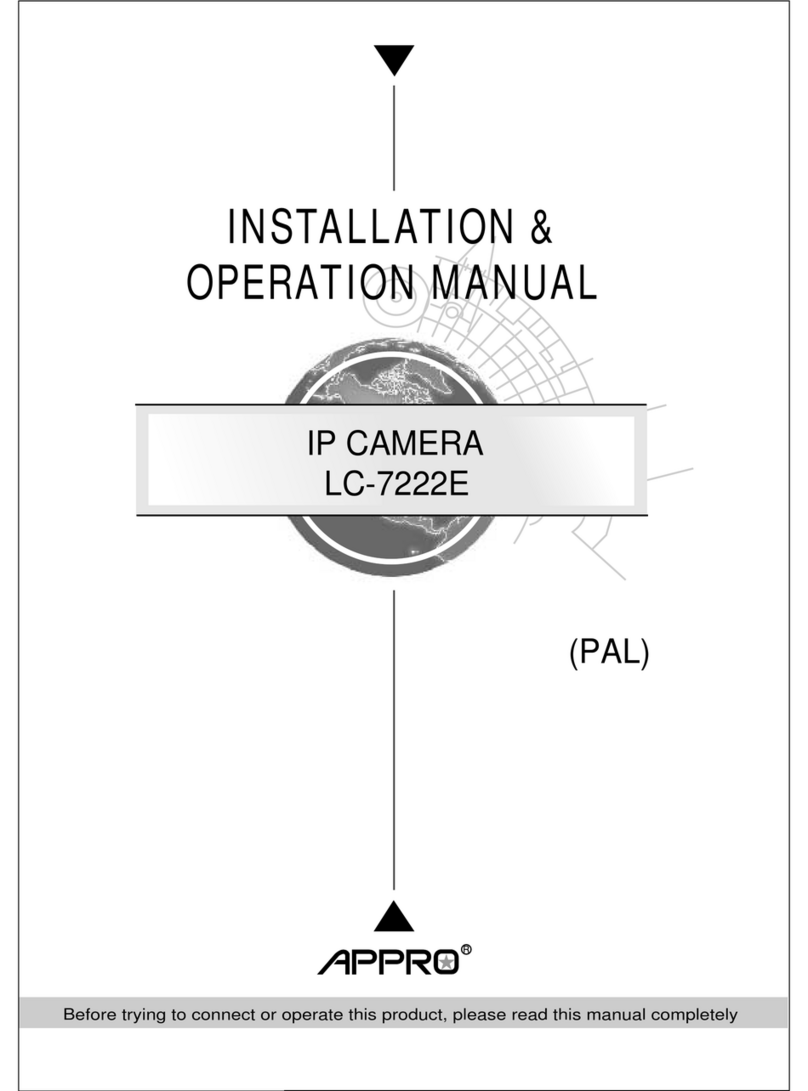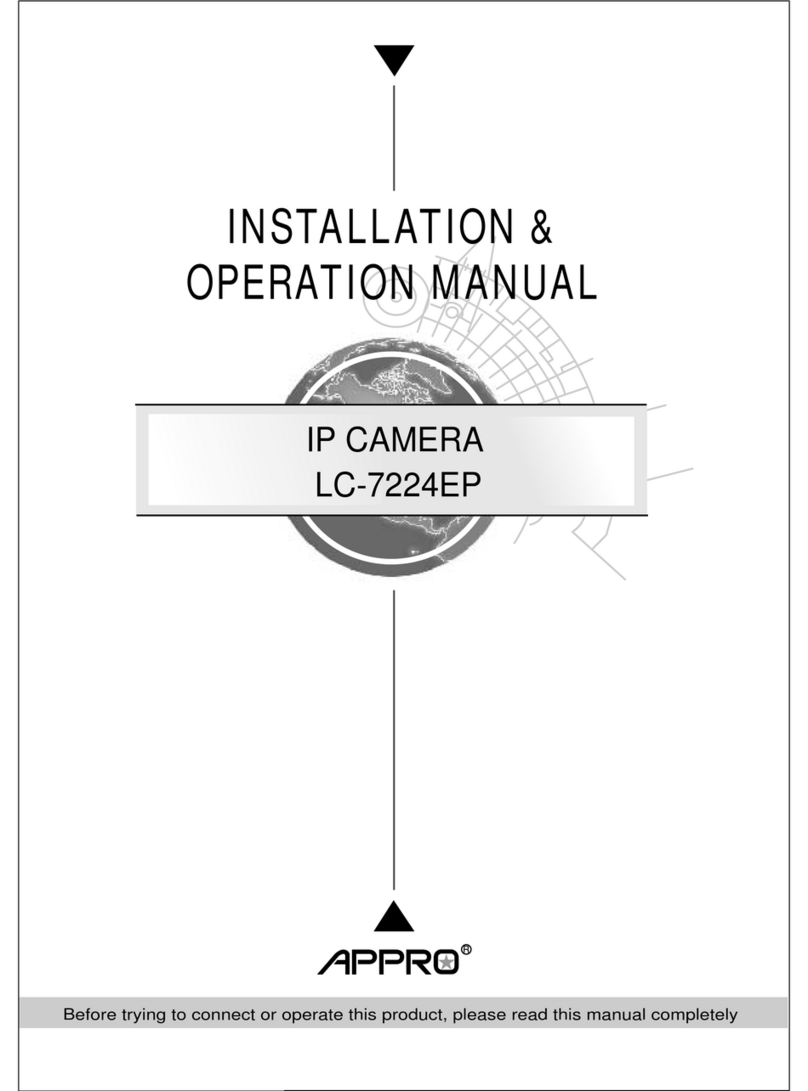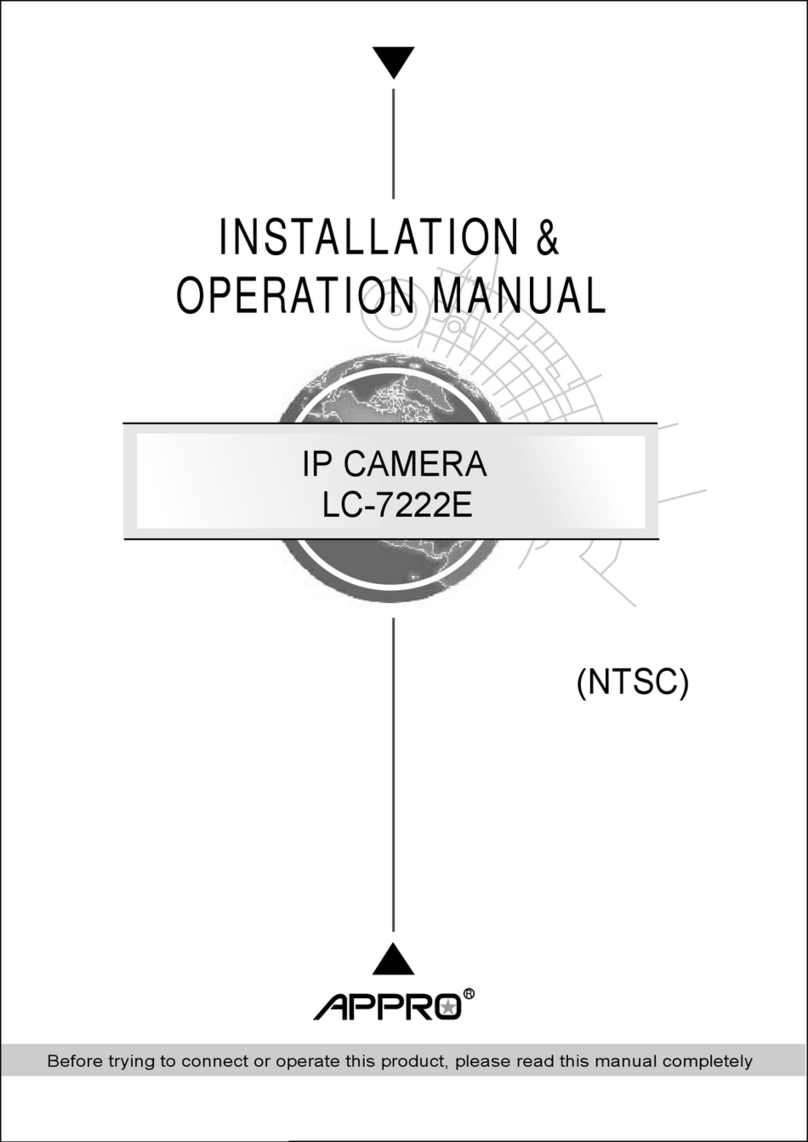1
Table Of Contents
SAFETY PRECAUTIONS .............................................................................3
1. PRODUCT FEATURES.............................................................................4
1.1 PRODUCT INSTRUCTIONS.....................................................................4
1.2 PRODUCT FEATURES ...........................................................................4
2. DESCRIPTION..........................................................................................6
2.1 INSTALLATION INSTRUCTION .......................................................6
2.2 PIN DEFINE......................................................................................8
3. INSTALLATION ........................................................................................9
3.1 UPDATING SYSTEM SOFTWARE...................................................9
3.2 IP CAMERA SD CARD TROUBLESHOOTING ..........................................11
4. Network Configuration..........................................................................12
4.1 CABLE CONNECTIONS........................................................................12
4.2 CONFIGURE YOUR IP CAMERA NETWORK SETTINGS ...........................12
4.2.1 Enable DHCP Function.....................................................................................................................12
4.2.2 Set IP Address ...................................................................................................................................13
4.3 TCP/IP COMMUNICATION SOFTWARE.................................................14
4.4 TCP/IP INSTALLATION .......................................................................15
4.5 TCP/IP CONFIGURATION SETTING ......................................................16
4.6 CONNECTION TESTING.......................................................................17
5. Operating Instructions for Video Software and Network ..................19
5.1 MICROSOFT INTERNET EXPLORER......................................................20
5.1.1 Connecting the IP camera ................................................................................................................20
5.1.2 Change Image Setting......................................................................................................................23
5.1.3 Change the Network Setting............................................................................................................25