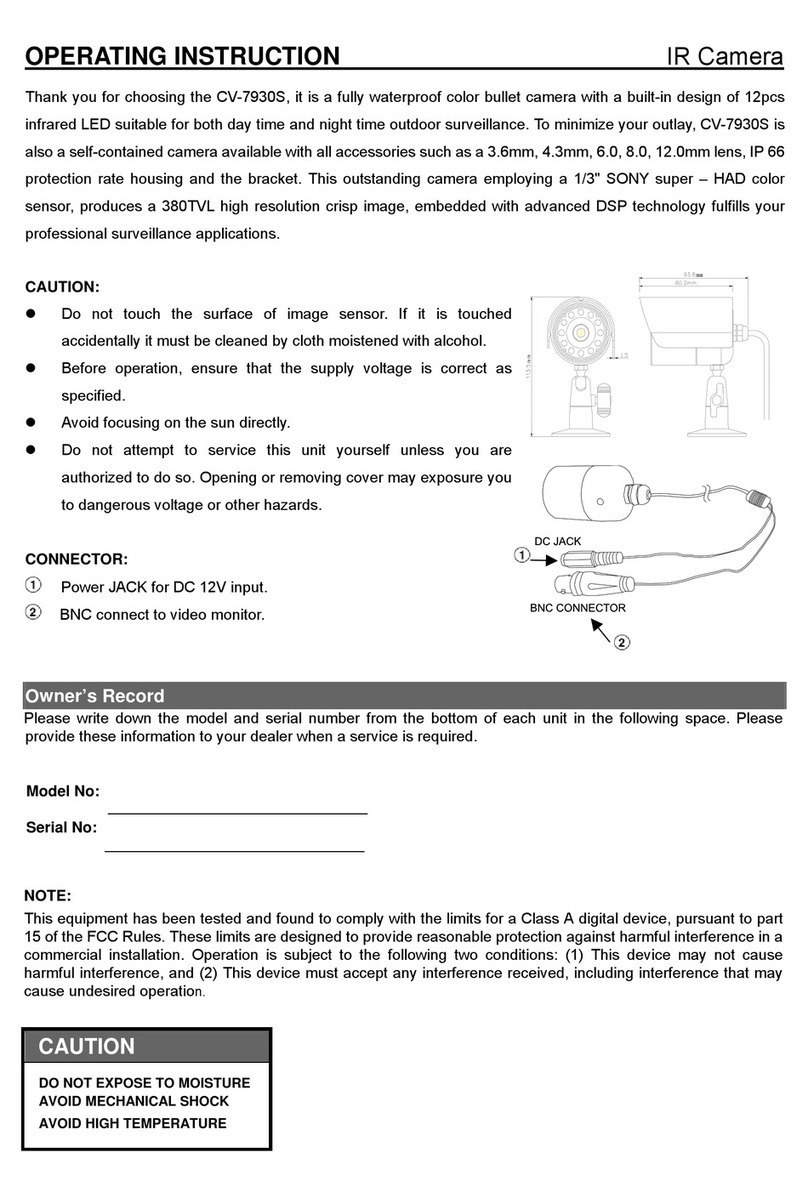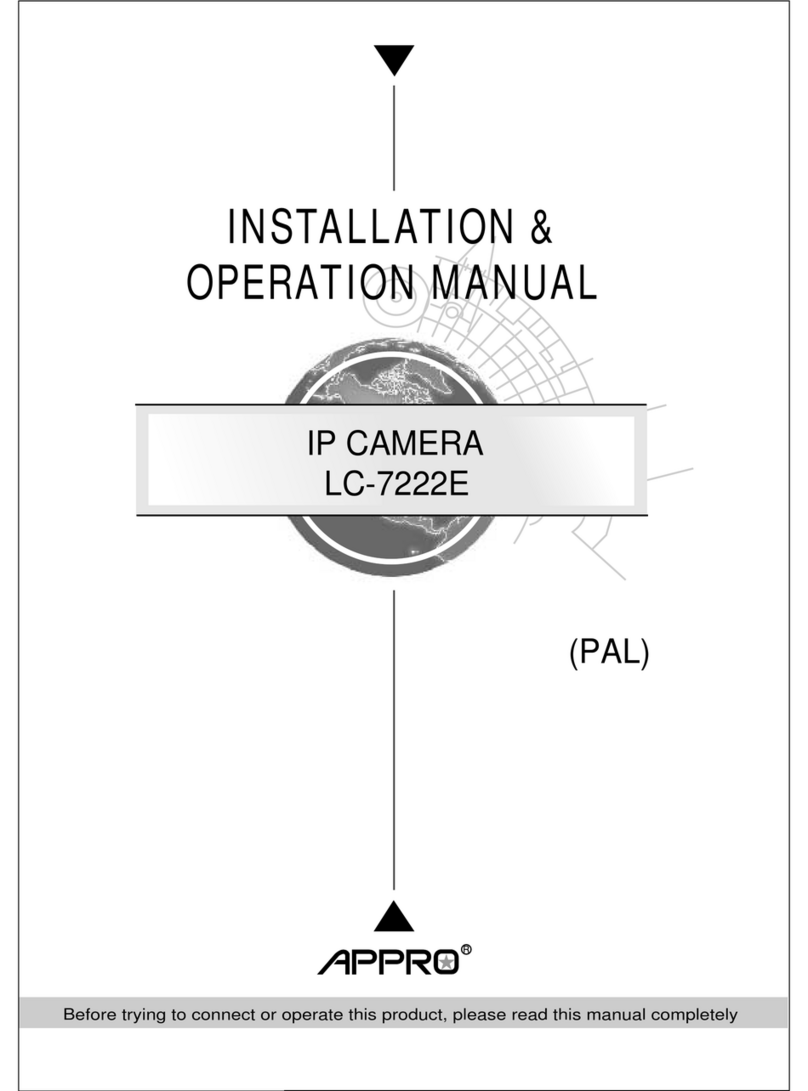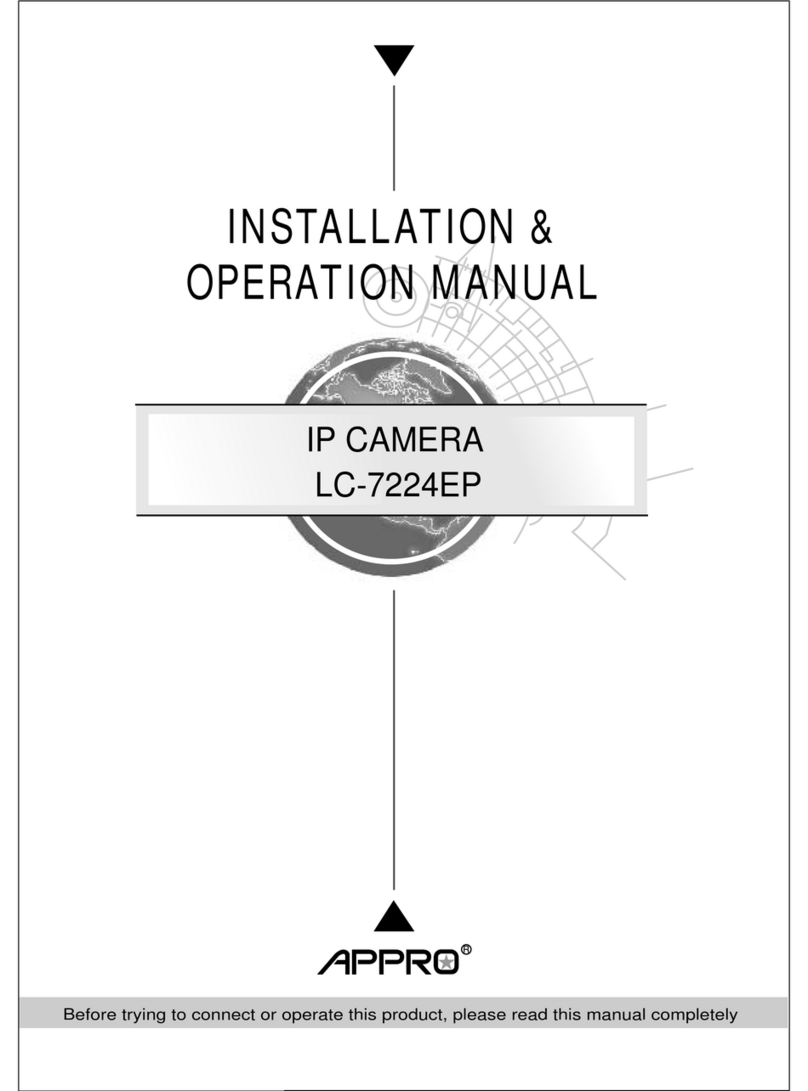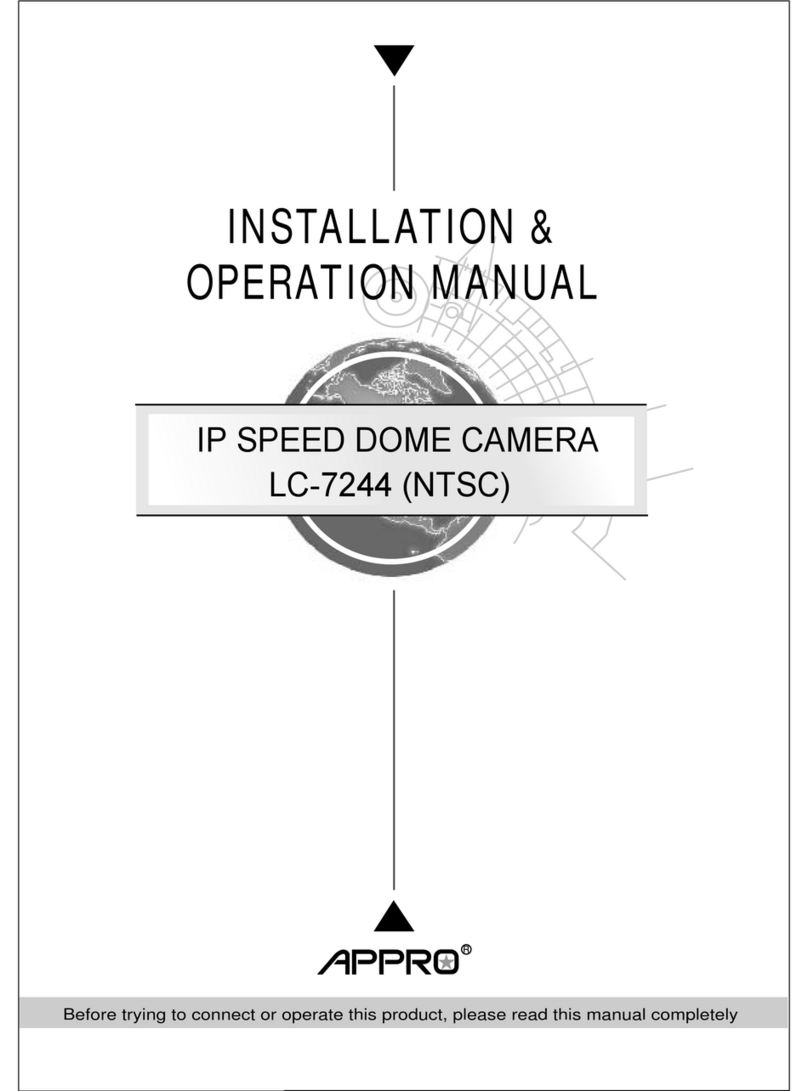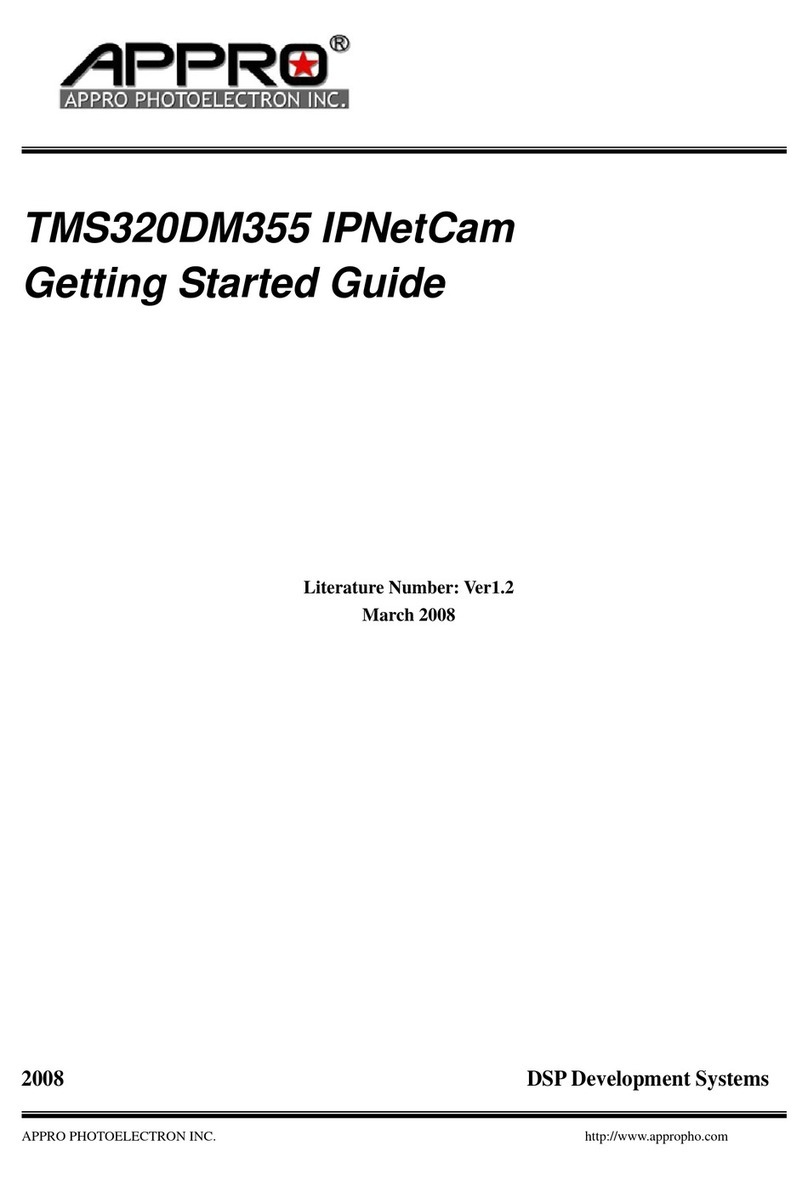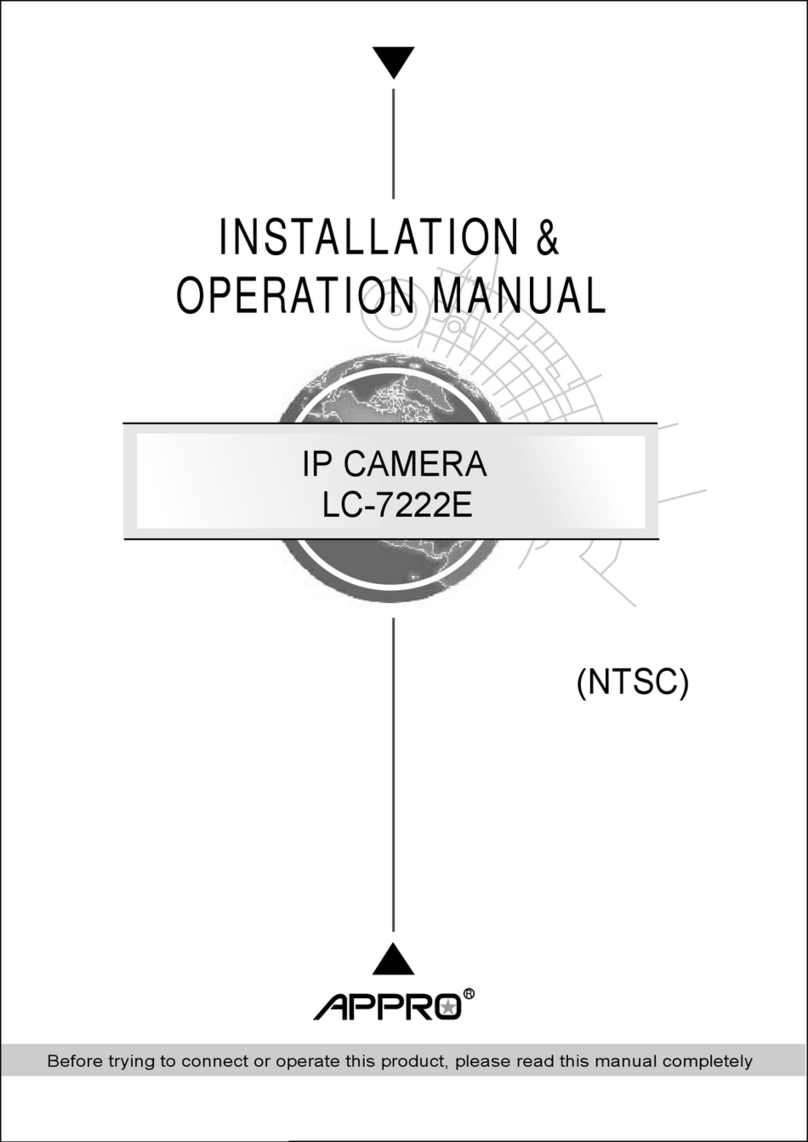1
Table Of Contents
SAFETY PRECAUTIONS .............................................................................3
1. PRODUCT FEATURES.............................................................................4
1.1 PRODUCT INSTRUCTIONS.....................................................................4
1.2 PRODUCT FEATURES ...........................................................................5
2. DESCRIPTION OF THE FRONT/REAR VIEW.........................................8
2.1 FRONT PANELAND REAR PANEL...........................................................8
2.2 ALARM I/O ........................................................................................9
2.3 FLANK PANEL ....................................................................................10
2.4 THE USB FUNCTION..........................................................................11
3. INSTALLATION ......................................................................................12
3.1 CONNECTING WITH AN NVR .......................................................12
3.2 CONNECTING WITH A DVR..........................................................12
3.3 CONNECTING WITH A MULTIPLEXER.........................................13
3.4 UPDATING SYSTEM SOFTWARE.................................................13
4. Network Configuration..........................................................................15
4.1 CABLE CONNECTIONS........................................................................15
4.2 CONFIGURE YOUR IP CAMERA NETWORK SETTINGS ...........................15
4.2.1 Enable DHCP Function.....................................................................................................................15
4.2.2 Set IPAddress ...................................................................................................................................15
4.3 TCP/IP COMMUNICATION SOFTWARE.................................................17
4.4 TCP/IP INSTALLATION .......................................................................19
4.5 TCP/IP CONFIGURATION SETTING ......................................................20
4.6 CONNECTION TESTING.......................................................................21
5. Operating Instructions for Image Software and Network..................23